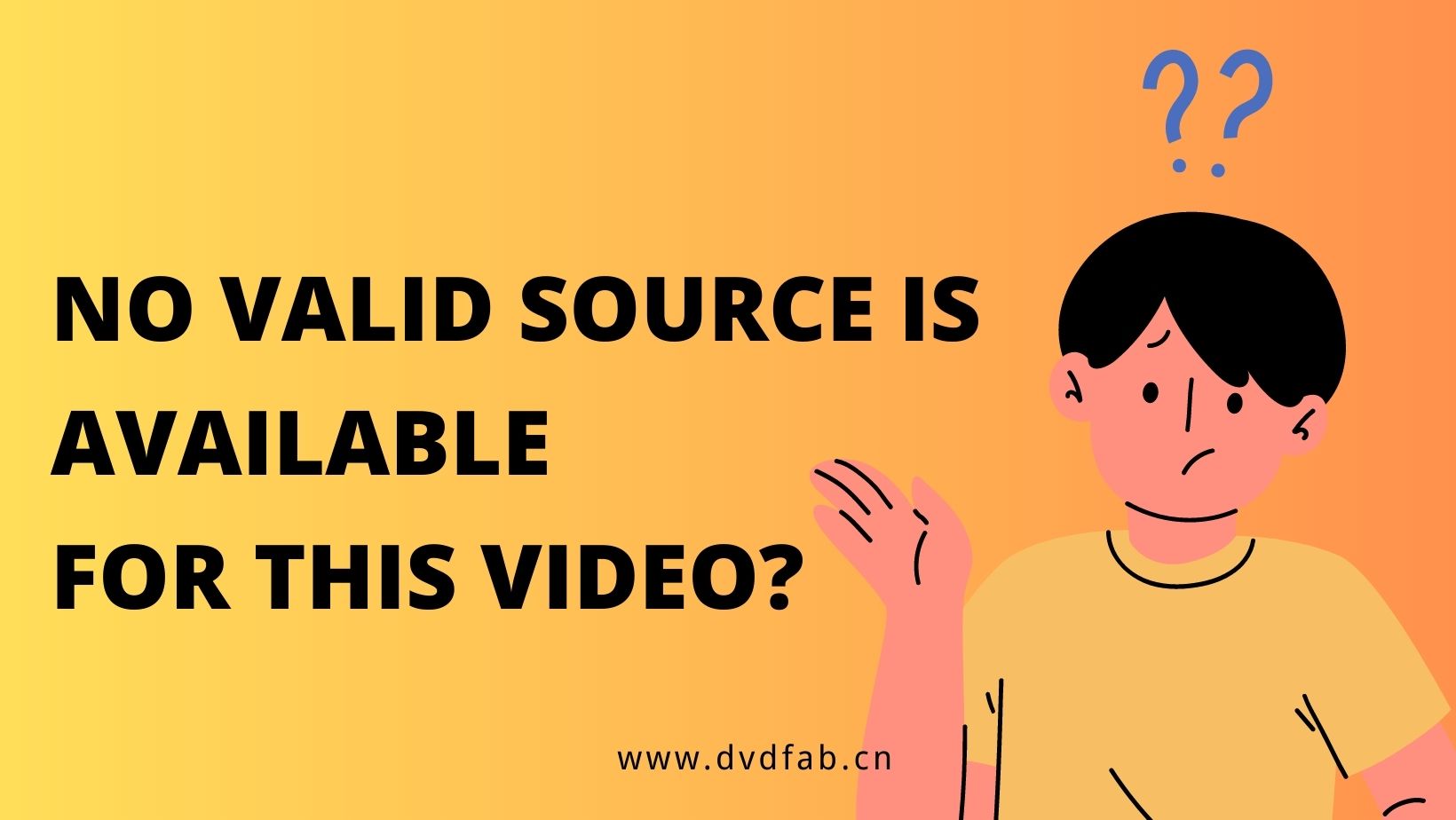How to Play DVDs on Windows Media Player?
Summary: As it's known to us that Windows Media Player is a powerful tool that can be used as a DVD player software to play DVDs. Here we will show you how to play a DVD on Windows Player and a detailed introduction to its best alternatives.
"Play DVD on Wndows Media Player" seems to be easy on your Windows, since there is no need for you to install any other software. Windows Media Player is just embedded in your computer. If you're lucky enough, you will get a smooth and pleasant DVD playing experience following the steps below. But if you also want to know "Why does my DVD not play on Windows Media Player", there are exact answers to solve your problem in the second part.
Table of Contents
1. Steps on How to Play DVD on Windows Media Player
• Insert your disc into DVD drive in your computer.
• Your disc should start playing automatically.
• If it doesn't, then you would have to do it manually.
• Open Windows Media Player and you'll see your DVD name listed in the navigation panel.
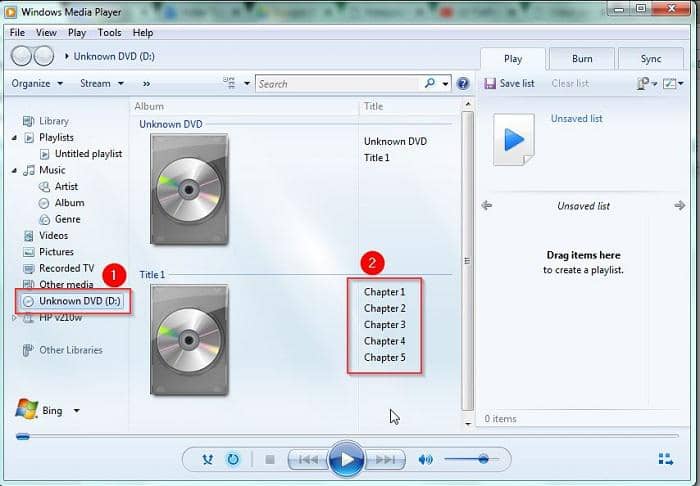
• Your DVD title or chapter names will be displayed.
• Choose your preference and click the button "play".
These steps on how to play DVD on Windows Media Player are simple to follow. Subsequently, let's see "Why does my DVD not play on Windows Media Player".
2. Why Windows Media Player Won't Play Your DVD?
Are you wondering why your Windows Media Player won’t play DVD? There are several reasons to explain your problem.
Reason 1: Some versions of Windows Media Player don't support DVD playing
You may be running Windows 8 Windows Media Player. This version doesn’t support the playing of DVDs. Isn’t this surprising considering that the previous Media Player versions like the one in Windows 7 support DVD playback? These versions cause the problem of "Why does my DVD not Play on Windows Media Player".
Disabling DVD playback is actually a deliberate move by Microsoft. DVD media is not a priority for Microsoft. Most laptops these days don't come with DVD drives as people are becoming accustomed to watching streaming movies or playing their movies off pen drives.
Solution 1: How to Play DVD on Windows 8 Media Player
How to play DVD on Windows Media Player low version line Windows 8 Media Player? You can still play DVD on Windows 8 Media Player if you really want it to. Microsoft has a solution. You would have to purchase the Windows 8 Media Center Pack or the Windows 8 Pro Pack.
These two add-ons would allow you to play DVDs through a media app called Windows Media Center. Although this is a sensible solution, many don't wish to choose this route if they can’t play DVDs on Windows Media Player. Continue to read and find better options.
Reason 2: Windows Media Player doesn't support your DVD format
Before using a Windows Media player to play DVD, be clear about the format of your DVD and the format of this video player on your computer. If they are not compatible, how to play DVDs on Windows Media Player will be a problem. Usually, DVD takes the form of MPEG, while Windows Media Player supports WMV, AVI, and MP3, which best explains "Why does my DVD not play on Windows Media Player". In order to solve this problem, find a media player supporting any format of DVD.
Solution 2: How to play DVDs on All Windows Versions with PlayerFab
PlayerFab All-In-One is the advanced version of the original DVDFab Player 6. This media player is compatible with Windows and Mac which is the best answer to "Why does my DVD not play on Windows Media Player".
If you are looking for the best alternative to VLC Media Player, PlayerFab All-In-One is definitely your top option. It contains powerful functions enabling users to enjoy the best viewing experience, no matter you want to play your DVD or watch videos from a streaming platform, PlayerFab All-In-One can satisfy all your needs with high-quality video and audio.
- With PlayerFab All-In-One you not only get to play DVDs with menu support but also Blu-ray movies, 4K UHD, and HEVC videos among others.
- Play DVD and streaming videos with ease
- What’s more, the Ultra version prepares you for a state-of-the-art experience in digital movie viewing by supporting menu playback on 4K, Ultra HD Blu-rays, 4K UHD, and HEVC (H.265) video playback,
- HDR10 and HD audio output support and 3D playback on 3D media content.
- High video and audio quality ensured
In short PlayerFab All-In-One is a future-proof, versatile media player.
How to Use PlayerFab All-In-One
- Users could find their wanted functions in the left column. No matter you want to manage your local files or search for appealing online videos, you can finish within this all-featured media player.
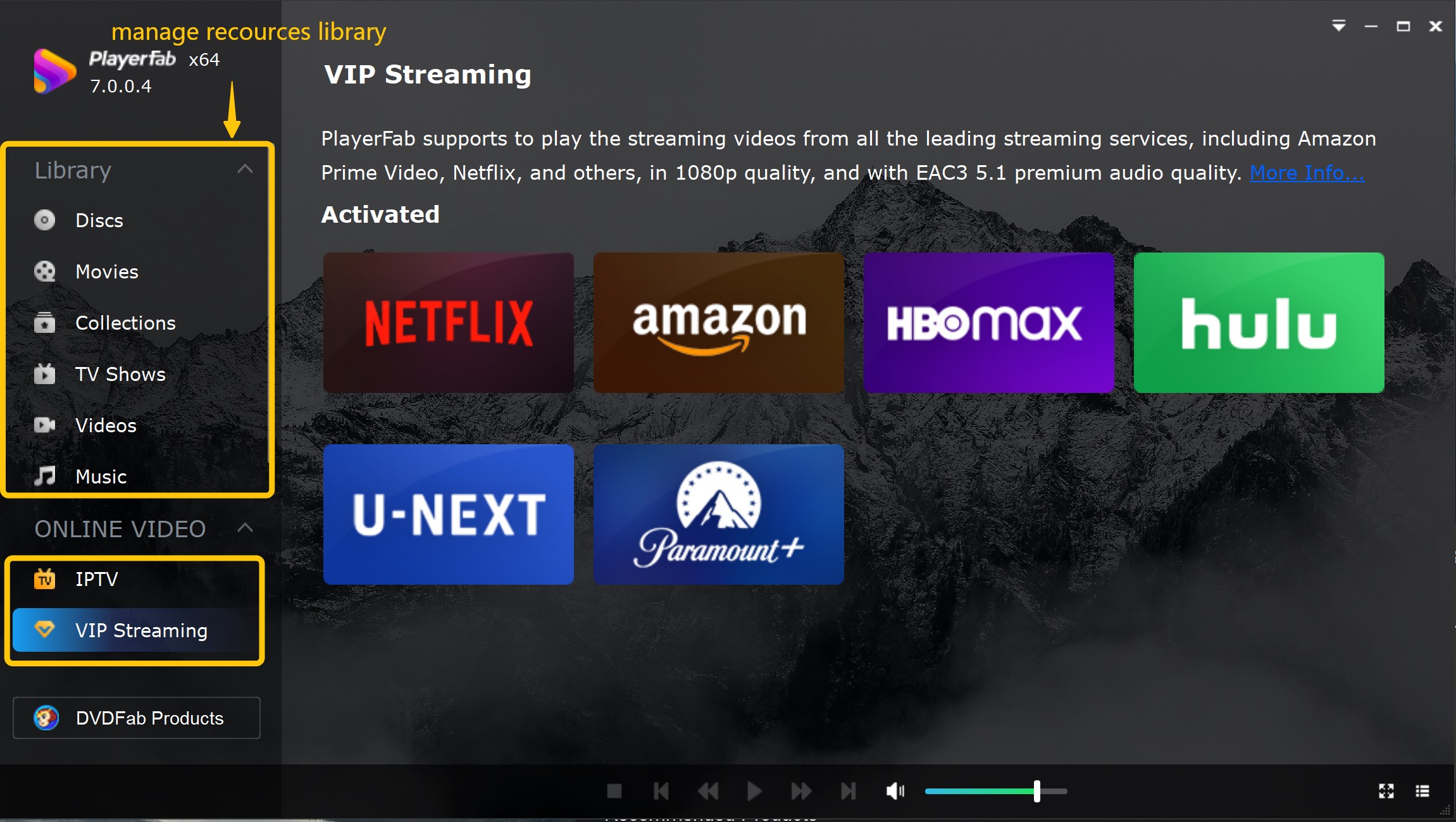
- Play your local videos, DVD/Blu-ray/UHD disc
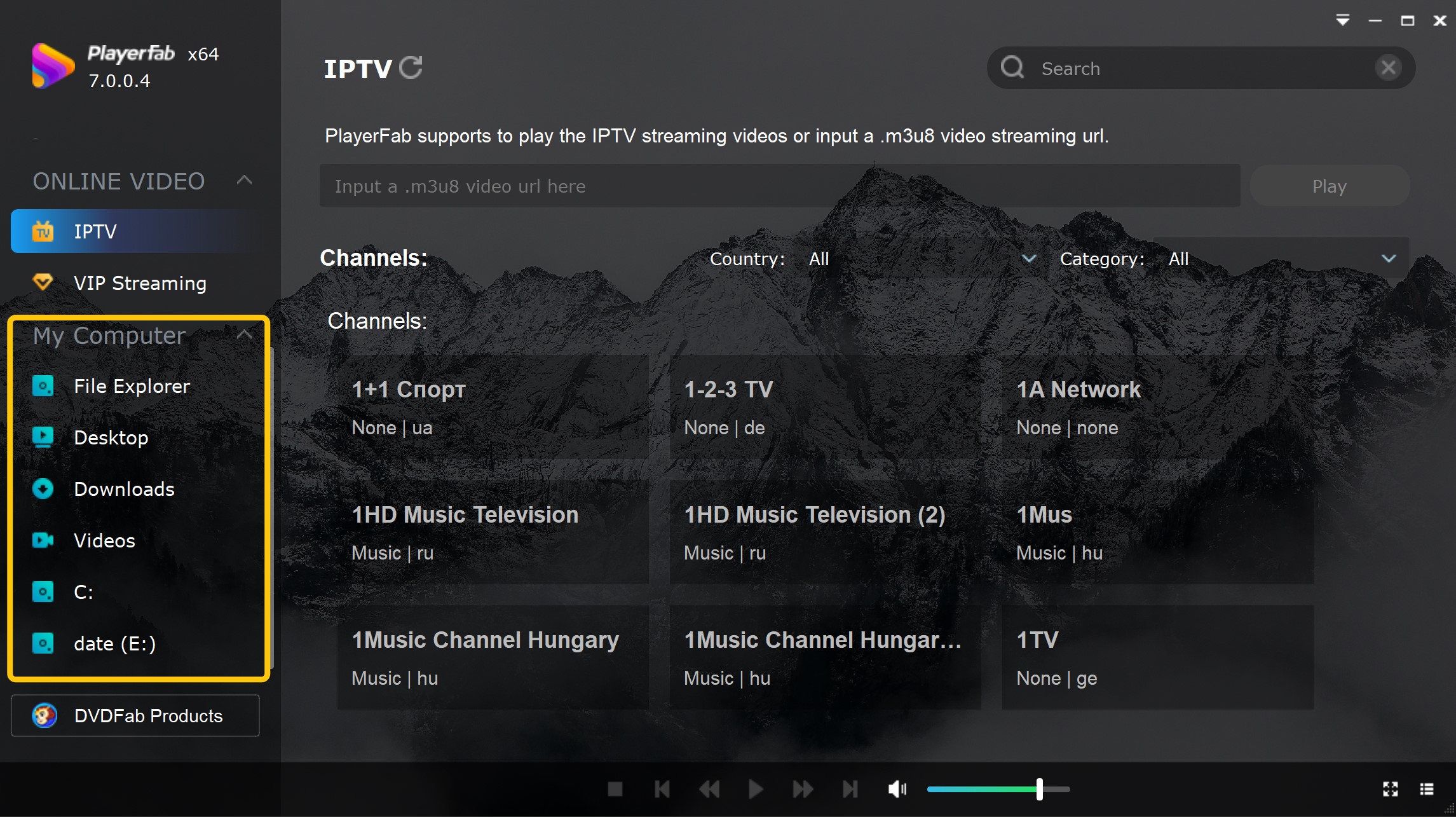
- Set your video to make a customized experience
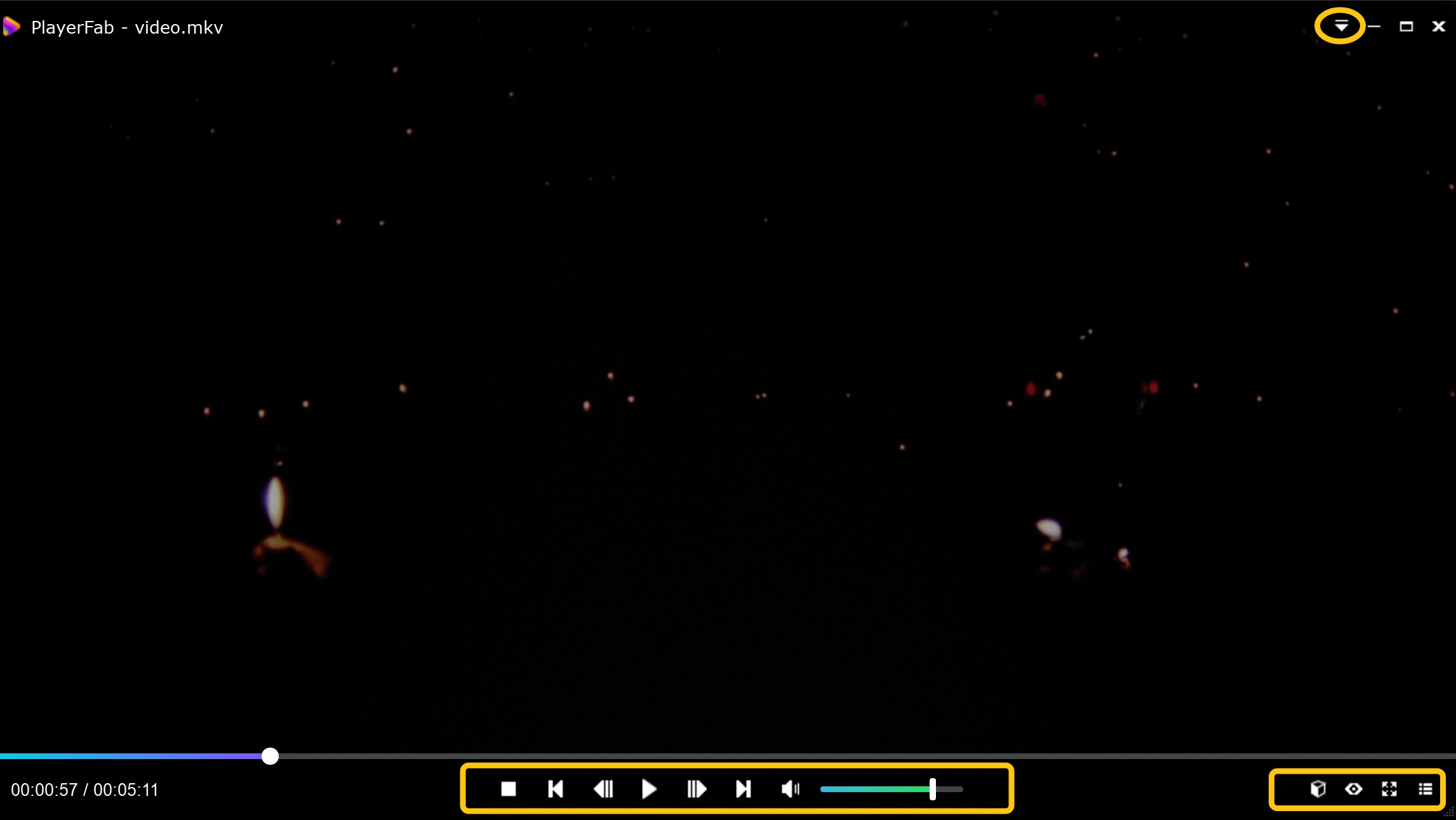
How to Play Your DVD on DVDFab Player 6
On launching DVDFab Player 6 you're presented with two modes -PC Mode or TV Mode.
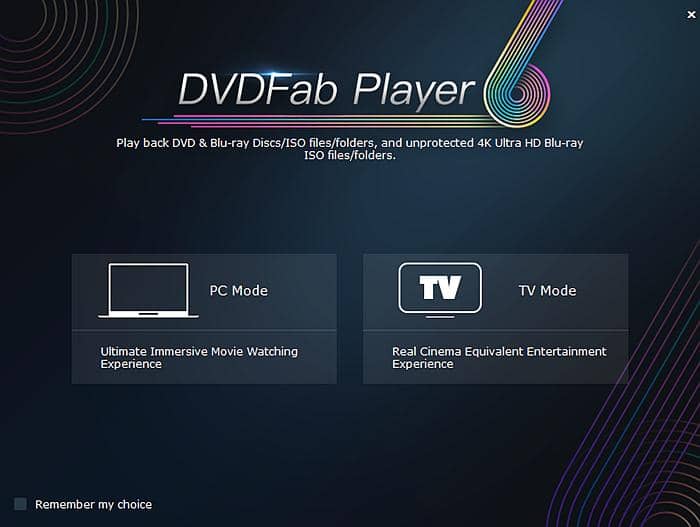
If you wish to view your DVD movie on your desktop or laptop computer, choose the PC mode.
This feature will also work if you wish to view the DVD on your HDTV. For this feature to work, you would need an HDMI out port in your computer connected to your HDTV.
In this way, whatever you see on your computer will be displayed on your TV screen.
With the PC mode selected, all you have to do is click on the + button in the middle of the interface.
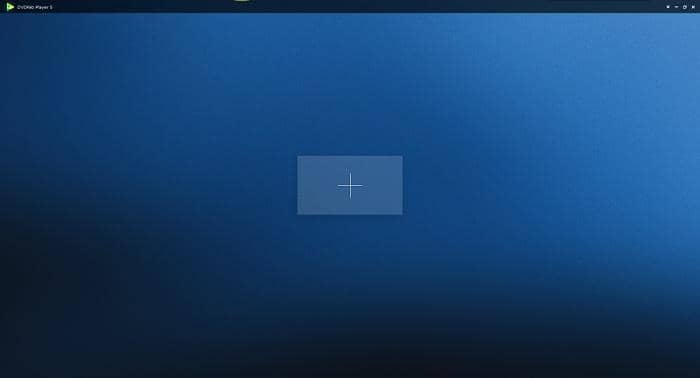
With your DVD inserted you can then click on the Disc icon to start your DVD movie playback.
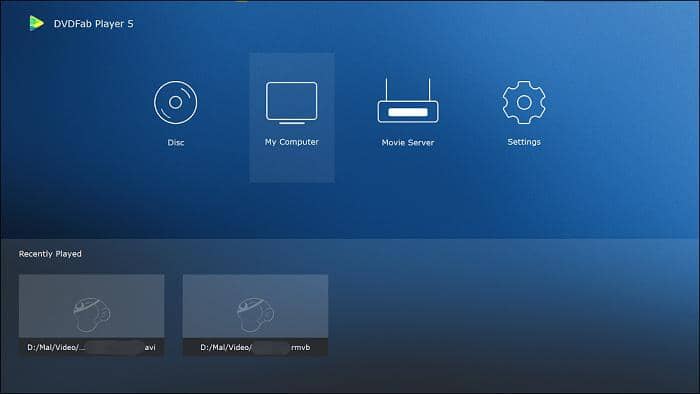
Here, allow me to tell how to solve "why does my DVD not play on Windows Media Player" using DVDFab Player 6 on PC Mode. After choosing PC mode, load your disc after inserting your DVD.
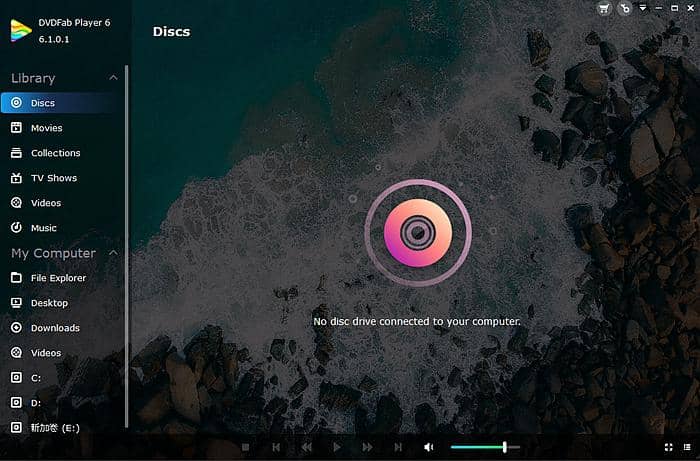
Since DVDFab Player 6 plays the formats of videos, DVD, and Blu-rays, there will not appear the phenomenon of "why does my DVD not play on Windows Media Player". When your video is displaying, right-click the interface and adjust the video, audio, subtitle, playback speed, shaders, etc. based on your needs.
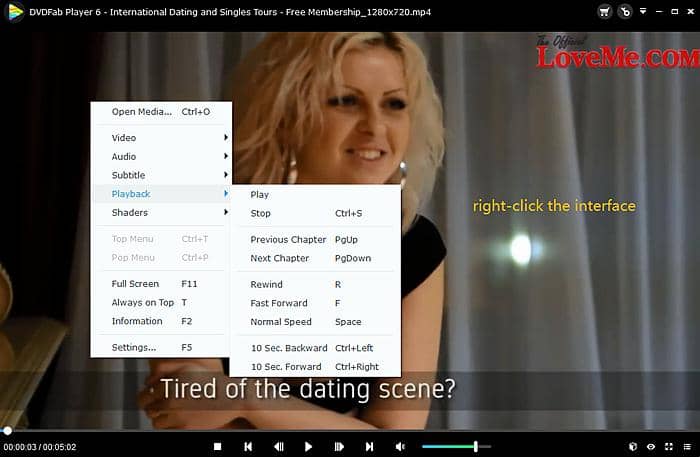
Check out DVDFab Player today if your Windows Media Player won’t play DVD. You’ll be impressed with the results and not have to worry about how to play DVD on Windows Media Player if it doesn’t work.
Reason 3: Your DVD is encrypted
In order to prevent illegal copyright, your DVD may be embedded with protections. The common DVD copy protection includes region code, region code enhanced, Vinavia, Sony ARccOS, RipGuard, 99-Titles, Apple FairPlay, APS, as well as UOPs. If you are confused about "why does my DVD not play on Windows Media Player", it may be caused by this reason.
Solution 3: Decrypt DVD and play it later
In order to solve "why does my DVD not play on Windows Media Player", you need to decrypt DVD. Detailed information can be found in another article by the link. Afterward, you can play DVD on Windows Media Player, PlayerFab All-In-One, or any other video player you like.
3. Conclusion
Now have you had a full picture of "Why does my DVD not play on Windows Media Player". It may be caused by three reasons. Follow each corresponding solution and you will know how to play DVD on Windows Media Player free and fast. There are DVDFab Player 6 and DVD decrypters helping solve the problems you may encounter. By the way, Does the wii play DVDs? if you want to get the answer, please click here.