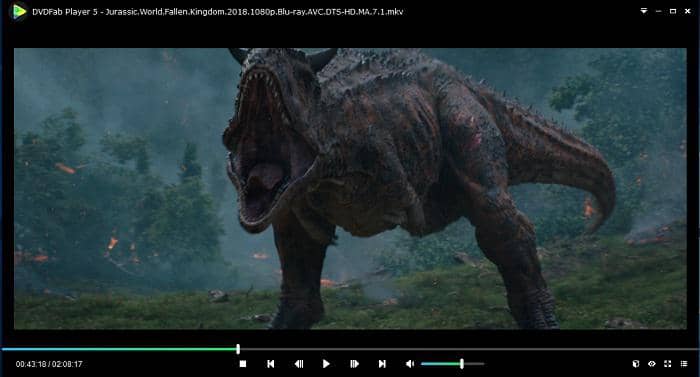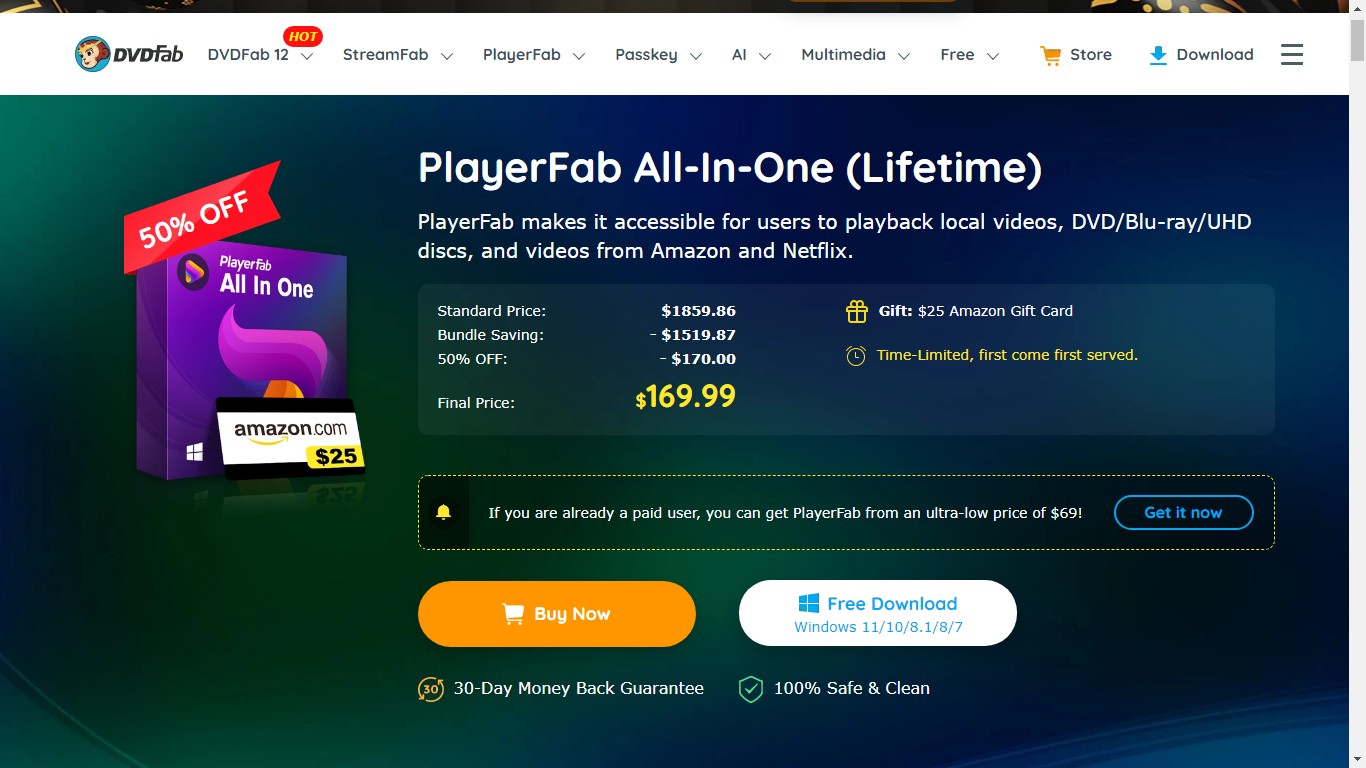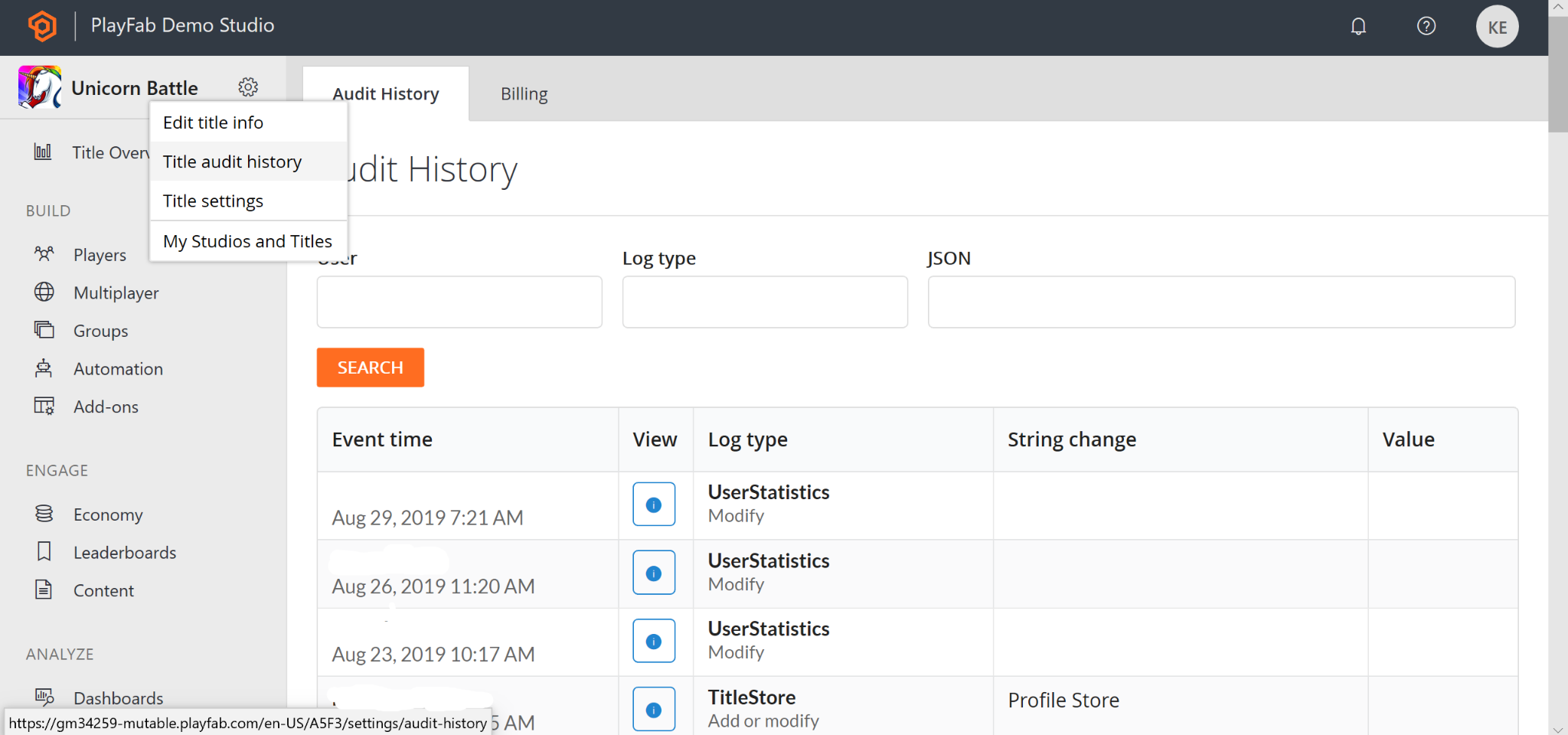How to Play DVD on Laptop 2025 | 3 Methods Offered!
Summary: Do you want to enjoy your DVD movies on your laptop? Here are some free DVD player software and methods for you to learn how to play a DVD on laptop freely and professional, check it right now.
When you find DVD won't play on laptop, it is time to check out the reason from such aspects. First, whether your DVD is scratched? If so, rip DVD to computer im time to store the DVD movie eternally. Second, see if there is something wrong with your media player? We know Windows Media Player is embedded in Windows computer. In most cases, if you find it doesn't work, ask for other media players for help to learn how to play DVD on laptop. Here in this article, I will introduced some powerful software to answer the question of "How to play a DVD on a laptop"? No matter your computer is HP or Dell, there is proper video players compatible with Windows or Mac for you choice.
DVDs are one of the best portable storage options for media and other files. As you know flash drives are more prone to viruses, DVDs are better to use in this regard. CDs cannot be used for bigger files because they have low storage. If you have one or more movies stored in the DVD, and you want to find out how to play DVD on laptop, then you must find a best DVD player to enjoy the movie with a great experience. In this article, we will be explaining how to play DVD on the laptop. Scroll down to find out the 3 different methods!
1. How to Play DVD on Laptop with DVDFab Player 6
DVDFab Player 6 is an awesome media player that is able to play all types of DVDs as well. When DVD is inserted, and you launch this player, it automatically detects the DVD and shows on its UI. So that you can play that DVD in just one click. With free, standard and ultra-versions offered, you can choose which one to use. Besides, you don’t have to worry about how to play an encrypted DVD, this best free DVD player software could solve that during the DVD loading process. Moreover, you can play 3D movies and 4k UHD with the TV mode, making your room a home theater, isn’t that fantastic? Before learning how to play a DVD on a laptop with DVDFab Player 6, let's go to its main features.

Features of DVDFab Player 6 (Windows/Mac):
The best answer to "How do I play a DVD on my laptop Windows 10".
○ High-quality audio output
○ Support customize playlist
○ Support PC and TV playback modes
○ Preview movies with thumbnails for different timings
○ Supports almost all audio/video formats, containers, Codecs, etc.
○ Navigation menus while playing DVDs, Blu-rays and 4K Ultra HD Blu-rays.
○ Support 3D and HDR10 playback to deliver crystal clear quality.
Next, we would show you the clear steps on how to Play DVD on Laptop Windows 10 using DVDFab Player 6 to get a vivid picture.
How to Play DVD on Laptop Windows 10 using DVDFab Player 6
Step 1: Install Best DVD Player for Windows 10
First of all, download DVDFab Player 6. Once the download completes, run the setup file, and install it on your PC.
Step 2: Insert the DVD Source and Choose the Right Mode
Then, insert DVD source to the DVD drive. Now, launch DVDFab Player 6 just by double-clicking on its icon from the desktop.
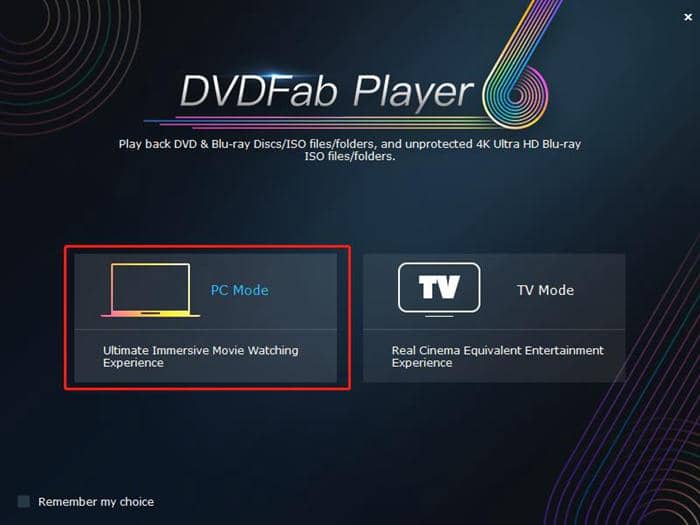
Step 3: Choose the Playback Mode in the Settings
Now, click “PC Mode”. Then navigate to the settings, you could choose from simple mode or menu mode. Simple mode would play the main movie directly, while menu mode would let you to navigate the DVD with a menu presented to you at the beginning. "Play DVD on laptop" with DVDFab Player 6 is very easy.
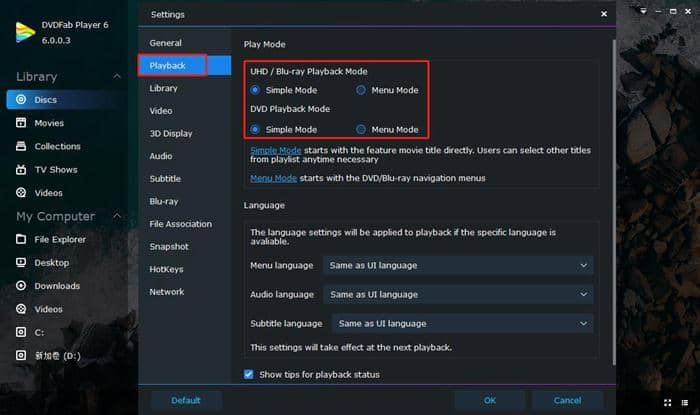
Step 4: Enjoy the Movie
You can click on any part to play. You can see the media controls to manage the video-play. During the playback, you could also right click to choose subtitles, screen ratio, or open another media. There are lots of functions you can find when you learn how to play DVD on laptop.
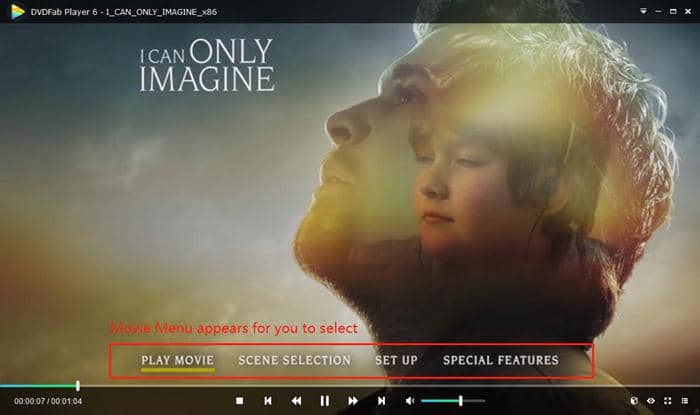
All right, the above have described how to play DVD on a laptop using DVDFab Player 6, next we are going to talk about another free DVD player software to play DVD on laptop, scroll down to find out! More specific use method of DVDFab Player 6 can be found in the article of MKV player.
2. How to Play DVD on Laptop using VLC Media Player
VLC Media Player is a free DVD player software with a lot of features and options. Playing DVD with VLC is a great option for users who are trying to find a free method to play DVD on laptop and in search of the various ways on how to watch a DVD on windows 10. See next for some of its most popular features:

Features of VLC Media Player:
Secondary option to solve "how to play DVD on laptop".
○ Convert media files from one format to another.
○ Set streaming video as desktop background.
○ Capture screenshots from streaming videos.
○ Support media controls to enhance video watching experience.
○ Play any types of CDs, DVDs, online Videos, local videos, etc. effortlessly.
Next, let’s look together how to play DVD on laptop with VLC Media Player to get a clear picture of it.
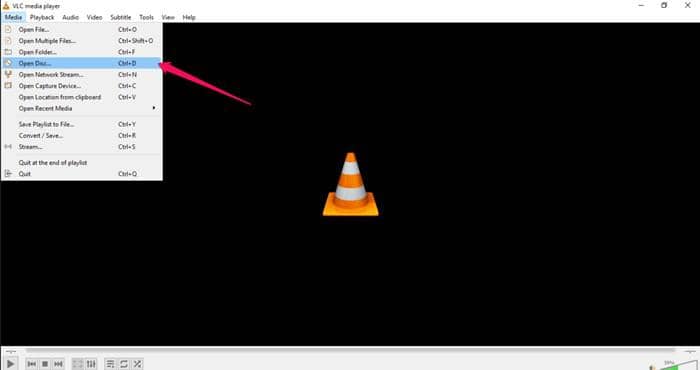
Install VLC Media Player
First of all, download VLC Media Player from its official website. Then install it on your PC using the downloaded setup file.
Import DVD Source
Now, insert the DVD into the DVD drive of your Laptop. Then go to Media > Open Disc, and choose the disc.
Play the Movie Right Now
Click the play button, then you will now see the contents of the DVD are showing in this free DVD player software. You can click any part of it to play. That’s it.
This is how to watch a DVD on windows 10 with using free DVD player software VLC Media Player.
3. Other Solutions to "How to Play DVD on Laptop"
Besides using DVDFab Player 6 and VLC to learn how to play DVD hd laptop, there are other choices. Continue to read and find other options. Features about each solution to "how to play DVD on laptop" can be found in the article of HEVC codec download.
| Leawo | KM Player | GOM Player |
| 5K Player | Real Player | Windows Meia Player |
| H265 HEVC Player | Cisdem | MPV |
| Macgo Blu-ray Player | Brosoft Player | BlazeDVD Free |
| PotPlayer | MPL Free DVD Player | Movist |
| CNX Player | QuickTime | UFUSoft Blu-ray Player |
4. Rip it With DVDFab DVD Ripper and Then Play it using Any Players
How to play DVD on laptop when your DVD disc is scratched. Rip DVD videos to your computer with this free software. DVDFab DVD Ripper is a versatile DVD ripping software program that can read any DVD/ISO/folders and rip them to any video format that you want. And, the ripped video will be saved to your PC. Now, you can play the Ripped video in your existing player, such as the solutions to "how do I play a DVD on may hp laptop Windows 10" I have listed in the last three parts. The whole idea of ripping is that if your player doesn’t support the DVD content, then you can use DVDFab DVD Ripper to rip the DVD to the desired format, and then play with your existing video player.
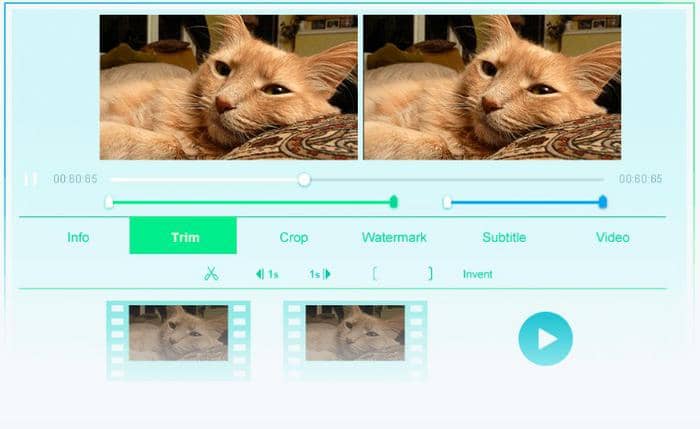
Features of DVDFab DVD Ripper:
Rip DVD to computer can also tell you how to play DVD HP laptop.
○ Output high quality videos up to 4k UHD
○ 30-Day free trial offered for full functions
○ Ripping process powered by GPU acceleration.
○ Edit and customize the output file with built-in video editor
○ Rip DVD disc (2D & 3D), DVD folder and ISO image files to various video/audio formats.
Steps to Rip DVD with the best DVD Ripper software:
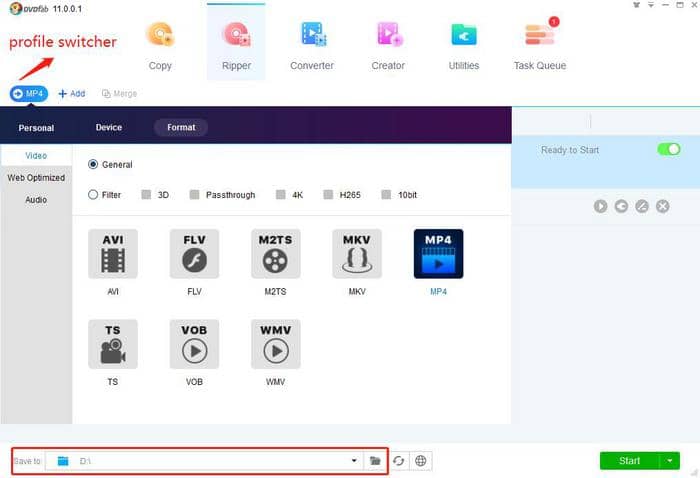
First of all, download DVDFab DVD Ripper, and then install it on your laptop. Make sure; the DVD is inserted into the DVD drive of your laptop.
Now, launch the DVD Ripper, and on the UI, click Ripper.
Now, go to profile selection, and choose any of the video formats that you want. For example, we chose MP4 hereby.
Head to DVDFab Video Downloader website and download the right version and install it on your PC.
Then before clicking the “Start” button, you can customize the video settings, for example, choose the titles, chapters and subtitles you want, change the title name and you can also use the built-in editor to edit your video. Then click Start button to rip. After that, play DVD oon laptop with the videp player you like like DVDFab Player 6.
Voila, after ripping the DVD to the video formats like MP4, you could easily view it with any video players, and won’t be limited to DVD players anymore, and the conversion process shall be really fast backed by GPU acceleration.
4. Extension: Possible to Enhance DVD Quality to 1080P?
Besides how to play DVD on laptop, have you ever thought of how to improve video quality of your DVD movies? At the last part, we want to discuss one question with you: Can DVD be enhanced to Blu-ray quality of full HD1080p?

You might think it is impossible, however, gone are the days that you could only enlarge the size of a DVD, but not it’s quality. Nowadays, AI technology is on the rise, and that is being utilized in the image and video field. It is possible to upscale video by 300% when you play DVD on laptop.
With the newly released DVDFab Ripper integrated with AI technology, you could Ai upscaling totally. Most amazingly, if you have a Blu-ray disc, you could also enhance it to 4K UHD standard through AI machine learning and improvement. That capability has been achieved after countless test done on actual objects. You will get hooked on video enhancement with this free software when you learn how to play DVD on laptop.
CONCLUSION
All done about how to play DVD on laptop! We would finish this article here. There are tons of free DVD player software and video players, but the thing is not all offer the great experience with tons of features. That is the reason we introduced you DVDFab Player 6 which could deliver awesome DVD playback experience. Moreover, VLC is good too. If there are any issues about playing your DVD on your existing player, you can rip it with DVDFab DVD ripper in a desirable format and play with any video players you like. For more info regarding Top 13 DVD Players for Windows 10.