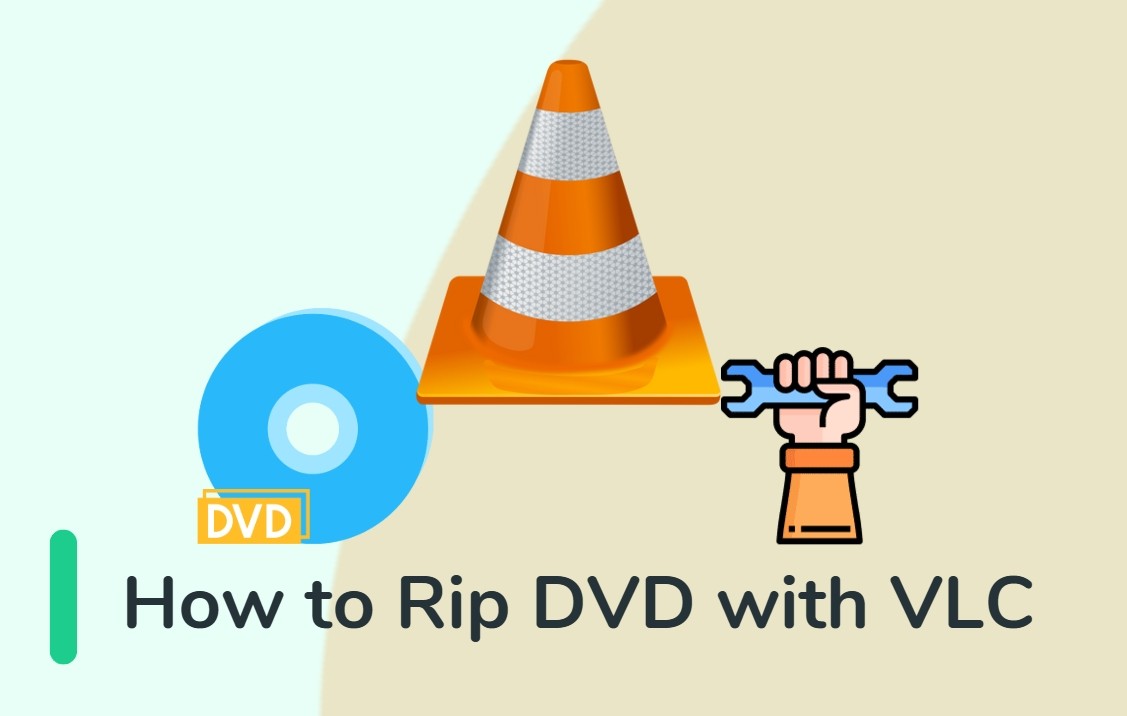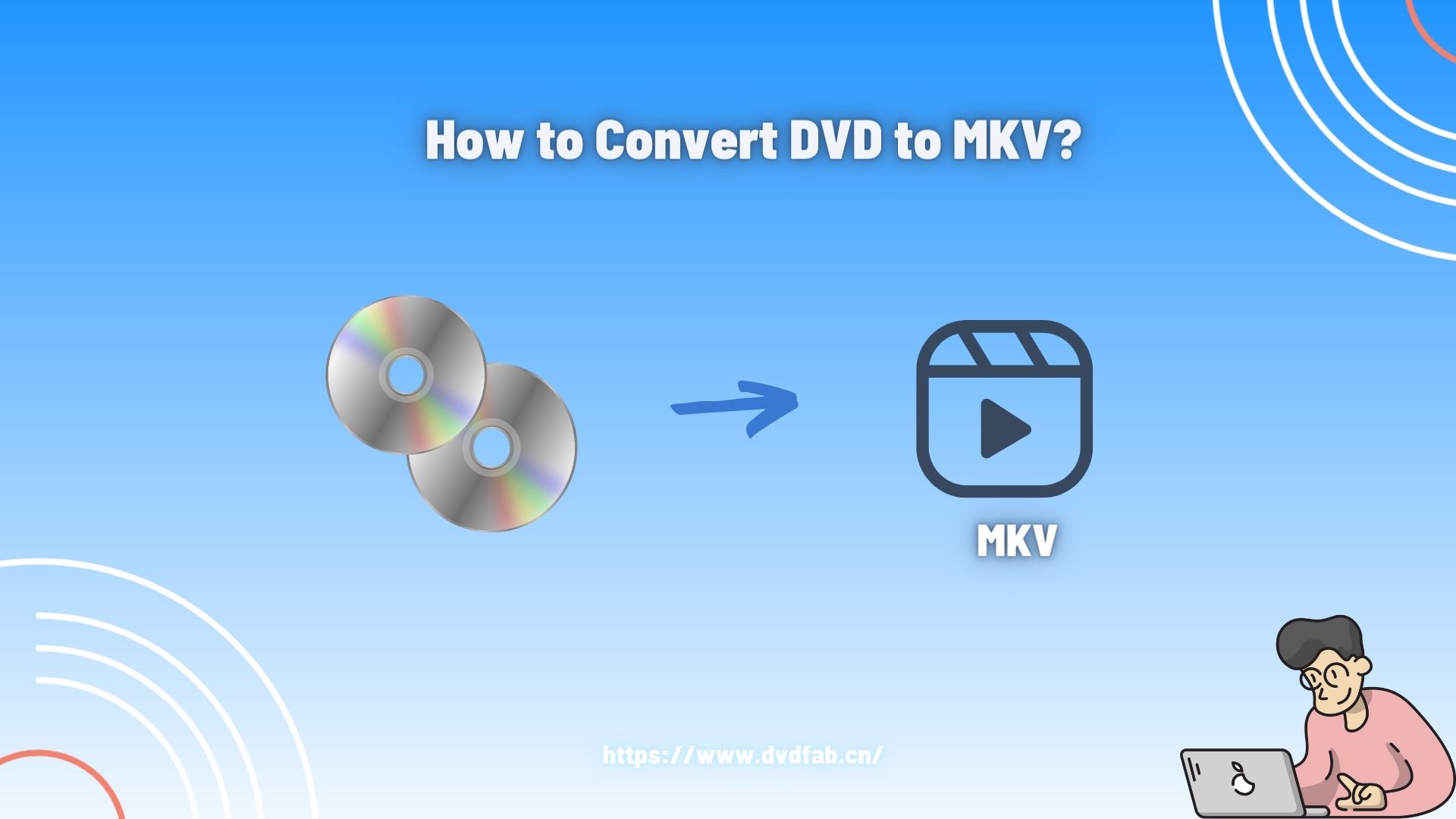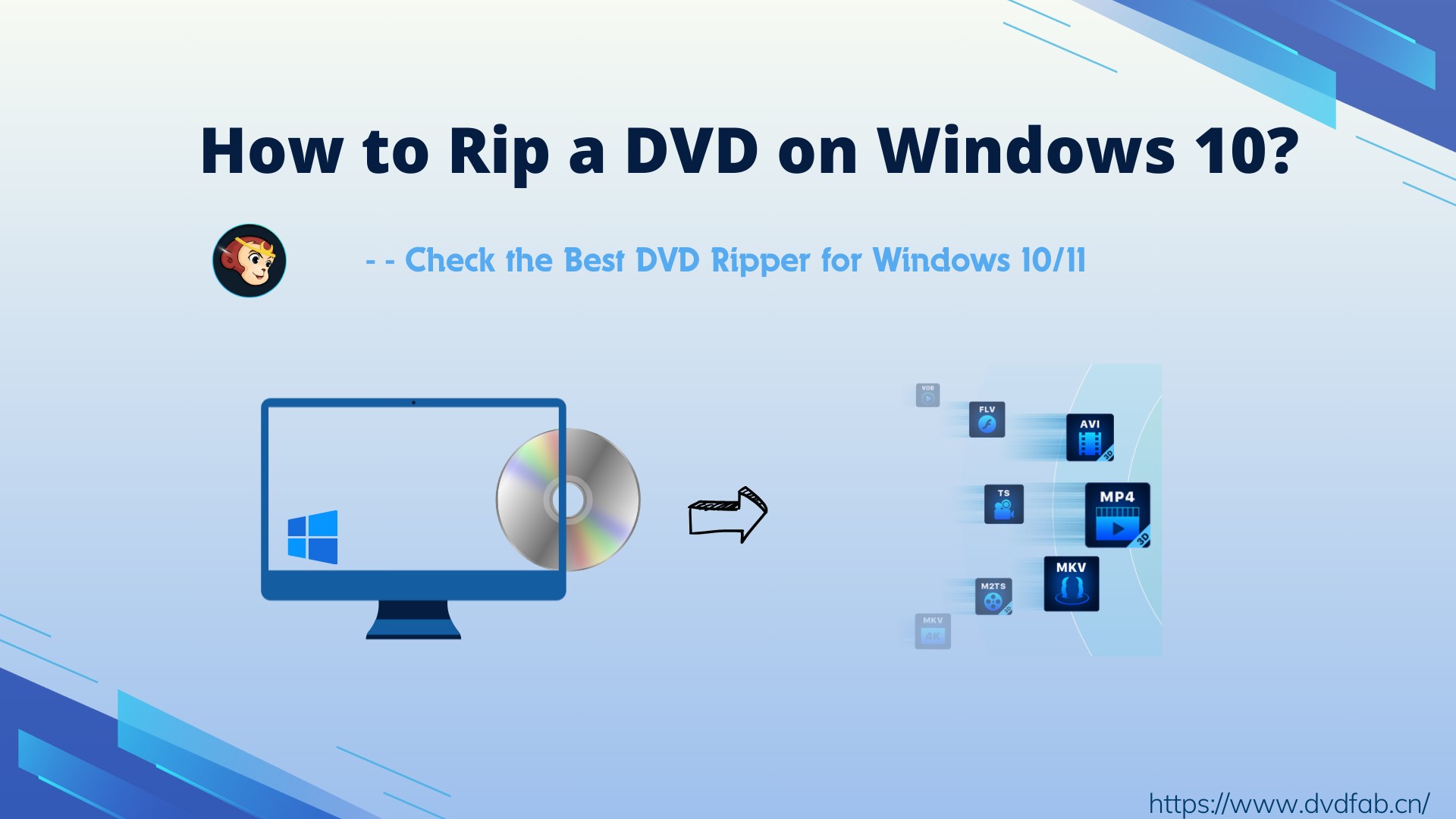How to Convert DVD to MP4: 12 Best & Free Methods [2025]
Summary: Converting DVD to MP4 lets you enjoy your favorite movies on a tablet, smartphone, or TV. This article reviews the 12 best free converters for 2025, enabling you to back up and rip DVDs to MP4 or other popular digital files with just a few clicks.
DVDs have become obsolete due to advanced technologies like Blu-ray and streaming services. Netflix ended its physical media rental service in September 2023, and U.S. retailer Target announced it would stop selling DVDs in 2025. Actually, many users began converting DVDs to the smaller MP4 format much earlier.
DVD content can be preserved as MP4 files before disc deterioration occurs, creating digital backups easily stored on hard drives or cloud services. If you're ready to move beyond the limitations of DVDs and embrace the convenience of MP4, keep reading to discover fast and fully featured DVD to MP4 converters on Windows and Mac.

Convert DVD to MP4 with DVDFab DVD Ripper
DVDFab DVD Ripper is a dedicated DVD to MP4 converter with an elegant and user-friendly interface. This powerful tool can efficiently eliminate copy protections such as RC, RCE, APS, and 99 titles from your discs and then rip your DVDs to MP4 and other widely used 2D/3D video and audio formats with selected titles, audio tracks, and subtitles in lossless quality.
Moreover, DVDFab offers diverse format profiles tailored for varying playback needs. Its Mobile-Optimized MP4 preset ensures smooth playback on smartphones with efficient compression. For immersive experiences, it supports 3D 4K HDR MP4 files (using H.265/HEVC codec and 10-bit color depth), ideal for high-end home theaters. Enthusiasts can leverage Passthrough mode to retain original quality.
💻Available on: Windows 11/10/8.1/8/7 (32/64 bit) & macOS 10.10 - 14.x
Features:
- The powerful tool capable of removing the latest DVD copy protection
- Rip DVDs to various default MP4 profiles, such as 3D, Passthrough, 4K/5K/8K, H.265, 10/12 bit
- Also support 1000+ video & audio output formats and 260+ preset devices
- Select the titles, chapters, audio tracks and subtitles you want to rip
- Multi-core CPUs and Intel Quick Sync are used to provide faster batch conversion
- Built-in NVIDIA AI Enhancer to support converting MP4 videos from SDR to HDR10
- Offer a built-in video editor that can crop, trim, and brighten video, add watermarks and external subtitles, speed up/down, zoom in/out a video, etc.
- Free experience of Blu-ray/UHD ripping & other add-on features
Cons:
- Only MP4 and MKV output formats are available in its free version
DVDFab DVD Ripper also offers a lifetime-free but simplified version - DVDFab HD Decrypter - that can rip most encrypted DVDs and Blu-rays to MP4 & MKV formats only. Both versions are installed in one DVDFab package for your easy use.
How to convert DVD to MP4 using DVDFab DVD Ripper
Step 1: Get DVDFab DVD Ripper free download on Windows or Mac.
Step 2: Open DVDFab DVD Ripper software and import the DVD source.
Launch DVDFab DVD Ripper and select the "Ripper" module. Insert your DVD into your computer's drive, and the software will automatically load the content, decrypting any embedded copy protection. If you have an ISO file or a folder, drag and drop it into the application.
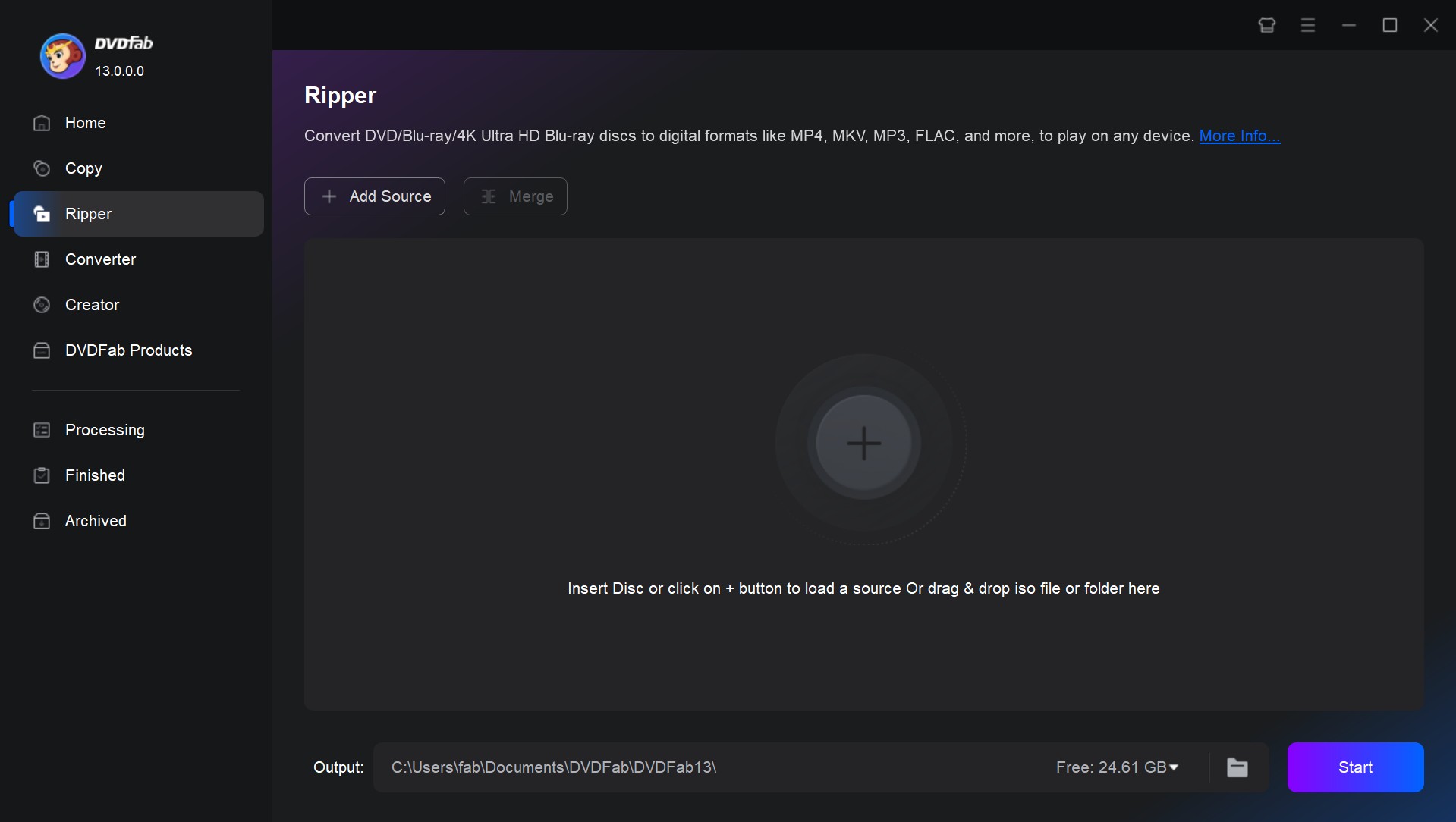
Step 3: Choose an MP4 profile and Customize the DVD video output.
After loading the source, DVDFab will provide you with different default profile options. For mobile devices, it is suggested to choose "MP4.Mobile" profile (video codec H.264 and audio codec AAC). For home theaters, you could either opt for "MP4.Passthrough" to retain lossless quality (despite larger files), or choose a re-encoded profile that balances higher visual quality with reduced file size.
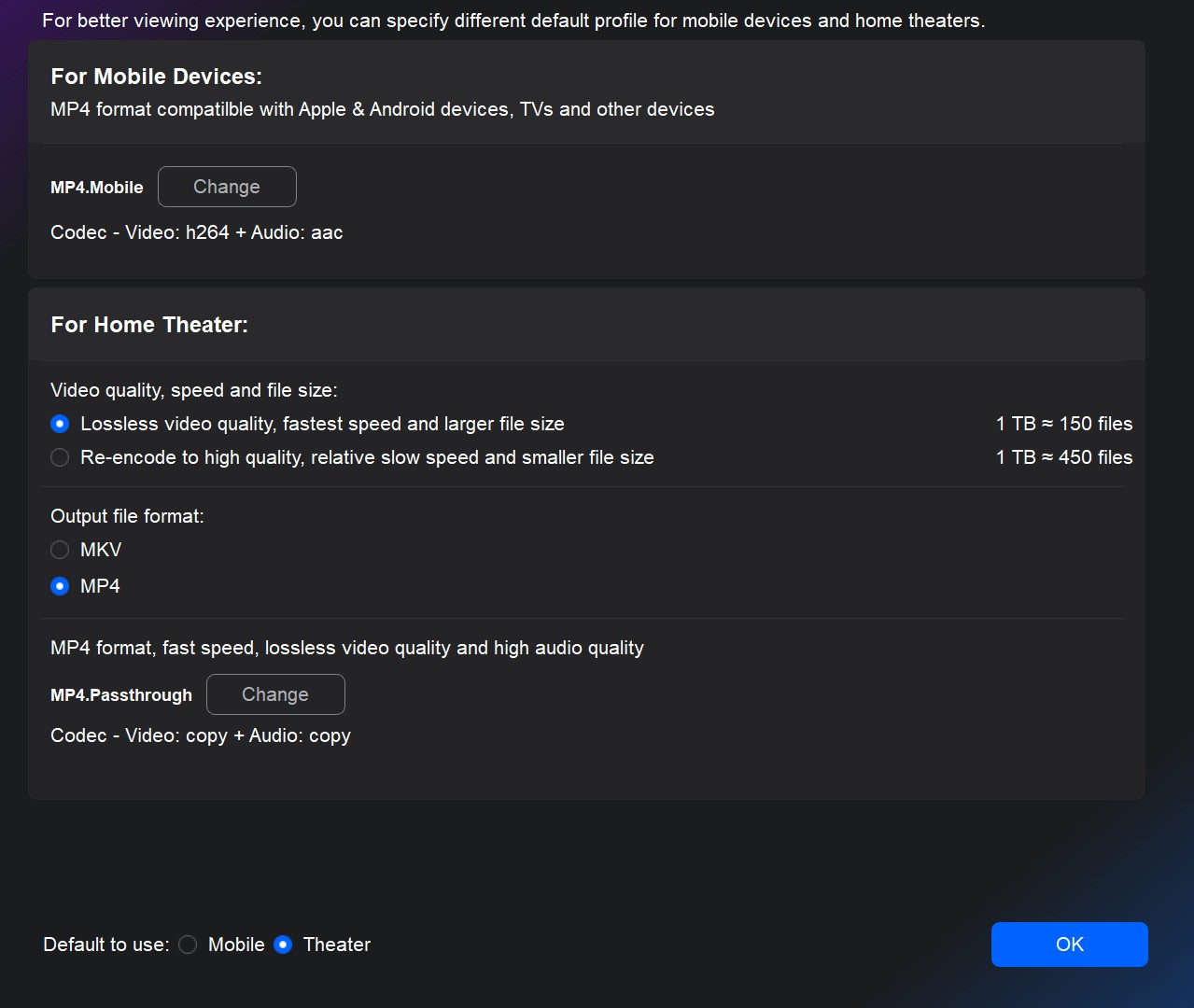
Then on the main interface, you can choose some titles or rip the whole DVD, select audio tracks and languages, extract DVD subtitles to SRT format, and add external subtitles. If you are curious about what kind of copy protection is embedded in your DVD, just click the option "Info" and find out.
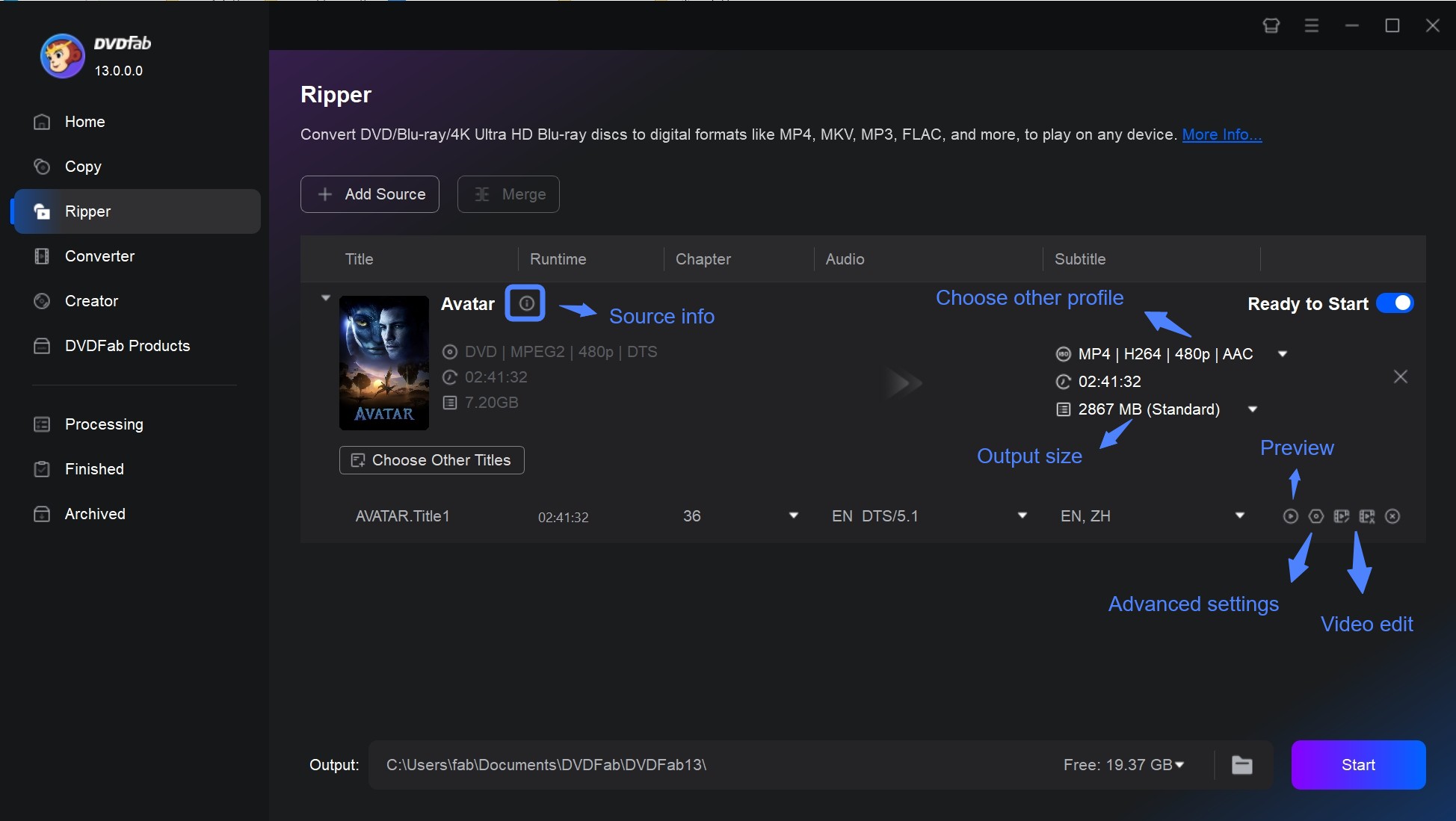
While there is a default profile, you may select additional MP4 profiles by navigating to Format > Choose Other Profile, where multiple output options are available. You can also click "Device" to convert DVD to iPhone, Android, and other portable devices directly.
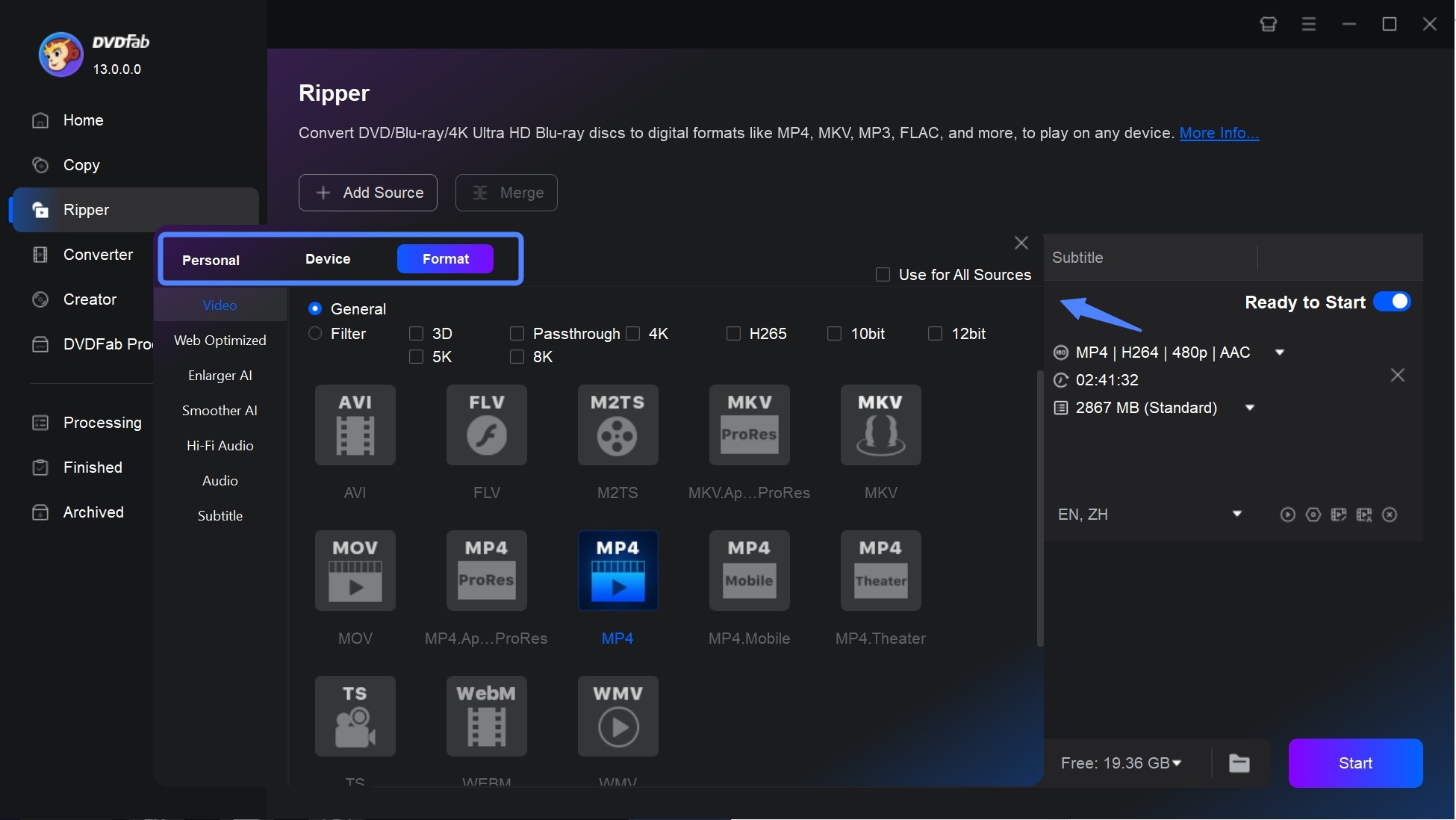
Click "Advanced Settings" to customize video, audio and subtitle parameters to meet your specific demands.
- Under Encoding Method, prioritize speed or quality: For automated balance, CRF Mode dynamically adjusts compression to maintain consistent visual fidelity-lossless quality at the cost of larger files.
- In the Video Quality section, Fast Speed and Standard modes cater to everyday devices with efficient compression, whereas High Quality sharpens details for premium playback systems.
- The Codecs govern compression. Compare to H.264, H.265 (HEVC) provides better compression, but requires newer hardware decoding support.
- The Frame Rate controls smoothness. Standard DVD typically uses a frame rate of 29.97 frames/second for NTSC video. For smaller files, reduce the bitrate appropriately, which will not affect the output quality of DVDFab.
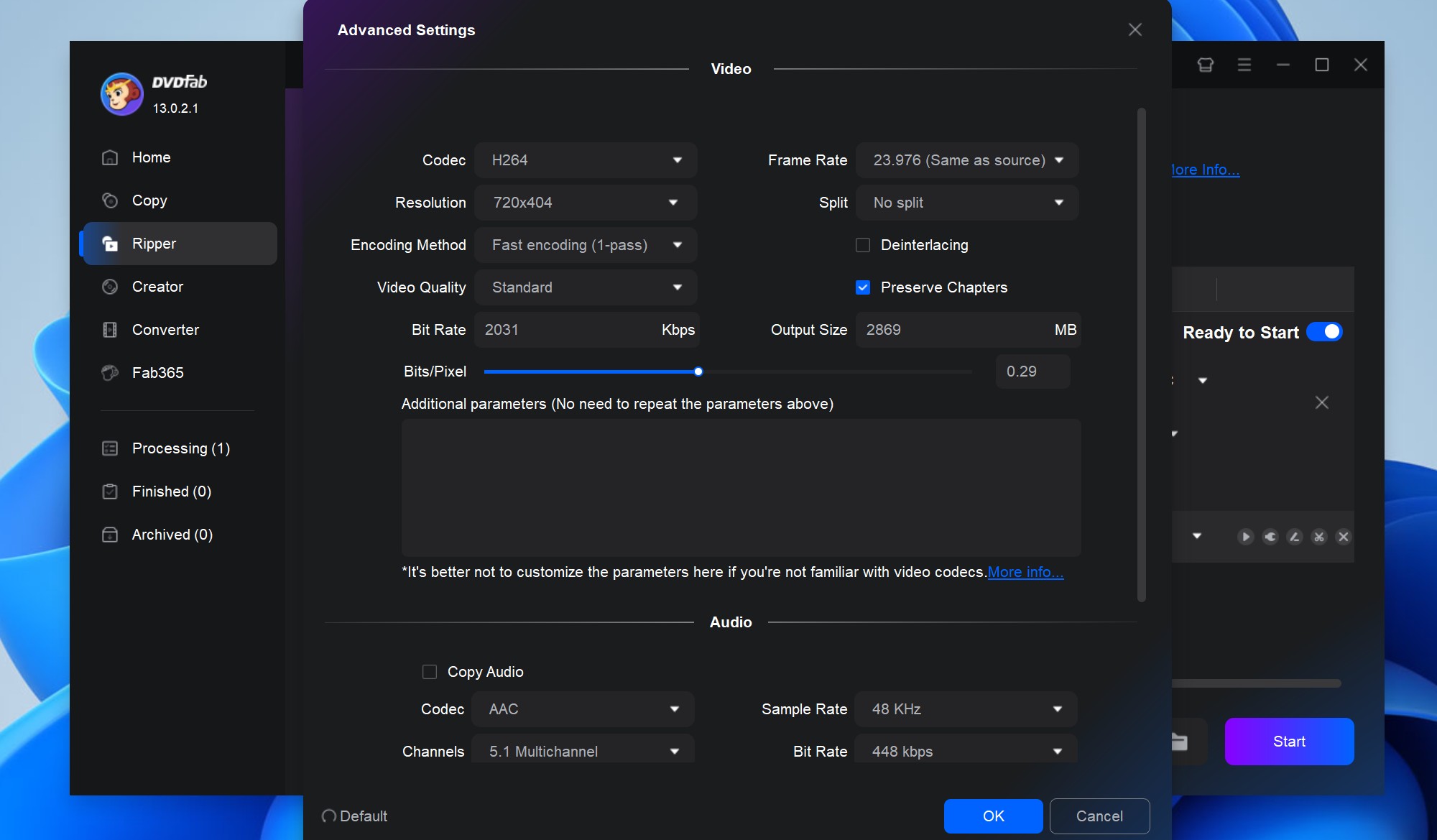
Then edit your DVD video by clicking the "Video Edit" or "Trim" button.
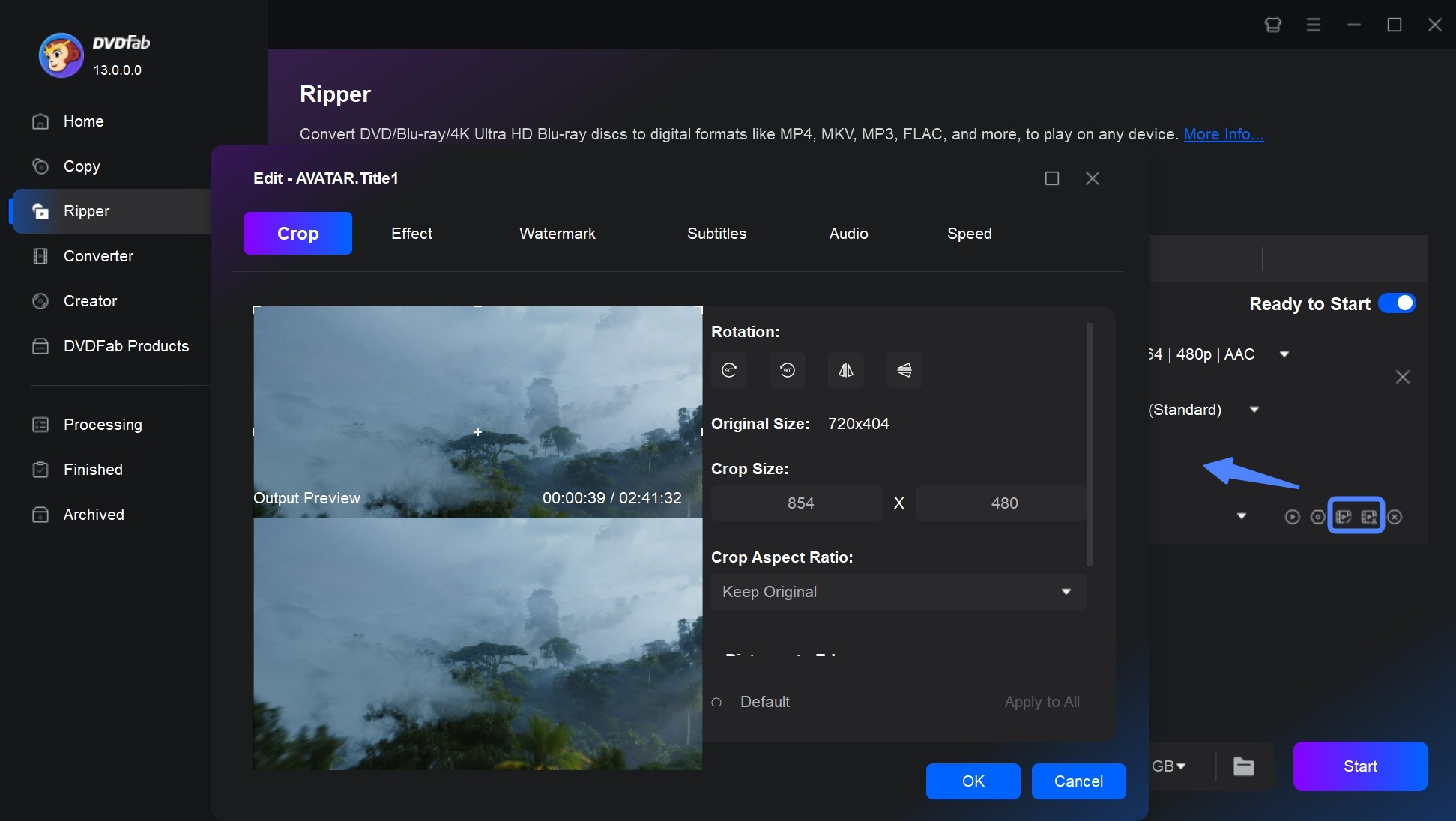
Step 4: Set the output destination and start to convert DVD to MP4.
At the bottom of the interface, click the "Folder" icon to save your output video: Mobile Device or Folder. Make a decision and then click the button "Start". DVDFab DVD Ripper will finish the conversion in just 3 to 5 minutes.
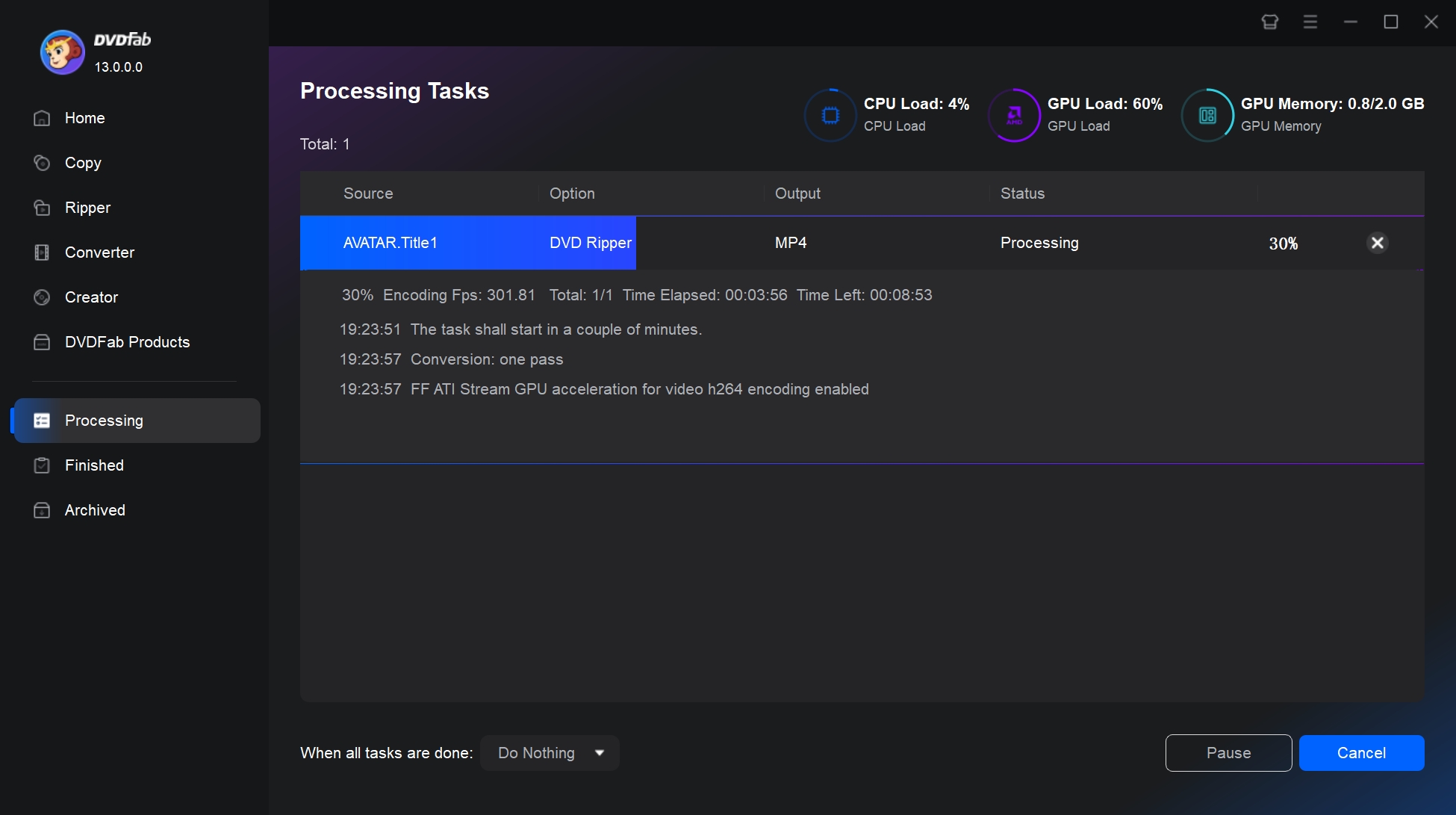
Video tutorial on how to convert DVD to MP4 with DVDFab
Convert DVD to MP4 For Free with HandBrake
HandBrake is a widely used free and open-source DVD ripper for Windows, Mac, and Linux. If you have libdvdcss installed, HandBrake can rip CSS protected DVD to MP4, MKV and WebM. There are sophisticated options available for exact encoding settings, effects, parameter tweaking, etc., but they require some practice.
💻Available on: Windows, Mac, and Linux
Features:
- Rip unprotected DVDs to popular formats like MP4, MKV, and WebM
- Offer customization options, such as bit rate, subtitles, and video filters
- Support batch conversion for multiple files at once
- Preview feature available before finalizing the conversion
Cons:
- Do not support DVD/Blu-ray that has a copyright protection code
- Lack functionality to combine multiple clips into a single video
- Limited selection of output formats compared to other converters
How to convert DVD to MP4 using HandBrake
Step 1: Download, install and launch HandBrake latest version 1.9.0 on your PC, Mac or Linux.
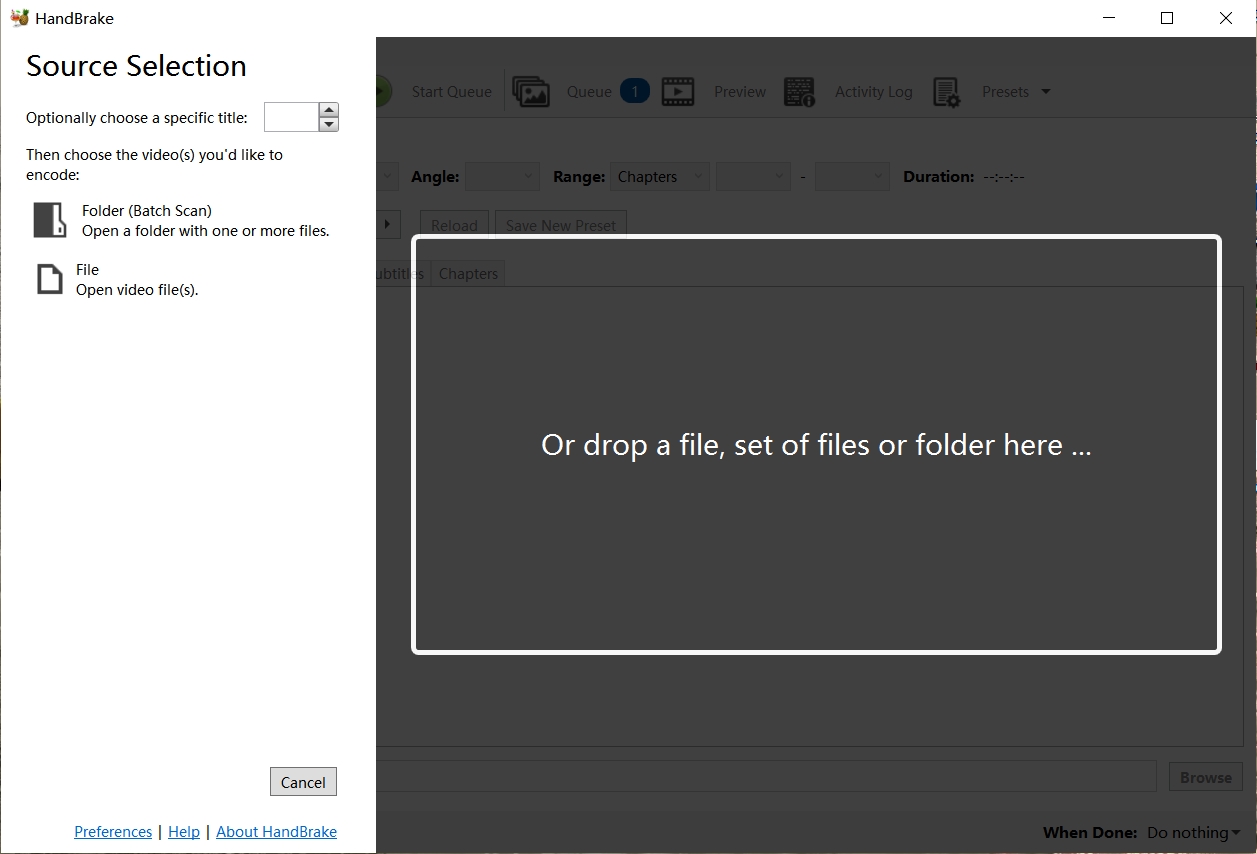
Step 2: To load the DVD video, click Open Source. Please download libdvdcss if the DVD, ISO image, or DVD folder is encoded with CSS or region code. Otherwise, you'll get an error notice that says "no valid source or titles detected."
💡Here is a tutorial for you to install Libdvdcss on Windows and Mac. You can refer to: how to download Libdvdcss to HandBrake to know more details.
Step 3: Select General, Web, Matroska, Hardware, and other options from the Presets dropdown menu.
| HandBrake Presets (H.264/x264, High Profile) | ||||
| Preset Name | Framerate | Constant Quality | Region/Format | Recommended Use |
| HQ 480p30 Surround | 30 VFR | RF 18-20 | NTSC (USA/Japan) | Quality-conscious users |
| Super HQ 480p30 Surround | 30 VFR | RF 16 | NTSC (USA/Japan) | Archival/master copies |
| HQ 576p25 Surround | 25 VFR | RF 18-20 | PAL (Europe/AU) | Quality-conscious users |
| Super HQ 576p25 Surround | 25 VFR | RF 16 | PAL (Europe/AU) | Best quality, slower encoding |
| Term: RF (CRF) is a parameter used by the x264 encoder for quality control. | ||||
Step 4: Select MP4 from the Format dropdown list in the Summary. Select a target folder for the resulting MP4 file by clicking Browse. Then, in the toolbar above, choose Start Encode.
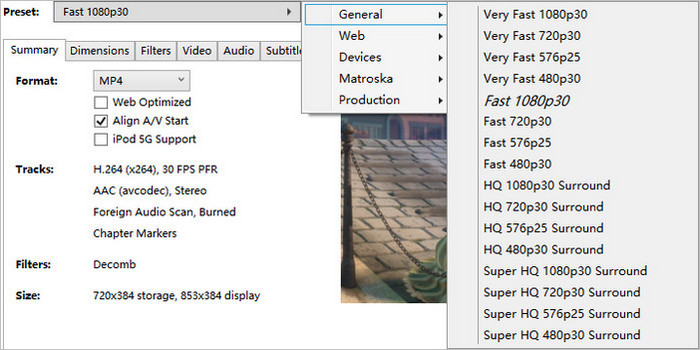

- Notes: If you're ripping a DVD without copy protection, HandBrake is an excellent choice. But when it comes to copy-protected DVDs, things get tricky—you have to install third-party tools like Libdvdcss first, and honestly, the process is unnecessarily complicated. So Handbrake is more suitable for users who have a certain understanding of the ripping process instead of beginners.
Rip DVD to MP4 with WinX DVD Ripper
For more than a decade, WinX DVD Ripper has been the popular and paid converter capable of ripping copyright-protected, damaged, newly released discs/folders/ISOs. Apart from MP4, it can convert a DVD to various video formats such as MP4, AVI, WMV, MOV, and more, making it easier to watch DVD content on different devices. It offers users a free version which can later be upgraded to a paid version that keeps getting updated to decrypt new DVD encryptions.
💻Available on: Windows 11/10 or lower & Mac 15 or lower
Features:
- Ability to decrypt many types of DVD copy protections
- Support 210+ video and audio formats and 350+ profiles
- Offer high-quality encoding with de-interlacing
- Feature Level 3 hardware acceleration
- Maintain a 1:1 quality ratio for lossless output
- Flexible settings like codec, resolution, frame rate, and simple editing
Cons:
- Cannot decrypt and rip some Disney DVDs
- Free trial version can only rip up to 5 minutes of video
- Blu-ray ripping function is not supported
- Resolution adjustments can cause unsynchronized audio and video
How to rip DVD to MP4 format with WinX DVD Ripper
Step 1: Install and launch WinX DVD Ripper on your computer. Then load the DVD to be converted into the program by clicking Disc, Image or Folder at the top of the interface. The interface does not support drag-and-drop functionality, but the files load quickly.
Step 2: After the loading is done, you will automatically enter the Output Profile interface, which contains DVD backup profile, device profile, music profile and so on. Select MP4 Video as the output format. The video encoding is H.264+AAC and the resolution is the same as the original video.
💡WinX DVD Ripper detects the encryption technology of the disc, and the main title of the movie by itself.
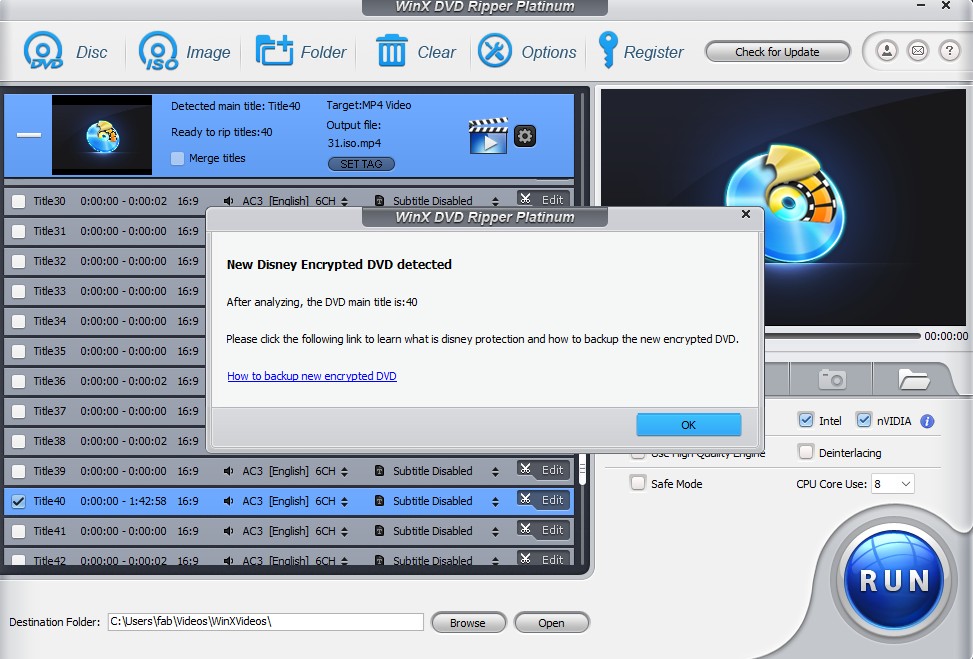
Step 3: The next step is to customize parameters for the converted MP4 video file.
- You can freely choose subtitle tracks in different languages, force subtitles or add external SRT files.
- Click on the Scissors icon to simply edit the video: adjust the volume, re-select the subtitle, crop the film, etc.
- Click the Gear button to further optimize the video and audio quality. If you are unfamiliar with these options, it is recommended to choose the default mode.
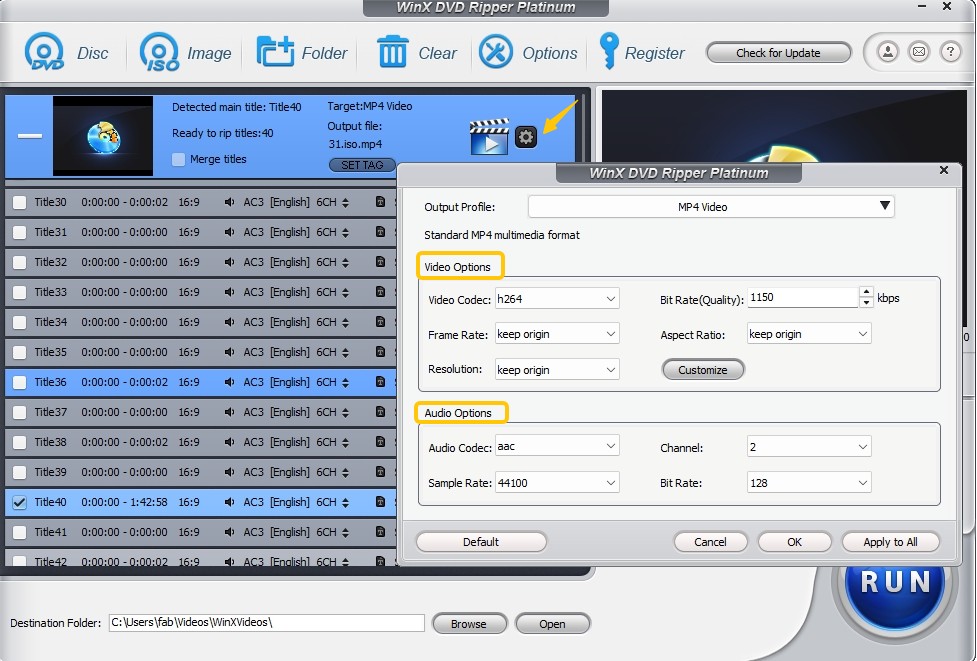
Step 4: Enabling the Intel and Nvidia Hardware Accelerators on the right ensures a 5x faster conversion. Finally, choose a destination folder and click on the "Run" button to start the ripping process.
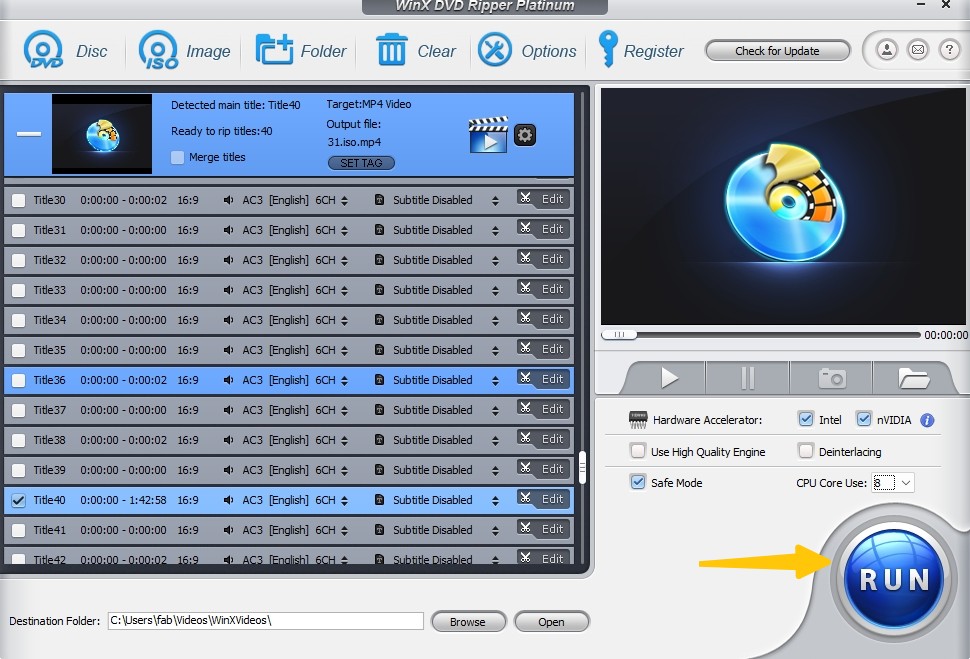

- Notes: WinX software has a Safe Mode option, which is enabled when the conversion process stops for no reason and the audio and video are not synchronized. However, after our tests, its effectiveness is questionable and it slows down ripping dramatically.
How to Convert DVD to MP4 with More Options
Convert DVD to MP4 with Leawo DVD Ripper
As the fourth in the list, Leawo DVD Ripper is perfect for ripping protected DVDs to MP4, MKV, AAC, FLAC and various video and audio formats, so that you can enjoy DVD content on various platforms like iOS, Android, and Windows devices. It also provides video editing features like cropping, trimming, adding watermarks and 3D effects and more. Additionally, you can customize video and audio parameters to optimize output for specific devices.
💻Available on: Windows 7/8/8.1/10/11 and macOS 10.13/10.14.../13/14
Features:
- Support protected DVDs from various regions and movie studios
- Rip DVD disc, ISO file and folder to MP4 and other 180+ video/audio formats
- Support advanced profiles for HD and 4K videos
- Retain original subtitles or add external subtitles
- Video editing features and 2D to 3D DVD ripping
Cons:
- Unable to process DVDs with advanced DRM protections
- Sometimes leads to missing titles without clarified reasons
- Limited DVD to MP4 conversion feature on Mac system
- The trial version only allows you to convert up to five minutes of the disc
How to convert DVD to MP4 with Leawo DVD Ripper:
Step 1: The Copy, Ripper and Creator modules of Leawo are integrated into the Leawo Prof. Media 13 package. So just download and install this all-inclusive media converter toolkit through the official website.
Step 2: After launching the program, the homepage shows all the functional options, which are categorized similarly to DVDFab.
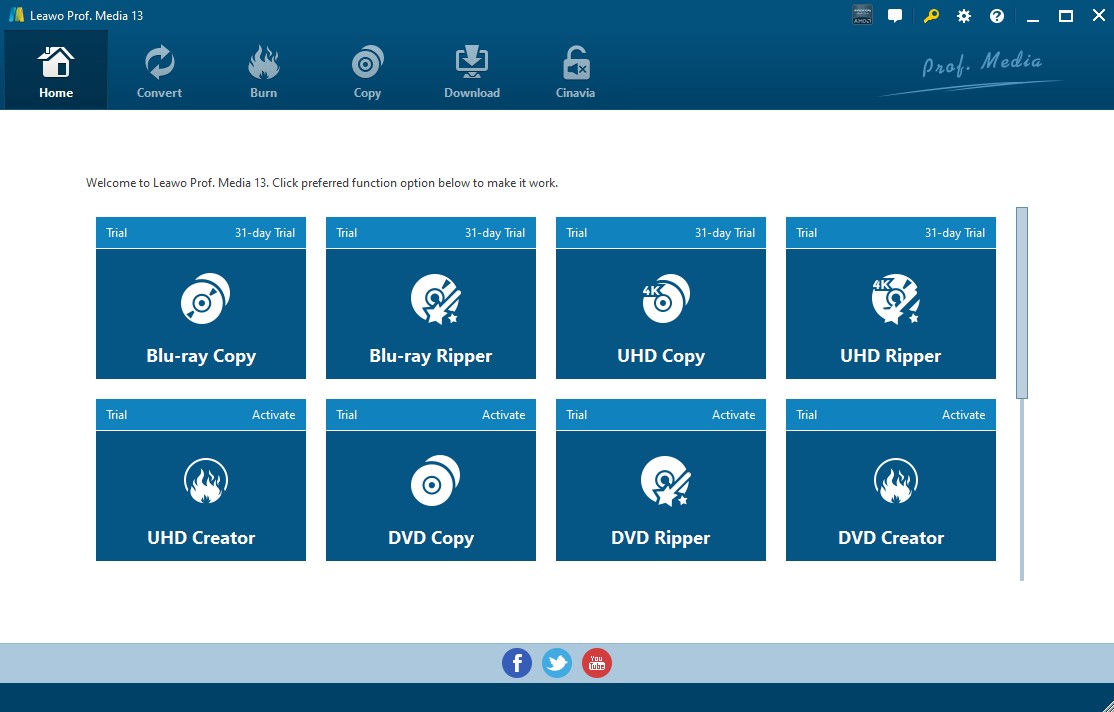
After entering the Convert interface, click on "Add UHD/Blu-ray/DVD" to load DVD from your drive, DVD folder, or ISO file. You can select the entire disc (Full Movie), Main Movie (default selection), or Custom Mode where you choose the title.
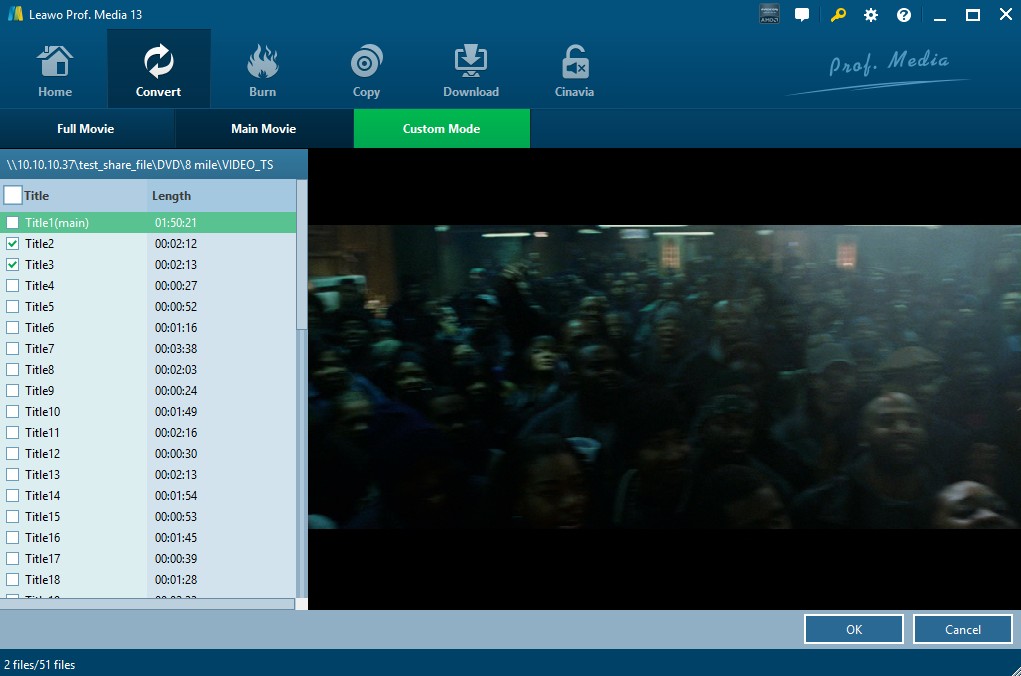
Step 3: The standard output setting is MP4. Aim to change this, select from the drop-down menu.
If you want to customize parameters of output files, you can select "Edit" to enter the settings, adjusting Video Codec, Bit Rate, Resolution, Frame Rate, Aspect Ratio, Audio Codec, etc.
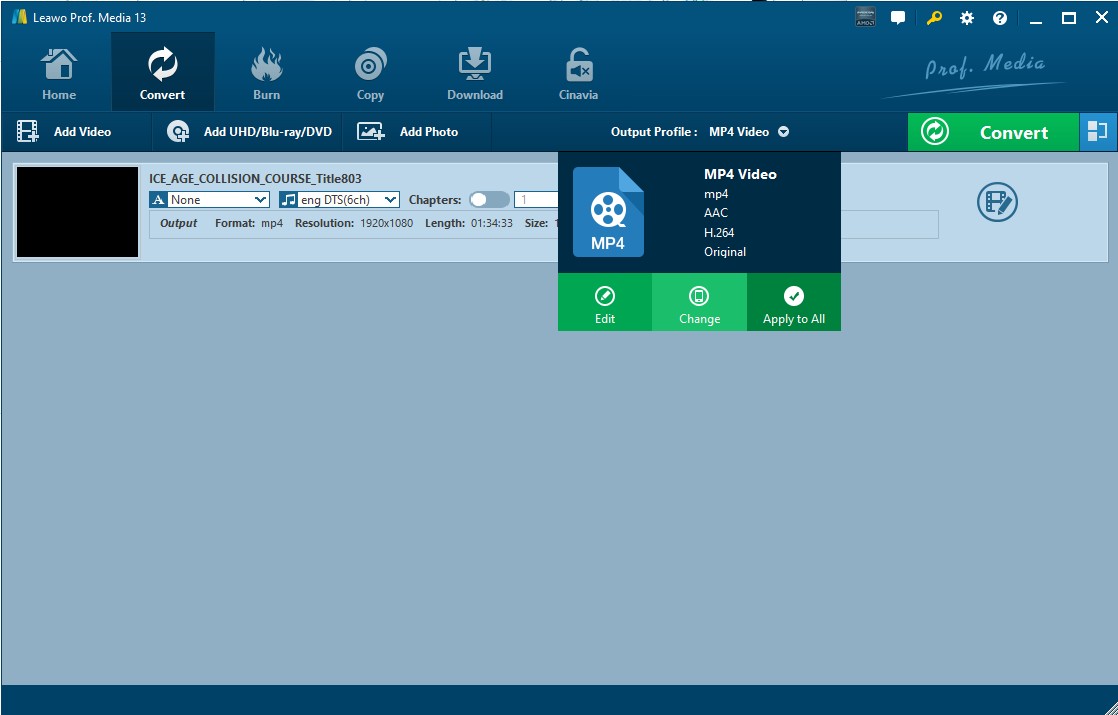
Step 4: Once returning to the main interface, you can customize the movie itself even more, such as cropping clips, adding text as a watermark, applying 3D modes, etc. Leawo offers more options than other free converters.
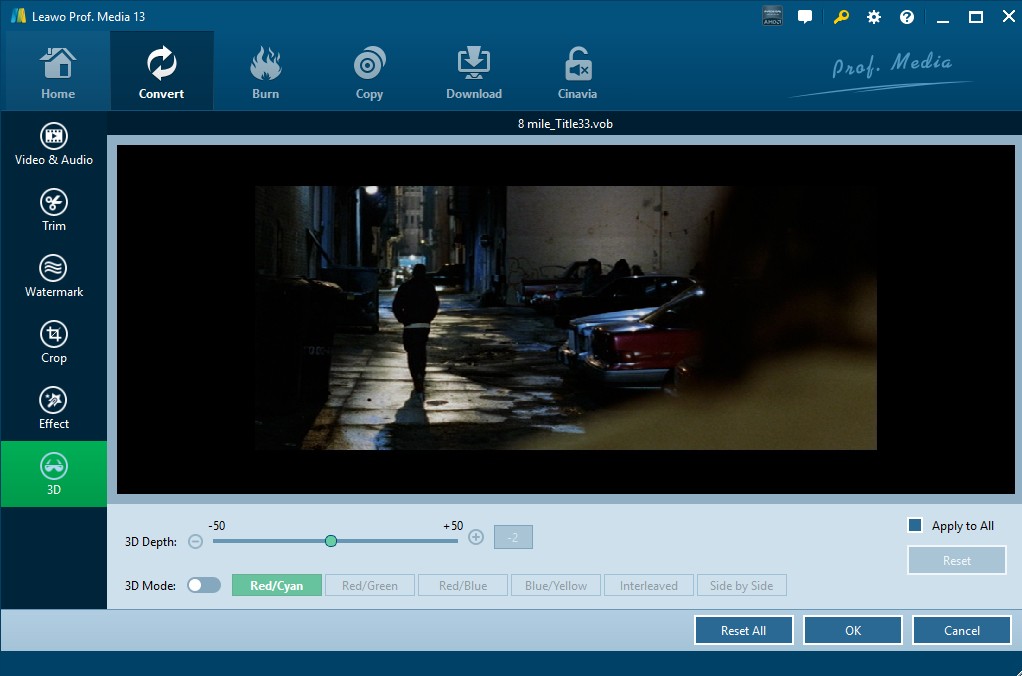
Step 5: Hit the green "Convert" button and the DVD will start ripping. Monitor progress and remaining time on-screen. If necessary, you can pause or cancel the process.

- Notes: The trial version of Leawo Prof. Media 13 can only convert 5 minutes of content. For paid software, a full review before purchase is necessary. This limitation is not friendly for users who want to evaluate the speed and quality of the software.
Convert DVD to MP4 with Freemake Video Converter
Freemake is a free but limited DVD to MP4 converter that rips DVDs to MP4, AVI, and MKV files and stores them for playback on phones, tablets, game consoles, or uploads them directly to social media sites. This DVD ripper for Windows 10 also allows you to embed free subtitles (SRT, ASS, and SSA formats) downloaded online into the movie before ripping a DVD. It's worth noting that Freemake can also burn long movies to DVD folders or ISO files.
💻Available on: Windows 11, 10, 8, 8.1, 7, Vista
Features:
- Rip DVDs and Folders to MP4 and other 20+ video formats
- Feature a comprehensive library of 50+ preprogrammed profiles
- Remove some DVD copy protections like Region Code
- Provide video editing functions, such as cut, crop, add subtitles
Cons:
- Not compatible with most encryption types of DVDs
- ISO files are not supported as input format
- Can't convert Blu-ray to MP4 format
- Add a watermark in the middle of the video in the free version
- Attempt to install multiple junk programs during installation
How to use Freemake DVD to MP4 converter:
Step 1: Please download Freemake using a Windows computer, and the latest version is 4.1.14 released in December 2022. The export options are at the bottom of the main screen, whereas the import format is at the top.
Step 2: Select a VIDEO_TS folder on the DVD by clicking the "+DVD" button at the top. Import the desired VOB files in order from the list.
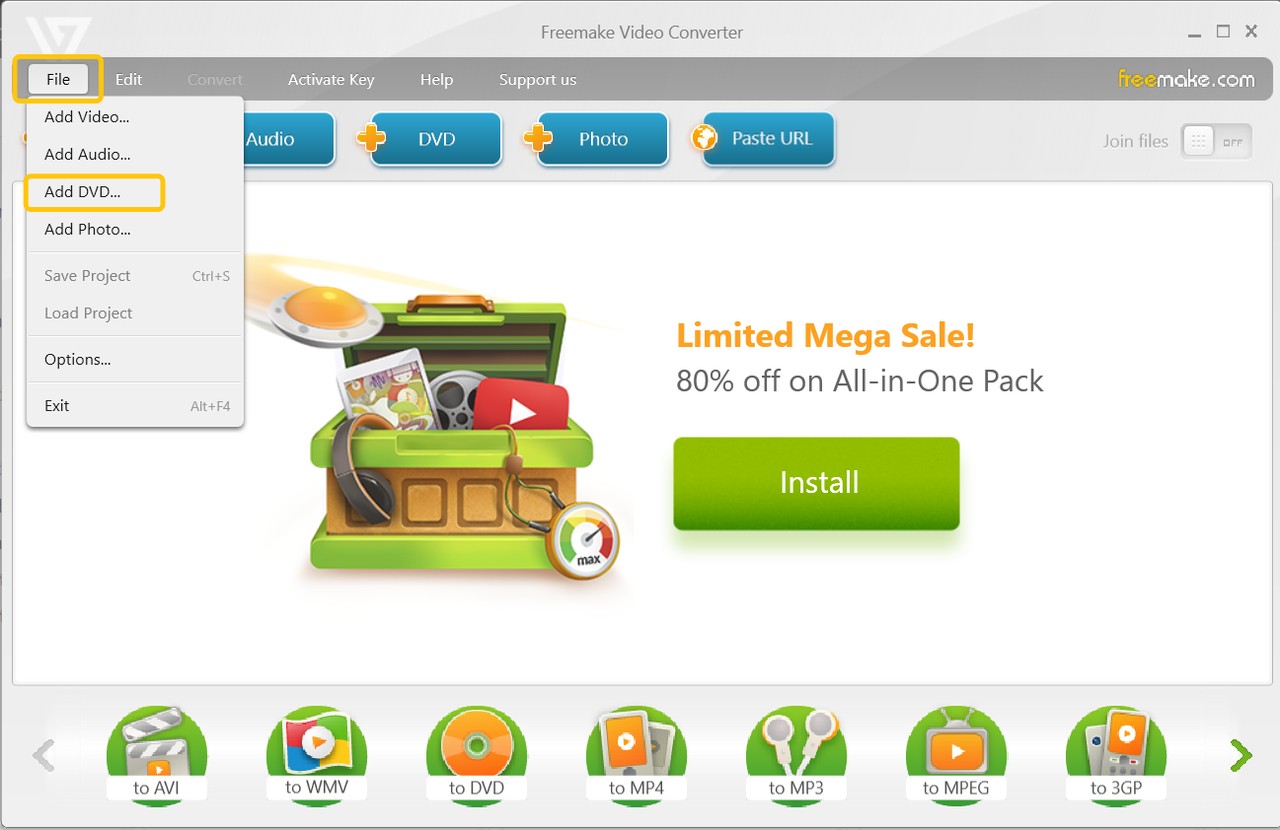
Step 3: Click the Scissors icon on the right before selecting the output format. Here you can preview and crop the video. There are no more video editing options other than this. Adding external subtitles requires a software subscription.
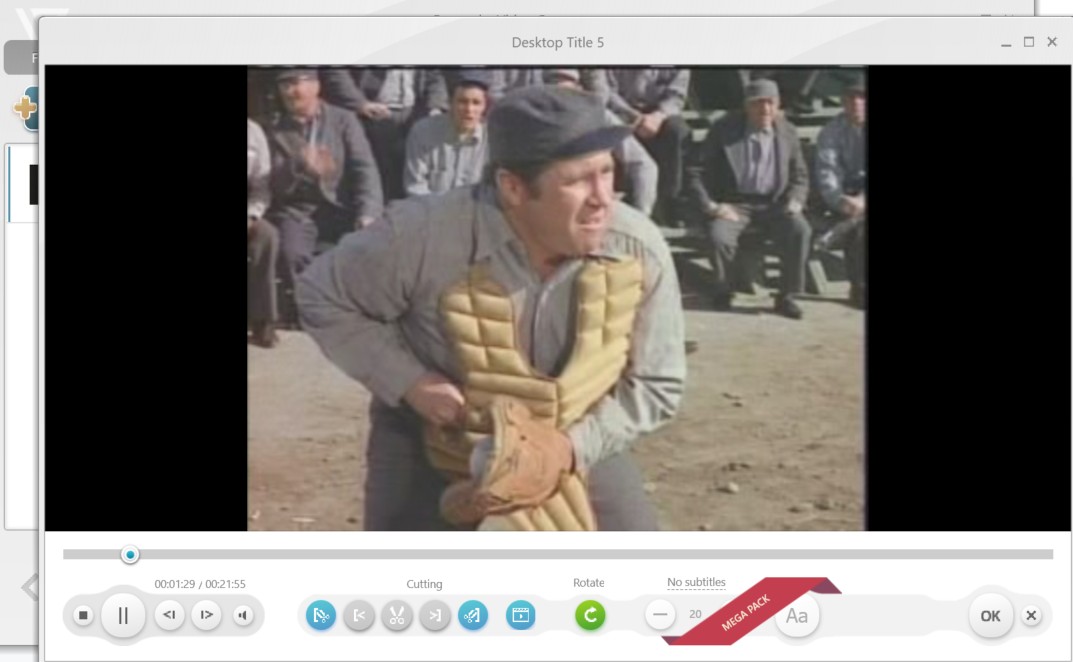
Step 4: Select MP4 from the list of profiles at the bottom of the screen and change the output settings if necessary. For example, you may choose from various quality options in the dropdown menus, such as keeping with regular DVD quality or upconverting to 720p, albeit this will lose detail.
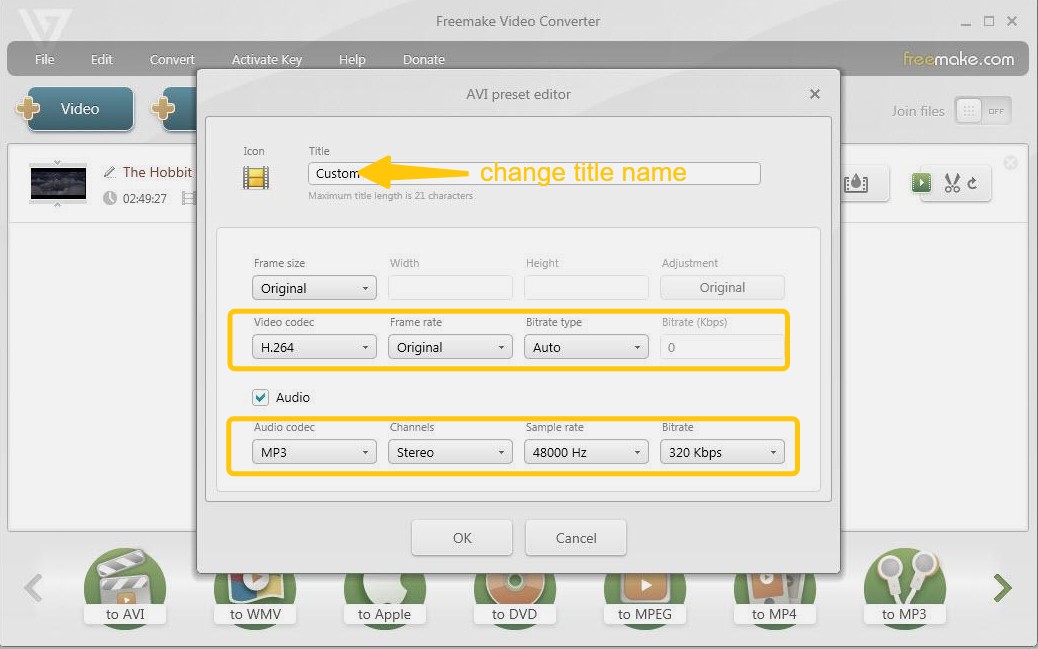
Step 5: Select the destination folder and click the "Convert" button to transfer DVD to MP4. The software will remind you again that the big Freemake logo will be added to the center of the video.

- Notes: Both from the product name and its tagline, Freemake is shown to be a free video converter. However, during the testing process, I was prompted to upgrade at every procedure, which significantly degraded the user experience.
Extract DVD to MP4 with MediaCoder
MediaCoder is a free transcoding tool that converts DVDs to formats like H.264, H.265, and VP8/VP9, using QuickSync, NVENC, and CUDA for fast conversions. It offers customizable output settings but can be complex for beginners to use.
💻Available on: Windows XP/Vista/7/8/8.1/10 & Windows Server 2003/2008/2012/2017
Features:
- Support ripping from Blu-ray, DVD, VCD, SVCD, and CD
- Support adjusting multiple transcoding parameters
- Compatible with a wide range of video and audio formats
Cons:
- Lack of video editing functions
- Outdated interface design
- The downloading page will jump to the third-party software
How to use MediaCoder DVD to MP4 converter:
Step 1: Download and Launch MediaCoder
Visit the official MediaCoder website to download the latest version. Follow the installation prompts to set up the software on your computer.
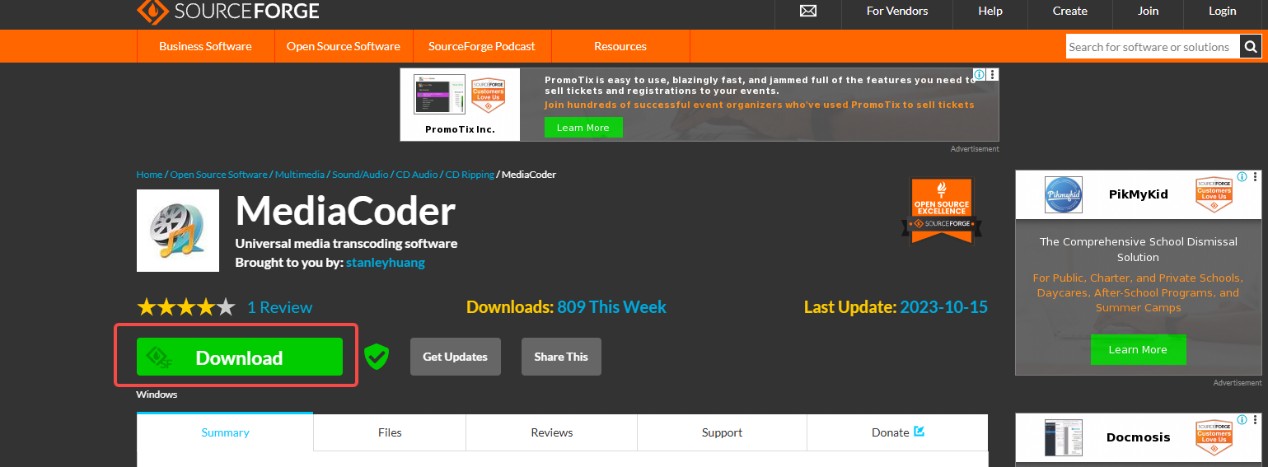
💡The download button is very hidden and difficult to find, and the downloading page will jump to the third-party software station Source Forge.
Step 2: Add Media Files and Select Output Format
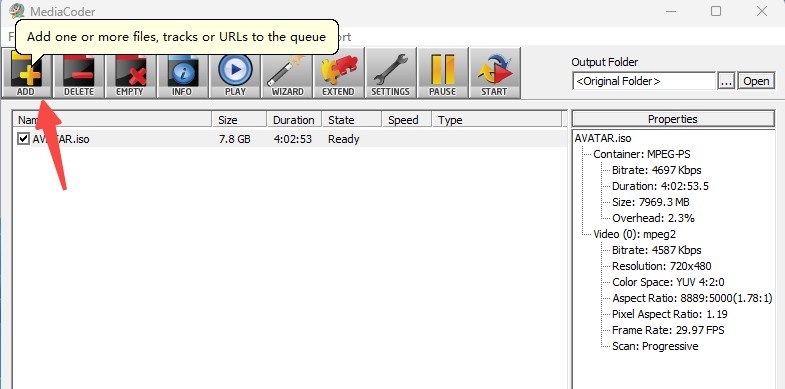
Click the "Add" button or drag and drop the media files you want to convert into the main window.
In the "Container" panel, choose your desired output format (e.g., MP4, AVI, MP3) from the available options.
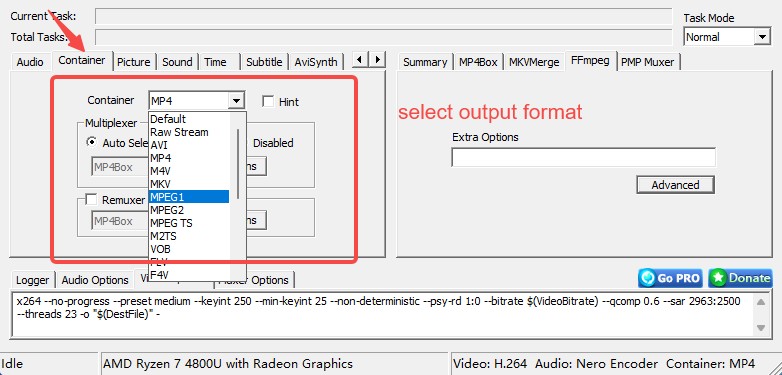
Step 3: Configure Settings
Adjust video and audio settings as needed, such as subtitles, sound, and other preferences.
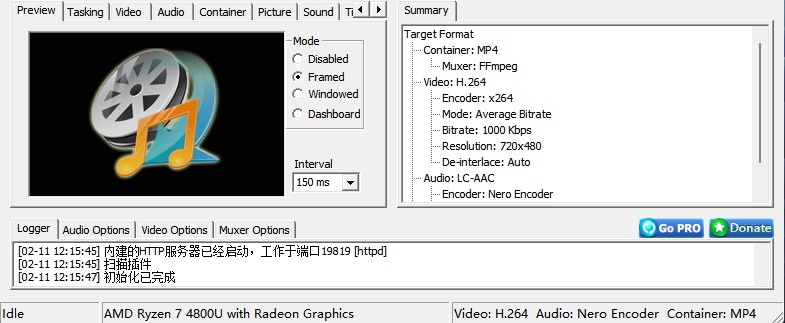
💡To achieve the best settings when converting DVDs to MP4 with MediaCoder, start by selecting H.264 as your video codec. Set the resolution to 720p and pair this with a bitrate of 1500–2000 kbps to preserve visual clarity without excessive storage demands. Additionally, enable "Yadif Double Frames" in the deinterlacing settings to address interlacing artifacts commonly found in DVD sources.
Step 4: Choose Output Directory and Start Conversion
Specify the destination folder where the converted files will be saved. Then click the "Start" button to begin the conversion process.
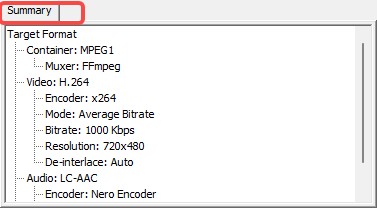
💡Before starting conversion, you can check the "summary" to make sure.

- Notes: The setup and configuration of conversion settings can be complex, and users without prior experience may find it challenging to figure out the right settings. This makes it less user-friendly compared to other simpler converters. So MediaCoder is not suitable for beginners who want to rip DVDs in a short time.
Convert DVD to MP4 Free with VLC Media Player
VLC Media Player is free and open source software that supports a wide range of codecs. It can also convert DVDs to MP4, H.264, H.265, WMV, WebM, etc. However, there are certain drawbacks. This program lacks advanced customization options. Users can't manually adjust settings like aspect ratio, bitrate, or audio enhancements in detail. And there's no way to decrypt a protected DVD using VLC.
💻Available on: Windows, Mac, GNU/Linux, Android, etc.
Features:
- Support multiple video and audio codecs
- Cross-platform availability on Windows, Mac, Linux
- Offer media playback capabilities for various file types
Cons:
- DVD encoding and ripping can be slower
- Limited video editing options, offering only basic tools
- Cannot rip copy protected DVD, restricting its functionality
- The audio and video don’t stay in sync sometimes
- No batch conversion and limited options for output quality
How to rip DVD to MP4 free using VLC:
Step 1: Get the VLC media player Version 3.0.21, install it, and open it. VLC should be used to play the original DVD.
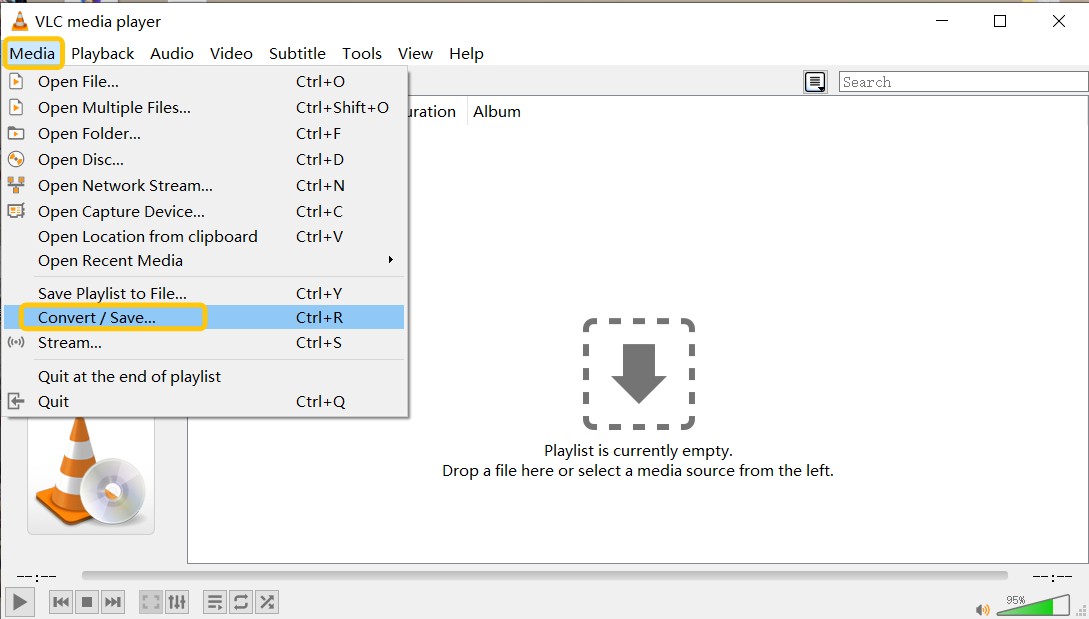
Step 2: Open the converter, go to the Media menu in the upper left corner of the main screen, and select "Convert/Save". To load the DVD, click the Disc button.
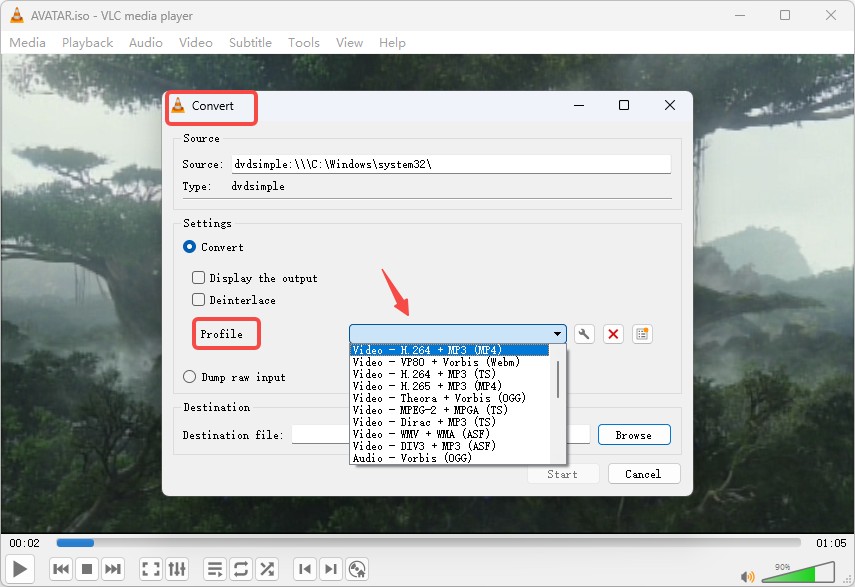
Step 3: Once the DVD is in the Disc Device, click "Convert/Save". Alternatively, go to the Open Disc from Media tab > browse and select DVD location at Disc Drive > select Convert from the dropdown menu next to the Play button from the Open Disc from Media tab.
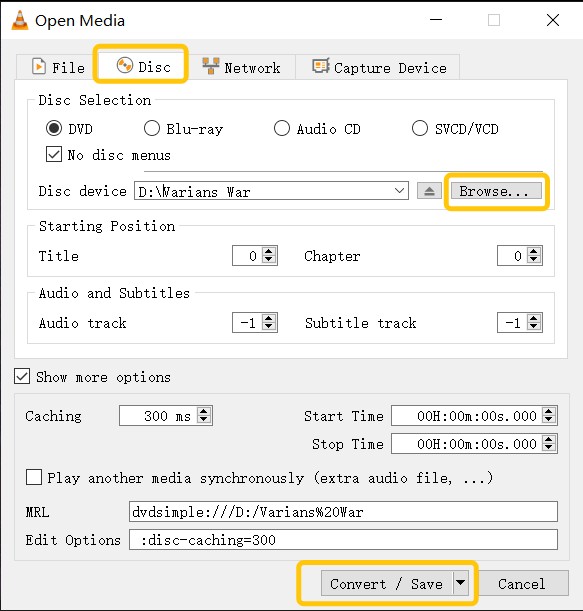
Step 4: Select Video - h.264 + MP3(MP4) from the Profile dropdown menu when the Convert box appears.
💡Selecting Video – H.264 + MP3 (MP4) in VLC's conversion settings is a solid choice because it balances compatibility, compression, and quality.
Step 5: To save the converted movie, click the "Browse" button. Then press the "Start" button to convert a DVD to an mp4 file.

- Notes: VLC's conversion tool lacks advanced customization features. It does not support manual aspect ratio adjustment — if the original video has black bars or an incorrect format, you can't directly crop or modify it. Similarly, audio adjustments are not integrated into the conversion settings. If a video has low audio levels, you'll need separate audio-editing software to fix it. In summary, VLC is only recommended for users who don't need to tweak audio and video.
Convert DVD to MP4 with Movavi Video Converter
Movavi Video Converter is a versatile multimedia solution designed to streamline DVD and video conversions across 180+ formats and 200+ devices. Its core functionality includes rapid file transformations – accelerated by SuperSpeed Mode technology – while offering supplementary tools, such as basic trimming, subtitle integration, and parameter adjustments.
Despite its lightweight interface optimized for beginners, the software caters to advanced users through batch processing, and resolution customization. A notable limitation is its inability to bypass copy-protected DVDs.
💻Available on: Windows 11, 10, 8, 7 and Mac OS X 10.15 or higher
Features:
- Rip DVD to MP4 quickly and support batch conversion
- Search for subtitles online and add them to your video
- Come with DVD editing options
- AI-powered feature that can increase resolution by up to 8 times
Cons:
- Unable to rip any copy-protected DVDs
- Downloading and installing takes quite a while
- Unable to rip DVD ISO files and Blu-rays
- The software's performance declines when converting larger files
- The converted video includes a big watermark when using the 7-day free trial version
How to use Movavi DVD to MP4 converter:
Step 1: Download and install Movavi Video Converter. Open the software, click "Add Media", then "Add DVD", and select your DVD files.
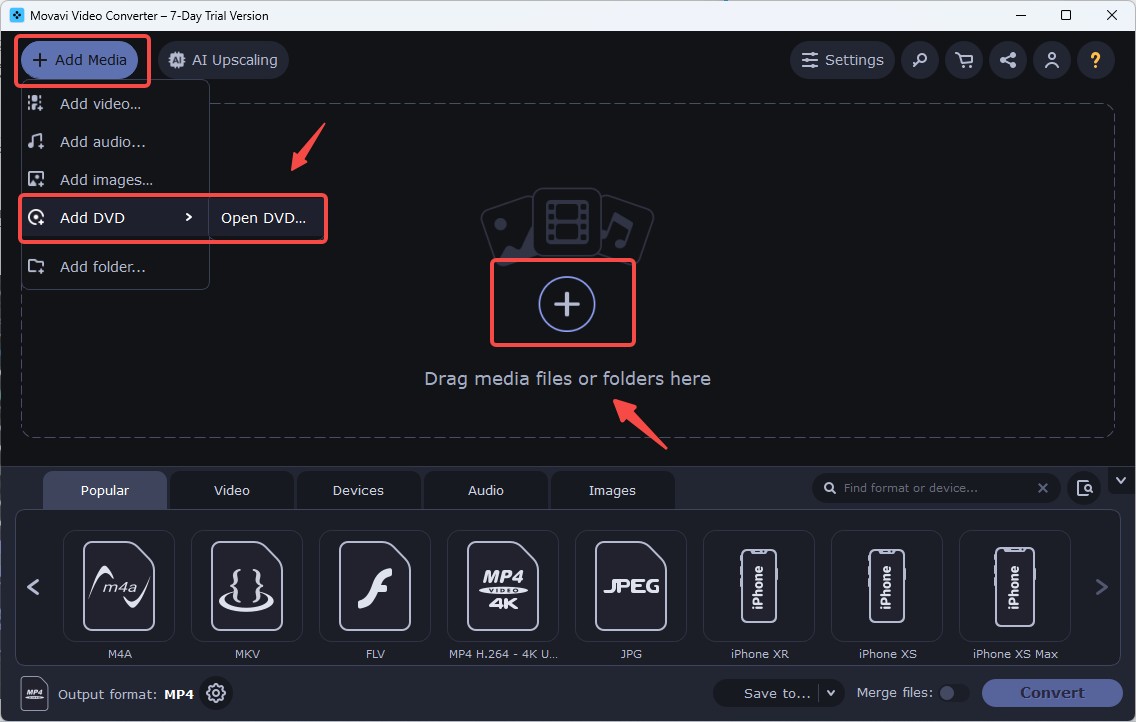
Step 2: Access the editing tools: Click on the "Edit" button, which opens the editing interface.
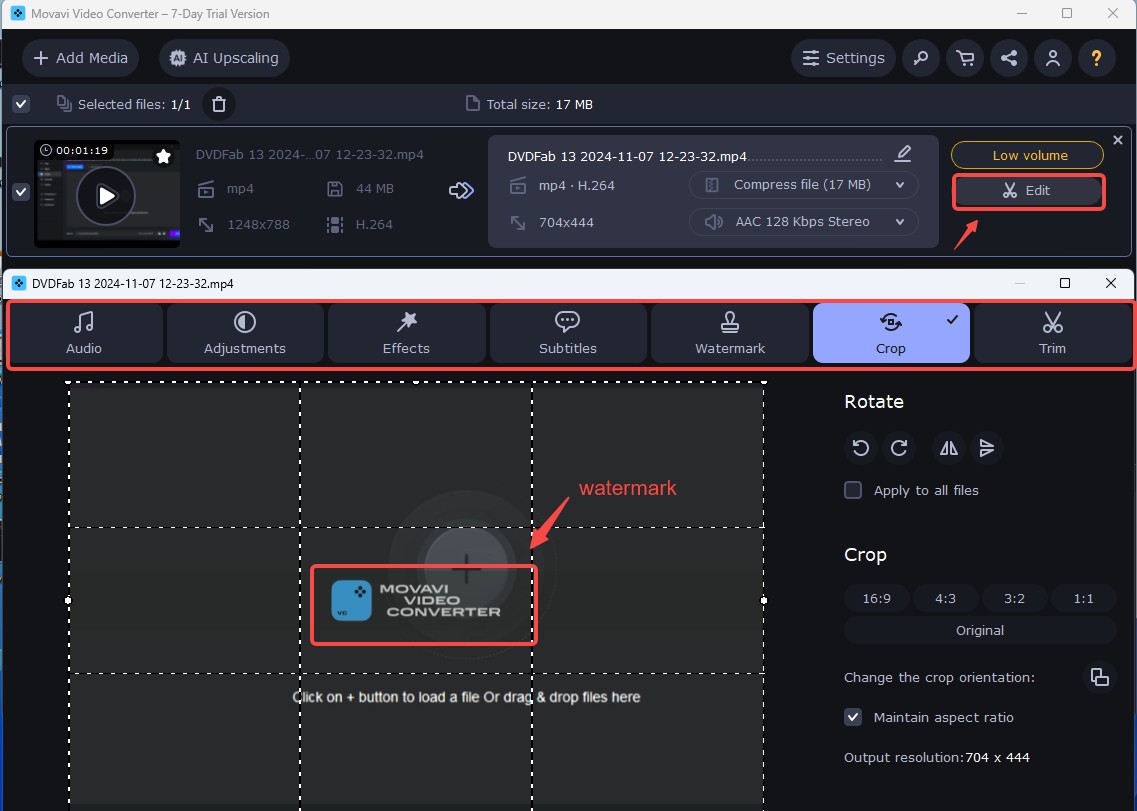
Step 3: Customize your MP4 Video Settings.
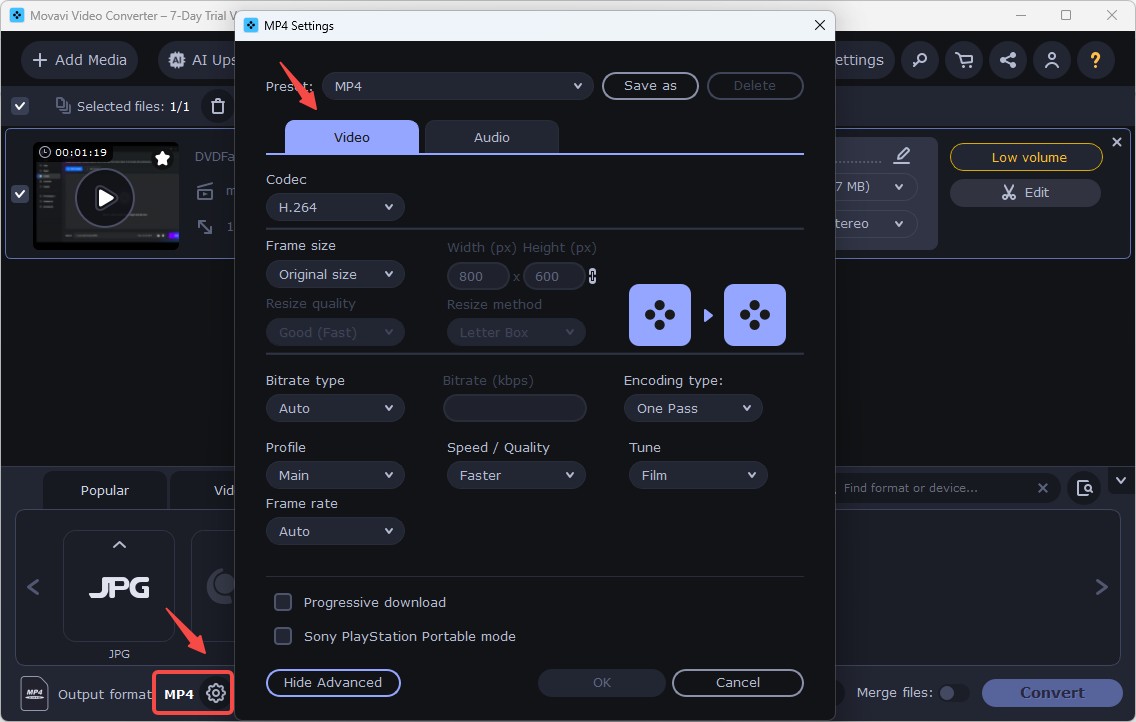
💡Here are our recommended settings to keep the video in good quality:
- Video Codec: Choose H.264 as it's the most efficient codec and widely supported across devices.
- Resolution:
- For standard quality, use 1280x720 (HD).
- For high-quality video, use 1920x1080 (Full HD).
- If you need a smaller file size, you can opt for 480p (854x480), which still offers decent quality.
- Bitrate: Set the bitrate to variable (VBR) for efficient compression, with a target bitrate around 2000-5000 kbps for 720p video. For 1080p, 5000-8000 kbps should be good quality without making the file too large.
- Audio Codec: Choose AAC for the audio codec, with a bitrate of 192 kbps or higher for good audio quality.
Step 4: Adjust the volume before starting conversion.
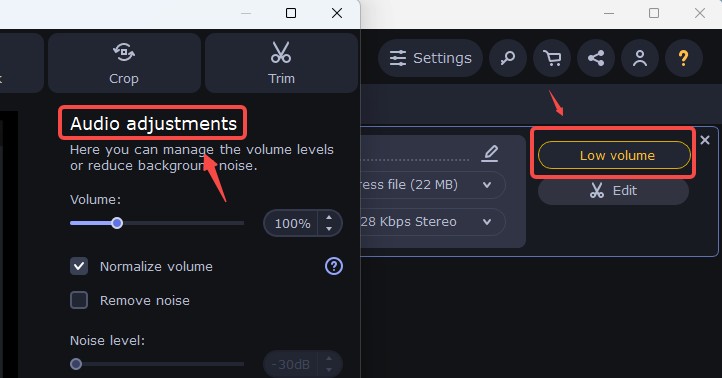
Step 5: Click "Save to" to decide where the converted files should be stored, then hit "Convert".

- Notes: Some users have mentioned that the free trial of Movavi comes with significant limitations, such as watermarks on converted videos and restricted access to advanced features like SuperSpeed mode and higher output quality. These restrictions can be frustrating for those looking for a seamless experience.
Rip DVD to MP4 with DVDVideoSoft
DVDVideoSoft is a compact Windows transcoder that rips DVDs to MP4, AVI, MKV, MP3 and is compatible with popular multimedia devices, including iPhone, iPad, Apple TV and more. With this application, you can pick DVD titles, languages and subtitles and finish the conversion task easily.
💻Available on: Windows 10, 8, 7, Vista, and XP
Features:
- Allow adding subtitles to your media files for enhanced viewing options
- The interface is simple and user-friendly
- Support directly converting videos into many devices
- Offer preset output formats, with options for manual adjustments if needed
Cons:
- Interface is outdated and lacks advanced features
- May bundle software during installation
- Cannot bypass DVDs/Blu-ray discs that are copyright protected
How to convert DVD to MP4 free using DVDVideoSoft:
Step 1: After installing the software on your computer, open it and pick a disc holding your DVD or DVD folder by clicking the Browse option.
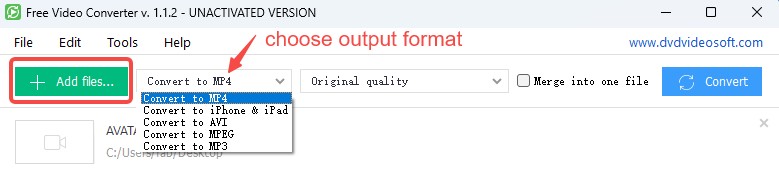
Step 2: Then choose the DVD title you wish to convert to MP4. If you're unsure which title is accurate, you can use VLC to play the DVD and remember the title. You may also select your preferred languages and subtitles before clicking OK.
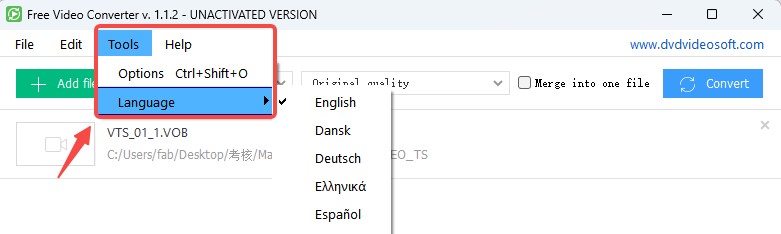
Step 3: To select an output folder, click "Browse". Then choose MP4 as the output format from the Formats menu. You'll find them in the Presets optimized for computer or mobile device playback section.
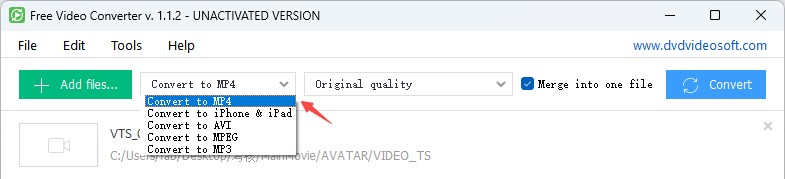
Step 4: When you've completed all of the steps, click Convert to begin.

- Notes: The biggest limitation of DVDVideoSoft Free Video Converter is its lack of advanced customization options. While it handles basic conversions well, there's no control over settings like bitrate, resolution, or codec, which can be frustrating for users who need more flexibility, especially when working with larger or high-quality videos.
Rip DVD to MP4 with AVC (AnyVideoConverter)
AVC is multifunctional software that acts as a video converter, DVD maker, recorder and editor. In addition to converting between various popular formats (such as MP4), Any Video Converter is also compatible with DVD discs and folders. You can extract audio from CD and DVD video files to MP3, AAC and M4A. This converter also comes with features for editing and customizing video files, including trimming, cropping, adding watermarks, and adjusting video and audio settings.
💻Available on: Windows 11/10/8.1/8/7 & Mac OS X 10.7 - Mac OS X 10.15
Features:
- Convert DVD and ISO to MKV, MP4 and other 200+ media formats
- Support high-resolution videos, including up to 4K quality
- Offer basic editing options like trimming and cropping
- Batch conversion capabilities for processing multiple files at once
- Free, Pro and Ultimate versions available based on feature differences
Cons:
- Unable to handle copy-protected DVDs
- The encoding process can be slow
- Include bundled extra software
- Limited video editing features in free version
- Failed to import ISO image files multiple times
How to create a MP4 digital copy from a DVD with AVC:
Step 1:If you only have basic video editing needs, just download and install the free version of AVC. Since it is an all-in-one video toolkit, it is 1.7 times the size of DVDFab. The main interface shows all the features supported by the Any Video Converter Toolkits.
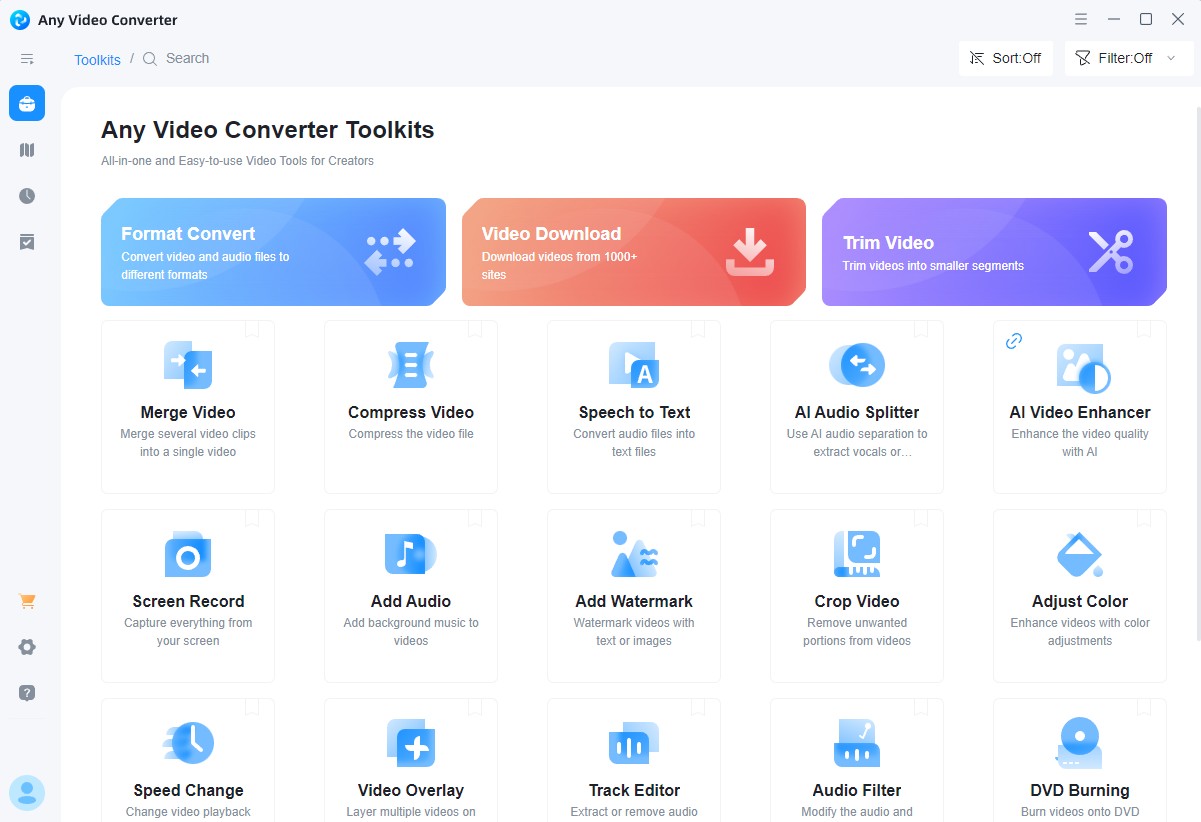
Step 2: Click the first option Format Convert to enter the conversion interface. Insert DVD disc into computer or external DVD drive. Or click the blue button to select the VOB file you want to rip.
💡Although AVC claims to support DVD ISOs, attempts to load ISO files from different movies have failed.
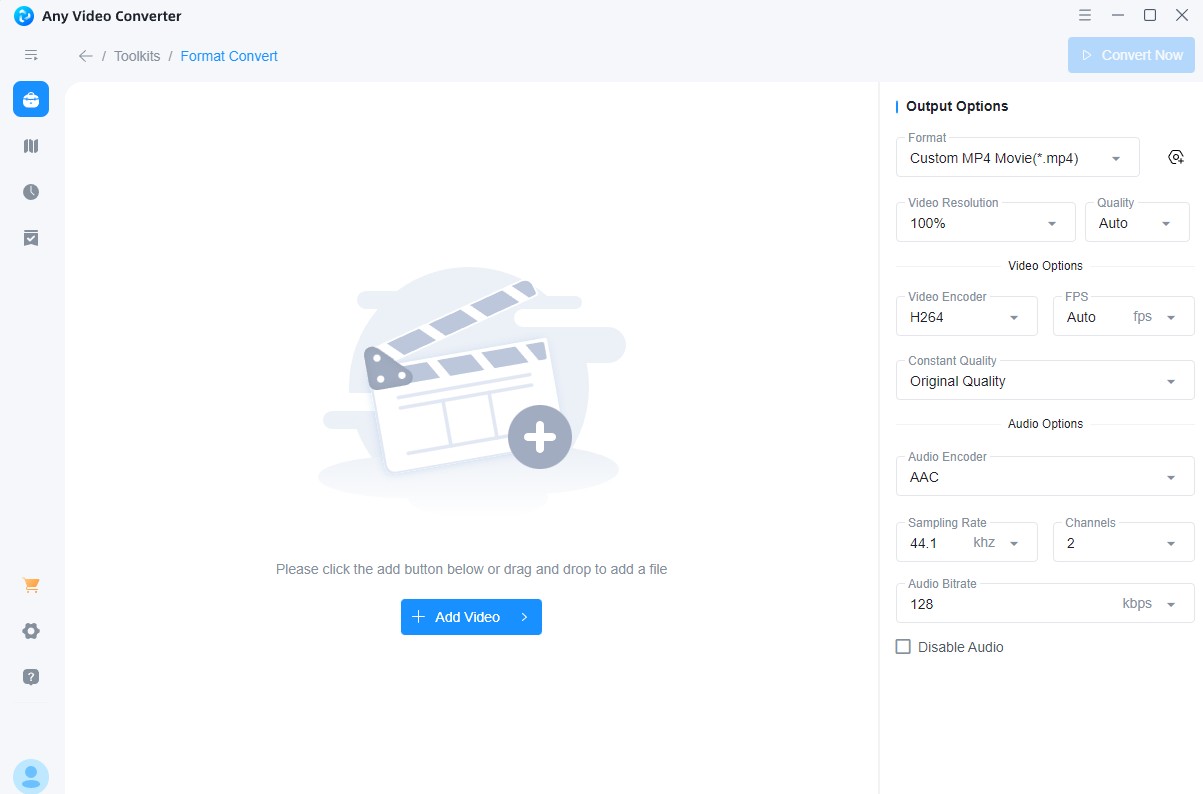
Step 3: The overall interface is pretty simple, with the full range of customization options displayed on the right-hand side.
- Press the New Preset button to create custom MP4 format by selecting encoding method, file size and more.
- No further video editing options were found in the main interface.
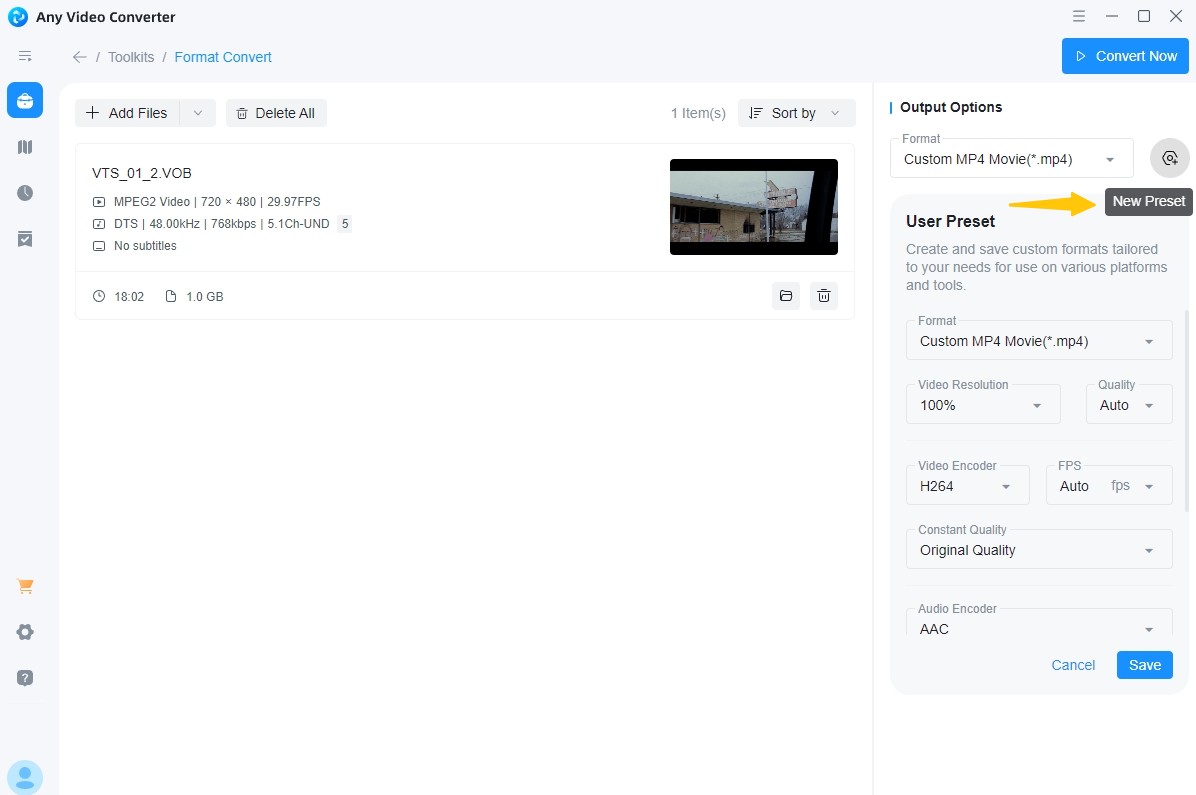
Step 4: Hit Convert Now in the upper right corner and the software will prompt you to subscribe to the premium version. You can ignore it and click Continue to start the DVD to MP4 conversion process.
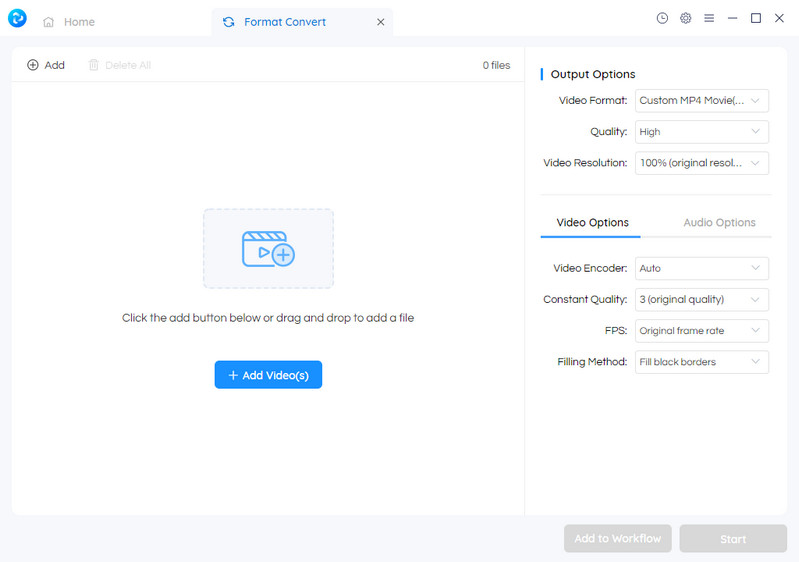

- Notes: AVC is suitable for those who prefer additional features such as DVD burning and video downloading. Collecting different software into one installation package can take up a lot of memory and CPU. If you simply need to convert DVDs to compatible media formats, consider the other specialized tools recommended in this article.
Convert DVD to MP4 with CyberLink PowerDVD
Similar to VLC, CyberLink PowerDVD 23 is a versatile media player originally created for Blu-ray and DVD player software. With version updates, this software expands its capabilities to include DVD to MP4 conversion, video editing, and 3D visual support. The software offers diverse playback and conversion features for Blu-ray or DVD discs that do not contain DRM or digital content protection. While PowerDVD is not a professional DVD ripper, its strengths lie in compatibility and cross-platform support, and it also extends more advanced features through third-party plug-ins or upgrade packages.
💻Available on: Microsoft Windows 11, 10, 8.1, 7 with Service Pack 1
Features:
- It excels in decoding DVD video formats to ensure high quality playback
- Enable you to watch DVD videos on Roku TV, Apple, Sony, iPhone, and Zune
- It also features virtual surround sound and movie effects that add value beyond conversion
- Include tools for managing and organizing media libraries, helping users to categorize their movies
Cons:
- Cannot rip DVDs with copy protection
- The conversion format of DVD is limited to MP4
- Loading and conversion times may be lengthy
- Lack of professional video editing features
- Not for users who only need basic DVD conversion features
How to rip DVD to MP4 on Windows 10/11 via CyberLink PowerDVD:
Step 1: Insert the non-protected DVD into your drive and navigate to Media Library > Movies > Discs. You may also locate a disc folder in the media library or on Source > My Computer tab.

Step 2: Right click on the video after selecting it. After that, click "Trim and Convert" in the options.
💡We have noticed some differences in operation between versions. If you are using a version earlier than PowerDVD 23, check out this how-to video.
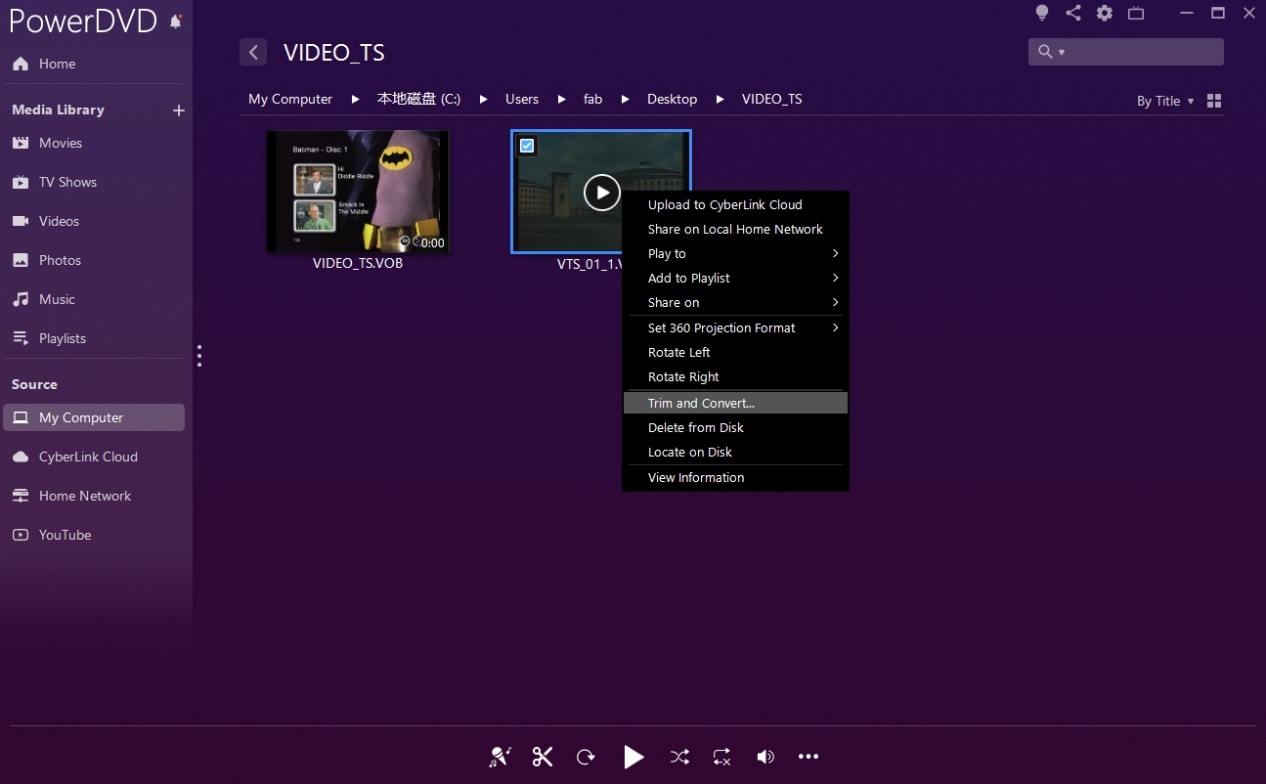
Step 3: Choose the titles or chapters from the disc to convert. You can trim the video by setting marks in/out positions on your clip. The quality option is usually consistent with the original video disc quality without extra options.
The default output video format is usually MP4, or you can output DVD to M4A, MP3 audio only.
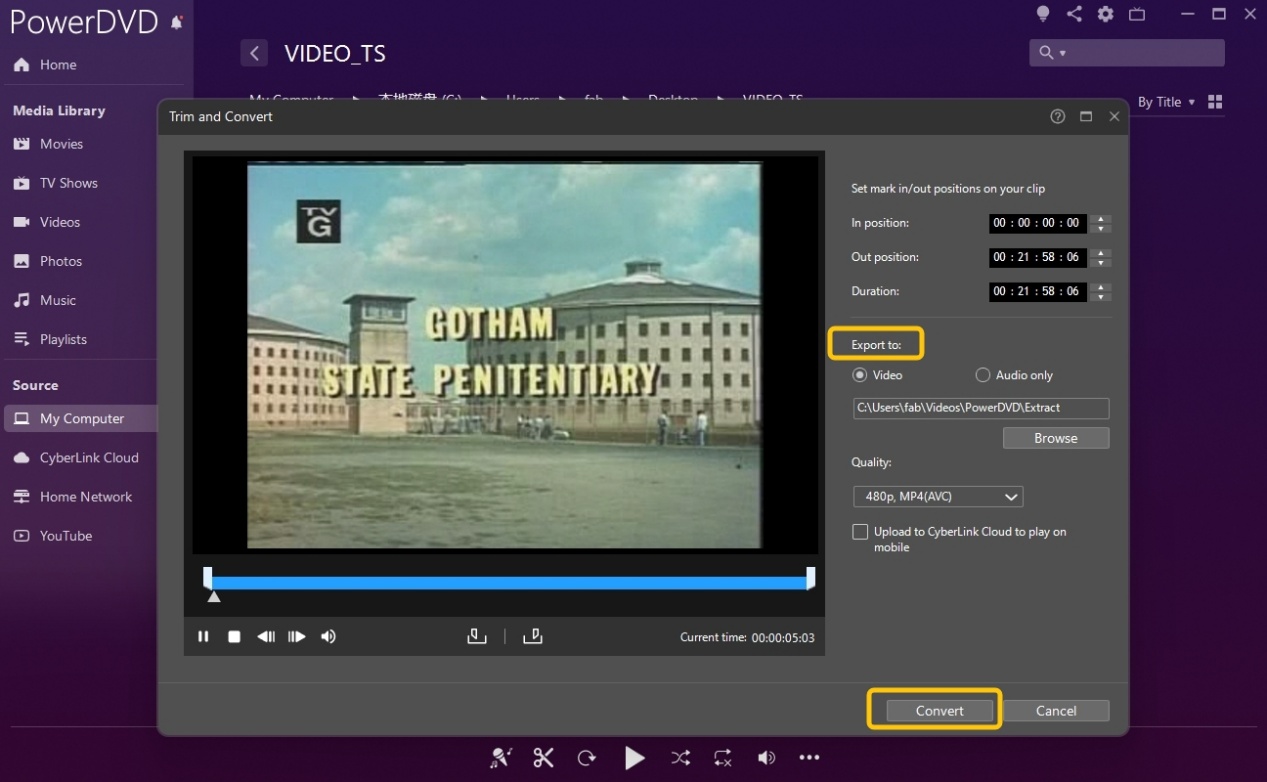
Step 4: Click "Convert" to start video conversion. After that, you can view the movie in the media library.

- Notes: According to our tests, the operation location of this feature is hidden, and the conversion process is not as clear as other software. Not only does it not work for copy-protected discs, but PowerDVD fails to control the conversion process, such as adjusting resolution, adding external subtitles, etc. PowerDVD is more suitable as a media management platform after DVD conversion.
Convert DVD to MP4 online with Restream
Restream's online video converter is a lightweight and browser-based tool that supports a variety of formats, including MOV, MKV, AVI, GIF, WMV, and MP3. Although the online converter can rip discs to MP4 or WEBM, it cannot handle physical discs (such as DVD/CD) or ISO images. For users working with physical media, VOB files (folder) need to be extracted with a specialized DVD Ripper such as DVDFab.
Features:
- No installation or account required, just upload, convert, and download
- Work with MOV, MKV, AVI, GIF, WMV, MP3, and more
- Completely free and browser-based, making it convenient
- Handle files up to 2GB, accommodating various media sizes
- Files are deleted a few hours after processing for security
Cons:
- Importing and converting files can take longer than other tools
- Only converts to MP4 or WEBM, lacking advanced format options
- No control over bitrate, resolution, or advanced settings
- Since it’s cloud-based, slow internet can impact performance
- Can only convert one file at a time, which may be inconvenient for bulk tasks
How to convert DVD to MP4 online for free via Restream:
Step 1: Open the URL in your browser: https://restream.io/tools/video-converter
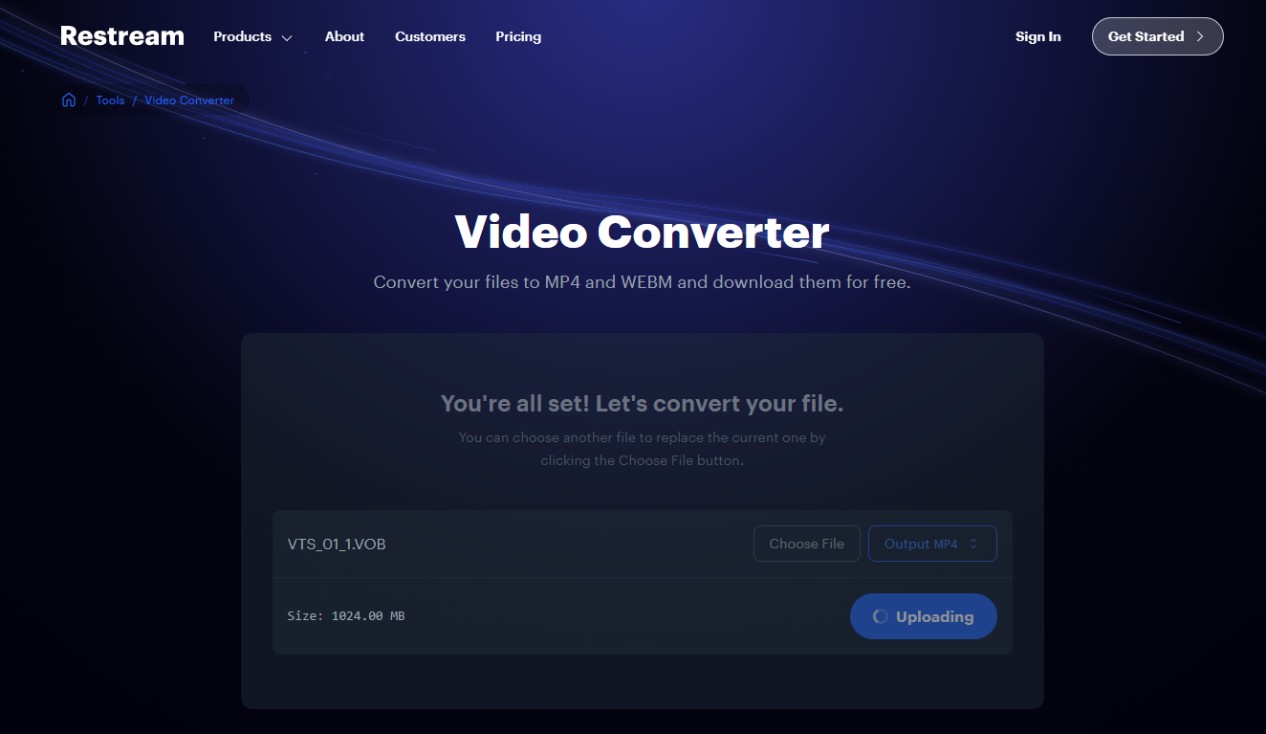
Step 2: Click "Choose File" to load the VOB files you need to convert in order. If you need to decrypt the disc in advance, it is recommended to use DVDFab Passkey All-In-One.
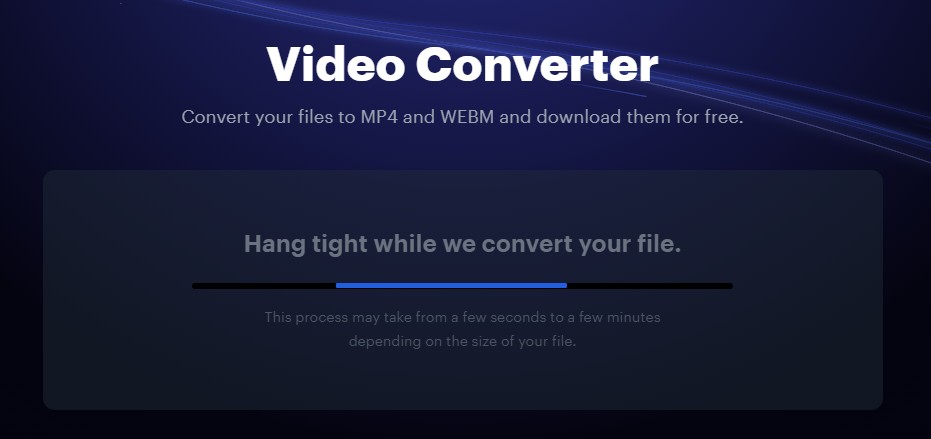
Step 3: If the file is large, it will take some time to load. Restream outputs MP4 format by default, you just need to click the "Convert" button.
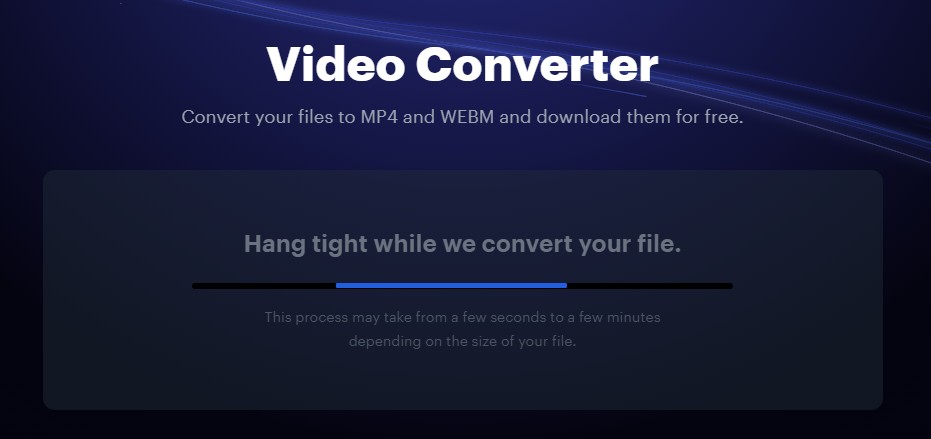

- Notes: Restream supports VOB files, but importing a 600MB video took around 4 minutes, which felt noticeably slower than other software. The conversion process was even more time-consuming, taking an additional 8 minutes to complete. If you're not too concerned about conversion time or detailed video settings and want a simple tool, Restream could be worth trying.
Comparison of the Best and Free DVD to MP4 Converters
To compile a list of top DVD to MP4 converters, we not only expand the test scope, but also compare these software tools comprehensively. This will provide you with a clearer understanding of their functionalities, strengths, and weaknesses.
| DVD to MP4 Converter | Input Format | Output Format | DVD Decryption | Video Editor | Video Quality | GPU Acceleration | Bonus Features |
| DVDFab DVD Ripper | DVD, ISO, Folder | 1000+ video & audio |
YES (latest & advanced protections) |
YES | Lossless | YES | Extract SRT subtitle & AI upscaling |
| HandBrake | DVD/Blu-ray, ISO, Folder | MP4/MKV /WebM | NO | Basic | Good | YES | Open-source |
| Winx DVD Ripper | DVD, ISO, Folder | 210+ video & audio |
YES (Basic) |
YES | Lossless | YES | Copy DVD to MPEG2 |
| Any Video Converter | DVD, CD | 200+ video & audio | NO | YES | Good | YES | Rip CD to audio format |
| VLC Media Player | DVD, CD | MP4, MKV, AVI, etc | NO | Basic | Good | NO | Play DVD/CD/Video |
| Freemake Video Converter | DVD, ISO, Folder | 20+ video |
YES (Limited) |
Basic | Good | YES | - |
| Movavi Video Converter | DVD, ISO, Folder | 180+ video & audio | NO | YES | Good | YES | Simple UI |
| Leawo DVD Ripper | DVD, ISO, Folder | 180+ video & audio |
YES (Basic) |
YES | Lossless | YES | 2D to 3D conversion |
| DVDVideoSoft | DVD, ISO | MP4, MKV, MP3 | NO | Basic | Good | NO | - |
| MediaCoder | DVD, VCD SVCD, CD | MP4, FLV, WebM, etc | NO | Basic | Good | YES | Advanced encoding settings |
| CyberLink PowerDVD | DVD, Blu-ray | MP4, AVI, MKV, MPEG, etc | NO | YES | Good | YES | DVD/Blu-ray playback |
| Restream VOB to MP4 Converter | VOB file | MP4 | NO | NO | Minor loss | NO | Web-based UI |
Test Process
1. We checked whether the software supports basic MP4 formats (H.264, H.265), various audio codecs, and so on. Plus, we evaluated advanced settings such as resolution enhancement, subtitle embedding, and batch conversion.
2. Since many users need to convert commercial DVDs, we tested each tool's ability to bypass various types of encryption. Some programs were unable to recognize protected content, while others required third-party add-ons or additional configuration.
3. To ensure a fair comparison, we performed the DVD to MP4 conversion on an old laptop and a high-end PC. We enabled or disabled hardware acceleration to measure speed improvement.
4. To validate our findings, we collected user feedback from forums and review platforms. And we added recurring performance issues with the tools as well as operational tips.
Frequently Asked Questions
Normally, any DVD backup is deemed illegal. However, as per relevant regulations, simple backups like DVD to MP4 conversion for home or personal use can be considered legal by default. Ripping DVDs for commercial purposes will be punished. Remember this iron law.
What are the Common Encoding Methods When Converting DVD to MP4?
- H.264 (AVC) is one of the most widely supported video codecs, working on almost all devices, including smartphones, PCs, smart TVs, and streaming platforms. It offers good video quality at a lower file size.
- As the successor to H.264, H.265 (HEVC) further reduces the file size by about 50% of the same video quality. It is suitable for 4K video and higher resolution applications.
- MPEG-4: It's the older video encoding method with better compatibility, but the compression efficiency is lower than H.264.
- VP9 is particularly suitable for web video streaming, such as YouTube. It performs well in compression efficiency, but supports relatively few devices and software.
Windows Media Player can be used to play, view, and organize videos, music, and pictures. However, it does not have the capability to convert DVD video content. You can try to convert DVD to MP4 using Windows Media Player alternatives, like the software programs we have mentioned in the first part.
If you want to convert DVD to MP4 online, there are also such programs like ZamZar, saving you from installing any software. ZamZar is simple to use, leading you to Add DVD Files (VOB format), choose the output video or audio format and click the button "Convert Now".
However, when a DVD file exceeds 50MB, you will have to create a paid Zamzar account to download the converted MP4 file. Also, the conversion speed of online DVD to MP4 converters is usually very low due to internet connection.
Conclusion
DVD to MP4 conversion ensures your movies stay accessible across devices. While DVDs are becoming outdated, MP4 remains the universal format for smooth playback. Among the 12 options listed, DVDFab DVD Ripper excels in ripping efficiency, format variety, and decryption. However, HandBrake and VLC may be better and free options for tech-savvy users comfortable with custom settings.