DVD Flick Review and the Best Free Alternative for Windows & Mac
Summary: This DVD Flick review takes a detailed look at its key features and user-reported pros and cons. It also introduces the best free DVD Flick alternative for macOS and Windows 11/10, making your DVD authoring experience more flexible and personalized.

What Is DVD Flick
DVD Flick is a free, open-source DVD burner for the Windows platform, developed by Dennis Meuwissen. Its core function is to convert various video files on a computer (such as AVI, MP4, WMV, MOV, FLV, MPEG, etc.) into the standard DVD-Video structure, creating DVD discs or ISO images that can be played directly on DVD players or home theater systems.
Working together with external components like FFmpeg to handle encoding and multiplexing, it is often regarded as a "free yet relatively powerful" DVD authoring tool, mainly aimed at users who have some basic understanding of DVDs and audio-video formats and need to create playable DVD discs.
Key Features of DVD Flick
Wide Format Support
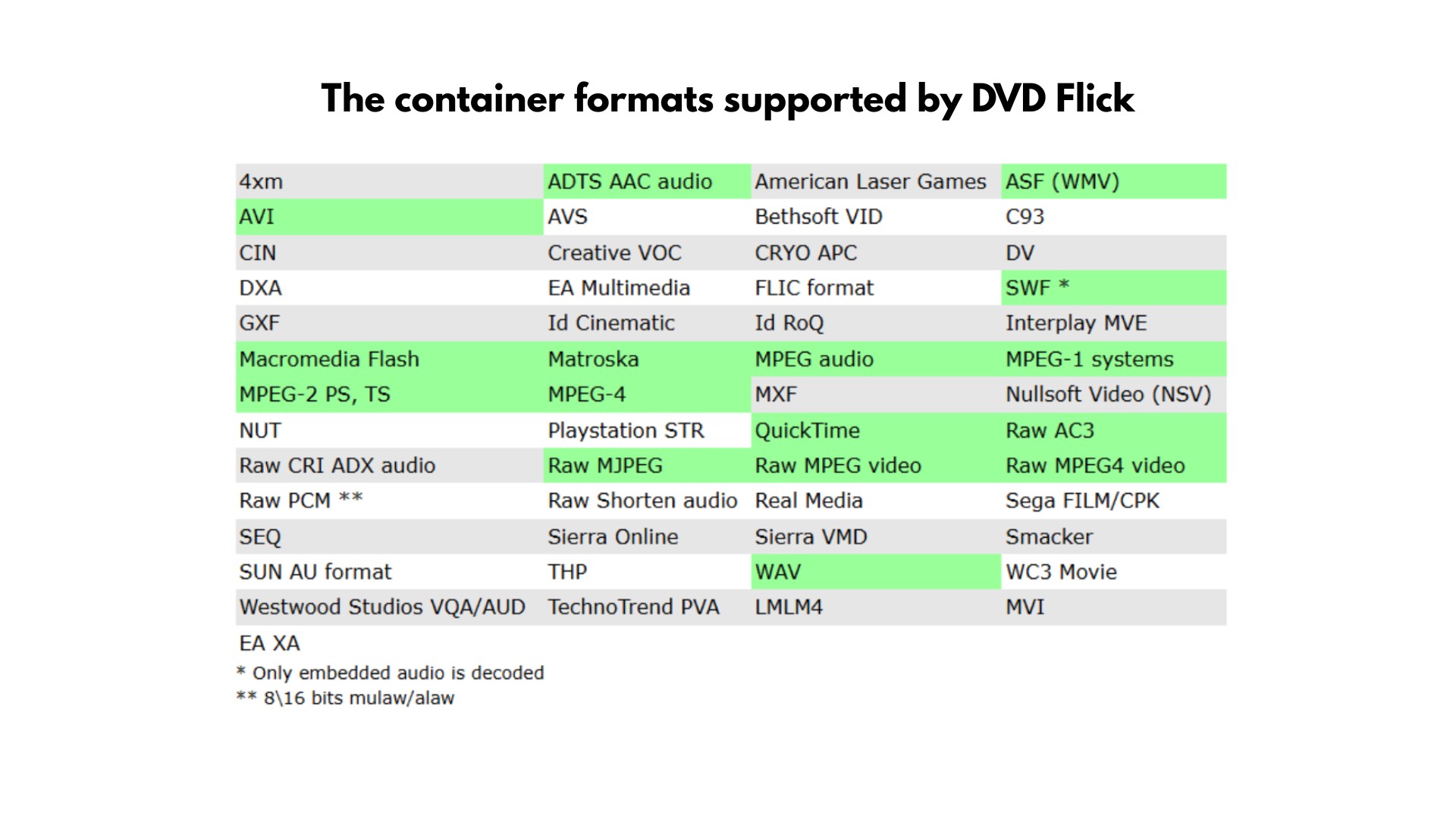
In terms of format support, DVD Flick's key strength is that it can import almost any common video file. Relying on FFmpeg for decoding and encoding, it supports 45+ container formats, over 60 video codecs, and more than 40 audio codecs. Mainstream formats such as MP4, MKV, AVI, WMV, MOV, MPG, and FLV can all be used as source files, which makes it very suitable for handling video collections with mixed and varied formats. For movies, TV episodes, or home DV recordings that were saved in DivX in the early days, DVD Flick can also copy DivX to DVD. This is more than sufficient for everyday use by ordinary users.
Basic Menu Creation
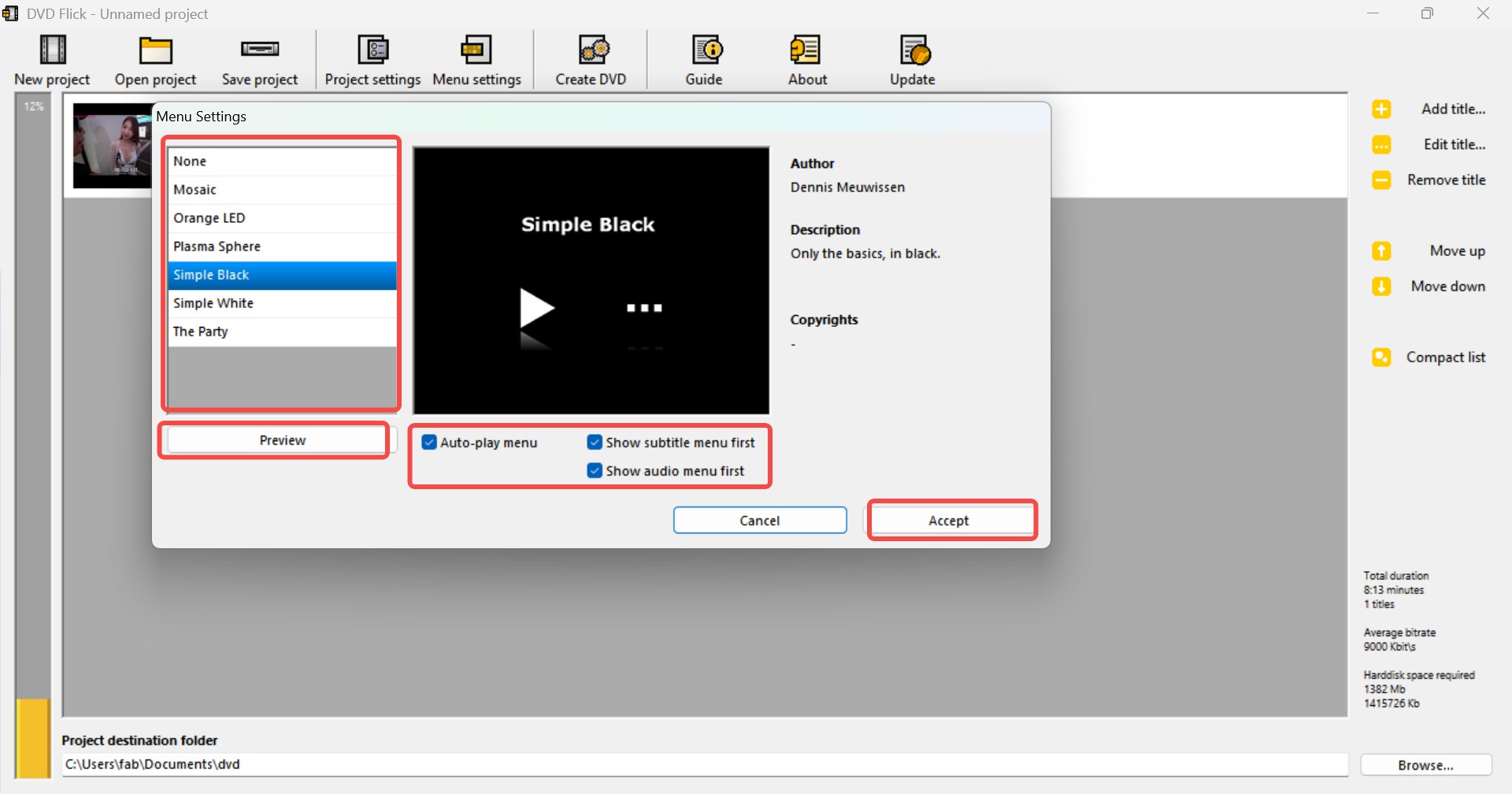
DVD Flick comes with basic DVD menu creation features and supports creating simple title menus and chapter menus for the whole disc. It offers a few clean preset templates that can display the thumbnail and title of each Title. In the menu settings, users can choose a template, set a background image, and adjust the button layout, so a remote-control-friendly menu can be generated quickly. However, the overall style is quite simple, making it more suitable for scenarios where visual appearance is not a high priority.
Burning Capabilities
In terms of output, DVD Flick can not only create a standard DVD folder structure (VIDEO_TS), but also generate ISO image files and integrate with ImgBurn to burn the encoded project directly onto blank DVD±R/±RW discs. This means that from adding videos and encoding to final burning, users can basically complete the workflow within the same process, without manually using additional burning software. You only need to have ImgBurn installed, then in the final step of DVD Flick choose whether to automatically call ImgBurn to burn the DVD.
Subtitle Support
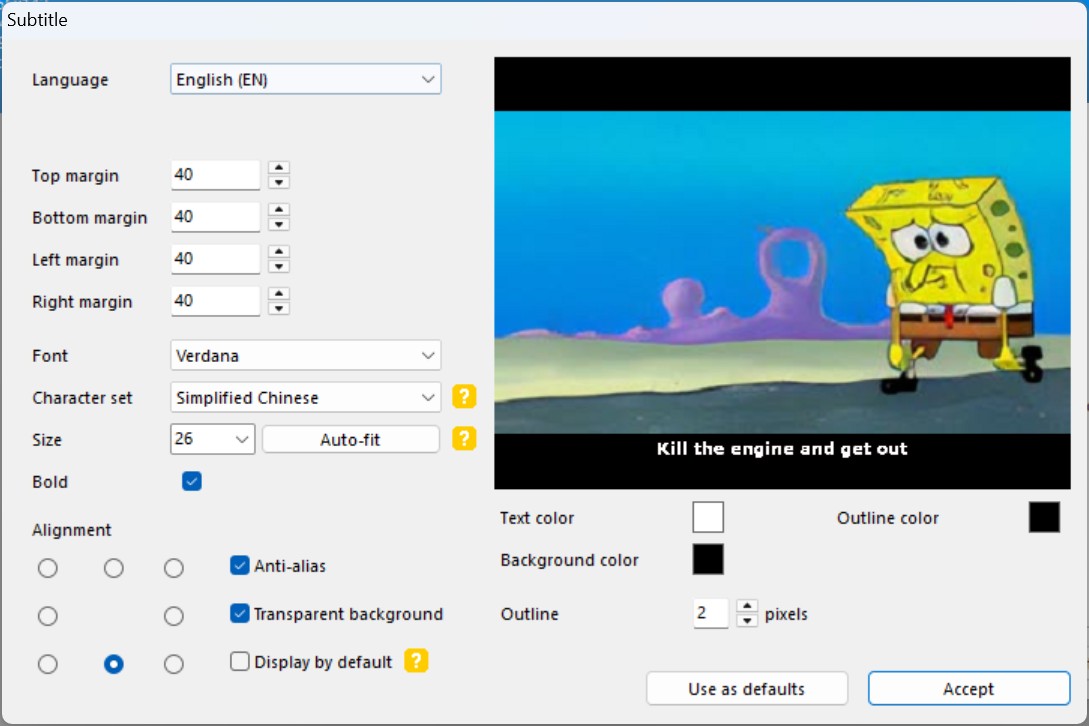
DVD Flick supports adding multiple external subtitle tracks for each title and is compatible with common subtitle formats such as SRT, ASS, and SSA. In the "Subtitles" tab of the title properties, users can import, sort, and manage subtitle files. In the subtitle editing interface, users can also adjust subtitle language, font, font size, position, and margins so that the subtitles display more appropriately on TVs or players, meeting the needs of making DVDs with different language versions or custom subtitles.
Pros and Cons of DVD Flick
To provide a more complete review, this section draws on user feedback and third-party reviews from sites such as SourceForge, VideoHelp, and FreeSoft-100, and summarizes the main pros and cons of DVD Flick in real-world use.
Free and no watermarks: The software is completely free, with no feature locks and no forced ads or watermarks, which makes it friendly for users on a budget or those who only burn DVDs occasionally.
User-friendly: Many users report that the workflow is simple. By following the basic steps of adding videos, setting menus, and then outputting/burning, it is easy to create a disc that plays on a regular DVD player.
Easy DVD menu creation: Although the templates are simple, DVD Flick can quickly generate usable title and chapter menus.
Good format compatibility: It can handle almost all commonly used everyday formats, so most normal video files can be imported without issue.
Frequent audio sync issues: Quite a few users complain that the output DVD suffers from serious audio–video desynchronization, audio dropouts, or dropped frames, especially with long videos or more complex source encodes.
Slow encoding speed: When dealing with large video files or multiple clips, the encoding process can be very time-consuming, CPU usage is not very efficient, and the waiting time is long.
Poor support for newer systems: DVD Flick was originally designed for older versions of Windows, and some reviews and users point out that it does not work well on Windows 10, where errors are common and burns may fail to complete properly.
Outdated interface and limited ceiling for features: The interface looks clearly dated, and menu/customization options are limited. It does not provide more advanced menu design or authoring features, so it may not be sufficient for users with more advanced needs.
DVD Flick in 2025: Updates and Safety
DVD Flick is an early open-source DVD authoring program that was first released in 2006. The latest publicly available official version is DVD Flick 1.3.0.7, which was released on June 26, 2009. Since then, the developer has not released any new versions, and relevant sources have marked the project as "discontinued" or "abandoned."
DVD Flick 1.3.0.7 is designed for older versions of Windows, such as Windows 2000 Professional, Windows XP, and Windows Vista. It has not been updated for a long time, but some users say it can still be installed and used on Windows 7, 8, and 10. However, there are some issues. The program may freeze, stop responding, or even crash, especially in the later stages of encoding or burning. Overall, its stability is not very good.
Is DVD Flick safe? Softonic had ran a VirusTotal scan on the DVD Flick installer in July 2024 and found no viruses, trojans, or spyware. But we still recommend to download the program only from the official website or trusted mirror sites. This helps you avoid bundled software and potential security risks from third-party download sites.
If DVD Flick often crashes on your newer version of Windows, if you worry about the security risks of software that has not been maintained for years, or if you are a Mac user who needs a DVD burner with authoring features, you may want to consider an alternative. One of the better options is DVDFab DVD Creator. Next, we will look at what this tool offers, how it compares to DVD Flick, and how to utilize DVDFab to generate a DVD.
Best Free DVD Flick Alternative - DVDFab DVD Creator
Furthermore, DVDFab DVD Creator stands out with its blazing-fast performance powered by GPU acceleration technologies, including AMD, NVIDIA CUDA, and VideoToolBox (on macOS).
How to Use DVD Flick Alternative to Create DVDs?
Step 1: Download and install DVDFab software
Click the official download link and install DVDFab DVD Creator on your computer. Then launch the program and select the Creator module on the main interface.
Step 2: Load your source videos
Load the source video(s) you want to burn with the Add button on the main page, or by simply dragging and dropping the file into the main page.
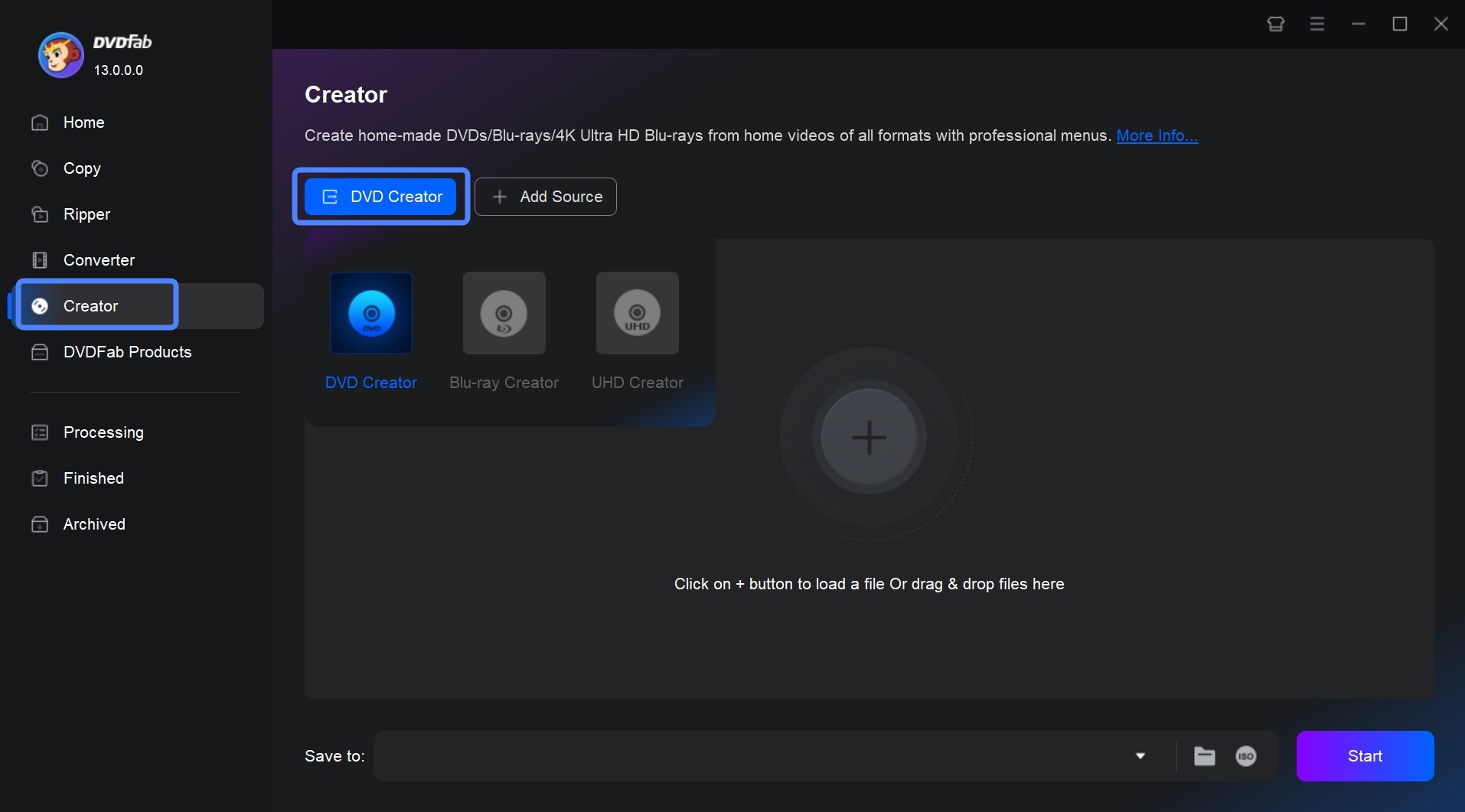
Step 3: Edit and personalize your video
Before creating the DVD, click the Video Edit icon to access a suite of editing tools. Here you can trim or crop your video, apply filters, and add text or image watermarks to make your content more unique.
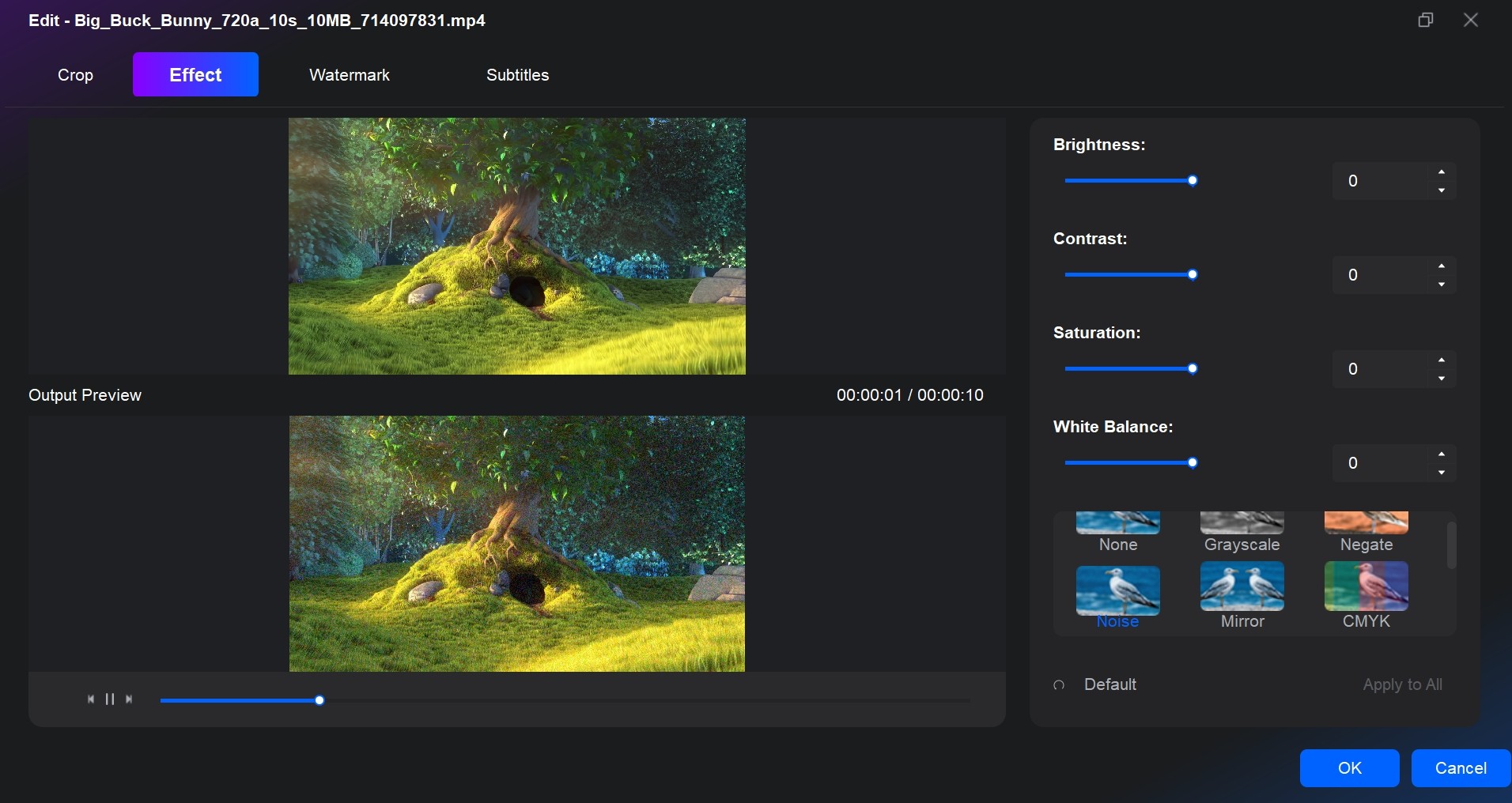
Step 4: Customize your DVD menu and output settings
Click the Wrench icon to configure output settings such as video quality, aspect ratio, and playback mode. Then hit the Set Menu icon to select a template and personalize your DVD menu — including background art, buttons, thumbnails, and font style.
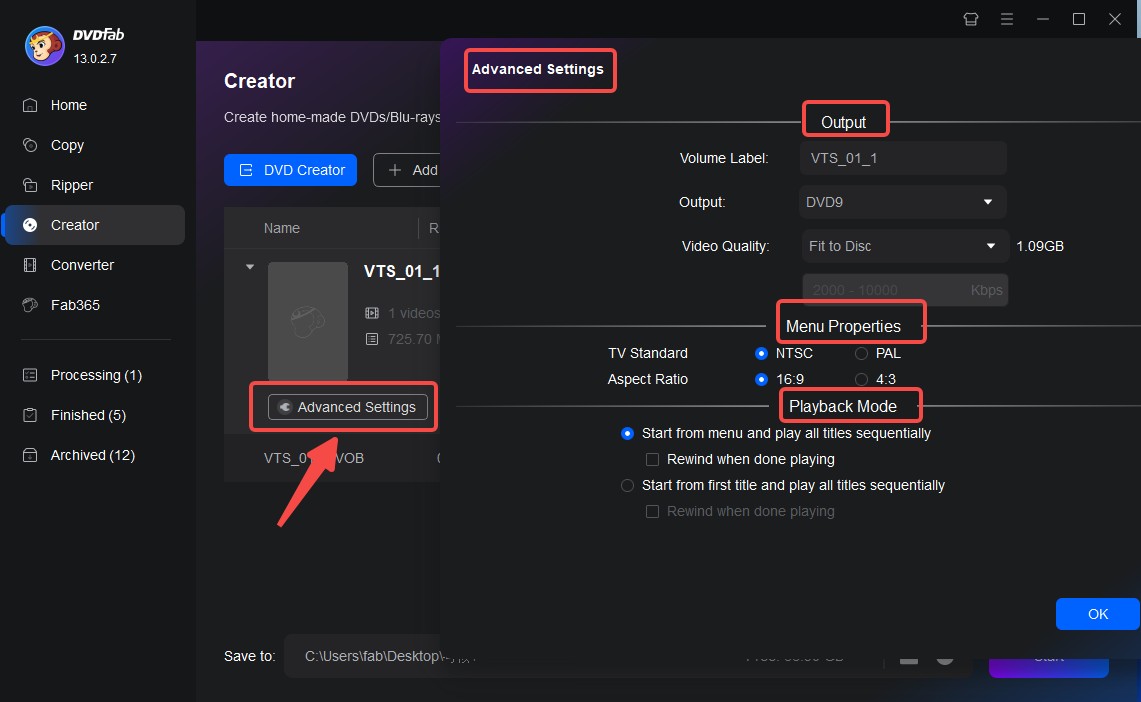
Step 5: Choose Destination Folder and start Creating
In the Save to section, choose whether to burn directly to a blank DVD, or save the project as a DVD folder or ISO file. When everything is set, click the Start button to begin the DVD creation process.
💡If you want to know how to burn blu-rays, you can refer to another product of DVDFab, an excellent blu-ray authoring software.
FAQs
There are many alternatives to download DVD Flick but we think that DVDFab DVD Creator is the best one. It is the most effective and quickest DVD Flick alternative with new features being added on a regular basis. It is available on Windows 11, Windows 10, Windows 8, and Windows 7 as well as for Mac.
Yes. DVD Flick can support MKV files and convert them to DVD. But, many times DVD Flick may don't work or may encounter problems during the conversion process. So, it's better to use an alternative like DVDFab DVD Creator which is more reliable and effective to convert MKV to DVD.
The minimum system requirements for using DVDFab DVD Creator are: Windows 7, 8, 8.1, 10 or 11; Pentium II 500 MHz or above, 2GB of RAM; 20GB of free hard disk space, a DVD drive as well as live internet connection to download the software. But, it's recommended that you have a higher specification computer for better performance.
The average bitrate must be at least 3000 kbit\s or higher to allow this. By default DVD Flick does not allow average bitrate to fall below 2000 kbit\s as it would lead to considerable quality loss.
Conclusion
DVD Flick is a great program for creating DVDs but it has some limitations. As it is not updated regularly so it may not work with the latest operating systems. So, we recommend that you use DVDFab DVD Creator which is the best free alternative to DVD Flick. It is very easy to use and it offers many features that download DVD Flick doesn't have. Plus, it is regularly updated so you won't have any compatibility issues. Now, you can make your own DVD using DVDFab DVD Creator without any problems.


![18 Best Free DVD Burner Software for Windows in 2025 [Expert Review]](https://r1.dvdfab.cn/upload/resource/en/best-dvd-burning-software-3mQn.jpg)


