How to Easily Merge Multiple DVDs into One Single Disc?
Table of Contents
Why Do You Need to Merge DVDs?
Merging more than two DVD movies into one single disc can offer several benefits.
How to Merge Multiple DVDs with the Right Software?
Considering the ease of use, processing speed, output quality and customization options, we recommend DVDFab DVD Copy for Mac as your helper. It can merge two or more DVD movies from original discs into one single layer DVD disc (DVD-5) or double layer DVD disc (DVD-9).
Step 1: Install DVDFab Software and load the discs
Open DVDFab 13 for Mac and direct to Copy module. Then click +Add button to load the DVDs you want to merge.
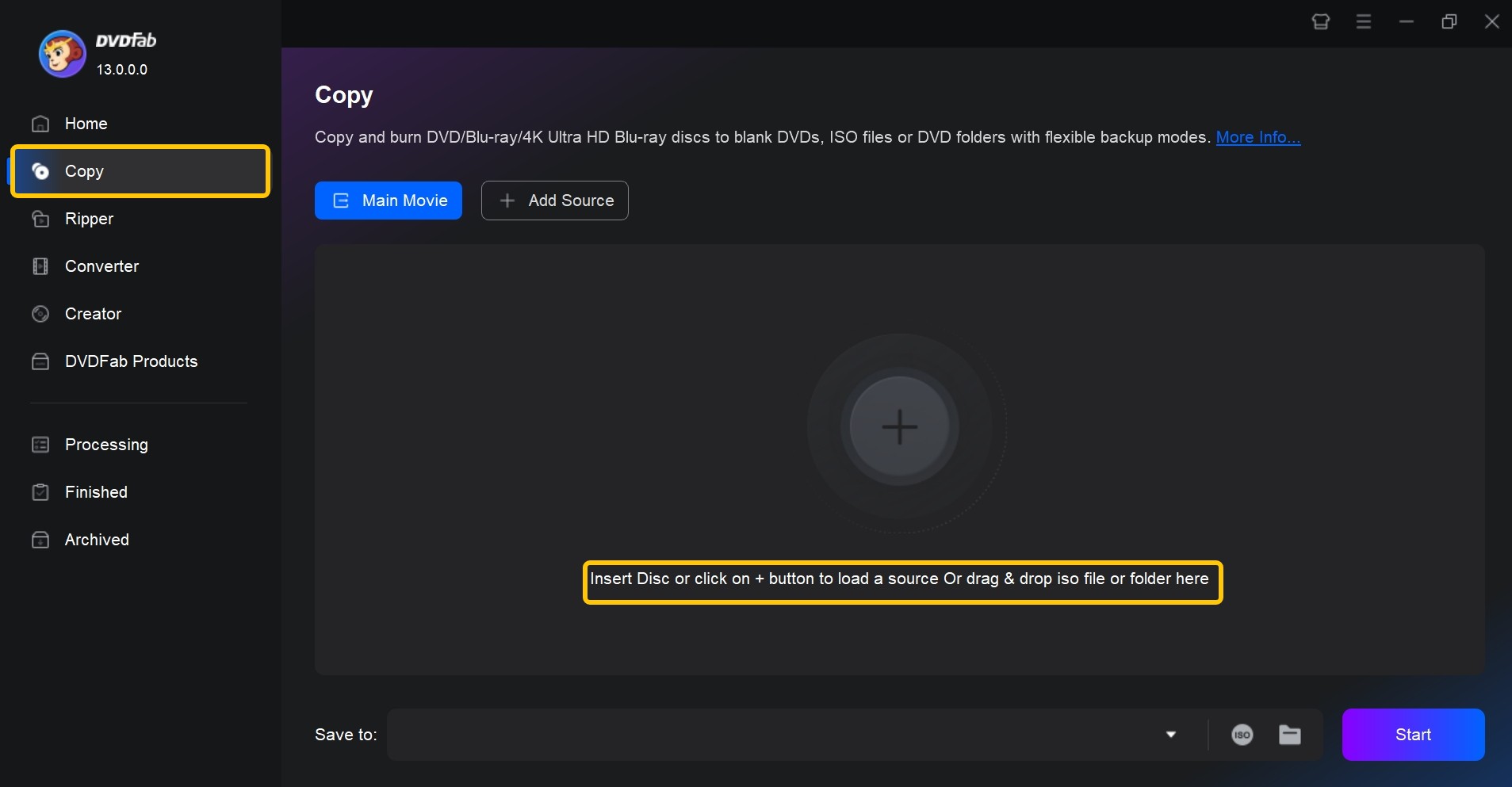
Step 2: Select the Merge Mode
Select Merge mode from the main interface. After loading all the DVDs, arrange their titles in your desired order by dragging and dropping.
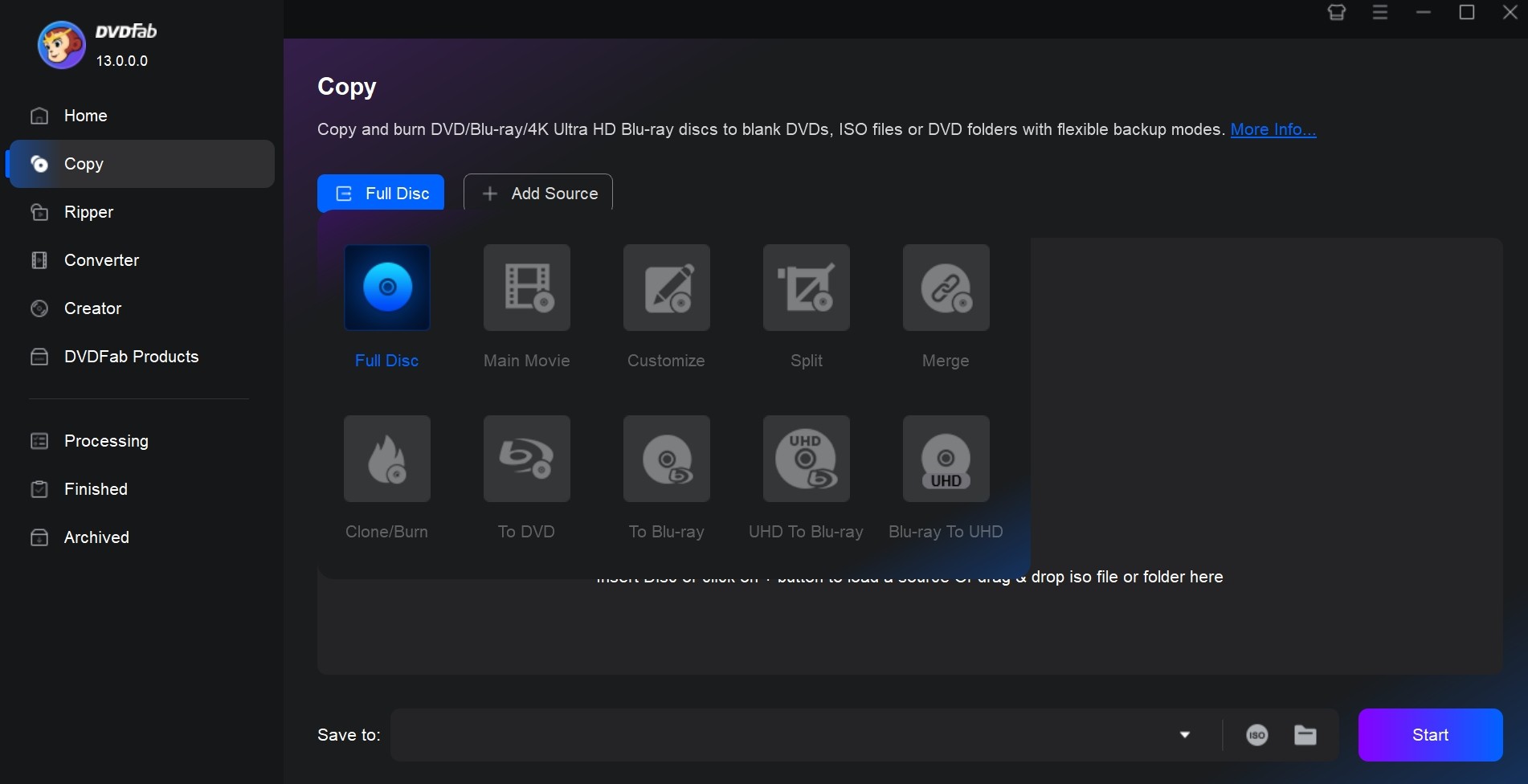
Step 3: Customize Output Settings
Select the titles, audio tracks, and subtitle streams you want to keep from each ISO.
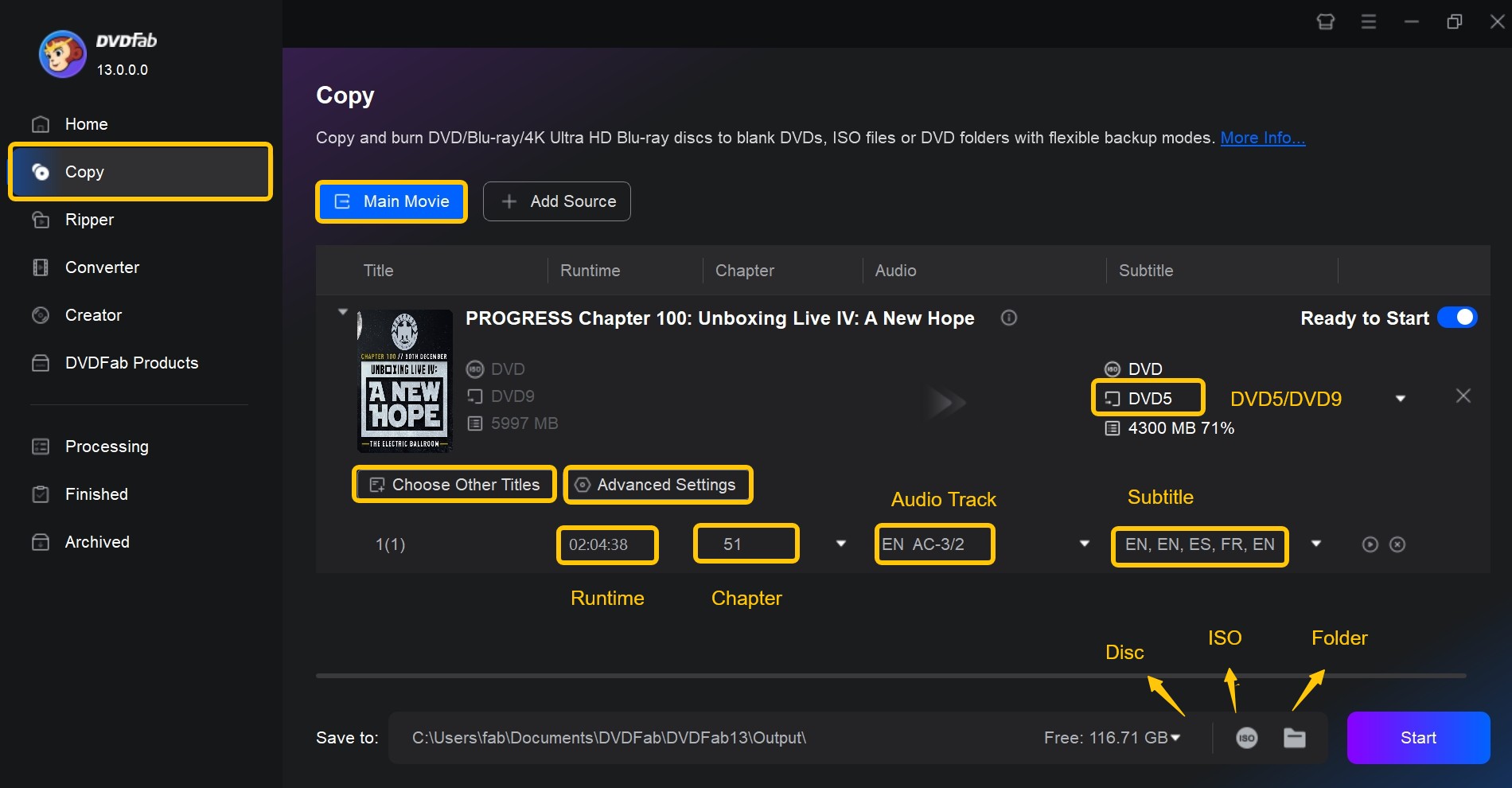
Insert the blank disc (DVD-5 or DVD-9) to your optical drive and then click the “Next” button, where you can arrange the playing order of the titles, even the chapters you want specifically from each title.
Step 4: Start Merging
Choose the output size according to the disc size you insert, and then push the “Start” button to merge.
FAQs about Combining DVD Files
Can I merge DVDs with different file formats?
Yes, most DVD merger software can handle multiple file formats including AVI, MPEG and even Blu-ray. However, it is important to check the compatibility of the software with the formats you intend to merge to ensure a smooth and successful merging process.
Will merging DVDs affect video and audio quality?
No. The key is to use high-quality software, such as DVDFab DVD Copy, that preserves the original resolution and sound quality of the DVD during the merging process.
① Burn DVDs to blank discs or copy them to HDDs as ISO files/folders
② Offer 6 different copy modes to meet versatile backup needs
③ Support all types of blank discs like DVD±R, and DVD±RW
④ Copy the DVDs in a lossless manner or compress them smaller
⑤ Support GPU hardware acceleration to back up much faster

