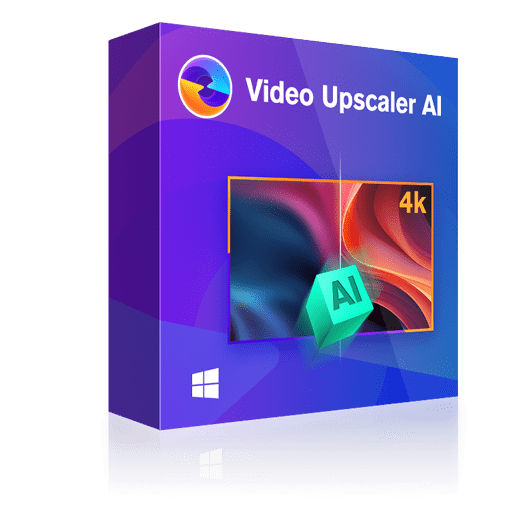Top 7 Video Resolution Enhancer: Features, Steps & Comparison
Summary: If your old & poor quality video doesn't match the high resolution of your device's display, a video resolution enhancer is a handy solution to meet your visual satisfaction.
- • Upscale low-res videos into 720p/1080p/4k content
- • Enhance video clarity to a more realistic and vivid visual effect
- • Support video editing to meet your personalized demands
- • Get 50x faster speed with GPU acceleration
Video upscaling has become a compulsion, not a mere option, when you must match the old and poor video quality with your latest high-resolution device display. You can easily upscale your favorite old movies, TV shows, wedding or birthday videos, holiday video clips, etc, in HD, FHD, or UHD using the best video resolution enhancer for different platforms.
So, let's see the detailed features and steps of the top 7 video resolution enhancers for Windows, Mac, and Online platforms.
Table of Contents
List of 3 Video Resolution Enhancers for Windows
While looking for the most effective video resolution enhancer for your Windows desktop with maximum features at minimum price, here you go with the best 3 options.
| Yes | Yes | Yes | |
| Yes | No | No | |
| Yes | Yes | Yes | |
| Full function | Limited function | Limited function | |
| Review 📖 | Get Insights about UniFab Video Upscaler AI: Good or Not? | HitPaw Video Enhancer: Best Option for Upscale Videos? | Pros and Cons: Is AVCLabs Video Enhancer Worth It? |
Option 1: UniFab Video Upscaler AI
Features
- Recognize, analyze, and enhance video automatically with batch processing
- Deep learning algorithm to add realistic & vibrant visual effects
- Enlarge video two times bigger than its original size
- This free video resolution enhancer has no complex setting parameters
- Extensive video editing with cutting, trimming, adding sound effects, etc
How to enhance video resolution with UniFab Video Upscaler AI? Follow the steps below:
After installing the program on your PC, open the main interface and select the "Enlarger" module.
Select the "Add Video" option to upload the video for enhancement and select your preferred resolution for upscaling.
To initiate the video editing process, select the "Start" option. Once you are done with customization, hit the "Start" option to end the automatic video-enhancing process.
Start to finish the video restoring process
After customization, you can click 'Start' immediately.
Option 2: HitPaw Video Enhancer
HitPaw Video Enhancer is another AI-based tool that gives a complete makeover to any of your distorted videos. It lets you upscale your video to your desired resolution with batch processing without a watermark in a few clicks.
Features
- While enhancing video, it will reduce digital noise
- This ai video resolution enhancer upscale images up to 4K or 8K
- Add realistic color to any black-and-white video with high-quality
- It gives the best appeal to any animated or human face
- Enhance video without losing original quality
Price Plan
- Monthly Plan: $42.99
- Yearly Plan: $99.99
- Perpetual Plan: $ 349.99
Step 1: After launching, open this AI video resolution enhancer and head to the "Choose file" option to upload your video for upscaling.
Step 2: Select your desired AI model from the options depending on your requirements.
Step 3: Select the "Preview Effect" option to preview the enhanced video. Next, select the "Export" option to save the enhanced video on your Windows PC.
Option 3: AVCLabs AI Video Enhancer
AI-driven AVCLab AI Video Enhancer is a phenomenal video resolution enhancer to transform your compromised quality video with 8K resolution. It makes slow-motion video smoother while adding detailed effects. It uses color calibration techniques to add natural color to any black & white video.
Features
- Automatic video upscaling with 720p, 1080p, 4K & 8K resolution support
- Lossless video quality enhancement with quick colorization
- AI-powered algorithm to sharpen video quality while removing blurriness
- Add crisp & natural visual effects to any video
- Motion compensation technology for single or multi-frame enhancement with bulk processing
Price Plan
- Monthly Plan: $39.95
- Perpetual Plan: $199.90
- Yearly Plan: $119.95
Step 1: Once you have finished launching the program on your PC, you can add one or multiple videos with various poor video quality for upscaling by clicking the "Browse" option. To add videos, you can also use the drag & drop option.
Step 2: Next, head to AI model > select output parameters such as format, resolution, contrast, brightness, path, etc.
Step 3: Initiate the video upscaling process from 480p/ 720p to 1080p/ 4K/ 8K by clicking the "Start Processing" option, and the AI video resolution enhancer will automatically enhance the video quality.
List of 3 Video Resolution Enhancers for Mac
Being a Mac user, if you find it difficult to select the best video resolution enhancer, it's time to get sorted with the top 3 most powerful AI video resolution enhancers for mac.
| Video Enhancer (AI Supported) | |||
|---|---|---|---|
| Yes | Select multiple clips separately | Yes | |
| No | Yes | Yes | |
| Yes | No built-in watermarking option | Yes | |
| Yes | Yes | Yes | |
| Need to select Model | Complex manual editing needs professional skill | No manual intervention |
Option 1: Topazlabs Video AI
To search for suitable AI video resolution enhancers Topaz Labs is the most renowned name in the industry of video resolution enhancers for Mac. With AI automation, it takes a few clicks to give professional perfection and clarity to any old and outdated video.
Features
- Denoise video to add cinematic detail
- Resolve compression artifacts with the Nyx AI Model
- Automatic face recognition & instant correction
- Multiple AI model support
- It generates a new frame for super smoothness
Price Plan
- Single Plan: $299.00
Step 1: After opening this program on your Mac, insert your desired video file for upscaling.
Step 2: If the video quality is very low, select the "Iris Low Quality" model to reduce compression artifacts and digital noise.
Step 3: Head to the "Video out menu" to select HD quality. Then, the enhancement filter will be locked to the "On" mode.
Step 4: Next, select Iris AI model > select "Low Quality" for the input video status. While generating the "Preview" option or using "Zoom Tool" you can see the upscaled video.
Option 2: Adobe Premiere Pro AI
Adobe Premiere Pro AI is one of the most versatile AI video resolution enhancer programs with multiple video editing tools. With AI automatic technology, this tool will do everything on your behalf automatically, such as matching colors, adding clips, auto-ducking, etc. With video resolution-enhancing options, you can upscale any poor-quality video to HD, FHD, or UHD quality.
Features
- It offers hundreds of built-in video effects & transitions
- Get a professionally designed, ready-to-use template
- AI-based automatic color correction with professional color wheels & curve control
- Audio adjusting & music mixing function
- Built-in video scopes to see the output-enhanced video
Price Plan
- Standalone Plan: $20.99
- Adobe Creative Cloud Plan: $54.99
Step 1: After opening the program on your Mac, add a name to the video-enhancing project that you are up to, and select "OK" from the lower right corner.
Step 2: Use the drag & drop option to upload the source video file > select "Sequence Menu" from the top panel > Sequence Settings. Now, it's time to select values for the vertical frame size of 2160 and the horizontal frame size of 3840.
Step 3: Check "Maximum Render Quality" and "Maximum Bit Depth." Select "OK" to finalize your selected settings.
Step 4: In the sequence, you should right-click in the timeline panel > "Set to Frame Size" from the menu. Then, choose the entire sequence and press Ctrl+M.
Step 5: From the pop-up export window, head to the Video Section and scroll down to "Bitrate Encoding." Now, set the "Maximum Bitrate" & "Target Bitrate" to 50 Mbps.
Step 6: Select "Export" to initiate the video upscaling process, and you will get enhanced video in 4K resolution.
Option 3: Aiseesoft Video Enhancer (AI Supported)
With the AI video resolution enhancer Aiseesoft, you can transform your video quality with extensive video editing options. You don't need to follow any complicated manual steps or don't have any professional skill or prior knowledge to use this AI-based automatic video resolution enhancer for Mac for video enhancement.
Features
- Explore a plethora of video editing tools like cropping, making video clips, adjusting video effects, etc
- Add a watermark to add & own your video
- Enhance video resolution while optimizing brightness & contrast and removing digital noise
- Lossless video upscaling with maximum video customization
- Merge multiple video files & enjoy batch video enhancing
Price Plan
- Monthly Plan: $12.50
- Lifetime Plan: $39.96
- Business Plan: $69.96
Step 1: Once you start the program on your Mac device, head to the "Add Files" to import any single or multiple videos for enhancement.
Step 2: Select the "Enhance" option to initiate the process, and for a perfect result, you should tick the three options: 1. Upscale Resolution, 2. Optimize brightness, and 3. Contrast and Remove Video Noise.
Step 3: Next, you can customize your video with the "Rotate" option to rotate the video in 90° clockwise or anti-clockwise. You can also try flipping the video clip horizontally and vertically.
Step 4: You can also try customization with multiple editing options with brightness, contrast, adjustment, sound control, cropping, etc.
Step 5: After finishing the editing process to meet your video enhancement specification, select the "Convert" option and select Output video format from the Profile drop-down menu. Then, end the enhancement process.
Video Resolution Enhancer Online Free Tool
Supplement: Flixier Video Enhancer
If you want to experience a free video resolution enhancer Flixier is one of the most efficient video resolution enhancer online tools to upscale your compromised quality video to your desired quality. It offers multiple video customization options to meet your video upscaling parameters. This tool is packed with over 50 built-in transitions.
Features
- Adjust video parameters with brightness, contrast, saturation, etc
- There are various color adjustment filters
- A completely free tool without account creation compulsion
- A simple "Get Start" option to initiate & complete the process
- Live preview option to make the changes
Step 1: After adding this video resolution enhancer online tool to your browser, select the Video option. Now, select the source to import video from the computer or any cloud service to the tool.
Step 2: After dragging the source video to the Flixier timeline, move to the Color tab on the right side to select the color filter. Here, you can do more customization using various settings options such as Brightness, Contrast, Saturation, Hue, and Gama.
Step 3: You can also go to the "Effects" section to change the "Vignette" slider. After all the settings selection process, go for the "Export" option on the upper right side, and the enhanced video will be automatically downloaded to your system.
Prompt Pros & Cons of Online Video Resolution Enhancer
After knowing all the perks and processes of various desktop and online video resolution enhancers, let's get a quick overview of the pros & cons of online tools to make the right choice.
Pros
- All devices, browsers & OS compatible
- Completely free tool without installation & registration hassles
- Multiple settings for video quality customization
- Various color filters to select the right one depending on your choice
Cons
- A manual tool without AI-powered automation
- Very limited video editing option
- Virus and malware infection threat
Conclusion
While selecting the perfect video resolution enhancer, you must prioritize your requirements first and then pick the right one. Even though different enhancers offer various features and functions, you need extensive video editing to get satisfaction in your video enhancement output. So, while comparing all the software, UniFab Video Upscaler AI & Aiseesoft have lived up to all the parameters of fully automatic video upscaling with exclusive and effective editing options.