How to Get Subtitles on Amazon Prime? Learn 3 Simple Ways to Do This
Summary: Here are some simple ways to solve your issue, whether you wish to know how to turn on subtitles on Amazon Prime or what to do if your Amazon Prime subtitles are not working. Learn how to get subtitles on Amazon Prime Video using a computer or Mac, an Android mobile device, iPhone/iPad, or a smart TV.
Table of Contents
Introduction
Watching a movie or video with subtitles is a regular feature now as it works in several ways for many people. For example, you may sometimes want to keep the volume down in case somebody else in the room is sleeping or working, in which case it is a good idea to turn on the subtitles and still enjoy your show. There are also times when viewers with a hearing deficiency or loss are not able to enjoy a regular movie or TV show without the availability of subtitles. Besides, if you are wondering more about how to turn on subtitles on Disney Plus, this passage will be of great help.
However, this is no longer a concern with OTT channels ruling the roost. So you can quickly get subtitles on Amazon Prime, and what's more? You can also turn Amazon Prime subtitles on or off according to your preference. If you are wondering about an efficient way to watch Amazon Prime videos with subtitles. please find more details in the following video.
Can I Get Subtitles on Amazon Prime Video Using My Computer or Mac?
If you are thinking about how to get subtitles on Amazon Prime by using your computer or Mac, here's what you need to do.
Step 1: Open Amazon Prime Video and play your content:
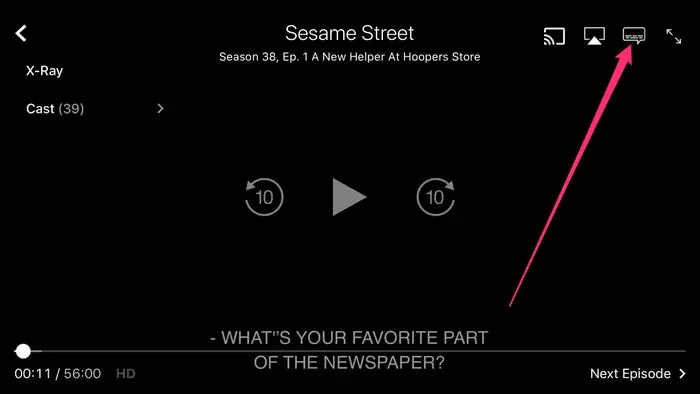
On your Mac or PC, open Amazon Prime and take the cursor pointer to 'Prime Video.' Then start playing the video of your choice that you wish to watch with subtitles.
Step 2: Select Speech Bubble:
Click the 'Speech Bubble' icon on the screen's top right-hand corner.
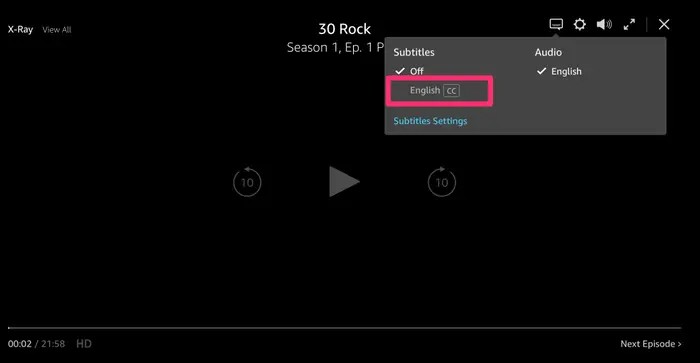
Step 3: Select language and turn on subtitles:
Now tap on the preferred language you want your subtitles in, after which it will be turned on (certain Prime shows in the US have only English as the default language).
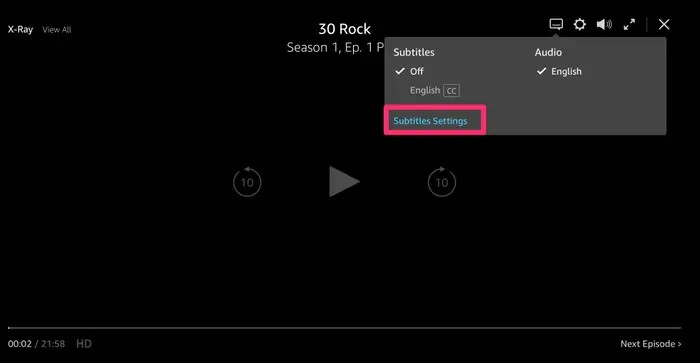
Step 4: Select the size and color of the subtitle font:
Click on the 'Subtitle Settings' option if you want to change the size and color of the subtitle text. You will find this option in the pop-up window.
If you wish to know how to turn off subtitles on Amazon Prime, you can click on the Speech Bubble icon again and tap on the 'Off' option.
Can I Get Subtitles on Amazon Prime Video Using My Mobile Device?
If you wish to know how to get subtitles on Amazon Prime using your mobile device, here are the steps to follow:
For Android Devices:
Step 1: Open Prime Video and play your movie:
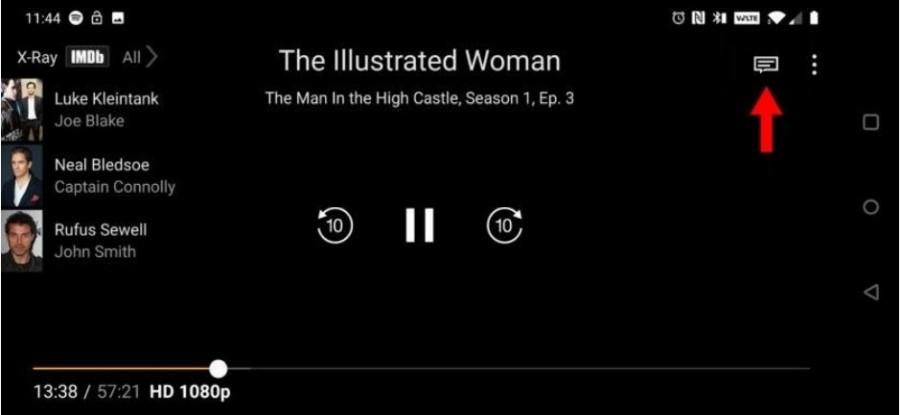
Firstly, start the Prime Video app and begin playing the movie or show for which you need to enable the subtitles.
Step 2: Get the 'Play/ Pause' controls:
When the video starts to play, tap your device's screen once to get the play/pause controls and other options.
Step 3: Select subtitle language:
You will find the 'Speech Bubble' icon at the top right-hand corner of the screen. Tap on it to get a pop-up window where you will get the option to select your desired subtitle language (if available).
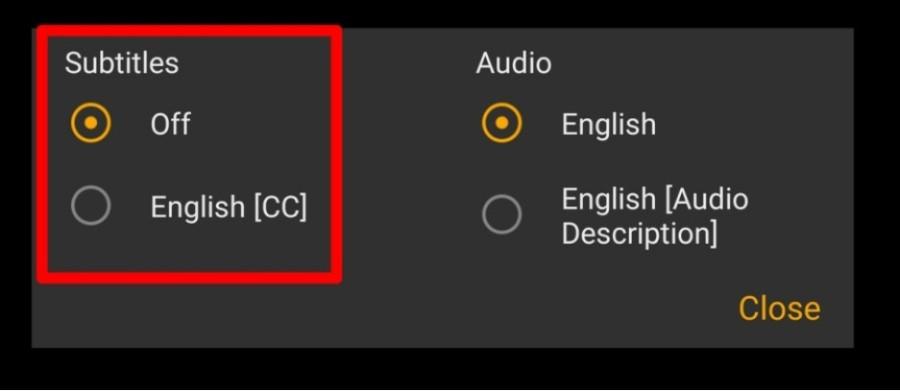
Step 4: Play the video with the subtitles:
Since the default subtitle option is 'Off,' tap on the preferred language to select it and then click on the video to continue playing, this time with the subtitles 'On.'
For iOS Devices:
Step 1: Launch Prime Video and play your movie:
First, launch the Prime Video app on your device and start playing the video you need the subtitles on.
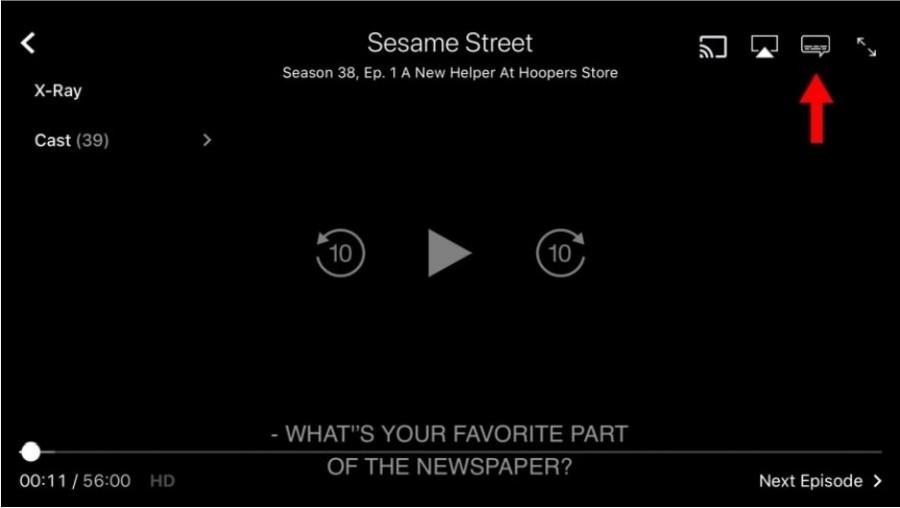
Step 2: Get 'Play/ Pause' controls:
Tap the screen once to get the 'play/ pause' controls and other options.
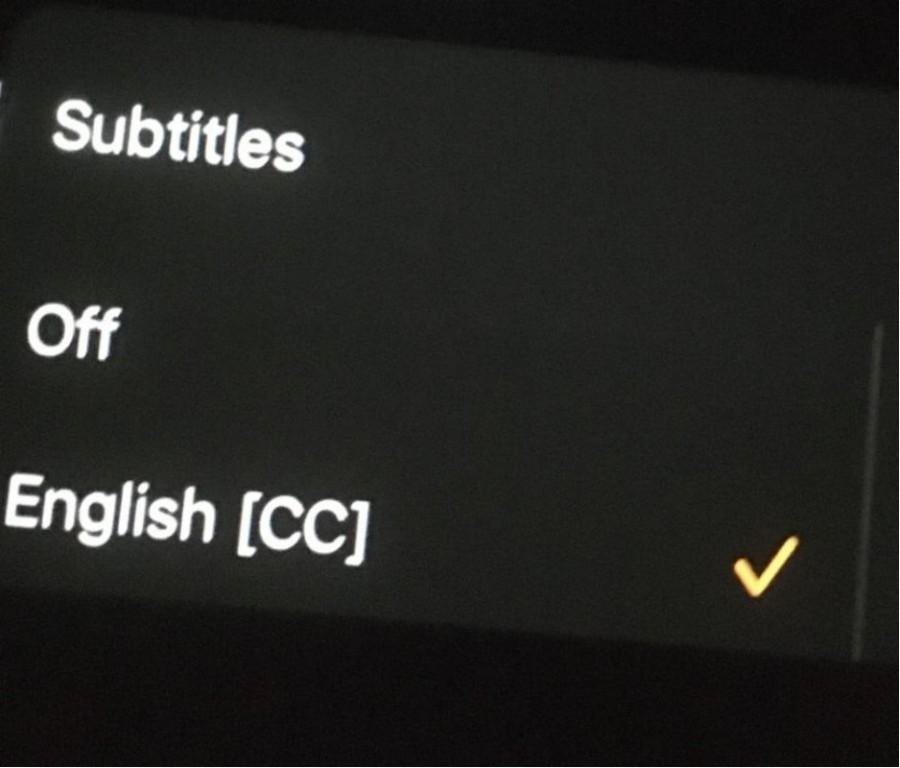
Step 3: Select subtitle language:
Go to the top right-hand corner of the screen and tap on the 'Speech Bubble' icon. It will give you the 'Audio and Subtitle' option. Since 'Off' is the default option, you can tap on the language of your choice to activate it.
You can tap on the video to resume playing it with your Amazon Prime Video subtitles.
Can I Get Subtitles on Amazon Prime Video Using My Smart TV?
Suppose you want to know how to get subtitles on Amazon Prime on smart TV. Here's what you need to do.
Step 1: Play Amazon Prime Video:
Start playing the movie or TV show on Amazon Prime Video for which you want the subtitles on.

Step 2: Click on the CC icon:
Go to the playback menu by using your remote and select the 'CC' icon. If you do not see the CC icon, it may mean there are no subtitles options for this particular title.
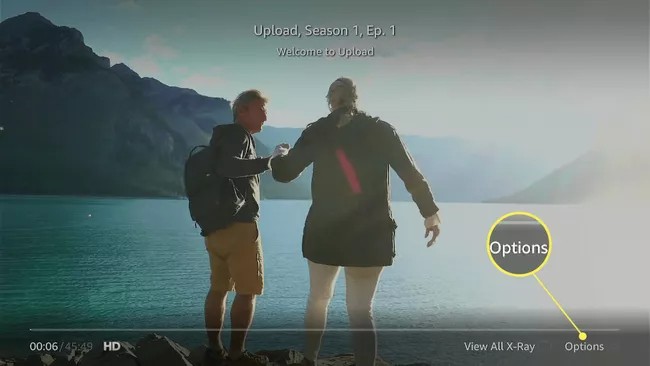
Step 3: Create presets in the Subtitles Settings menu:
You can control the display settings of your subtitles and create presets in the 'Subtitles Settings' menu if your device allows it.
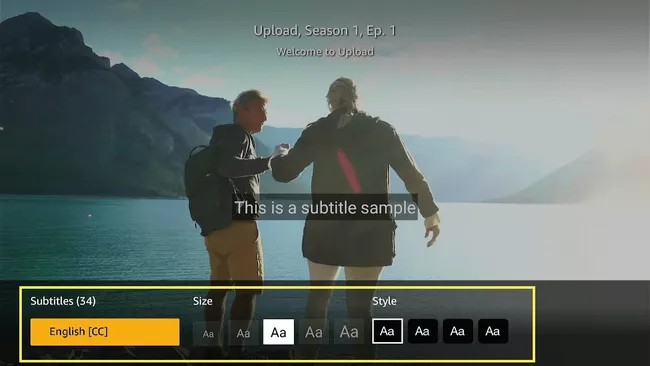
Based on the smart TV you are using; you can select your subtitle's language beforehand or do so in the 'Subtitles Settings' menu in the Prime Video app. You can now enjoy your Amazon Prime Video subtitles without the hassle and follow a few steps no matter which device you use.
However, you can further enhance your movie experience on Amazon Prime if you download your favorite show or movie on your device and watch it offline at your convenience anytime and anywhere. With the StreamFab Amazon downloader, you can do just that.
StreamFab Amazon Downloader: Your Way to Seamless Movie Experience
The StreamFab Amazon downloader is an all-powerful amazon prime video download tool to get your Amazon Prime videos to PC hard drives. With over 100 million downloads, over 50 updates every year, and above 80 million users across the globe, the StreamFab Amazon downloader is a comprehensive and trustworthy tool that you can use to improve your movie experience.
Moreover, as streaming services keep shuffling titles, certain shows may get removed forever from the platform. So now you can save your favorite videos for eternity on your devices by downloading them.
Main Features:
- Allows you to save videos in high quality and H.264 or H.265 format
- Automatically removes ads when watching IMDB TV videos
- Features an option of preselecting the language of audio and subtitles according to your preference
- You can save subtitles either as separate SRT files or remux them directly into videos
- Auto-download feature available for newly released episodes, series, or movies at the scheduled time
- Download all metadata to help create your own media library
- Batch download MP4 movies available
How to Use StreamFab Amazon Prime Downloader?
Step 1: Launch the StreamFab Amazon Downloader:
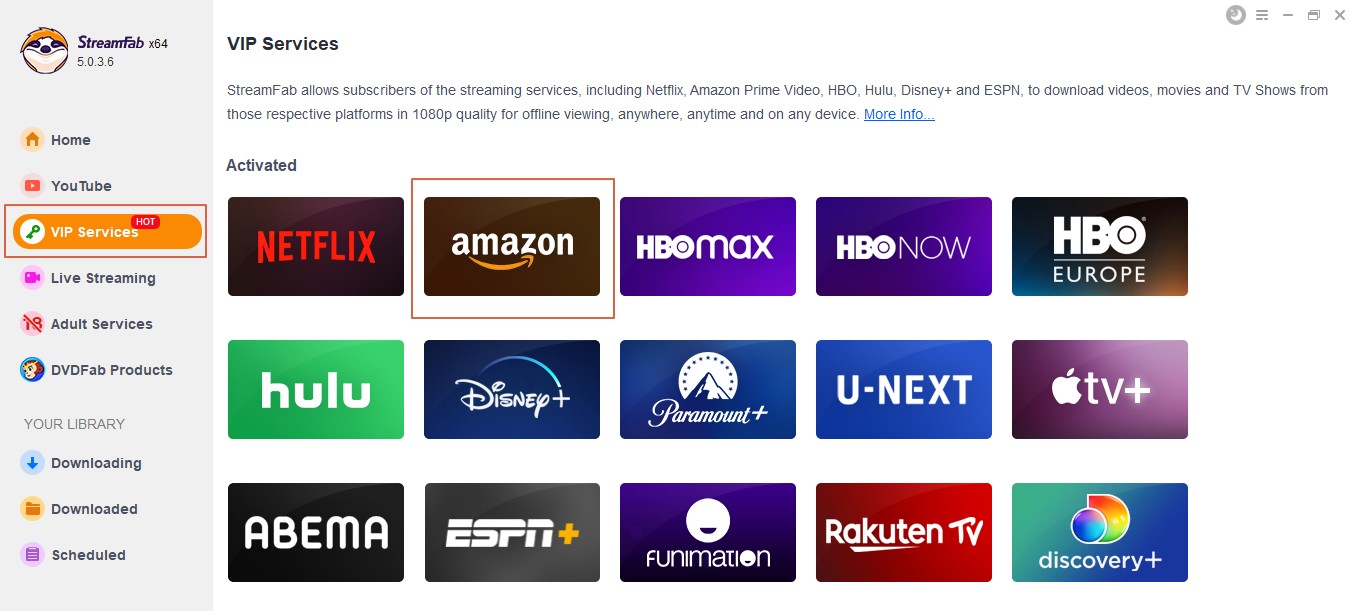
Get your StreamFab downloader and navigate to the left-hand side panel to find 'VIP Services.' Click on it.
Step 2: Start playing a video from Amazon Prime:
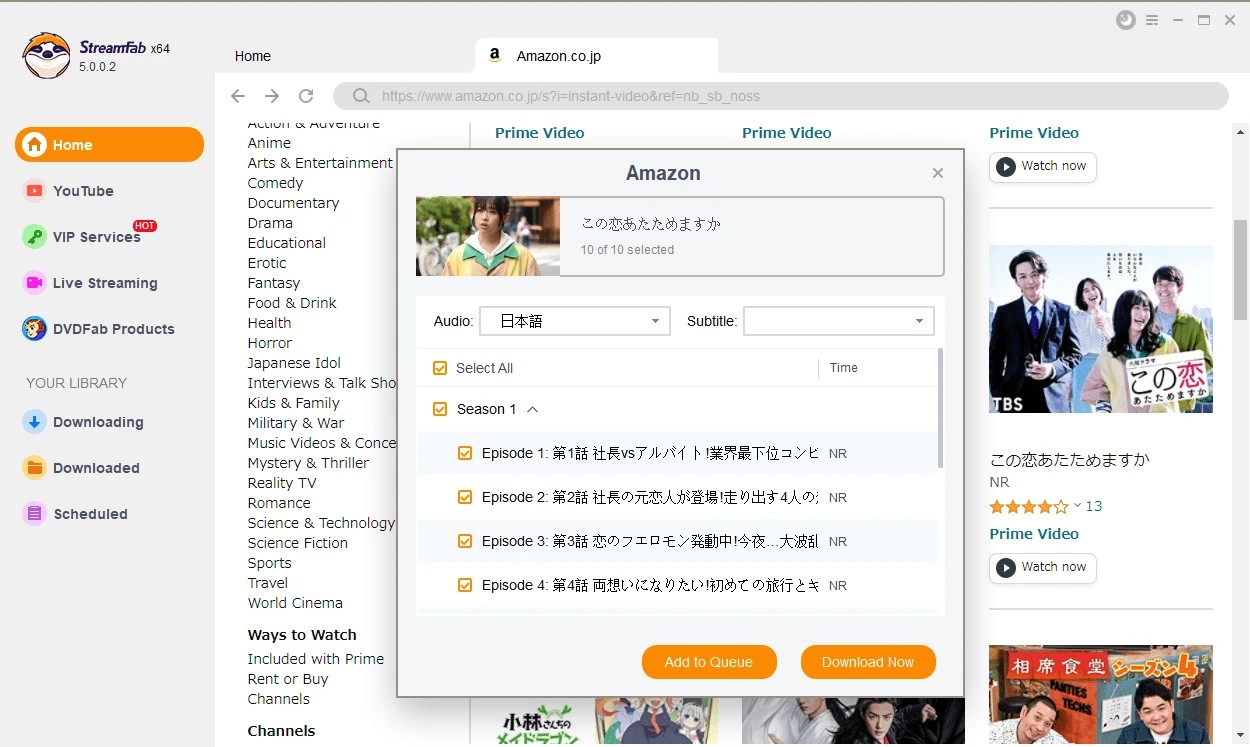
Log in to the Amazon Prime website using your subscription account details, and then play the movie/ show that you wish to download.
Step 3: Start downloading the video:
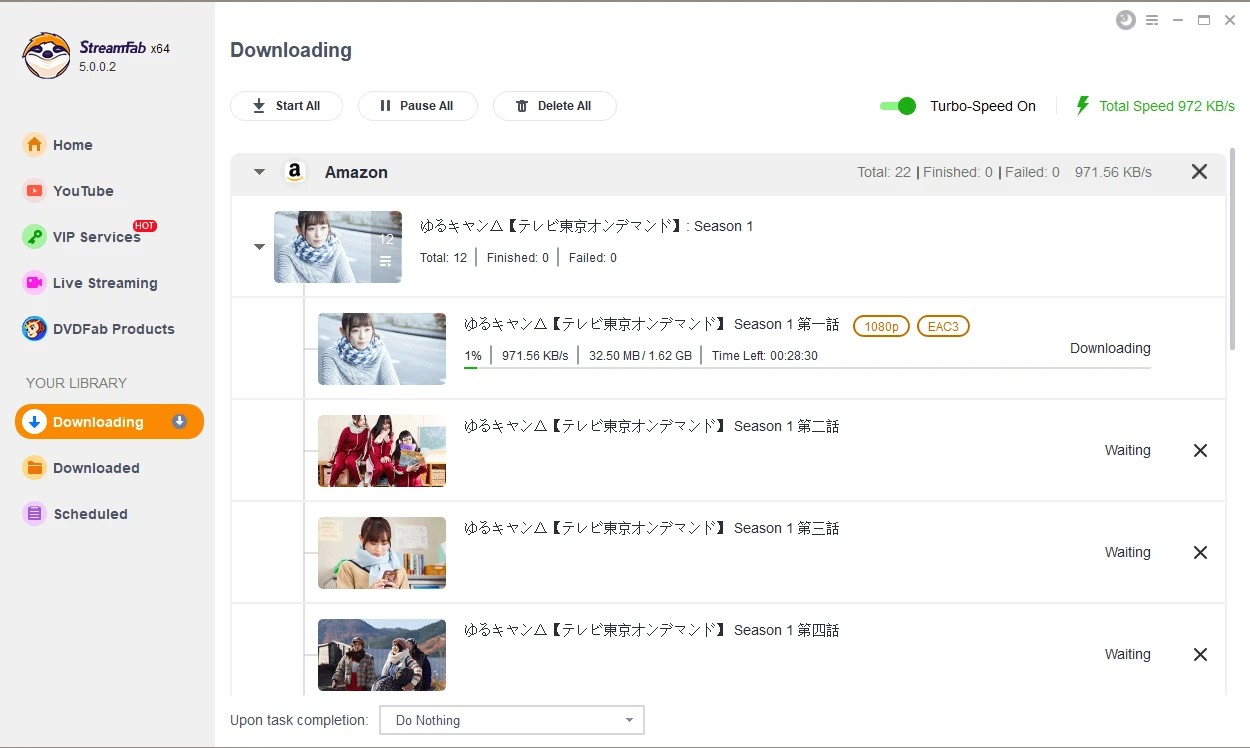
After the video starts playing, you will see a pop-up window on your screen. Then, tap the 'Download Now' button on that window to download the video being played.
FAQs
How to turn off the subtitles on Amazon Prime on TV?
If you ever wonder how to turn off subtitles on amazon prime on tv, you can play the movie or video of your choice and pause it for a while. Then, select 'Options' and then go to 'Subtitles.' Now click on the button below the subtitles and choose the 'Off' option to turn off subtitles on Amazon Prime.
Why are the Amazon Prime subtitles not working?
If your subtitles on Amazon Prime are not working, there may be various reasons behind this. For example, you may need to clear your app or browser cache. However, the device's cache needs to be restarted or reset, and the app needs to be updated. In addition, there is a subtitle configuration error in the 'Accessibility Settings.' The 'Closed Captioning' option must be turned on, among several others.
How to change the subtitle text on Amazon Prime video?
Go to the web player and find your text settings by clicking on the 'Speech Bubble' and 'Subtitle Settings' in the pop-up menu. You will find size and style options in the app, along with the language options.
Final Words
So, if you wish to know how to get subtitles on Amazon Prime, you now have several ways of doing this using various devices. Now whether you are using an Android phone, an iPhone or iPad, a smart TV, a PC, or even a Mac, you can quickly get your Amazon Prime subtitles by following a few simple steps.
Moreover, even if you are faced with instances when your Amazon Prime subtitles or closed captions won't work, you can find a way around and solve the problem without hassle.
