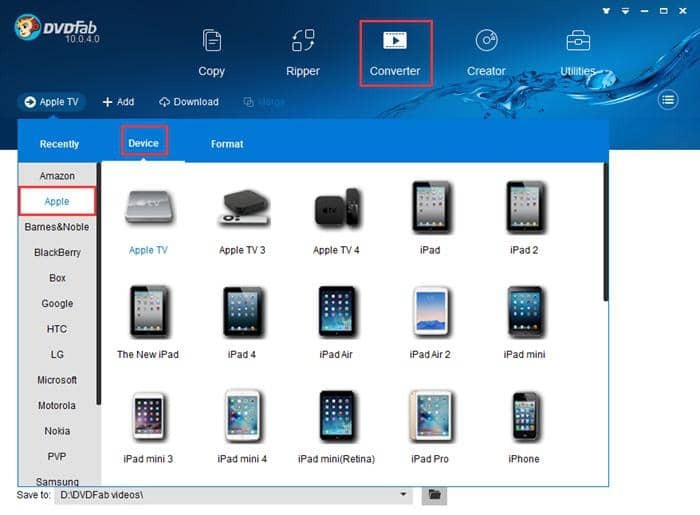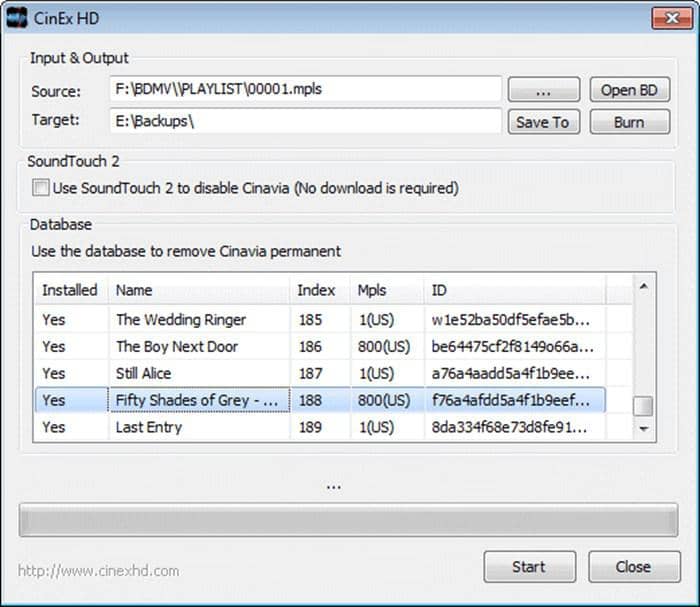How to Speed up Video on iPhone in Multiple Ways
Summary: This article focuses on how to speed up video on iPhone in multiple ways such as using Slo-Mo, iMovie, third-party apps and desktop software. With this post, you will acquire the skills of speeding up video on iPhone with various options, thus enhancing video effects.
Are you look the best solution to speed up video on iphone? It is often the case that most people surrounding you are iPhone fans since iPhone has been retaining wide popularity by updating cameras and recording capacity, and its iOS features. Against such backdrops, when you go out for travel, it is unnecessary to bring a cumbersome camera, instead, an iPhone will give you nice pictures or videos. However, there might be some special occasions when you need to speed up video on iPhone. At this moment, a ready mastery of how to speed up iPhone video will give you a timely clue. What if you do not have this skill? Never mind. This article has everything you need.
Contents
PART 1: How to Speed up an iPhone Video on Windows
PART 2: How to Speed up Video on iPhone with iMovie
PART 3: How to Speed up Slow-motion Video on iPhone
PART 4: Apps to Speed up Video on iPhone
Before knowing how to speed up video on iPhone, you are strongly recommended to prepare a desktop helper in case something unexpected happens. Hence, a good Windows tool like DVDFab Toolkit will help you out!
PART 1: How to Speed up an iPhone Video on Windows
How to speed up an iPhone video on Windows? This might sound impossible at first but can be achieved as long as you choose the right software. The following tutorial will give you the best clue.
Step 1: download (from App Store), install and run DVDFab Remote app on iPhone
Step 2: shoot a video or import existing video from album to PC desktop
Make sure your iPhone shares the same Wi-Fi with PC. Or you can transfer the video you want to speed up to the PC with data cable or iTunes.
Step 3: download, install and launch DVDFab Toolkit
Select ‘Speed up’ feature from ‘Video Tools’ module from the main interface.
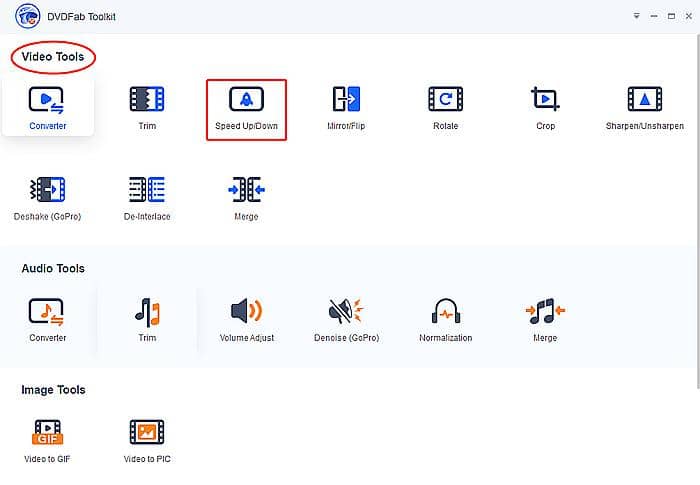
Step 4: load source video and adjust the video speed
When entering the speed adjustment window, you can drag the speed slider from left to right to speed up the video that you has imported from iPhone to PC desktop. Of course, you can change the speed value in the box, say 1.0x, 2.0x...
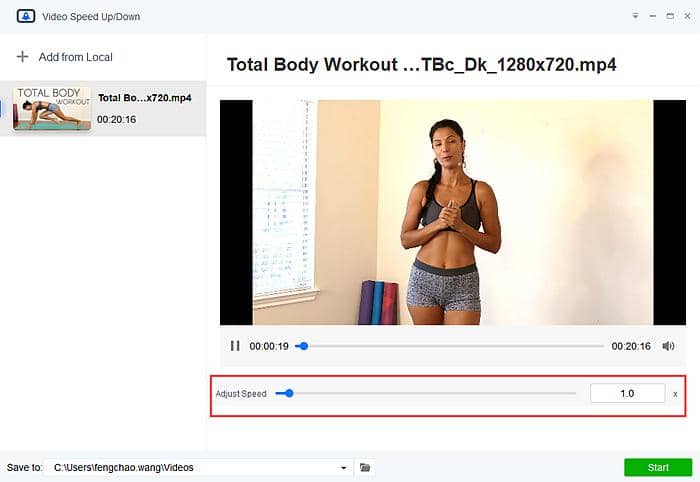
Step 5: set file directory to save the edited video
From this perspective, this toolkit allows for freedom to set speed value instead of giving limited choice compared to similar products. For example, if you want to skip some easy actions and lengthy explanations when watching a workout video, simply speed up the video to seek desired information within a few clicks.
Note that this professional but versatile toolkit is designed to address all issues related to video, audio and image, which will release extra new features periodically. Thus, to miss this software will be a regrettable thing. To choose or not, it’s up to you.
PART 2: How to Speed up Video on iPhone with iMovie
It is an indisputable fact that with iMovie for iOS and macOS, you can easily browse your video clips without a hitch on iPhone, iPad and Mac, even feeling free to do some editing as needed. Hence, iMovie will tell you how to speed up iPhone video.
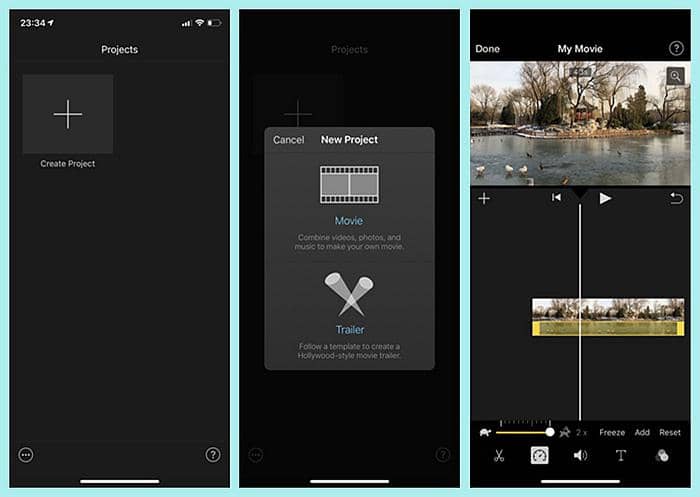
How-to Guide
Step 1: download (from App Store)and install‘iMovie’.
Note that iPhone with internal storage up t0 64GB or above can perform iMovie. You can search this app from App Store.
Step 2: run ‘iMovie’, tab ‘Continue’ and ‘+’icon to launch a new project
Step 3: press ‘Movie’on the ‘New Project’ interface
Step 4: load the video you want to speed up and press ‘Create Movie’
Step 5: tab the video clip on the timeline after entering video editing interface
Step 6: find ‘Speed’button (like a speedometer) from the editing toolbar
Step 7: drag the speed slider to the right ‘Rabbit’
Here the‘Tortoise’represents slow speed, while the ‘Rabbit’means fast one. The closer to the rabbit, the faster the video playback speed will be, which reaches up to 2X normal speed at most. At this moment, you can preview the change in video speed via the ‘Play’button.
Step 8: press ‘Done’button on the upper left corner of the screen
Step 9: tab ‘Share’icon and choose the way to save the edited video
With iMovie, you will understand how to speed up a video on iPhone 7 or latest version. However, if you want to know how to speed up YouTube videos on iPhone, you need to install YouTube app and download streaming video first with professional tool, like DVDFab Downloader. Then import downloaded YouTube videos to speed up these videos on iPhone.
PART 3: How to Speed up a Slow-motion Video on iPhone
As we know, iPhone has introduced a slow-motion recording mode for its loyal users to create special video effects. But do you know how to speed up such a video on iPhone? This Slo-Mo feature will give you the right instructions.
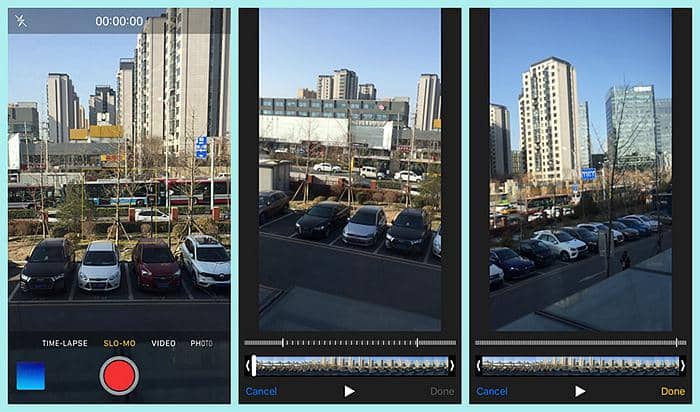
Step 1: open ‘Camera’ , find ‘SLO-MO’ to shoot a short video to be sped up
Alternatively, open ‘Photos’, find ‘Albums’ to choose your wanted video via ‘Slo-mo’ button
Step 2: tab ‘Edit’ at the top of the screen, entering video editing interface
There will appear a timeline with numerous dashes, in which dashes tightly lined means normal speed video, while dashes further apart indicate the part of video is shot with slow motion mode.
Step 3: put your finger on the first drag bar on the left side and drag it to the right all the time. Then the slow motion section will disappear, see the third picture in below screenshot.
Step 4: tab ‘Done’ and choose the way to save the normal speed video.
This Slo-Mo feature is quite easy-to-use, yes? Next time when you hope for simple video speeding up, you can try this one.
PART 4: Apps to Speed up Video on iPhone
There might be times when you long for extra customized editing such as filter, sticker or music aside from speeding up video on iPhone. Actually, there do exist some apps to speed up video on iPhone. The following apps are for your reference.
1. Videoshop
This software is useful for speeding up video on iPhone. Besides, it contains other features such as adding music, text and sticker, changing transition effects, filters or size of the shot video. However, the edited video will be watermarked unless you agree to share this app onto social network like Facebook and Instagram. Moreover, you have to endure the inserted ads on the operation interface. Otherwise, you can free from such limitations via subscription to its advanced features.
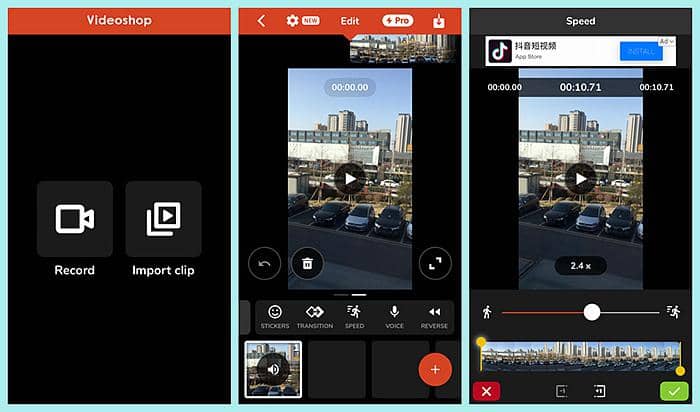
How-to Guide
Step 1: run Videoshop and load source video to be sped up
Download and install this app from Apple App Store. Once launch it, you can record a new video or import an existing one from album.
Step 2: choose ‘Speed’ form the toolbar
Browse the toolbar from left to right, you can see many features except for ‘Speed’.
Step 3: drag speed slider from left to right
Enter the speed control interface, you will see a figure walking on the left and running on the right. The former represents slow speed, while the latter means fast speed. Just drag the speed slider from left to right to speed up video on iPhone.
Step 4: tick the green icon and go to advanced setting
Once done, remove the watermarked video by sharing with friends on your social media posts.
2. FilmoraGo
This app to speed up video on iPhone is simple with intuitive interface and selective editing features. With this, you will know how to speed up a video on iPhone other than other normal customized settings such as text, stickers, music and PIP effects. Nevertheless, this application unlocks its full features unless you purchase its Pro version. Besides, the video sped up with this software is watermarked with logo roll. What a frustrating moment!
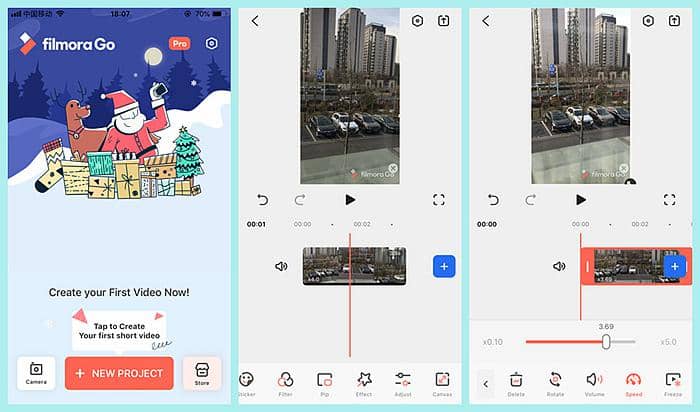
How-to Guide
Step 1: launch the app and load source video via ‘+New PROJECT’
Step 2: tab the video clip on the vertical red line to activate ‘Speed’ button
Step 3: drag speed slider from left to right
Once clicking the video clip, it will activate speed feature with red video on the interface. Meanwhile, ‘x0.10’ and ‘x5.0’ on the speedometer are the lowest and highest speed value. Just drag the slider to the right to speed up the video on iPhone.
Step 4: export the video
In this process, you will be reminded to subscribe to its Pro version or ‘Continue Export’. Choosing the latter will get a watermarked video. Then you can share this iPhone sped up video onto your social media posts.
Warm tips: there are other available apps to speed up video on iPhone, like Perfect Video, SloPro, Givit Video Editor, TiltShift Video, Kapwing. But some might not be installed on your iPhone due to system compatibility, others need dollars for free trial.
Conclusion
Now you might have understood how to speed up video on iPhone and on Windows. Always make alternate plans just in case your mobile phone goes wrong unexpectedly. With this article, you mastered how to speed up a video on iPhone 7/8/X/9...and on desktop, too. What’s more, the question on how to speed up YouTube videos on iPhone will be resolved here. By the way, have you ever though of ai video upscaling from 480P to 1080P? A stunning idea, yes? But you can turn this into reality. Go and explore the solution!