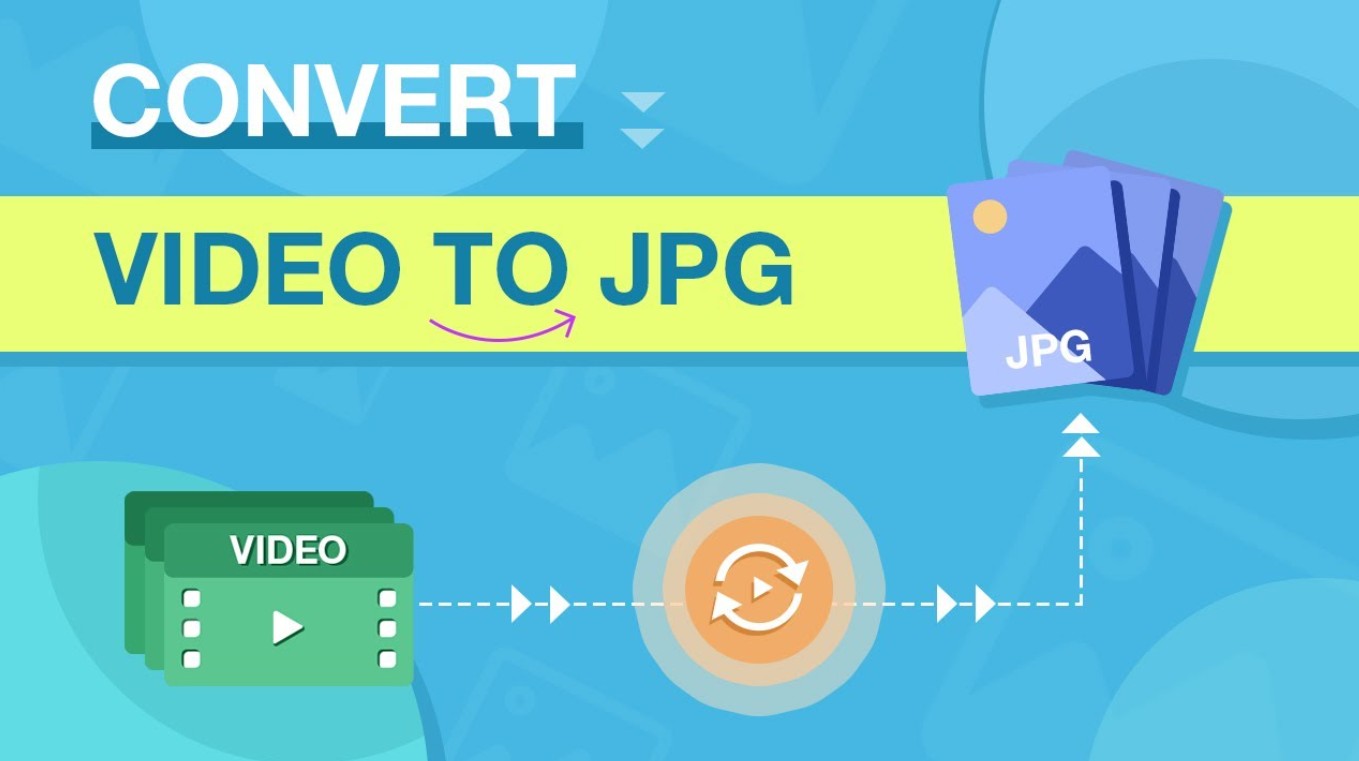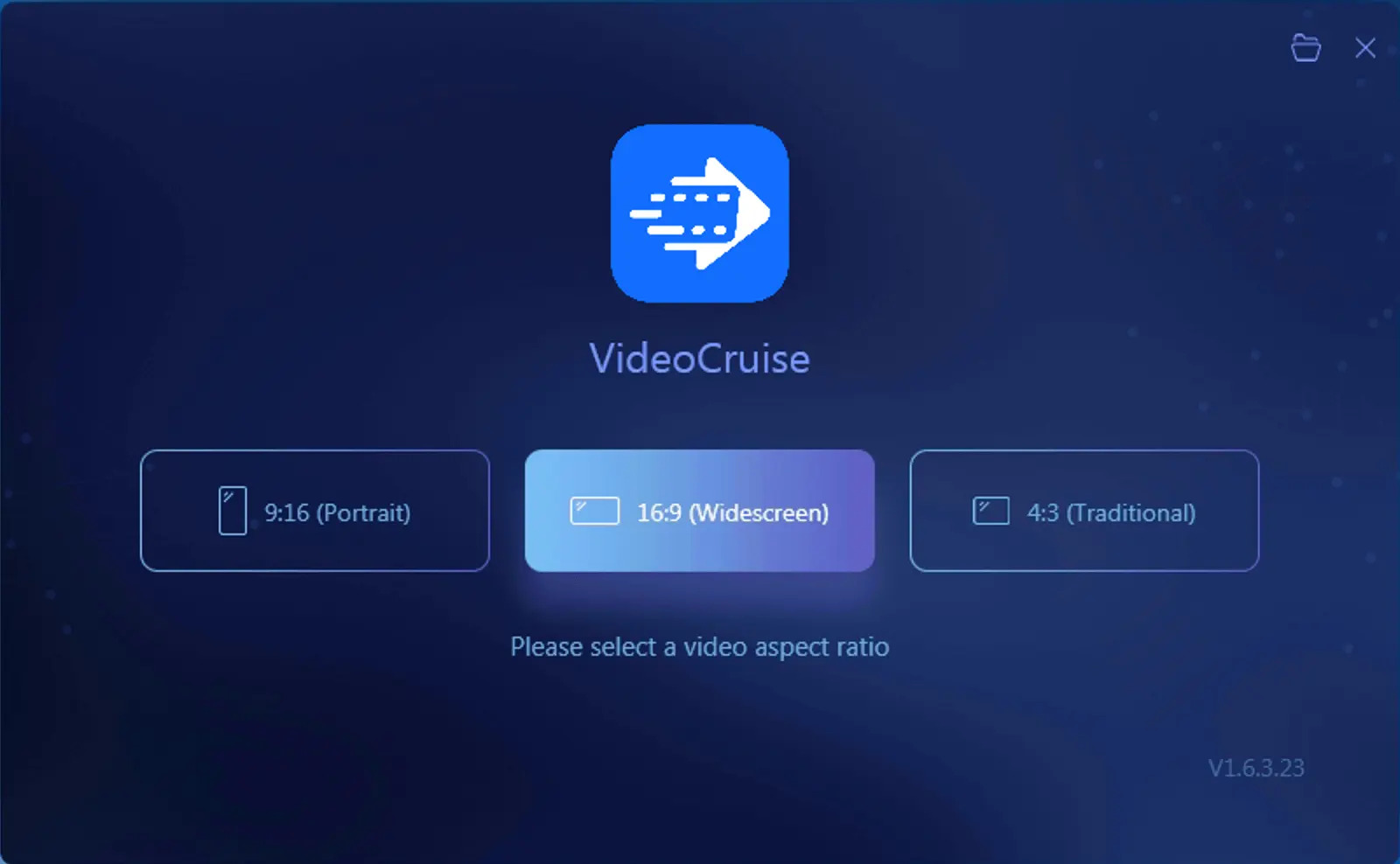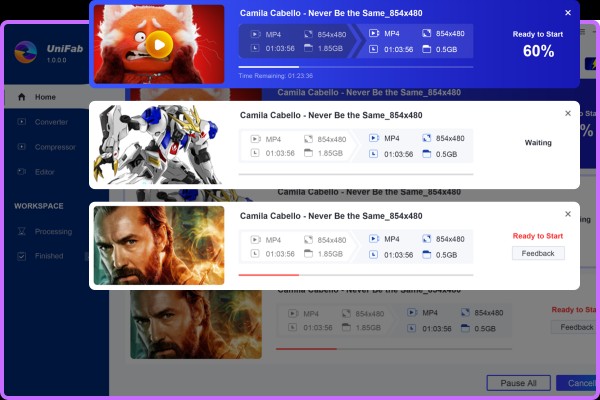5 Best Open Source Video Editing Software
Summary: Here we are going to list 5 best open source video editing software tools which you can use to edit videos the way you want.
Open source software means the software which source code is available for free. In a simpler note, open source video editing software tools are the freely available tools for you, and even their codes are available to you.In this article, we are going to list 5 best open source video editing software tools which you can use to edit videos the way you want.
Part 1: 5 Best Open Source Video Editing Software
1. Shotcut
Shotcutis a free and open source video editing software program for Windows, Mac and Linux, which supportsa huge number of audio/video formats. For all the common video editing, Shotcut fits well. You can consider it as a free alternative of Camtasia video editor (paid tool). The software is quite easy to use, and it is best suited to new generation Youtubers for editing their raw videos to make them more professional.
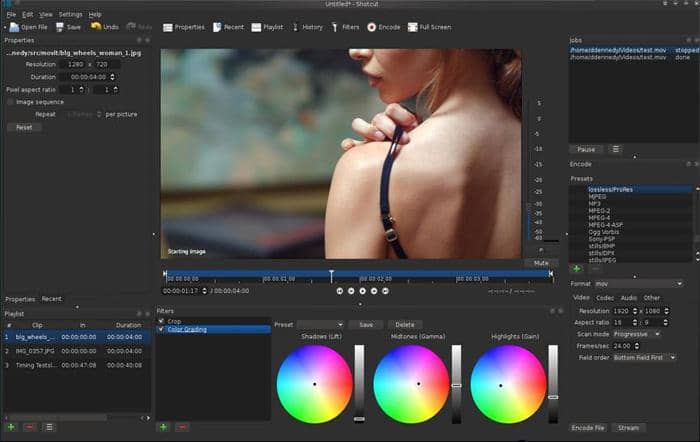
2. KDEnlive: KDE Non-Linear Video Editor
KDEnlive is a free and open source video editor that was built on MLT, QT, and KDE framework libraries. The video processing is done by the MLT framework. It is a very good video editor tool for Windows/Mac/Linuxwhich can do multitrack editing with a timeline. It supports an unlimited number of audio/video tracks. Custom effects and transitions can be applied to videos. Overall, this is an awesome video editing tool for video creators.

3. OpenShot
OpenShot is anotherfreeand open-source video editing software for Windows, OS X and Linux. Its UI is very simple with drag and drop feature. Various video effects are offered in it. Trimming and slicing of the video can be done. Audio waveforms, animation, 3D Animation, and various other features you get to create or edit videos to make them professional.
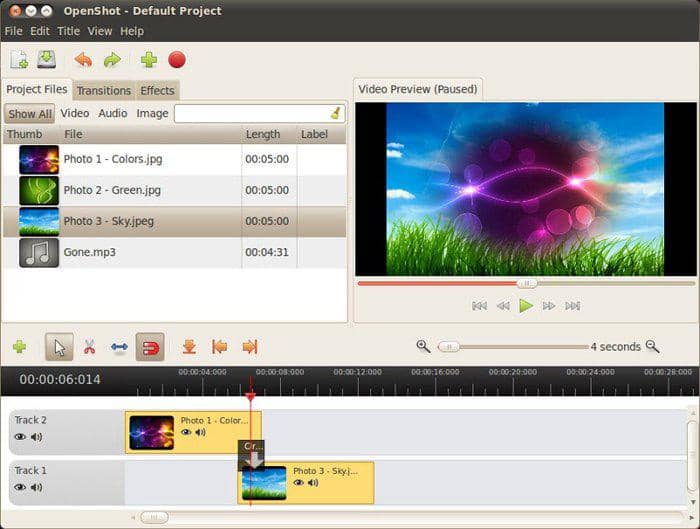
4. Blender
Blender is a free and open source video editor software that is quite stable, and it has an active community which you can use to get help. It is actually much more than just a video editor. It includes features such as:
· Luma waveform, chroma vectorscope, Live preview, and histogram displays
· syncing, scrubbing, Audio mixing, and waveform visualization
· Up to 32 slots for adding video, audio, scenes, images, masks and effects
· Adjustment layers, transitions, Speed control, keyframes, filters and more.

5. Pitivi
Pitivi is an open source video editor with beautiful looking interface. It offers hundreds of Animated effects, transitions, and filters. It offers beautiful audio waveforms that help you balance the accurate loudness of the videos.It is only available for Linux system.
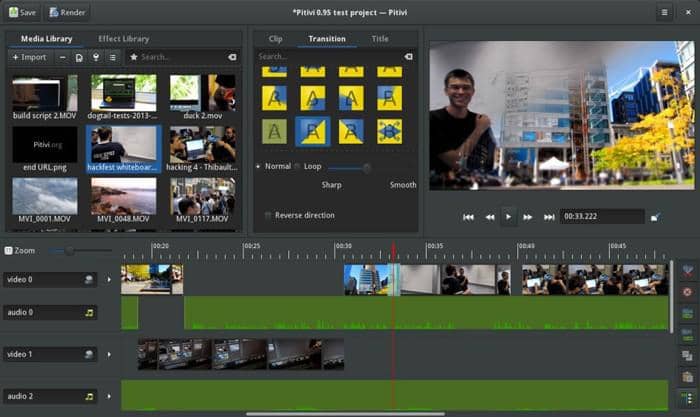
Part 2: An Advanced Video Editing Software to Convert and Edit Videos
DVDFab YouTube Video Converter is an advanced video converter and editing tool from the house of DVDFab. The software is well known for its conversion feature, but it has some really important video editing features as well that make it a good video editor as well.
The tool has Advanced Settings and Edit Video options that you can use to edit videos. Under Advanced Settings, you can change the video resolution, frame rate, codec, video quality, audio codec, bit rate, etc.
Under Video Edit, you can create a cover for the video, add texts, add music, and images. Additionally, you can edit brightness, contrast, Saturation. Also, you can crop and trim the videos as well.
How to Convert and Edit videos using DVDFab YouTube Video Converter?
Steps:
1. First of all, download DVDFab Video Converter, and install on your computer system.
2. Once installed, launch it. The main UI of DVDFab 11 will be in front of you.
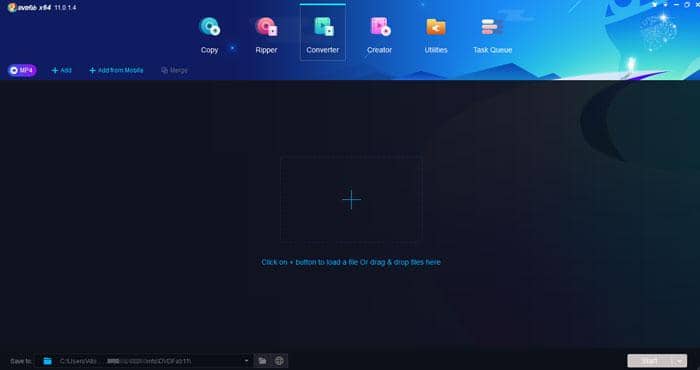
3. Click “Converter”
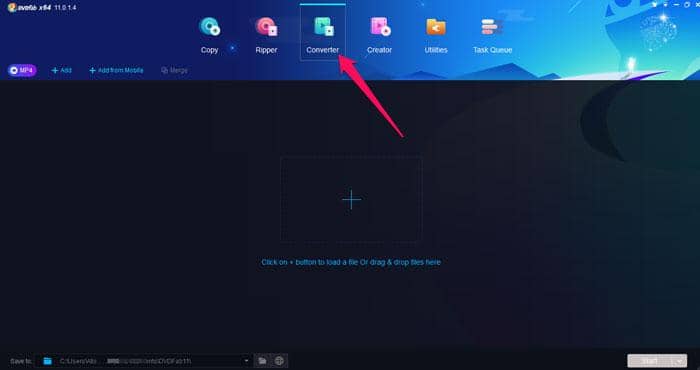
4. In the next step, click the + icon in the middle of the UI to select the source video which you want to convert to another format. Here we are selecting an MP4 video file that we will convert to WMV format.
5. Once the video is imported to the tool. Go to the profile selector, and select the format you want to convert to (Here we chose WMV), and then click “Start” to start the conversion process. In this, example, the imported video is of MP4 format, and we are converting it to WMV format.
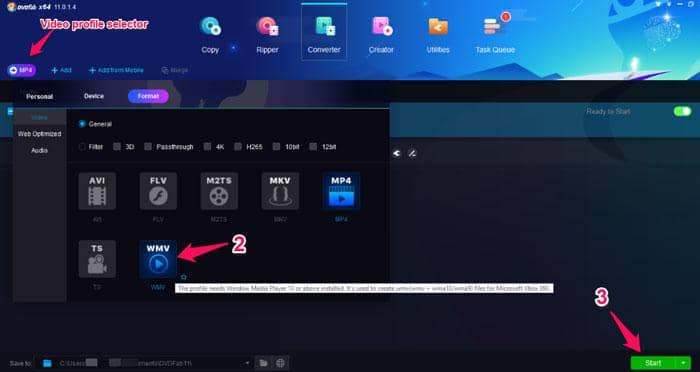
6. The processing will be started, and in some time, you will see a pop up which says “Process completed successfully”.
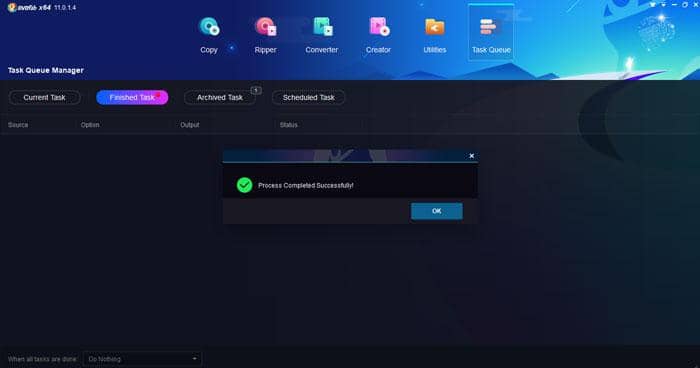
Now, the video is converted to WMV.
How to Edit Videos Using DVDFab Video Converter?
As the video is added to the tool, you can see two options there “Advanced Settings” and “Video Edit”.
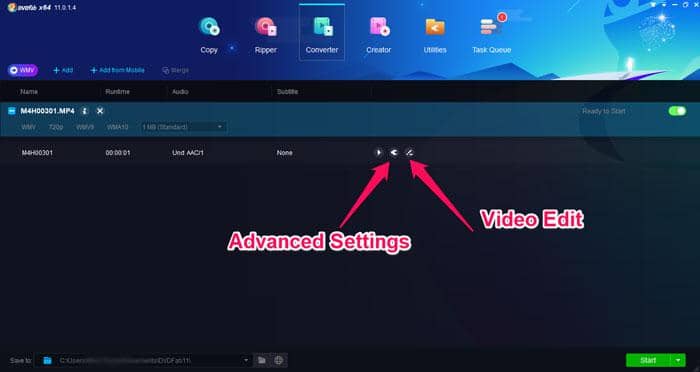
The first one is “Advance Settings” and the Second one is “Video Edit”. These can be used to edit videos to some extent. Remember, that DVDFab Video converter is not a full fledged video editor but still has some good editing options.
Advanced Settings
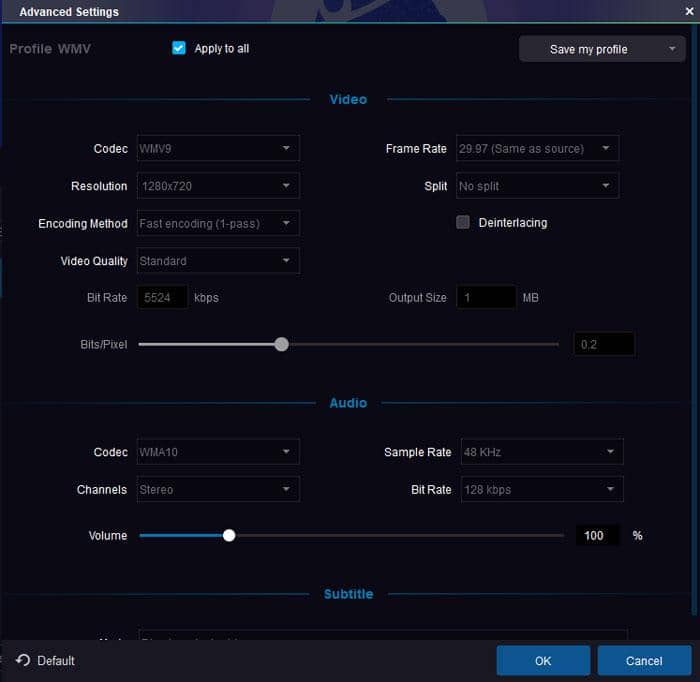
As you click “Advanced Settings”, you can see the options that you can edit. You are allowed to make changes, and video/audio will be edited.
Video Edit
As you click “Video Edit”, editing screen will pop up in front of you. In that, a lot of options such as cropping, trimming, brightness, contrast, saturation, etc. are there. You can use the options to edit the video the way you want.
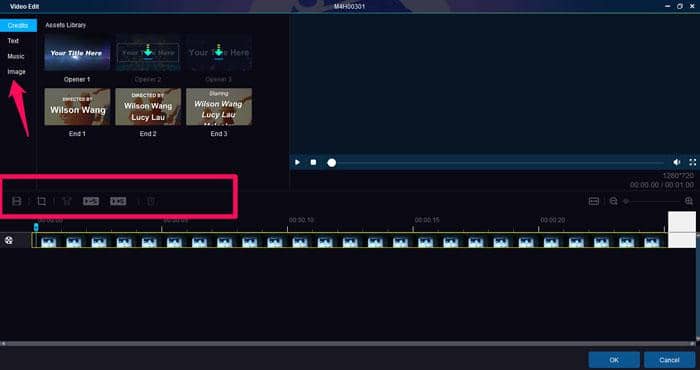
Conclusion
The list of 5 best open source video editing software for Windows is with you now. When you want to edit some videos, you can make use of these.
DVDFab Video Converter is probably the best video converter and a good tool for video editing as well. The best thing is during any process, quality of the video doesn’t degrade at all.
In addition to these open source video editors, there are also some online video editing tools for you to edit videos online freely. Please check top free online video editors.