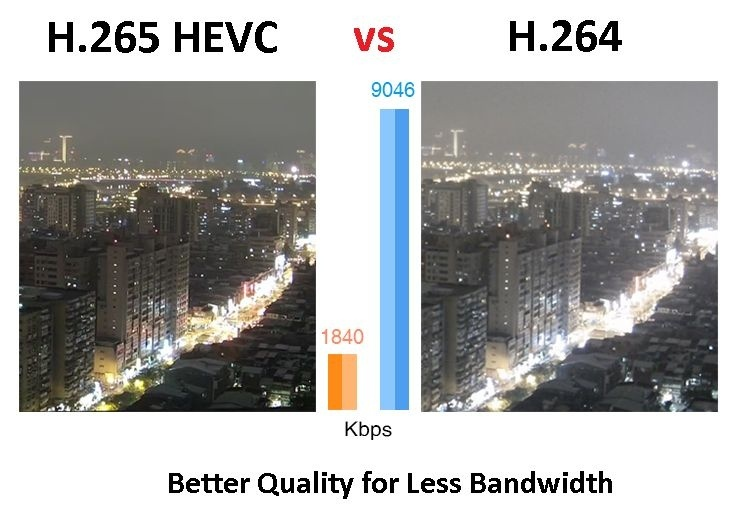[2025] 5 Ways to Convert 1080p to 720p Easily
Summary: If you have lots of footage at hand, why not convert 1080p to 720p for less storage space on HDD or for smooth upload on video sharing sites? This post aims to details how to convert video to 720p free and easily for special use. Read on to choose your favorite solution.
Can I convert 1080p to 720p? How do I change video quality to 720p? Most people might feel surprised because convert video to 720p will affect image quality. However, there are still some occasions when you have to convert 1080p to 720p. For instance, some video sharing sites require video upload in 720p for the sake of storage capacity of their server. In some cases, you might need to convert video to 720p for better play on your HD compatible devices.
Is it easy to convert video resolution? Yes. There are some 1080p to 720p converters for your option. You are lucky to read this post since it details how to downscale 1080p to 720p free and easily.
Table of Contents
1. How 1080p and 720p Are Similar and Different?
Before converting video resolution from 1080p to 720p, tell apart such two video resolution concepts. 1080p and 720p both are versions of HD, and they also share in common that they display video in the way of progressive scanning (that is what the p letter stands for), which means that each line of pixels is displayed following another. However, they are different in other ways.
The main difference between 1080p and 720p is the pixel number that makes up 1080p and 720p images. 1080p contains about 2 million pixels while 720p only has about 1 million pixels. Therefore 1080p can display more details and provide much clearer video than 720p. If you want to convert 720p to 1080p converter, have a free trial of Video Enhancer AI, a professional ai video enhancer that can improve video quality to 4K HDR automatically without watermarks. Likewise, it can convert video to 720p as well.
2. Top 6 Software to Covert 1080p to 720p
UniFab Video Converter
With a user-friendly interface and fast conversion speed, UniFab video converter is an excellent option for converting videos.
It is a full-featured yet easy-to-use video converter that can convert 1080p video in any popular format to 720p video in any mainstream format with the high video quality. With the employment of hardware acceleration technology, this video converter 1080p can convert a video at a pretty fast speed.
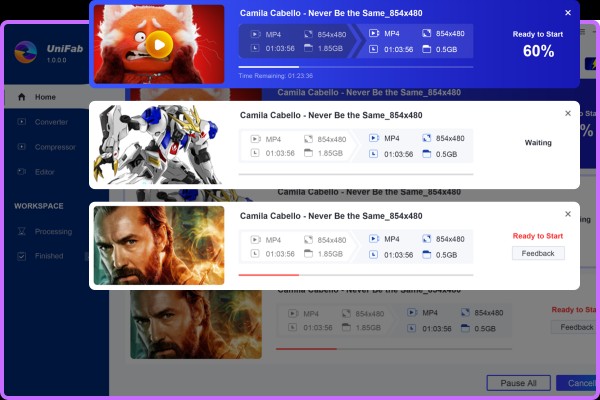
In addition, to convert 1080p video, UniFab also can convert 4K video (video with a resolution of 4096 x 2160) to various formats or convert videos in various formats to 4K easily and quickly. So if you need a 4K converter, you can also choose this MP4 converter 1080p.
How to use UniFab to convert 1080p to 720p?
Download the UniFab
Add your video and click the settings
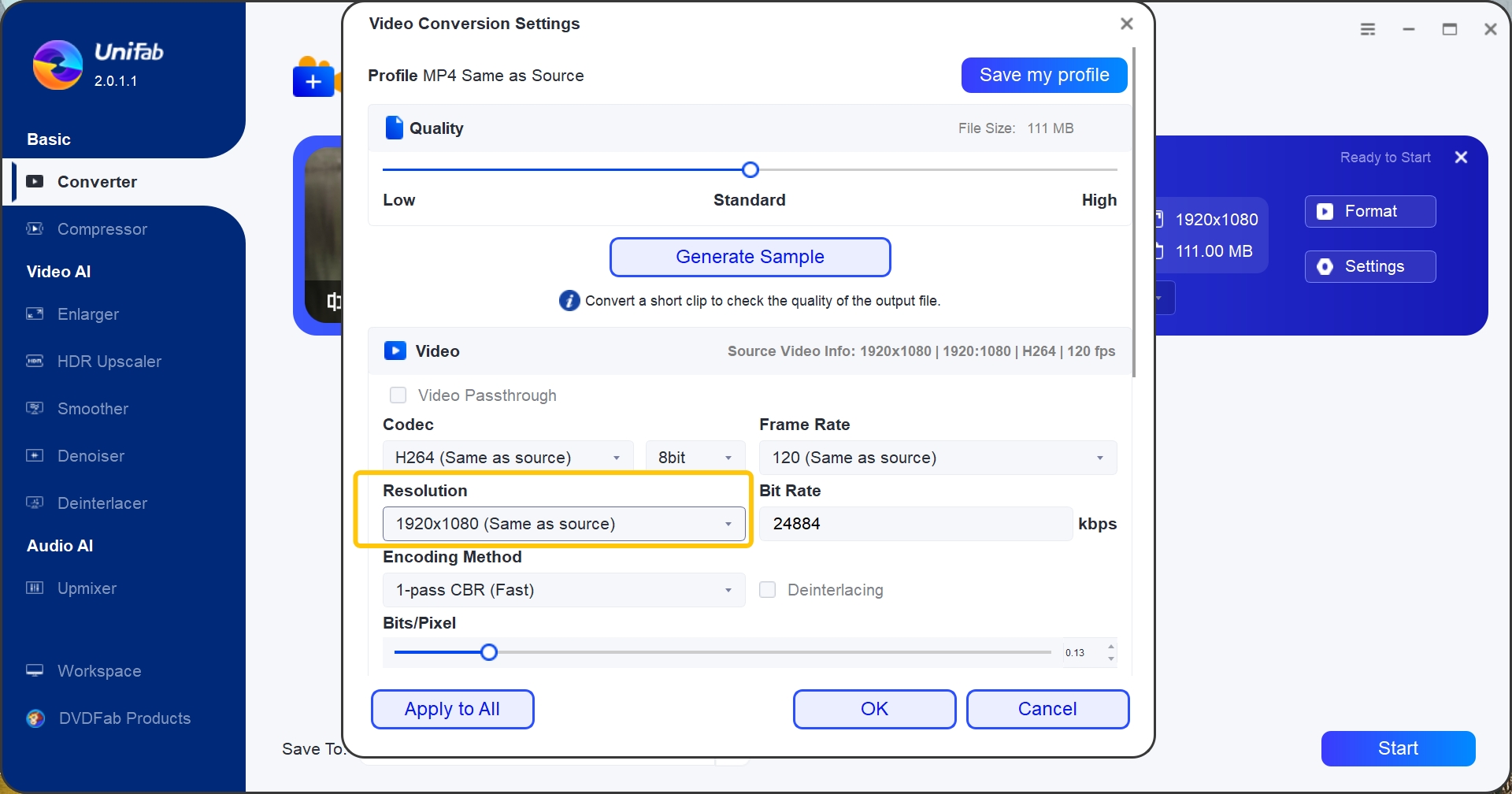
Change the resolution, codec, frame rate, bit rate to meet your customization.
Start your converting process
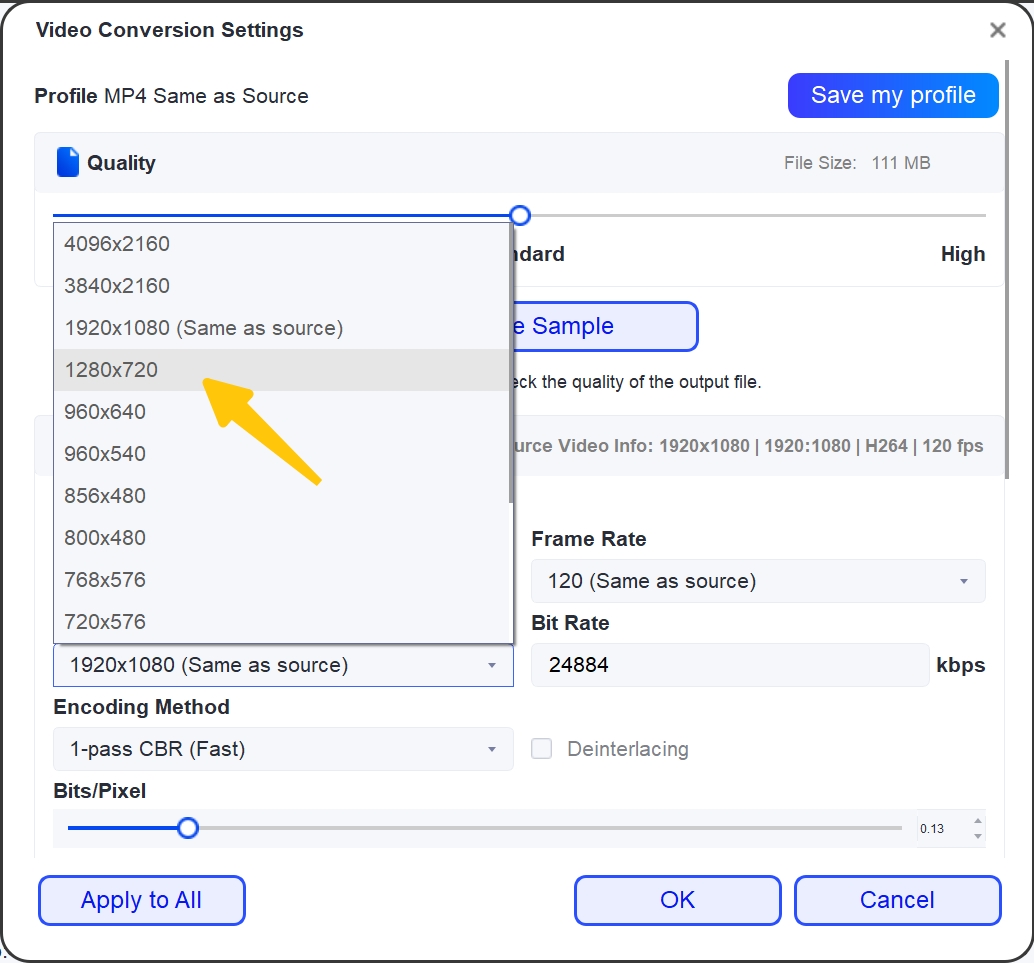
After choose the 720p, back to the main interface and click the start button.
Any Video Converter (AVC)
Any Video Converter is a versatile video conversion tool that supports a wide variety of video formats. It can easily convert 1080p videos to 720p while also allowing users to customize various video settings such as bitrate, codec, and frame rate.
Pros:
- User-friendly interface makes it easy to navigate and use.
- Supports batch conversion, saving time when converting multiple files.
- Includes additional features like video editing, DVD burning, and downloading online videos.
Cons:
- The free version comes with limitations and may include bundled software during installation.
- Conversion speeds can be slower compared to some other dedicated converters.
HandBrake
HandBrake is an open-source video transcoder that is popular for its ability to convert video from nearly any format, including 1080p to 720p. It is most known for its powerful encoding capabilities and wide range of customizable options.
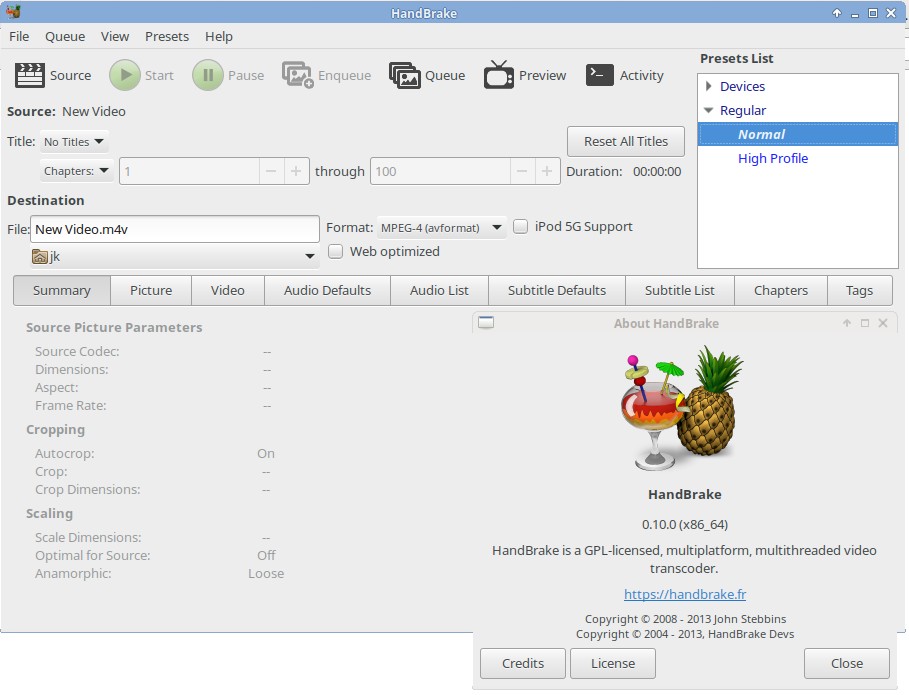
Pros:
- Completely free and open-source.
- Advanced users can fine-tune settings to achieve the desired output.
- Regularly updated with fixes and improvements by the community.
Cons:
- The interface and sheer number of options might be overwhelming for beginners.
- The conversion process might be slower than some other tools, given the CPU-based encoding.
Wondershare UniConverter
Wondershare UniConverter is an all-in-one video converter that provides high-speed conversion and supports over 1,000 file formats. It offers a simple process for converting 1080p videos to 720p, along with a range of other features like editing tools, DVD burning, and more.
Pros:
- Fast conversion speeds with support for GPU acceleration.
- Has a clean and intuitive user interface that's easy for beginners.
- Comes with a robust set of features, including video editing and compression.
Cons:
- The software is not free, and the trial version may have limited functionality.
- More expensive compared to some other video converters on the market.
Freemake Video Converter
Freemake Video Converter is designed to be user-friendly and supports a wide range of video formats. It allows for easy scaling of 1080p videos down to 720p while also providing basic editing features and file exports for different devices.
Pros:
- User-friendly interface that is easy for beginners.
- Supports a variety of input formats and popular output profiles for devices.
- Includes basic editing tools like cutting, rotating, and joining clips.
Cons:
- The free version includes a watermark on videos, which can be removed by purchasing the full version.
- Conversion times can be longer compared to some competing products.
Movavi Video Converter
Movavi Video Converter focuses on providing a balance between ease of use and functionality, offering conversion from 1080p to 720p with just a few clicks. It supports nearly all video and audio formats and allows for file editing and compression.
Pros:
- Offers a simple and straightforward user interface.
- Provides fast conversion speeds and a good range of editing tools.
- Strong customer support and regular updates.
Cons:
- The full range of features comes with the paid version, while the free version is quite limited.
- Advanced users might find the editing capabilities less comprehensive compared to specialized editing software.
3. Top Online Tools to convert 1080p to 720p
Convertio, is an online tool that supports a wide range of video formats and resolutions. With Convertio, you can easily resize your videos to 720p while retaining the clarity and detail of the original footage. Additionally, Clipchamp is a reliable online tool known for its fast conversion speeds and seamless editing capabilities, making it a top choice for users looking to resize their videos efficiently.
Overall, when it comes to converting 1080p videos to 720p, online tools provide a convenient and accessible solution. Whether you choose Online UniConverter, Convertio, or Clipchamp, these platforms offer high-quality results without the need for advanced technical knowledge. By utilizing these tools, you can ensure your videos are optimized for different platforms while maintaining the integrity of your content.
Conclusion
In this post, we have discussed different ways to convert 1080p to 720p for diverse situations. It does not bother to keep a 1080p to 720p converter at hand in case you will need it some other day. Please bear in mind, converting video to 1080p or 720p will facilitate your playback or upload on social networks. Just choose your desired 1080p to 720p converter as per your personal preference. Looking for ways to sharpen video quality? Our guide on AI video sharpen can dramatically improve your videos.