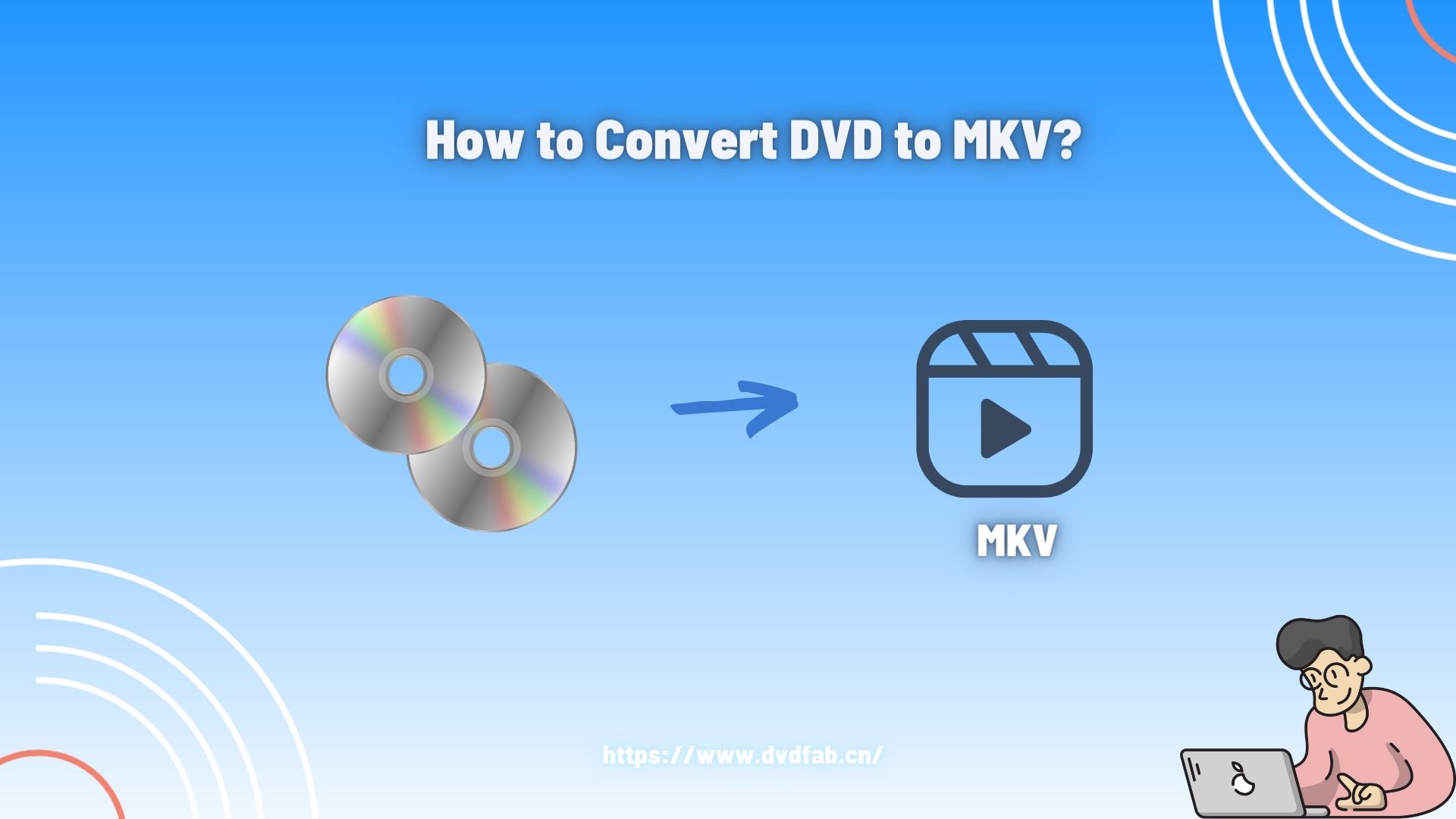Top 6 Converters to Convert MOV File to MP4
Summary: MOV file format is almost used by everybody in the world. But a MOV file player and converter are needed to perform different processes such as converting MOV files to MP4 and compressing MOV files, among others. But before we move to the actual list of converters, let us have a look at some basic details of MOV.
Table of Contents
What is a MOV File?
What is a MOV file? A MOV file is one of the most used video file types, often comprising a TV show, movie, home movie, or short video clip. It is saved in the QTFF (QuickTime File Format), a multimedia container format designed by Apple. Video editors usually save video as MOV files owing to their high-quality video support.
While the MP4 format is based on the QTFF format, there are notable differences between MOV and MP4 files. One difference is that MOV files are normally higher in file size and quality as compared to MP4 files, thereby arising the need to reduce MOV file size.
One more difference is that MOV files are not as largely supported as MP4 files. Owing to these differences, there are cases where each file type is well-matched for your requirement. Also, since MOV files consume more space, the need to convert MOV files to MP4 is felt.
Now that you had a look at the basic details, let us have a look at some of the best MOV file converter tools. Read below to know more.
Convert MOV to MP4 with DVDFab Video Converter
DVDFab Video Converter is one of the best options that you can use. The tool can convert video and audio files to different formats with customized output results. It is available in two versions—DVDFab Video Converter Pro and DVDFab Video Converter Standard.
The tool supports basic video editing features, including cropping, adding background music, and trimming, as well as adding subtitles to videos. Apart from this, it also provides advanced video editing features including adding transitions, overlays, and filters to videos; green screen cut-out; speech & text conversion; and many more. The tool also provides more than 20 audio and video editing functionalities that can each be used individually. Below are some features of this .MOV file converter.
- Advanced video editor
DVDFab Video Converter offers features to edit video thanks to its video editor. The editor has an intuitive UI and is easy to use. It lets you create exceptional videos with professional tools and features.
You can create video projects as per your requirements. Apart from this, users can also speed up, rotate, or enhance video clips. Moreover, the tool supports hundreds of filters, overlays, and transitions. In addition to this, users can also blend videos, audio, and images all into one.
- Great video converter
The tool is an outstanding converter that converts MOV files to different audio and video formats. It can also adjust the different parameters and perform simple editing. Furthermore, it can convert videos to any video or audio format.
In addition to this, the tool can convert videos for playback on different mobile devices and home theater systems. Lastly, it supports more than 1000 video formats.
- Enhanced multimedia editing features
The tool provides an editing toolbox that comprises different features. It is made of audio and video editing features that each performs different functionalities. In addition to this, the tool also supports video, audio, and image conversion.
Moreover, it comes with more than 20 useful tools. Also, the tool is able to make GIFs or take screenshots from videos. Furthermore, it is able to trim, rotate, convert, or crop videos. Lastly, the tool can extract subtitles pr audio from videos.
How to Use DVDFab to Convert MOV to MP4
Follow the below steps to know how to compress a MOV file using this tool.
- Begin by downloading and installing the DVDFab Video Converter on your PC.
- Open the tool and tap on the Video Converter option on the main screen.
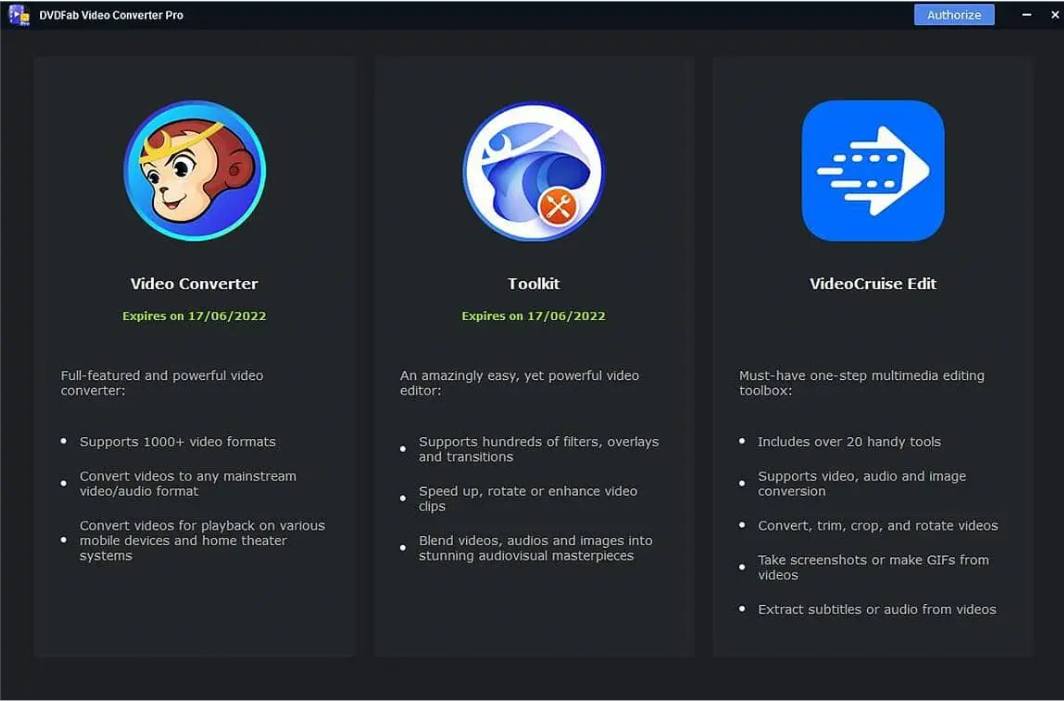
3. Choose the format in which you wish to convert. Also, you can also choose a preferred resolution for your output, along with other parameters such as compression and so on.
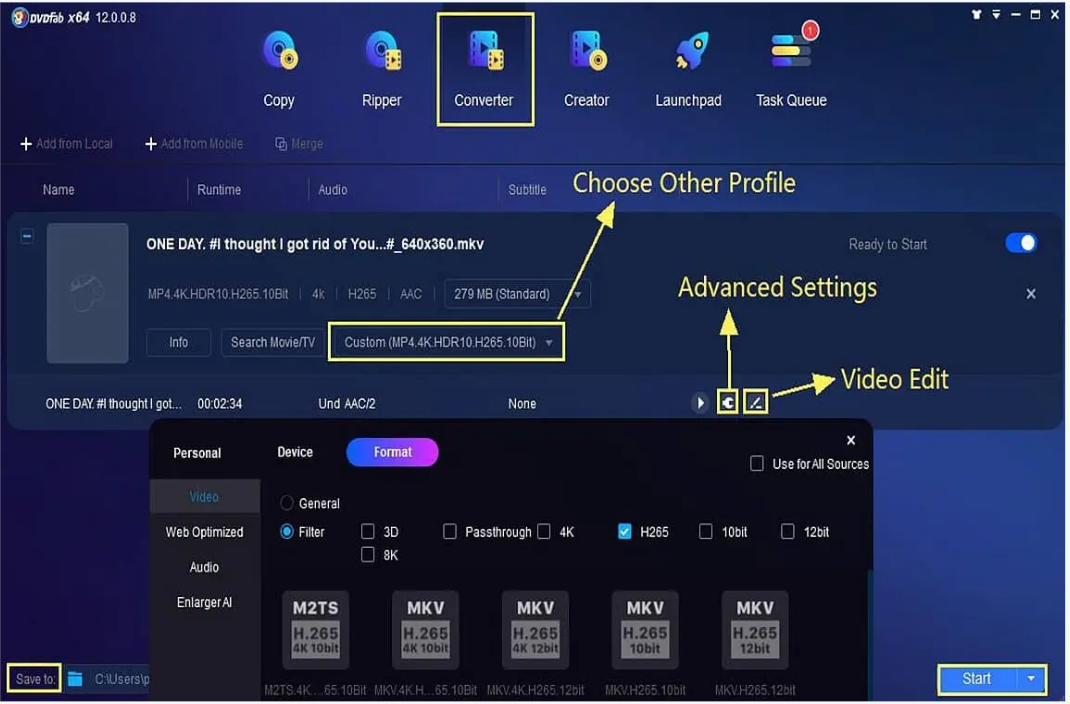
4. Hit the Start button to start the conversion process of your video from MOV to MP4.
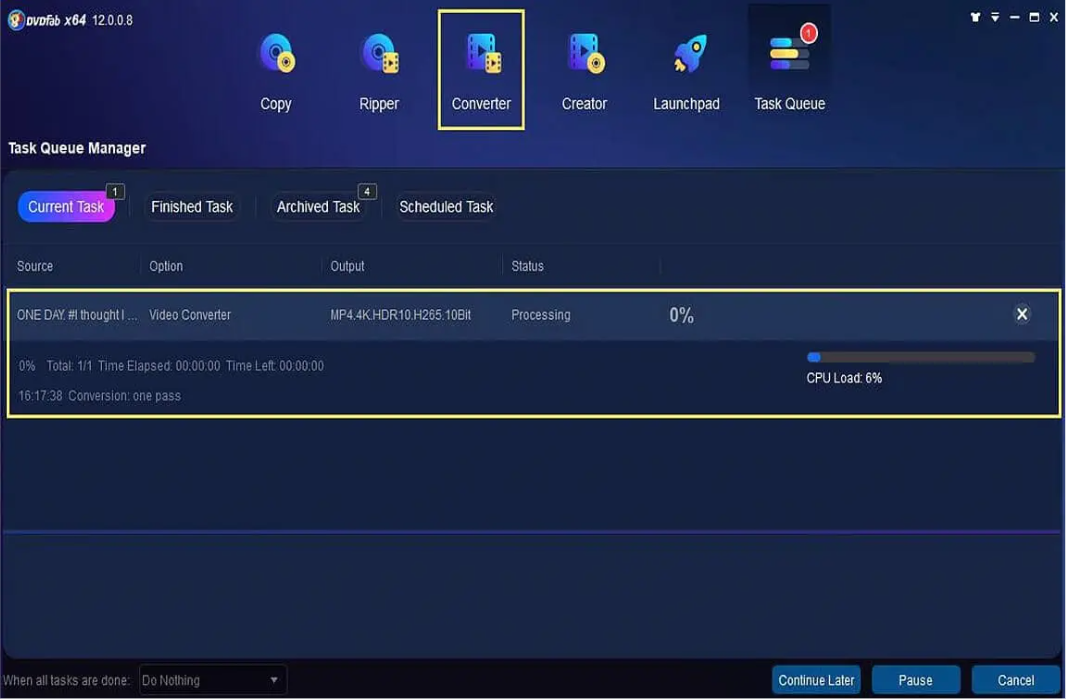
Pros
- Great video editor
- Great video converter
- No ads
Cons
- The price is a bit too high, but it is totally worth the features it offers.
Convert MOV to MP4 with VLC Media Player
The VLC Media Player is a good converter owing to its compatibility with all present video and audio formats. In addition to this, it is the best option owing to its multiplatform characteristics (supported by Mac, iOS Windows, Android, Linux, and other systems). Apart from being used as a video player, the tool is also used to convert files, among other features.
Pros
- The VLC media player has a very simple and easy interface.
- The VLC media player has a screencast feature, which is a functionality that permits to record your computer screen for video lessons and tutorials.
- VLC media player lets you watch videos with external subtitles.
Cons
- Obsolete interface.

Convert MOV to MP4 with HandBrake
Handbrake is a tool developed for conversions of video files. Apart from this, it is also used to compress huge video files without damaging the image and audio quality.
Pros
- HandBrake has the option to convert and extract physical formats, such as Blu-Ray and DVD.
- HandBrake is light, which lets you to install it in your device without worrying about space for whenever you require it, without occupying too much memory.
- Fast conversion.
Cons
- The interface is not as easy since it has many options while configuring.
- There is no version in Portuguese.
- It only converts to MKV and MP4 formats.
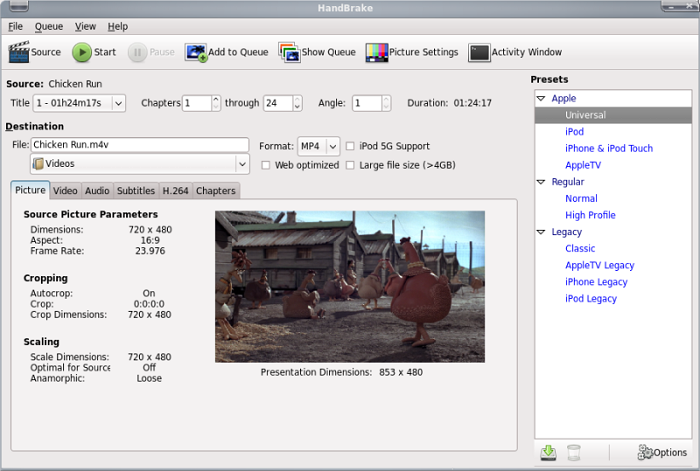
Convert MOV to MP4 with Shotcut
Unlike other options mentioned above, Shotcut is not a typical video player. This tool is used for converting and editing videos.
Pros
- Shotcut is compatible with different video formats.
- Shotcut is an intuitive software and hence it is simple to learn and use on your own.
- Since Shotcut is simple to use, there are different tutorials teaching the tool’s main features.
Cons
- Shotcut does not have many video-effect features.
- The software is bulky, which specific users will find sluggish.
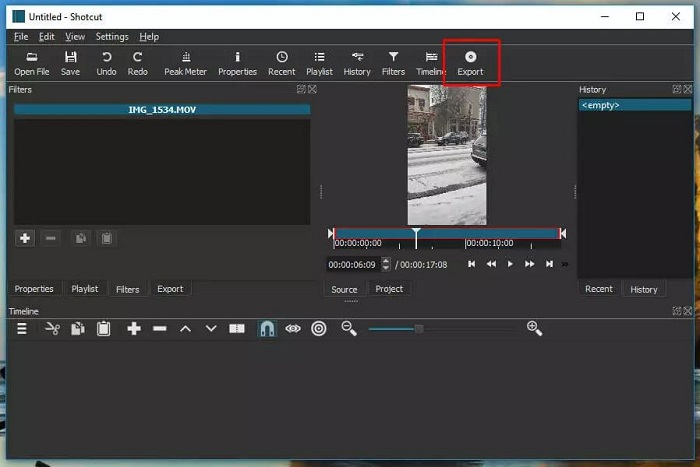
Convert MOV to MP4 with Any Video Converter
Any Video Converter is a tool that permits the conversion of MOV to MP4 in Mac and Windows, and that also supports the major current video formats.
Pros
- Using Any Video Converter, different videos can be converted and merged into a single video file.
- Any Video Converter allows the inclusion of video effects before converting.
- Using Any Video Converter, you can choose the video format as per the device in which you want to play the video.
Cons
- Any Video Converter can take much time to convert a video as compared to DVDFab.
- Any Video Converter shows the option to buy the Pro version every time you convert a file.
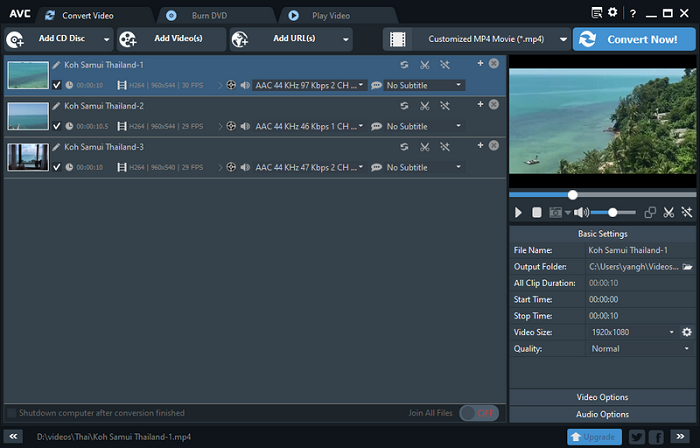
Convert MOV to MP4 with UniConverter
UniConverter is one of the most recommended converts for Mac as well as Windows users. The tool is particularly designed for converting videos into different formats. Therefore, users will get great video quality and fast conversion speed. This tool offers the freedom to transfer videos to mobile devices after converting successfully.
Pros
- UniConverter offers conversion without any quality loss and has a faster conversion speed.
- With UniConverter, you can convert any media format to more than 150 formats.
- Apart from video conversion, you can download, edit, burn, and transfer videos using UniConverter.
Cons
- Very costly as compared to the features it provides
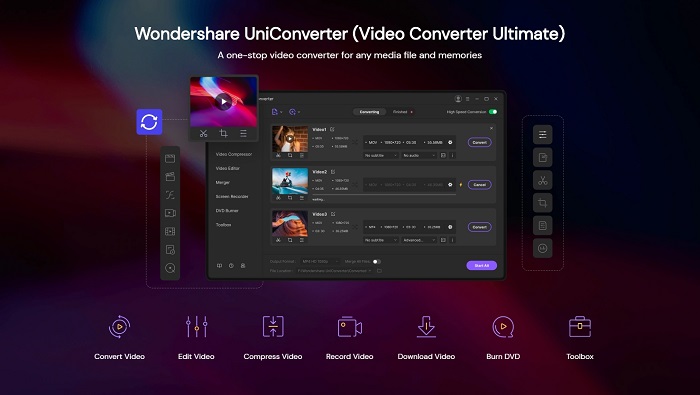
Use Cloudconvert to Convert MOV to MP4 Online
As one of the best MOV to MP4 converters online, Cloudconvert supports all kinds of conversions of audio, video, document, eBook, archive, image, spreadsheet, and presentation formats. Just simply choose your needed formats and wait for the results, all the process will be completed within a few minutes.
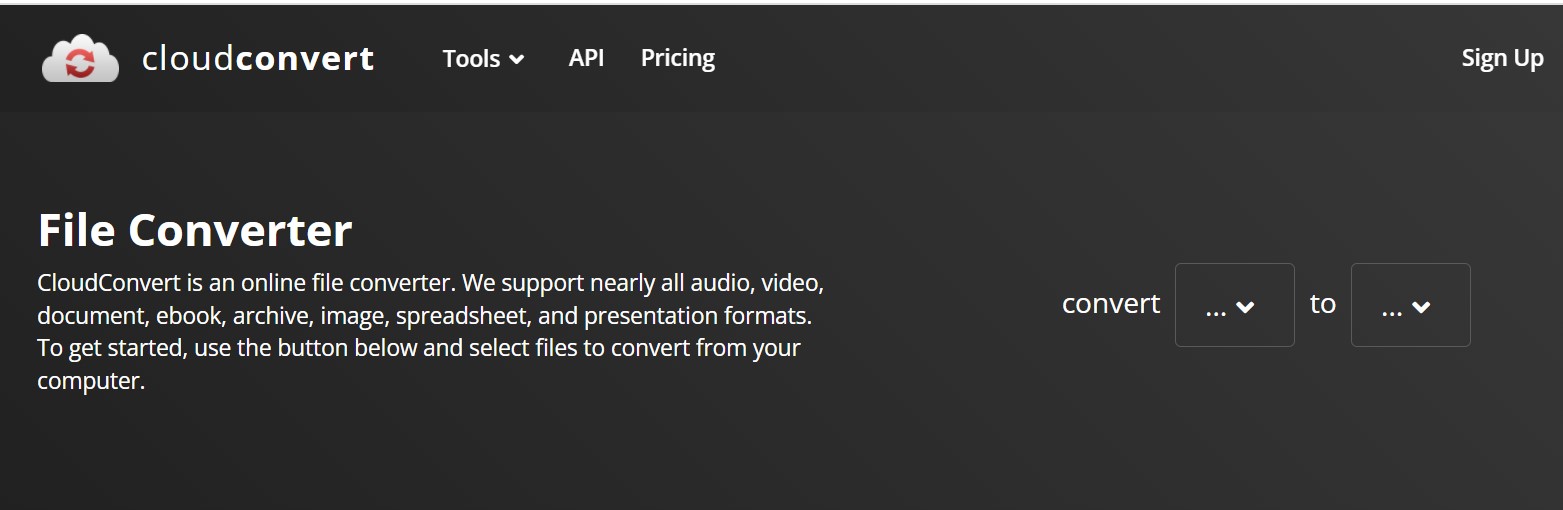
Features
- Support 200+ formats
Except for MOV to MP4, Cloudconvert is still able to cover all the popular formats including MP3, MKV, VOB, WMV, FLV.
- Ensure data security
Cloudconvert promises that no one will gain access to your file let alone sell your data.
- High-Quality Conversions
Armed with various software vendors, Cloudconvert is dedicated to providing the best possible results.
Cons
- Limited file size
FAQs
Is it possible to compress MOV files?
Business documents and other files can usually be compressed very easily by saving them in a ZIP file. Alternatively, with MOV files, this is not very helpful at all. Zipping MOV files will expectedly reduce the size just by 2%.
Can I convert MOV to MP4 using VLC?
Yes. All you have to do is follow the below steps to do the conversion:
- On the top bar in the VLC menu go to Media.
- Now, tap the Convert/Save option.
- In the Open Media tab, tap on Add to choose the MOV videos you want to convert.
- Click on Convert/Save at the bottom to start the conversion process.
Is MP4 video smaller as compared to MOV?
MOV files normally come with almost no compression with high bitrate video files. They are very high in quality but have huge file sizes. Alternatively, MP4 files also come with highly compressed video files. The quality is often vague from uncompressed videos, but the file sizes are relatively smaller.
Conclusion
Having said that, we just had a look at different tools that can be used to convert MOV files to MP4. From the all options that were mentioned, DVDFab Video Converter is the best option that you have got. The tool offers enhanced video editing features including adding transitions, filters, and overlays to videos; speech & text conversion; green screen cut-out; and many more. The tool also offers over 20 audio and video editing features that can each be used separately. Hence, it is the best option that users have got.