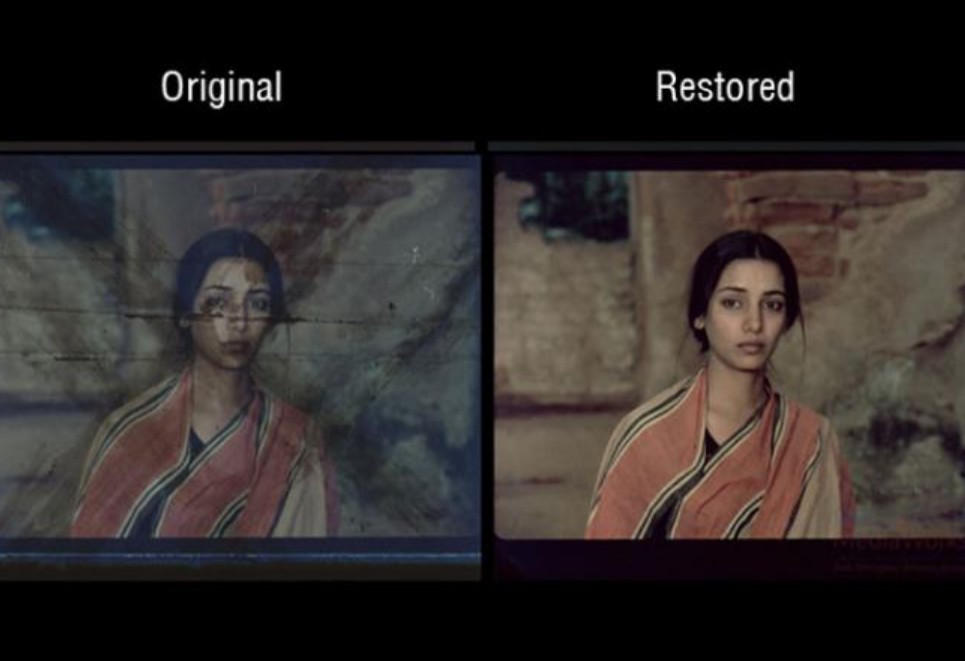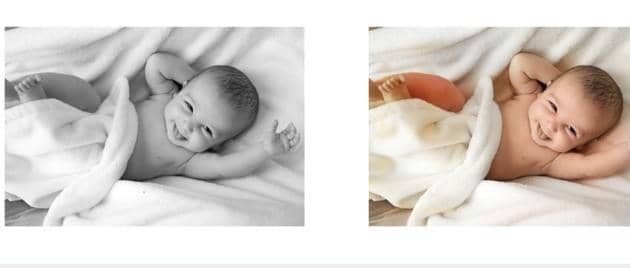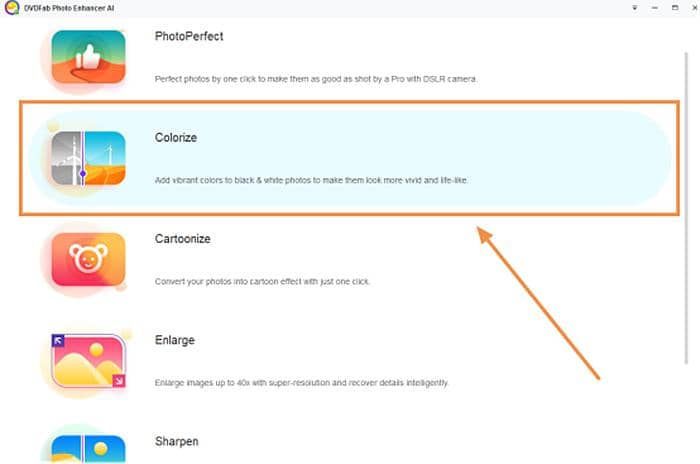7 Best Video Sharpener to Sharpen Video for Optimal Quality 2025
Summary: Discover the top 7 video sharpeners of 2025 to enhance your footage with crystal-clear quality. Whether you need to sharpen a video for professional use or personal sharing, our guide covers state-of-the-art AI video sharpeners and classic tools to help you achieve optimal video sharpness.
Why Sharpen a Video?
Sharpening a video can significantly improve its visual quality, especially if the original footage is slightly out of focus, soft, or has been compressed leading to a loss of detail. Sharpening is a post-processing technique that enhances the apparent sharpness of an image by increasing the contrast along the edges within the video frame. Here are several reasons for sharpening a video:
1. Enhance Detail: It makes details in the video more distinct and clear, which is particularly useful for videos that will be watched on high-resolution displays.
2. Focus Correction: If a video was shot with a slightly soft focus, sharpening can sometimes correct this to a degree, making the footage look more crisp.
3. Compression Artifacts: Videos lose quality through compression, which is often used for streaming or to save space. Sharpening can help mitigate the softness caused by compression algorithms and enhance the overall presentation.
4. Up-scaling: When enlarging video to a higher resolution (up-scaling), the video may become soft. Sharpening can restore some of the lost definition.
5. Aesthetic Choices: Sharpening can be a stylistic choice to give a more gritty or hyper-real look, emphasizing textures and contours for artistic effect.
It's important to note that while sharpening can improve the appearance of a video, it must be used judiciously. Over-sharpening can introduce unwanted artifacts such as increased noise, halos around edges, and an unnaturally harsh look. Proper sharpening techniques, whether manually adjusted or applied through filters and software, consider the amount, radius, and threshold of the sharpening effect to achieve a balanced result.
There are several reasons why your videos may come out blurry. The most common factor causing a video to be blurry is the vibration, which could be caused by your trembling hands when shooting videos with your phone, DV or DSLR camera. Usually, this kind of vibration can be fixed or compensated if your shooting device comes with an optical image stabilization (OIS) or digital image stabilization (DIS) feature. However, there is another big reason that can cause a video blurry — the subject being captured was moving fast; and the 3rd major reason is that you simply lost the focus when the shooting took place…for the latter two cases, even the best image stabilization technology today on a camera finds it hard to prevent the video being blurred.
Hence, this problem can only be fixed during the post production stage, with a video sharpener. Here is this article, we’ll show you how to sharpen videos with some best ai video sharpening software, such as UniFab.
Best 6 AI Video Sharpener 2025
Most of the video sharpeners today claim to be able to sharpen video quality, but only a few of them are really good at this. In this section, we are going to show you the 6 best video sharpeners with AI capability to help you sharpen blurry videos to better visual quality.
UniFab Video Upscaler AI
During the processing of upscaling your videos from low resolution to higher level, it also sharpens your videos by removing all the visible motion blurs and out-of-focus blurs automatically using its embedded AI sharpening algorithms. And aside from several clicks to proceed the process, nothing else is required from your manual interference. In other words, you don’t have to be a video editing geek to sharpen videos with this software.
Refer to the steps blow to see how it can sharpen videos while upscaling its resolution level:
Load the source and edit the output video
Choose the 'Enlarger' module. Click the Add Video button to select the video you want to sharpen.
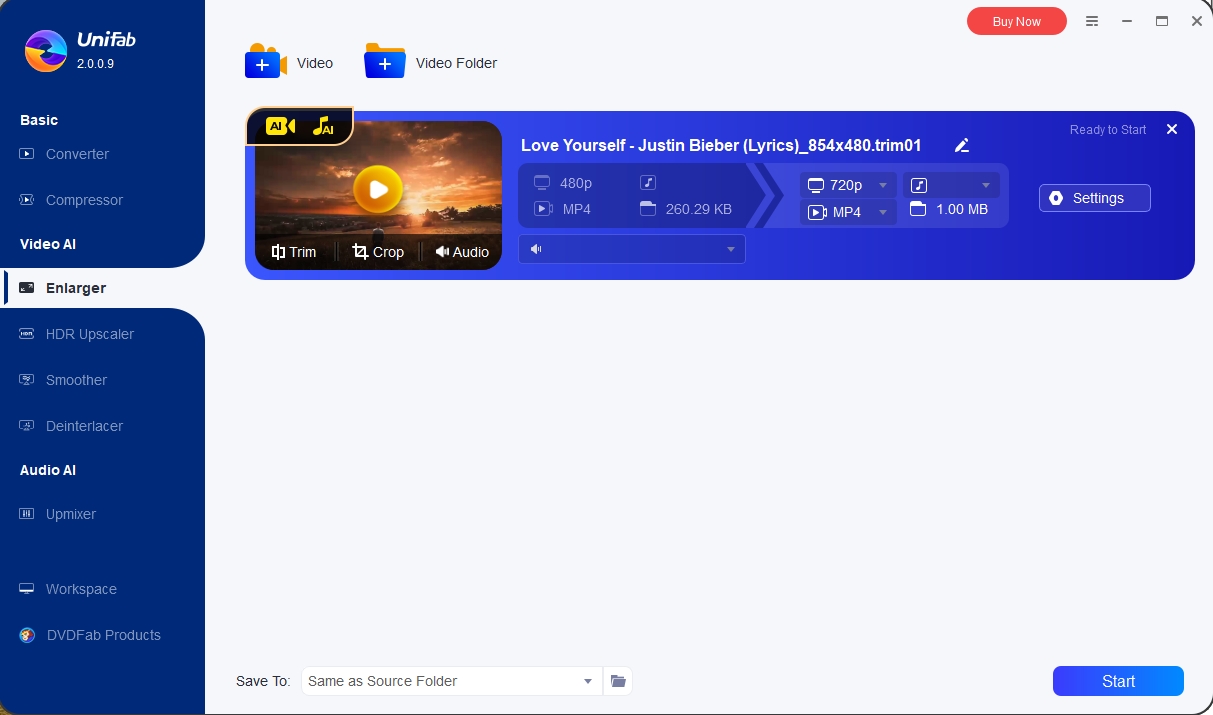
Customize the restoring video file
Click the start button to edit your video file. UniFab will complete the video task at lightning speed.
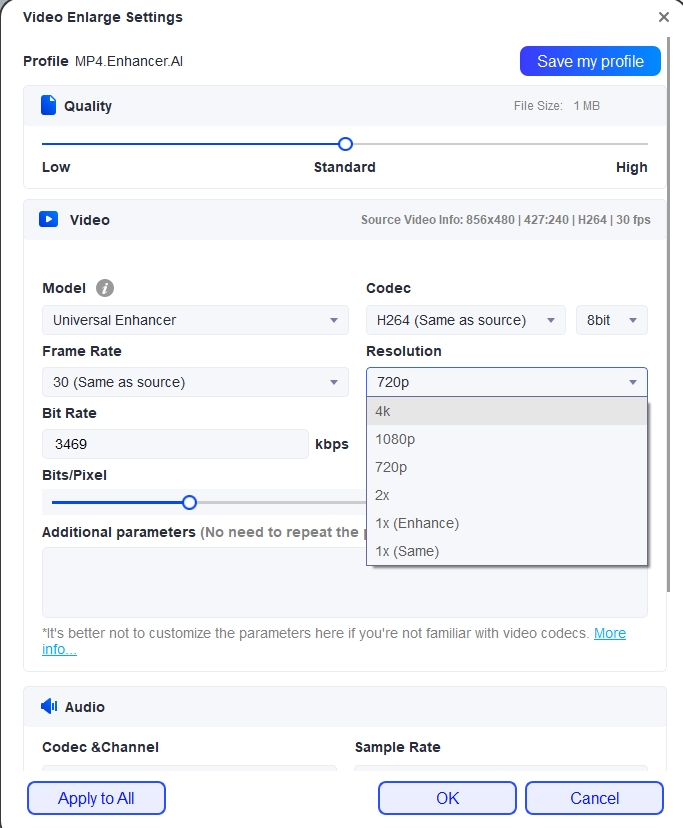
UniFab Toolkit (No AI-infused)
The UniFab Video Upscaler AI mentioned above is not the only video sharpening software from UniFab family, there is also a dedicated video sharpening module packed in its Toolkit multimedia editing package. With 28 (this number is still growing) independently working modules packed in one suite, UniFab Toolkit gives the users the power to edit videos, audios and images with versatile features. Among these 28 modules, the Sharpen/Unsharpen module is dedicated to video sharpening and de-sharpening. That is to say, you can use this module to sharpen blurry video for better quality, or fix the videos that are sharpened too much. And besides these two products, UniFab also enables you to upscale video up to 4K, covert SDR to HDR and upmix your audio.
See the steps below to check out how UniFab Toolkit can sharpen video quality with its Sharpen/Unsharpen module:
- Available on: Windows as of now
- Pricing: $26.99/month, $44.99/year, or $79.99 for a perpetual license
Step 1 — After launching UniFab Toolkit, click the Sharpen/Unsharpen module from the Video Tools section and Drag & Drop your blurry video to the next window
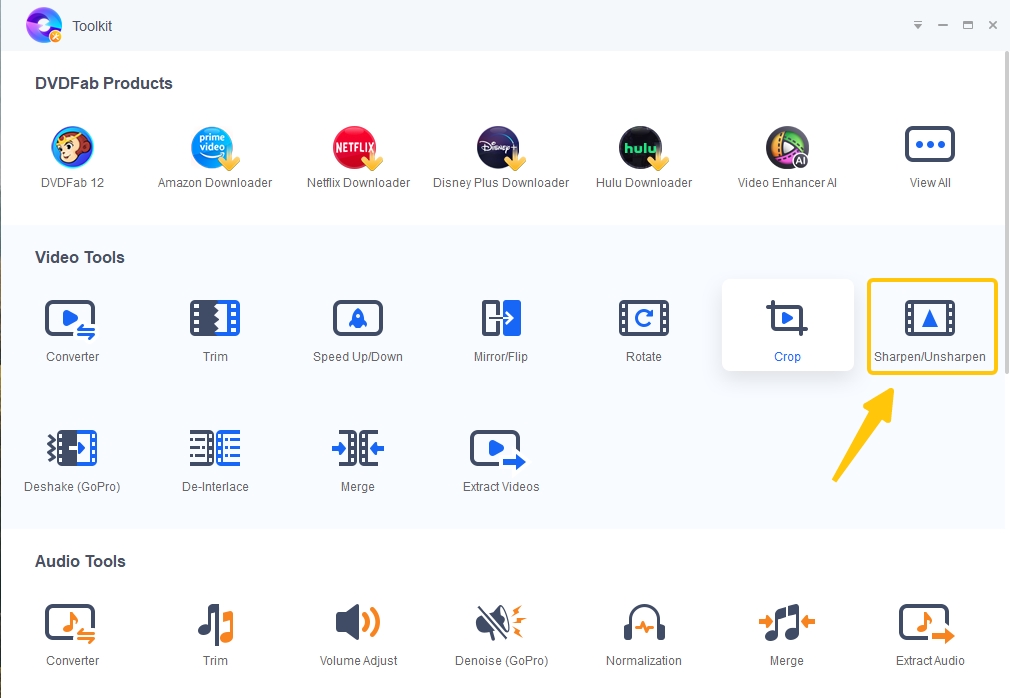
Step 2 — From the Effects dropdown selector, choose the Sharp option;
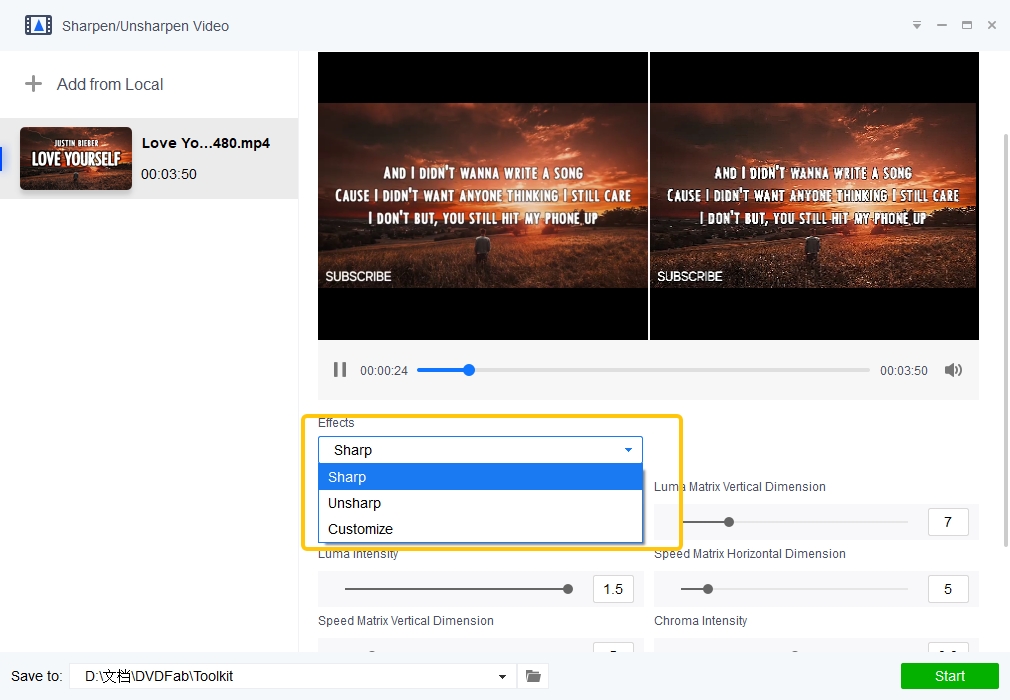
As a sidenote: unless you’re a professional who knows exactly what the jargons below mean, it is strongly advised that you avoid the Customize option, because sharpening and too much sharpening is always just a blink away. So leave that to the program itself is a viable solution to go with;
Step 3 — Hit the Start button and let the program do the rest for you.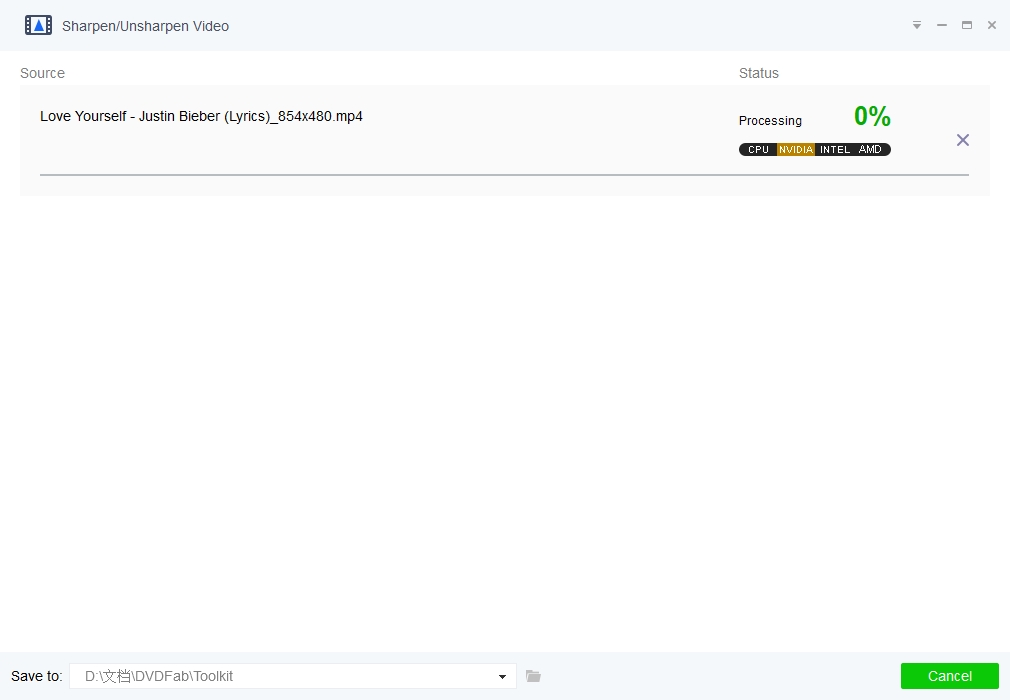
Topaz Video AI
- Available on: both Windows and macOS
- Pricing: $299.99/lifetime
Topaz Video AI is a top-tier tool for enhancing video clarity, employing advanced deep learning to fix common video issues like camera shake and focus errors. It sharpens footage effectively without introducing unwanted effects. Additionally, it features AI-driven frame rate conversion for fluid motion between 24 and 60fps and includes stabilization functions for smoothing out footage from handheld devices, ensuring a polished end result.
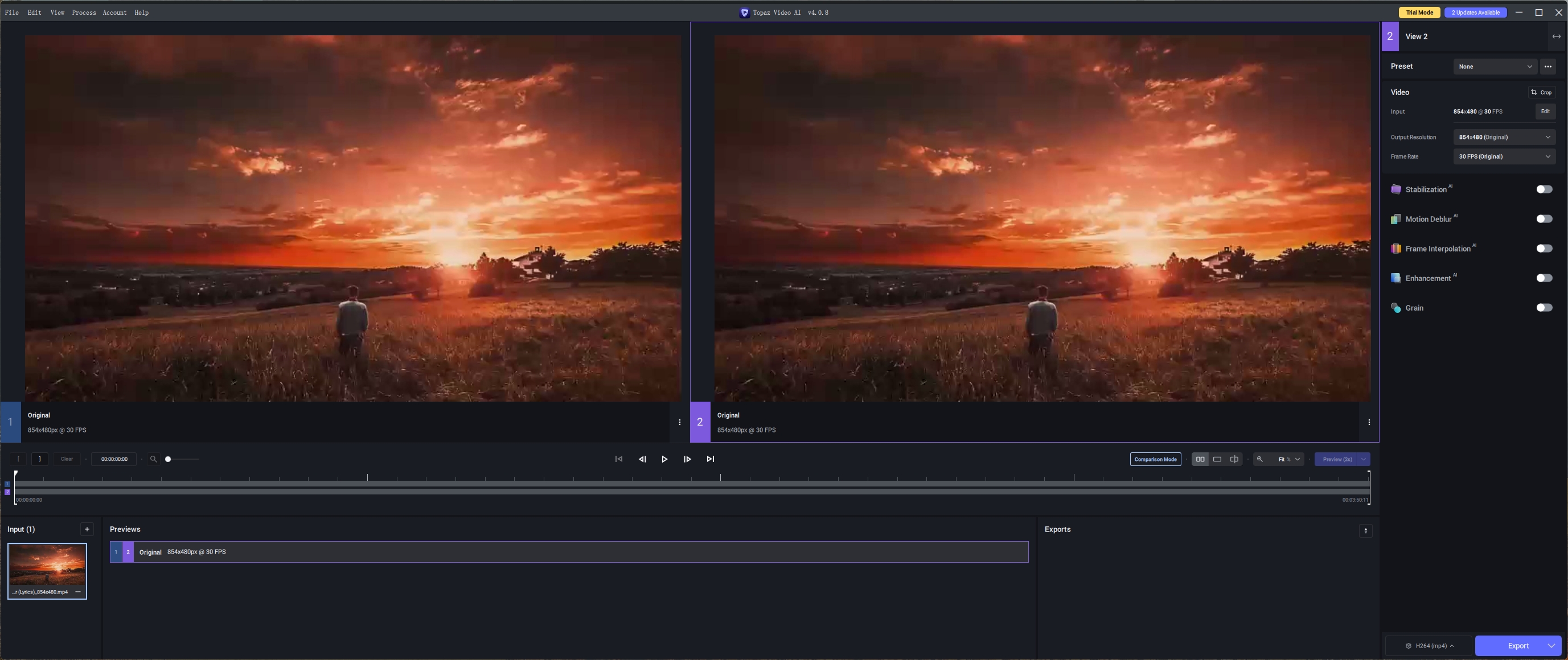
Avclabs Video Enhancer AI
- Available on: both Windows and macOS
- Pricing: $119.95/year
AVCLabs Video Enhancer AI sharpens and clarifies videos using neural networks. This AI tool efficiently upgrades blurry footage to high-definition quality, supporting resolution increases such as 720P to 1080P or 4K while maintaining detail, using a Super Resolution algorithm.
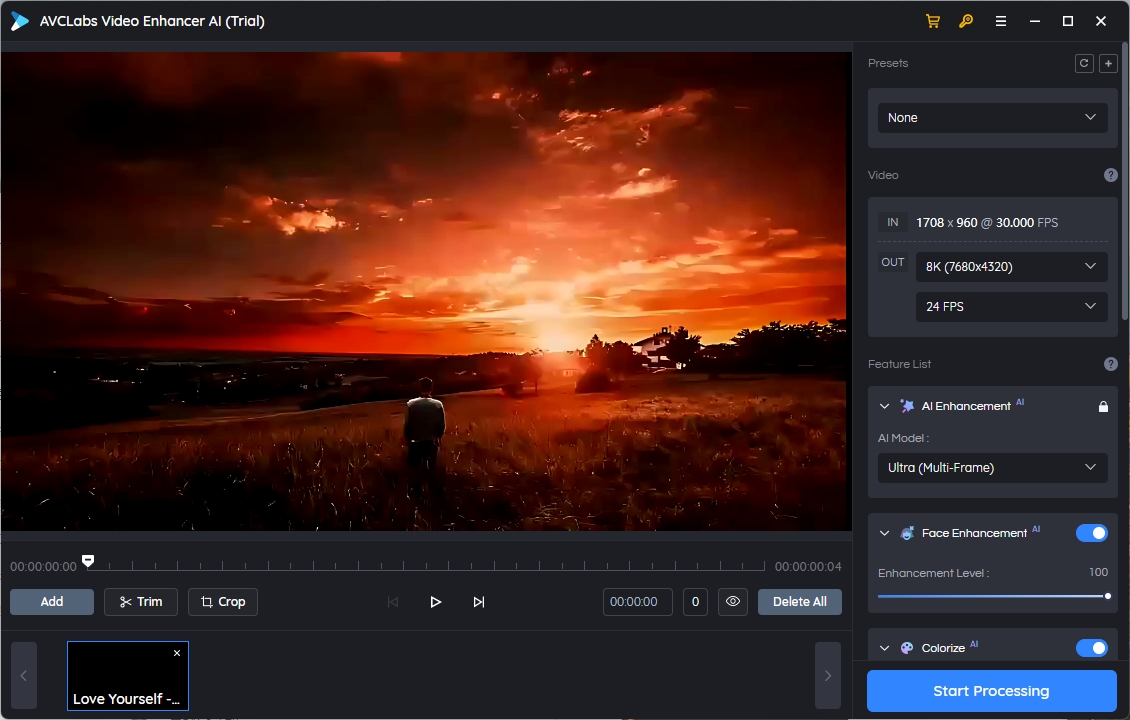
Adobe Premiere
- Available on: both Windows and macOS
- Pricing: $19.99/month
As a user of Adobe Premiere, how to perform the video sharpen process without having to turn to another product? Interestingly, inside Adobe Premiere, there is an effect called Unsharp Mask and that is exactly the one you should use to sharpen video quality. See the guides below to see how Adobe Premiere can sharpen blurry video with its Unsharp Mask.
Step 1 — Create a Premiere project, import your blurry video clip and drag it to the timeline;
Step 2 — Click the file icon right next the dust bin and select the Adjustment Layer option, and drag the newly created adjustment layer to the timeline right above your video footage;
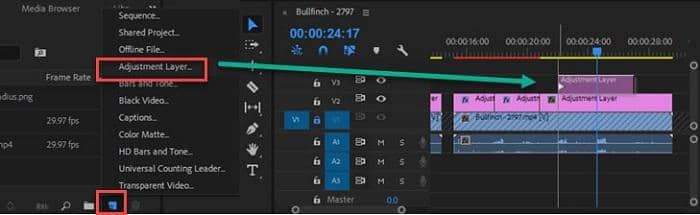
Step 3 — Search sharp in Effects and drag Unsharp Mask into the adjustment layer. Now click on the adjustment layer to bring up the Unsharp Mask, and then click to expand its relevant settings, namely Amount, Radius and Threshold;
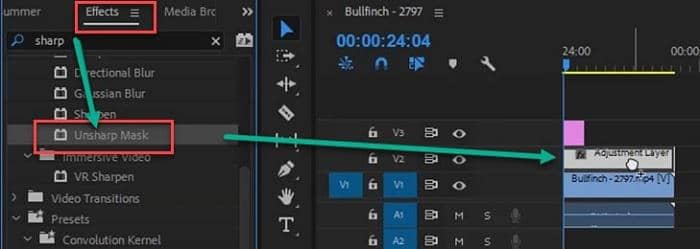
Step 4 — Use each slider to adjust the value until you’re satisfied with the result;
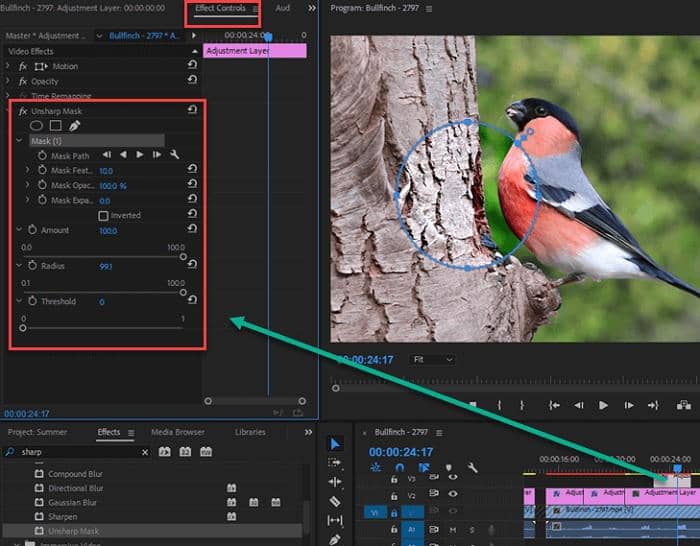
Step 5 — Render the sharpened video footages and export the final product.
As a sidenote: Sharpening a video is a CPU & GPU intensive task that requires a lot of your computer’s horsepower, especially when your video is very long. So it’s better not to run other computing intensive programs when the video sharpening task is in progress to avoid any possible unpleasant result.
Best 2 Online AI Tools to Sharpen Video Online
Flixier
For enhancing a video's clarity online, Flixier is a top choice. This platform allows you to work directly in your web browser without the requirement of downloading any additional apps or programs. Simply upload your video clips to the platform and utilize the available tools like the cutting and cropping functions. Additionally, Flixier provides access to an array of effects through its panels, which can be applied to your video. Follow these steps to discover how to improve a video's sharpness using Flixier.
Step 1 — Open its webpage and upload your video
Step 2 —Go to "Color" on the right side abd find the filter "Sharpen"
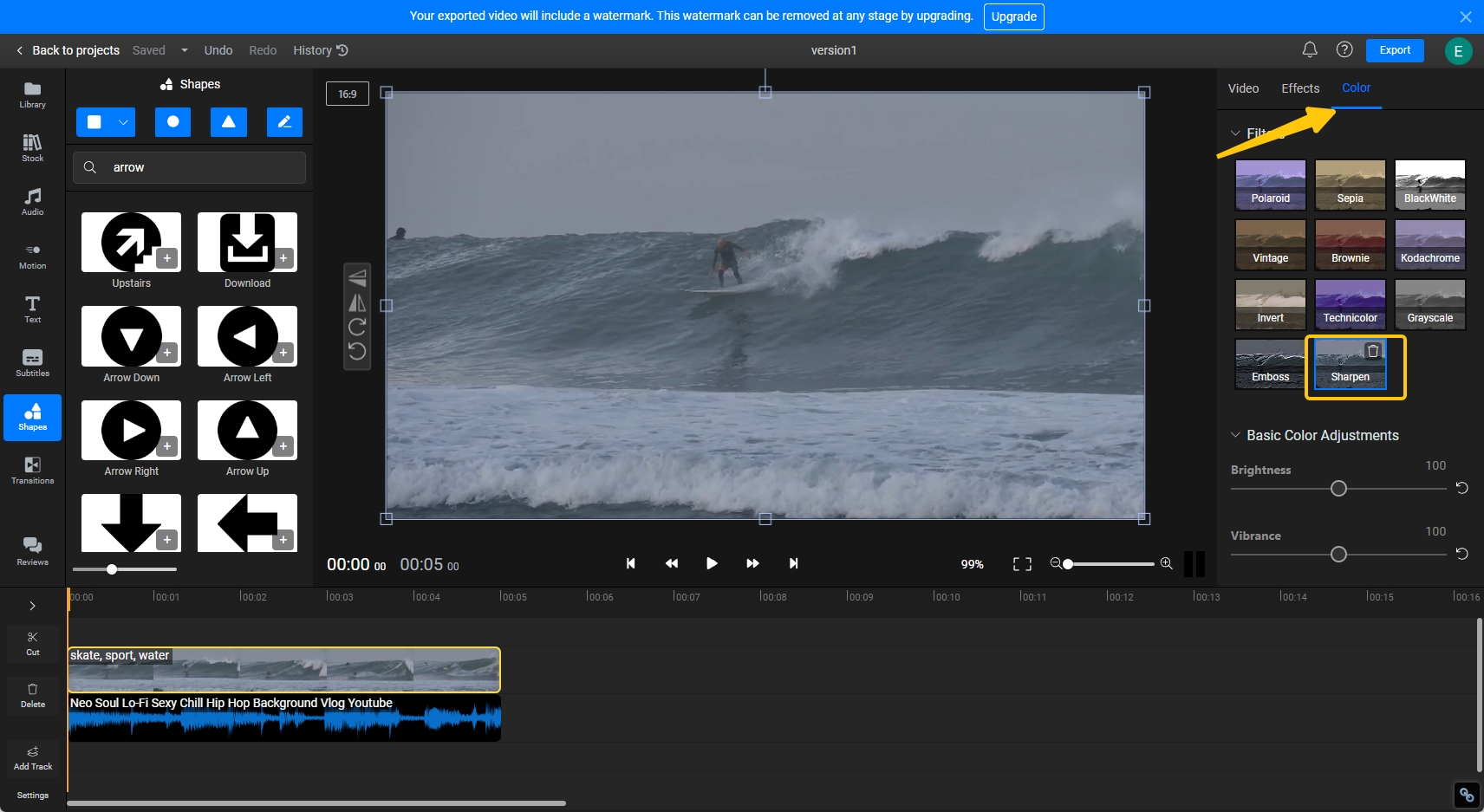
Step 3 —Go to "Export" button in the upper right corner and save it
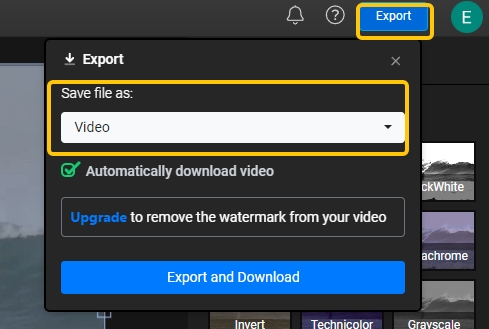
Cutout.pro
Cutout.pro is an AI-driven video enhancement tool that can be used across various devices and systems, including web browsers such as Chrome and Safari, as well as on Windows and Mac. This service provides a range of features to improve video quality, such as sharpening, background removal, frame rate enhancement, and video resolution upgrade to 2K or even 4K at 30 frames per second. However, it is important to note that more extensive editing using Cutout.pro may result in increased subscription costs, and that currently, the tool only supports a limited number of video formats, including MP4, WebM, and MOV.
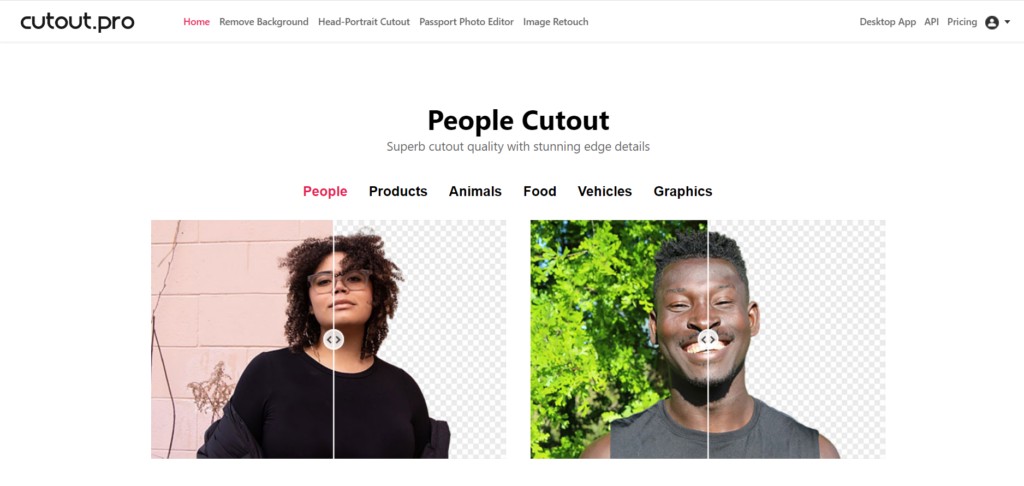
FAQs
- Is there any sharpen video apps that I can use to sharpen blurry videos on my smartphone?
Unfortunately, we cannot say for 100% sure that there isn’t, however, it is really hard to find one that really does the job right for you, no matter on iOS or on Android. Even there is, it’ better to take it with a grain of salt. The reason is obvious, like mentioned above, even the strongest computer takes a long time to sharpen a small video clip. So there is no guarantee to count on a smartphone for the job.
- How to sharpen video in iMovie?
Well, it feel sad to say that iMovie does not feature such a function. But it is the truth. So you have to turn to other 3rd party video sharpeners to do the job for you.
Wrap Up
When shooting videos with whatever device you have, always try your best to minimize the side effect of vibration to maximally avoid blurry videos. To do that, a better camera with optical image stabilization or digital image stabilization feature may help a lot, as well as a tripod to steady the camera instead of holding it with your bare hands. That said, even with the best camera, it’s hardly to completely prevent your videos from becoming blurred, especially when you are shooting a moving object.
Thus, when your videos do come out blurry, there is no need to panic either. You can sharpen blurry videos with 3rd party video sharpening software at the post production stage, like the tools we’ve mentioned in this article. No matter you are a professional video geek or a novice who just jumped into the video editing thing, our advice is that it’s better to opt for the AI-powered video sharpening software UniFab Video Upscaler AI, because it not only saves your precious time by supporting GPU hardware acceleration and batch processing, it also does not need you to be knowledgeable on video editing itself.