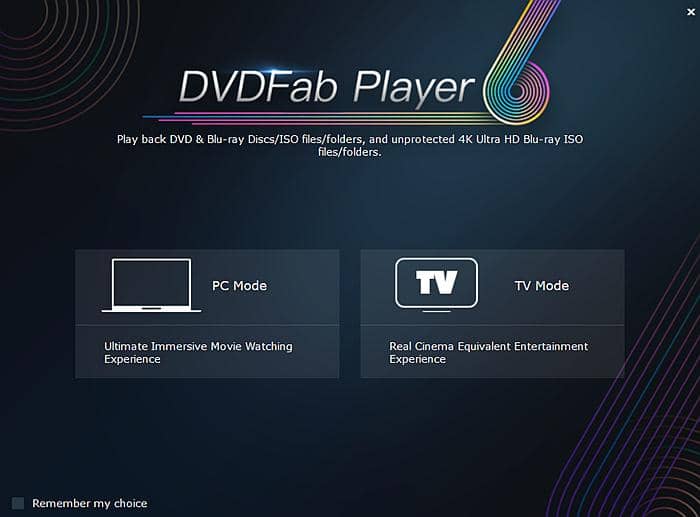Does Google Drive Support MP4 Format for Streaming?
Summary: Does Google Drive support MP4 playback? How can you upload MP4 files to Google Drive and play them? This post provides detailed answers to these questions. It offers a step-by-step guide on how to play MP4 files on Google Drive using its built-in video player, on desktops, Android, and iOS devices. With this information, you can easily store and enjoy your MP4 videos on Google Drive anytime, anywhere.
Table of Contents
1. Introduction
Google Drive offers 15GB of free storage, ideal for saving MP4 videos from your phone or other devices. Storing MP4 files on Google Drive ensures easy access across devices, data security, and no risk of file corruption. Google Drive’s built-in MP4 video player works on computers, Android, iPhone, and iPad, allowing simple playback once you upload your videos. This tutorial will guide you on how to upload and play MP4 in Google Drive on various devices.
2. How to Play MP4 in Google Drive on Android
Before playing MP4 in Google Drive, you need to know how to upload MP4 to Google Drive or you may need a ideal video player for google drive. With Google Drive app and an active account, you can achieve your aims via the following tips.
- Make sure Google Drive app is installed on your Android phone.
- First of all, upload an MP4 video to your Google Drive account so that you can play it.
- Simply locate the video using a file manager. Long tap on the MP4 video and tap Share.
- Select Google Drive from the list to upload the MP4 video. By default Wi-Fi will be preferred for uploading but tap Resume in notifications panel to use mobile data for uploading.
- The video will be uploaded to root directory named as My Drive.
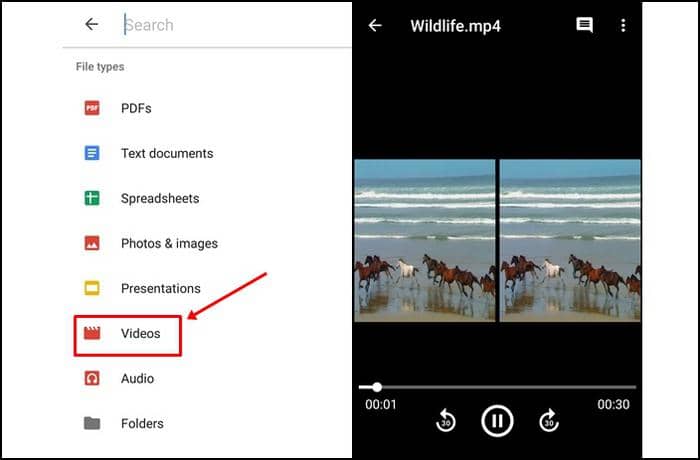
- Open the app and tap the Search button. Under File types select Videos. All uploaded videos will be listed in a single place and you don’t have to search for a particular MP4 video.
- Tap on any MP4 video that you want to play. You will see a basic Google Drive MP4 video player with two options to jump 30 seconds forwards or backwards.
This is how to play MP4 on Google Drive if you have MP4 files stored in it.
3. How to Play MP4 in Google Drive on iPhone or iPad
Likewise, if you want to play MP4 on Google Drive on iOS devices, just follow the tips as below.
- Open the Google Drive app on your iPhone and iPad and tap Add +.
- Tap Upload and then select the MP4 videos that you want to upload.
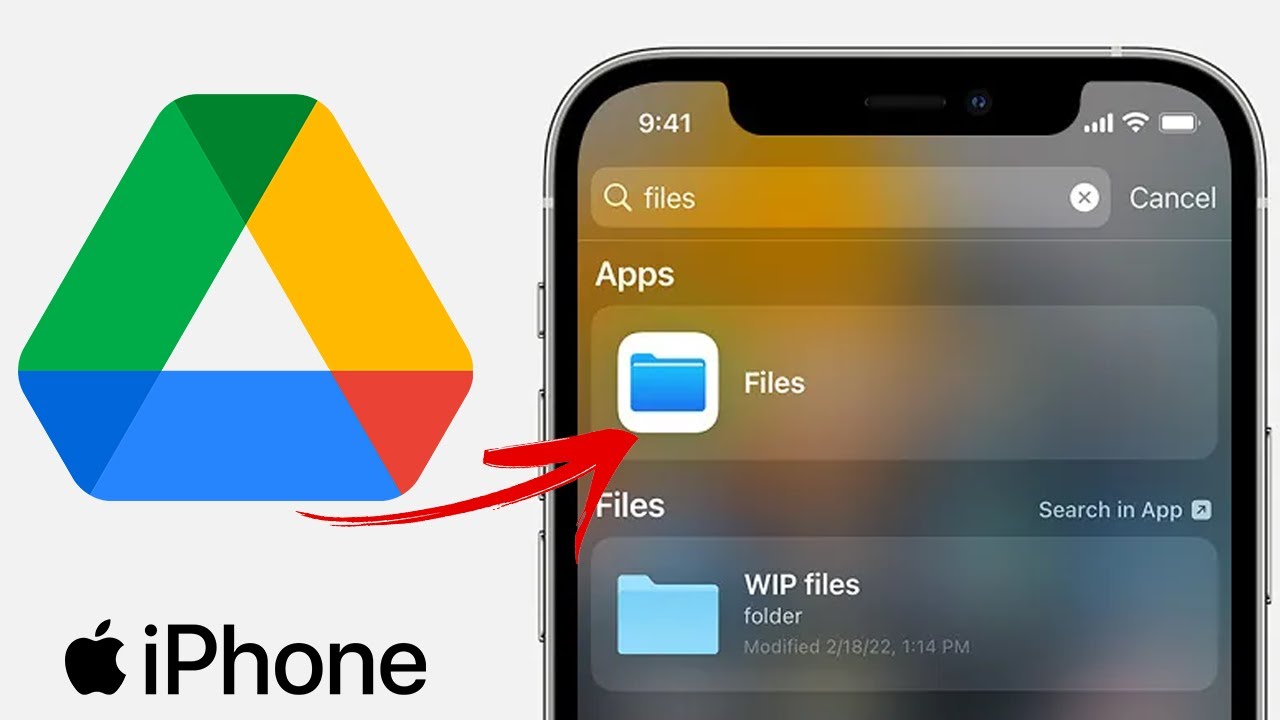
- Wait for some time till the videos get uploaded to your account.
- Now tap the search button in the app.
- From the list select Videos.
- All the uploaded videos will be listed in a single place.
- Tap on any MP4 video to play it in Google Drive.
If you are an iOS device follower, the above tips might be up right your alley. When Google Drive not playing MP4 on your iOS devices, there is another way out there. Turn to the Google Dirve MP4 player via the online browser.
4. How to Play MP4 in Google Drive on a Computer
Google Drive is also available as a standalone app for PC. It can also be accessed via the web interface on a computer. So both the ways are similar, it is up to you which way you prefer. We will discuss the web interface of Google Drive.
- Open the browser on your PC and go to drive.google.com. Here sign in with your Google account.
- Sign in with your Google account.
- Now click New and then click File upload. Select the MP4 video that you want to upload.
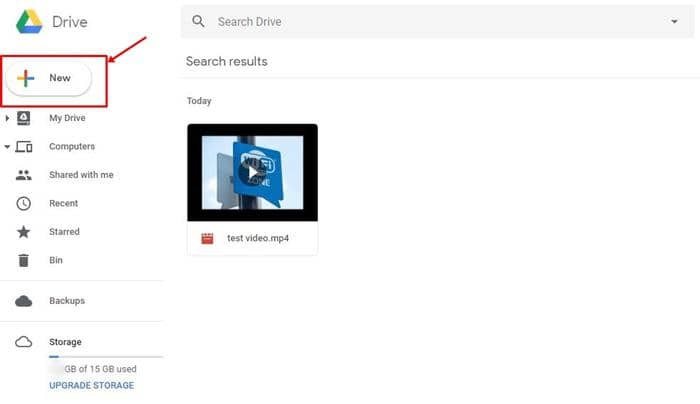
- Now simply click in the search field and select Video from the list. Alternatively you can enter this command type:video (without quotes) and hit enter. This will list all the videos in a single place.
- Double click the MP4 video to play it in the Google Drive’s web interface.
- Click the fullscreen button on the player to watch it in full screen.
- Also click the gear icon in the player to change the video quality.
This is how you can make Google Drive play MP4 on computer, Android, iPhone, and iPad. Uploading MP4 to Google Drive is almost the same for all the devices. Once you upload a particular MP4 video file to your account then you can access the same file on any computer, iPhone, or iPad by logging in the same Google Drive account on these devices. So you just have to upload the MP4 videos once and you can watch them simultaneously on multiple devices if you use the same Google Drive account.
5. Play MP4 Files Stored on PC Hard Drive
Play MP4 in Google Drive with PlayerFab All-In-One
PlayerFab All-In-One is an excellent MP4 player mac to play local videos, DVD, Blu-ray discs, and videos from various streaming sites. If you are looking for an all-inclusive media player, then this is the best one you can find. This is no doubt a comprehensive media player. As the name suggests, PlayerFab All-In-One supports playback of all the popular streaming platforms like Amazon, Netflix, Tubi, Peacock, and many more, not to mention playing mp4 in Google drive.
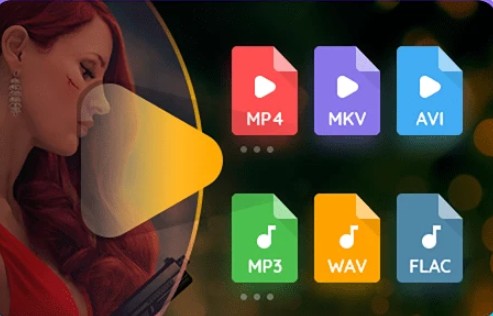
With PlayerFab, you can enjoy free access to all kinds of DVDFab players with specially high-quality service in matching with playing videos that are available to PlayerFab range from local videos, DVD/Blu-ray/UHD disc to streaming videos. The software is definitely a comprehensive media player.
Pros
- Play Videos in High Quality
- Support all formats, including H.264, H.265/HEVC, MP4, MKV, MOV, FLV, VOB, and M2TS.
- Skip The Intro Automatically. PlayerFab will automatically skip the initial ads of most popular video websites to ensure a smooth and comfortable watching experience.
- Control Playback Speeds. PlayerFab supports speed adjustment to meet all your needs.
- Go To The Next Episode Automatically. PlayerFab allows users to enjoy a successive and immersive viewing experience without any break.
- Choose The Audio You Like. Users could have various customized options, including choosing the audio and subtitle for better watching enjoyment.
Final Words
After reviewing the whole passage with a detailed introduction to the best MP4 player as well as specific guidance to help you to know how to play MP4 in Google drive, it will be crystal clear that the PlayerFab All-In-One is your best option.