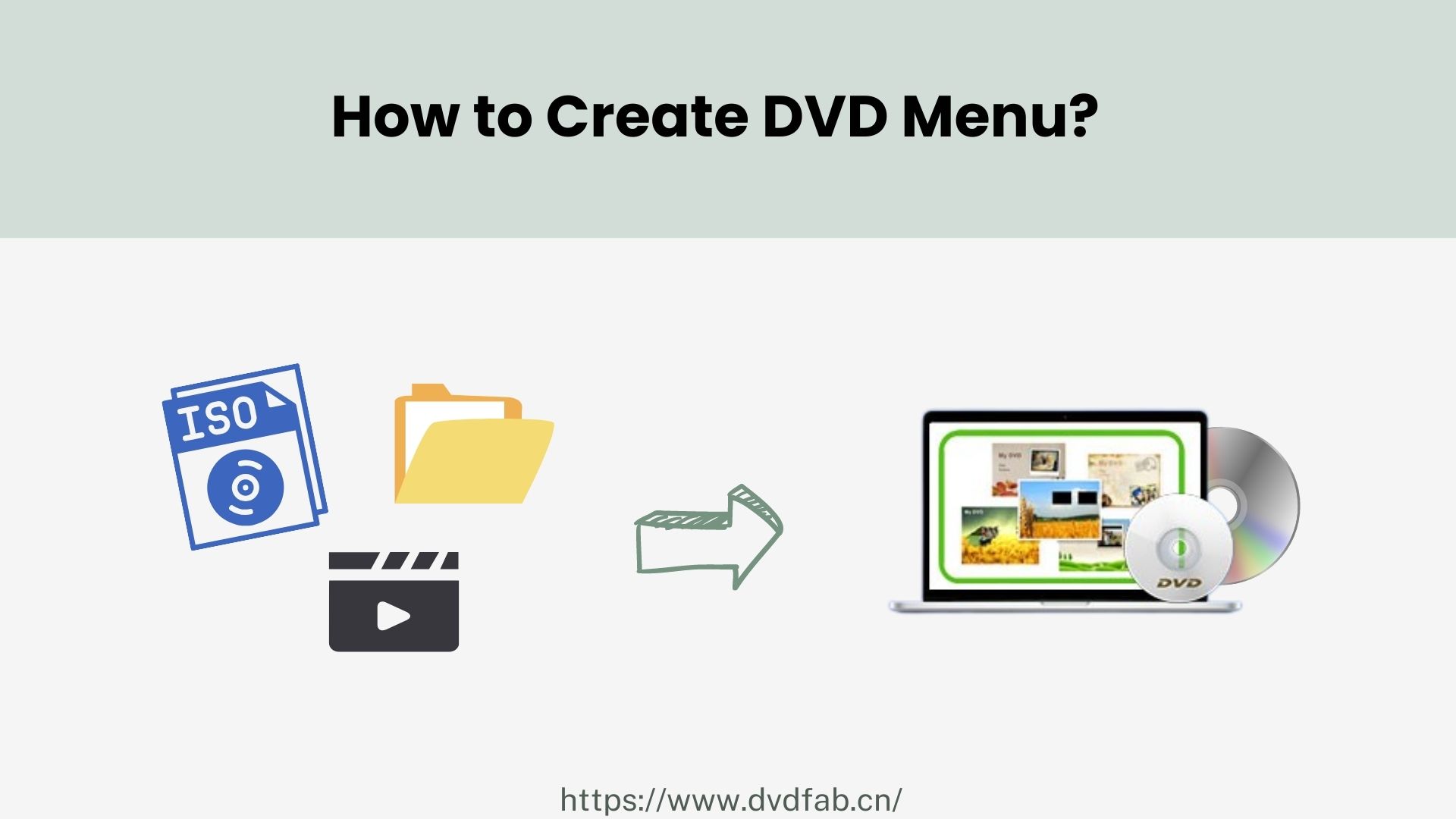How to Play MOV Files on Windows 10
Summary: With different options for viewing videos nowadays, everyone has their preferred format for streaming and watching videos. One such preferred format is MOV. However, it is difficult for users to know how to play MOV files on Windows 10. If you are one of the users looking to play MOV on Windows, then this is the best place for your to land. Read below to know more.
Table of Contents
What is MOV File?
MOV format was developed by Apple and is compatible with both Mac and Windows, provided that you use the QuickTime player. QuickTime player comes packed with macOS and can be downloaded on Windows for free. Even though .MOV files can be run on Windows using QuickTime, they cannot be used with Windows Media Player.
Now, Windows Media Player (WMP) is a tool designed by Microsoft for storing, playing, and organizing digital images, audio, and video. The player supports WMA, WMV, and ASF file formats to encode video and audio that are ripped from compact discs or downloaded from the Internet. Hence it becomes difficult to play MOV files on Windows 10
Play MOV Files on Windows with MOV Codecs
So, the question remains: can MOV play on Windows? Obviously, you can play MOV files on Windows, but you have to work a bit hard in order to do so. MOV is a container form that can be encoded using various audio and video formats. The absence of MOV codec will not allow you to play .MOV on Windows in Windows Media Player.
However, you can download and set up an MOV codec to fix this issue. After doing this, you can select K-Lite Codec Pack, which is a well-known codec pack for MOV format on Windows 10 for Windows Media Player. The pack has four different versions, Standard, Basic, Mega, and Full. The Basic variant comes with the most common audio and video formats, such as MKV, MOV, MP4, AVI, WebM, TS, FLAC, M2TS, AAC, MP3, and M4A, among others. All you have to do is follow the below steps to know how to play MOV files on Windows.
- Visit the official website of the K-Lite Codec Mega download page
- Select the variant to get the .exe file of the codec pack as per your requirements and download it.
- Once the downloading is finished, tap the K-Lite_Codec to open the installer of the pack.
- Users need to install it using the setup wizard.
- It is recommended to uncheck unwanted 3rd-party tools packed with the codec pack.
- Restart your PC and see if Windows Media Player can play MOV files or not.
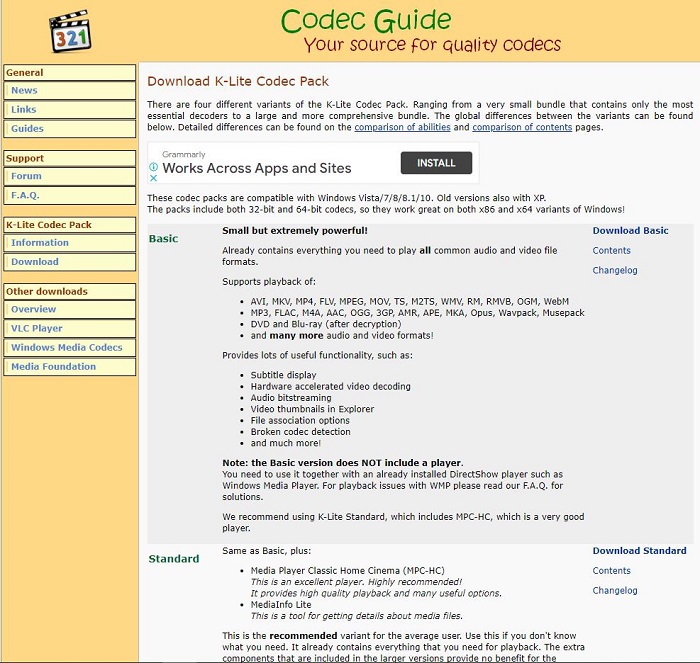
Play MOV Files on Windows with QuickTime Player
Users can download QuickTime players online from the Apple. On the other hand, remember that as of 2016 Apple has stopped the support for QuickTime for Windows. It will not get updates, which indicates you will be running an obsolete version that is susceptible to security breaches.
All you have to do is download the .exe file and install the QuickTime player. Once you open the .exe file, follow the onscreen instructions from the setup wizard. This will help you install the player. Once the player is installed, you can always choose to play MOV files on Windows.
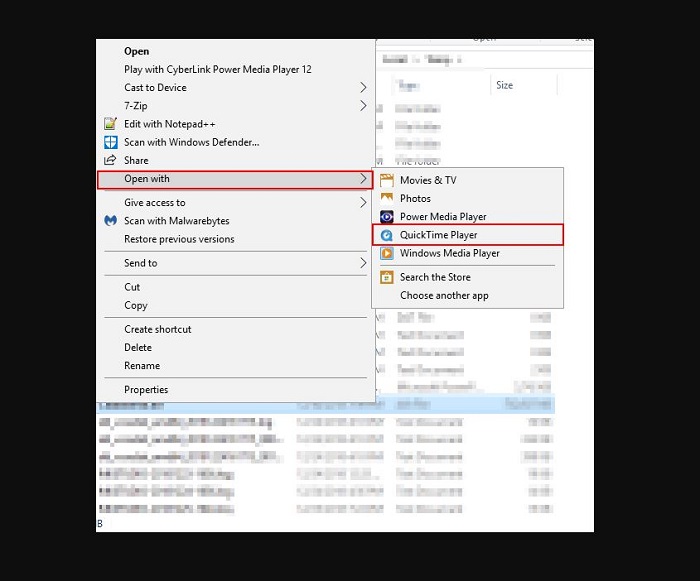
Bonus: Use PlayerFab All-In-One Player to Play MOV Files on Windows
There are some users who do not wish to install the codec packs and QuickTime and want to skip the tedious part. For such users, there is a way where you do not have to install the codecs or QuickTime, and still, you can play MOV files on Windows 7. How? The answer to this is PlayerFab All-In-One player. The player makes it simple for you to play MOV files as well as videos in different formats. It also supports playback of DVD/Blu-ray/UHD discs, videos from Netflix and Amazon, as well as local videos. Below are some features that make it worthy to use. Have a look.
Below are some features of this player:
- The player can play local MOV videos as well as videos in different formats apart from DVD/Blu-ray/UHD disc
- The player allows playback of videos in high audio and video quality
- It supports streaming videos from Tubi, Netflix, Peacock, Amazon, and many more
- It allows users to select the languages of subtitles and audio on the basis of their preference.
- It can auto-skip intro when playing the videos
- The player allows controlling playback speed
- It comes with the autoplay feature
FAQs
Are MOV and MP4 the same?
The major difference between MOV and MP4 is that MP4 is an international standard, while MOV is a registered Apple file format for QuickTime. Most streaming platforms suggest the employment of MP4 files rather than MOV, since MP4 files work with more streaming platforms.
Is MOV a good format?
Yes. MOV files provide very high-quality video playback. If you wish to edit it in a professional environment for television and film, MOV is possibly the correct option. MOV supports codecs (decompression and compression) that are preferred by expert editors.
Does YouTube accept MOV?
Yes. However, as per YouTube, the best video format is MP4 with AAC audio codec and H. 264 video codec. Users get a small file size and a high-quality video. On the other hand, YouTube also supports different formats such as MOV, AVI, MPEG4, MPEG PS, WMV, 3GPP, FLV, and WebM.
Conclusion
Having said that, we just had a look at how to play MOV files on Windows 10. We saw that users can play MOV files on Windows by downloading codecs for Windows Media Player. In addition to this, you can also download the QuickTime player for Windows to play MOV files. Lastly, the best option is to use PlayerFab All-In-One player. It makes it simple for you to play MOV files as well as videos in different formats. It also supports playback of DVD/Blu-ray/UHD discs, videos from Netflix and Amazon, as well as local videos.