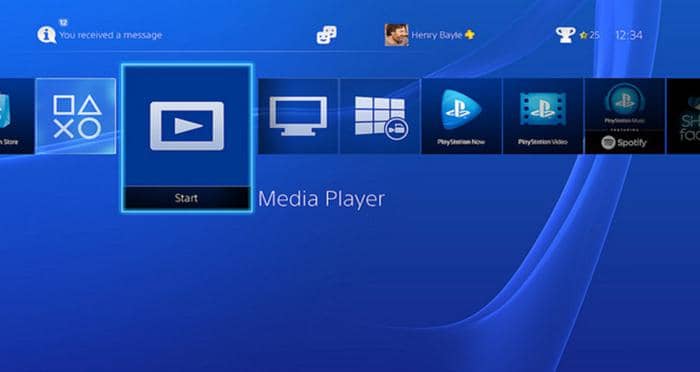How to Play MKV Files : Answered Once And For All
Summary: In this article, we have answered your query of “How to Play MKV Files”, and we have told you everything you need to know about playing MKV files. Additionally, we have also covered the PlayerFAV Ultra HD player, and its user guidance.
Table of Contents
How to play MKV files? A lot of people often ask themselves this question because the MKV file is one of the most popular video extensions, and unfortunately a lot of video players do not support this format. Suppose you have downloaded an HD movie that you have wanted to see for a long time. But the video player installed on your device shows some errors when you are trying to play the movie because it does not support the format.
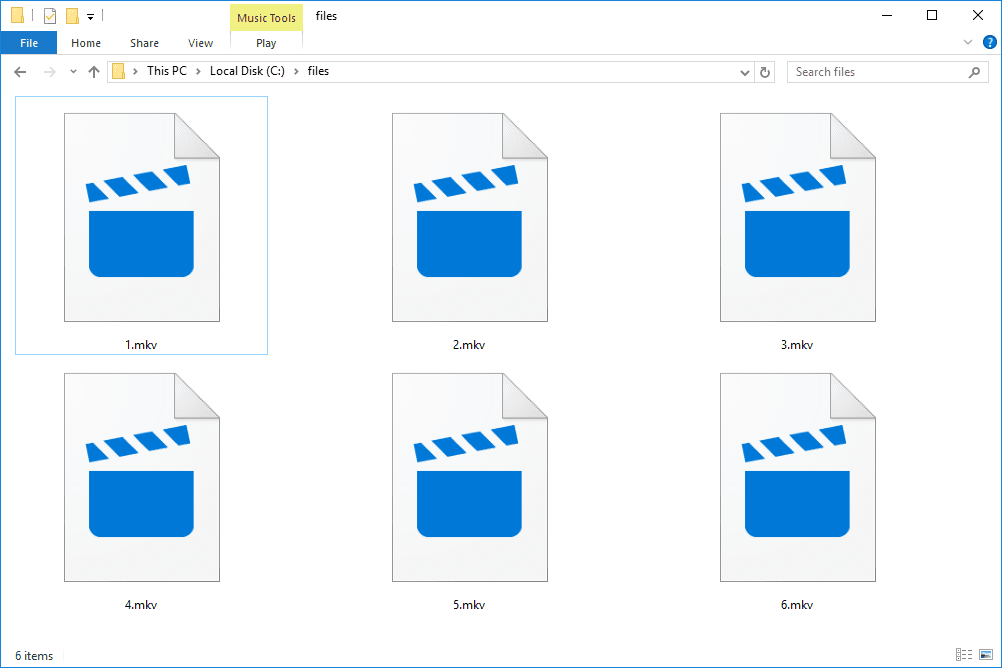
It goes without saying that if you want to play a video file on your device, you will have to use a media player. Now it is worth understanding that there are thousands of media players available for download on the internet. However, a majority of these media players are not of much use because either they have a poor interface, or they support only a few formats like .3GP or MP4.
So how to play MKV files on your PC or how to play MKV files on Mac? Which media player should you use to play .MKV files on Windows? In this article, we are not only going to tell you how to play MKV files on your device, but we will also tell you everything you need to know about the MKV format. So let’s begin.
What is the MKV format?
The MKV format is a video storing format that has gained immense popularity in the past few years primarily because it can not only store high quality HD videos, but also subtitles, and high quality audio files. MKV was developed primarily to store high quality TV shows, and movies.
One of the major reasons why the MKV format got so popular was because it introduced several features that were unknown before. These features included chapter, fast seeking, metadata support, menu, online streaming capabilities, and more. If you wanted to play these MKV files, you needed a MKV compatible media player, and there are not a lot of such players.
How to play MKV Files?
If you want to play your favorite MKV files, you need a media player or video player compatible with the MKV video format. Now there are hundreds of MKV players available on the internet, and you might not be able to decide which media player would suit your needs the best. Some of the best media players are Leawo Blu-Ray Player, VLC Media Player, KM Player, and more.
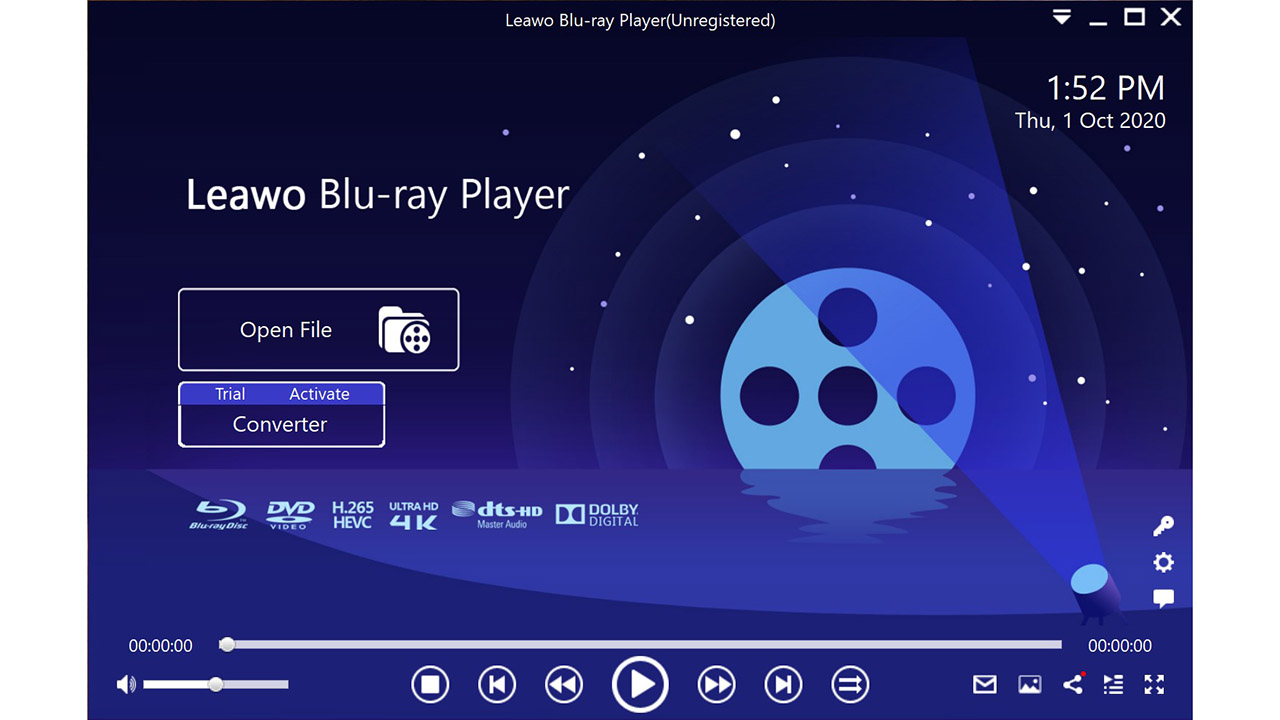
All these media players are some of the best media players for playing MKV files, but none of them even come close to the PlayerFAB Ultra HD Player for Windows, and DVDFab Player 6 for Macbook. In this article, we are going to discuss the PlayerFAB Ultra HD Player for Windows, and DVDFab Player 6 for Macbook in-depth, and we will also include the user guide for these media players.
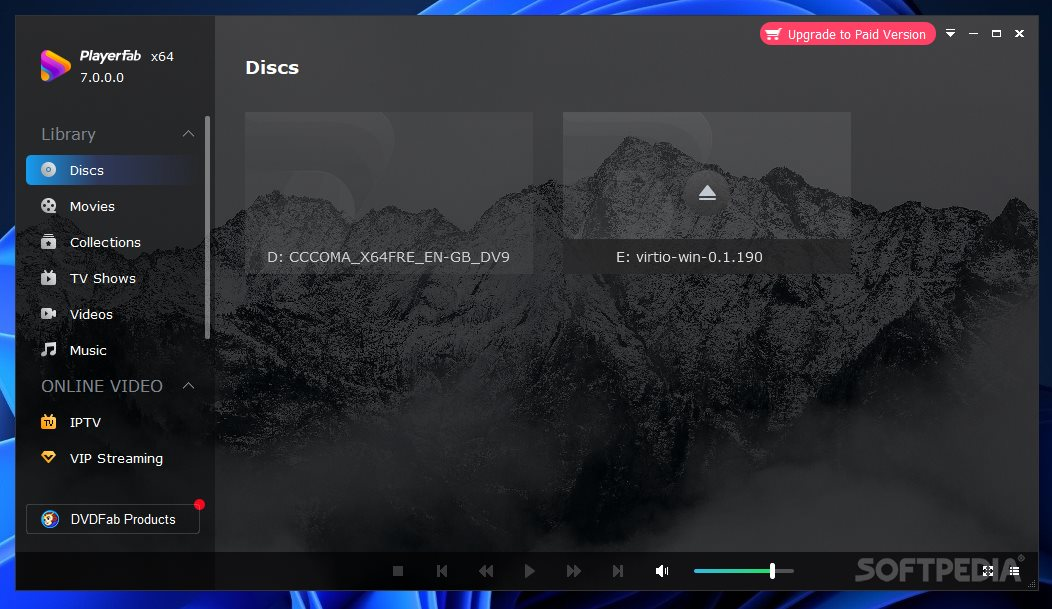
How to play MKV files on Windows?
So how to play MKV files on Windows? If you have a Windows laptop, and you want to play MKV files on it, you should download the PlayerFAB Ultra HD Player which is one of the best media players for Windows. So let’s have a look at some of the major features offered by the PlayerFAB Ultra HD Player.
PlayerFab Ultra HD Player: Features
One of the major reasons why the PlayerFAB Ultra HD Player is one of the best MKV and media players in the market is because of the numerous features offered by the media player. Following are some of the main features offered by the PlayerFAB Ultra HD Player.
- Play All Blu Rays from All Regions and Countries
A lot of commercial movie and TV shows discs including DVDs, and Blu-ray discs have region codes, and if you try to play the disc in a region where it was not meant to be played, then it might cause you some trouble. It is so because the disc might not play at all.
However, if you use the PlayerFAB Ultra HD Player, then the region code is not going to be an issue, and you can play videos from any corner of the world.

- Enjoy your favourite shows with Menus
Having full control over the media playback can elevate your watching experience significantly, and the navigation menus offered by the PlayerFAB Ultra HD Player plan on doing the same. You can Play/Pause the video, select/change the language, select a particular scene, or add special features.
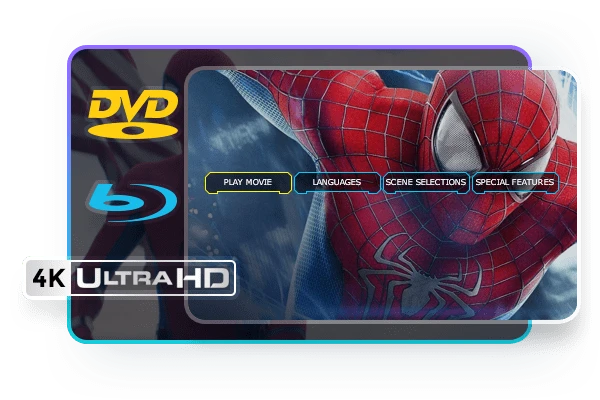
- Watch only the main content
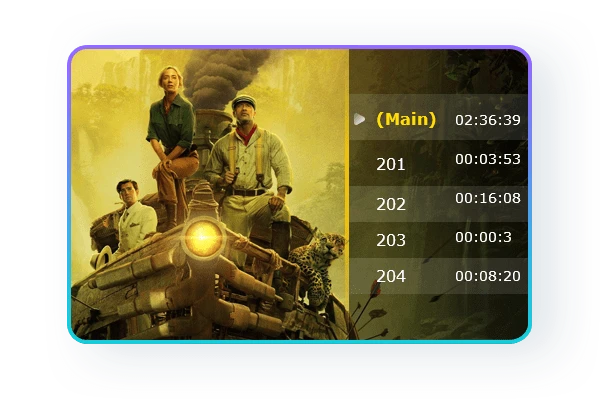
Almost every movie features some commercials, and we honestly don’t want to waste our time watching them. The Simple Mode on the PlayerFAB Ultra HD Player allows you to skip all the unnecessary content that you do not want to watch, and jump straight to the main content.
- Support for Movie Discs and ISO files alike
You might have used the DVDFab DVD Copy application to store the TV shows or Movies stored on the discs offline as ISO files. Playing ISO files can be a troublesome affair because not a lot of media players support ISO files, but PlayerFAB Ultra HD Player does. You can use this media player to play ISO files with ease and enjoy your favorite movies, and TV shows without any hiccups. See also: Best MKV Player for Windows.
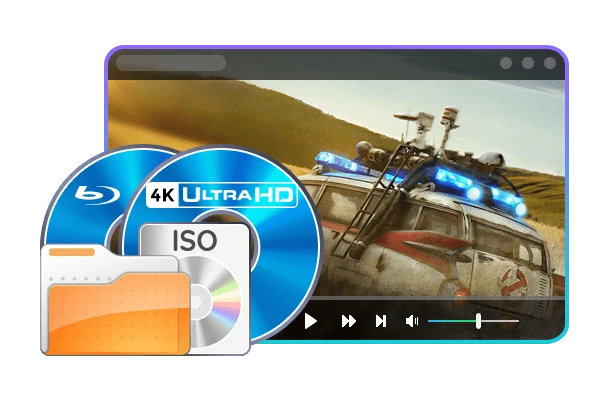
- High Res Audio Support
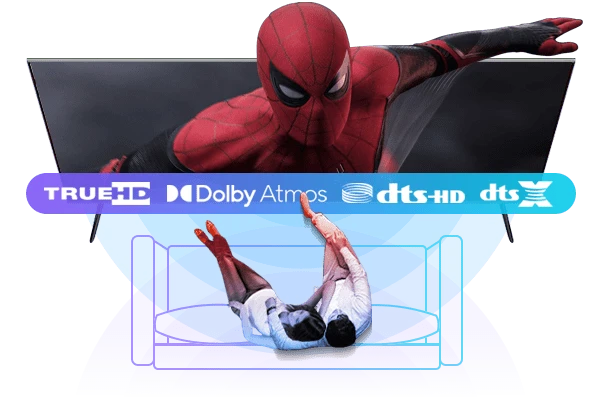
You can have the best home theater system, but if the media player does not support Hi-Res audio, the output audio quality would not be satisfactory. The PlayerFAB ultra HD player supports Hi-Res audio, and it will surely please all the audiophiles out there.
- Multiple Audio and Video Formats supported
Yes, PlayerFAB Ultra HD player is the answer to your question of how to play MKV files, but it also supports plenty of other video & audio formats including MP4, MKV, MOV, M2TS, Blu-Ray and more.
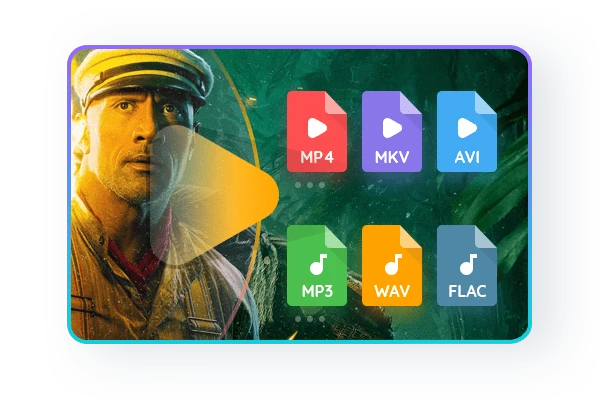
How to use the DVDFab Ultra HD Player?
We have told you that MKV files can be played by media players that support the MKV file format, and we have also discussed why the DVDFab Ultra HD player is the best software for the job. However, we still haven’t discussed how to play MKV files using the PlayerFAB Ultra HD player. All you need to do is follow these simple steps.
Step #1: Download the PlayerFAV Ultra HD Player
Before you can start using the media player, you will have to download it. The easiest, and the best way to download the PlayerFAB media player is by the official website of DVDFab. Visit the official website and in the “PlayerFAB” tab, select the “Ultra HD Player” option, or simply click on this link.
Step #2: Install the application
Once the setup file has been downloaded, you will have to install the application. Double click on the setup file, and click on the “Install Now” option to initiate the installation process. Once the installation process begins, you will see a window that looks like the one displayed below.
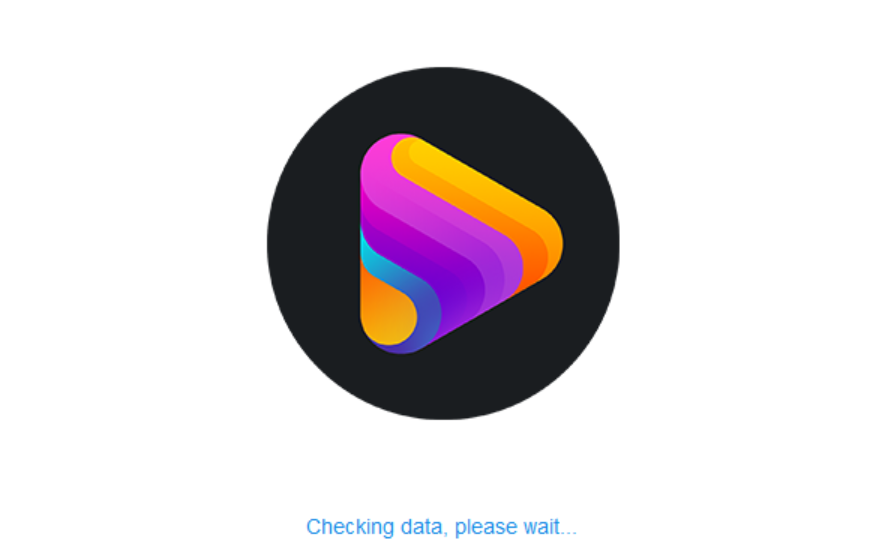
Step #3: Launch the application
Once the application has been installed, click on the “Start PlayerFab” option.
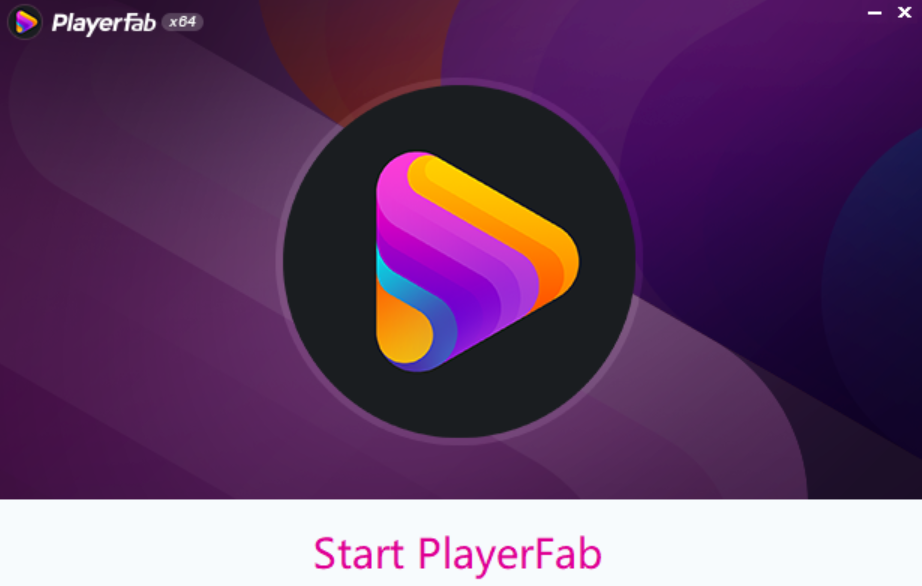
Step #4: Select the file you want to play
Once the PlayerFAB application has installed successfully on your device, you need to select the files that you want to play. The opening windows of the PlayerFAB media player looks like the following:
As you can see, there are a few options on the left hand side including Discs, Movies, Collections, TV shows, and more. If you have an optical drive attached to your computer, you need to click on the “Discs” option, and the PlayerFAB media player will do the rest for you.
Step #5: Selecting the files from Internal Storage
If you have a movie or a TV show file that is saved locally on your device’s internal storage, you need to navigate down in the left menu. For example, if the movie you want to play is stored in the “D drive” of your device, click on the “D Drive”.
Once you have clicked on the “D Drive”, you will get a list of folders stored in the “D Drive”
Select the folder that contains the movie or TV show you want to play. Then select the file, and the PlayerFAV HD Video Player would start playing the file for you.
How to play .MKV files on Mac?
The PlayerFAB Ultra HD Player is one of the best MKV players but only for Windows. This application does not work on Macbooks. So how to play MKV files on Mac? The best media player for playing MKV files on a Macbook is the “DVDFab Player 6”. It would not be wrong to say that DVDFab Player 6 is for Macbook what PlayerFAB Ultra HD player is for Windows.
How to play .MKV files on Mac using the DVDFab Player 6?
Now that we know that the DVDFab Player 6 is one of the best applications for playing MKV files on your Macbook. But how to play MKV files on iPhone or Macbook using this media player?
Step #1: Download the Setup File
Before you can start using the media player, you will have to download it. The easiest, and the best way to download the DVDFab Player 6 media player is by the official website of DVDFab. Visit the official website and in the “PlayerFAB” tab, select the “DVD Player” option, or simply click on this link.
Step #2: Install and Launch the DVDFab Player 6 application
Once you have downloaded, and installed the DVDFab Player 6 application, launch the application. The home screen of the application looks something like this:
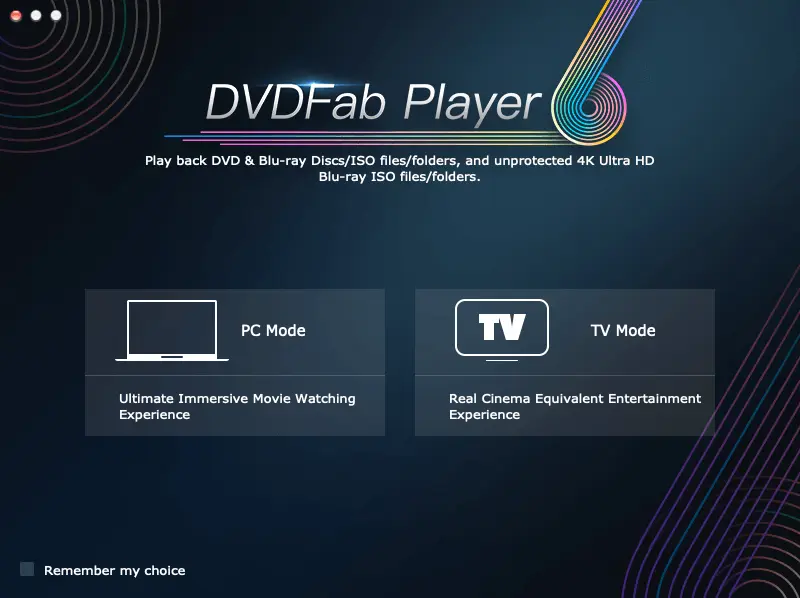
If you are using a PC, then click on the PC mode, else click the TV mode.
Step #3: Select the Files from Discs
If there is an optical disc attached to your Macbook, and you want to play the files stored on that drive, click on the “Disc” option present on the left bar. If there is a disc attached, the application would automatically read it, and play the movies & TV shows stored in it for you.
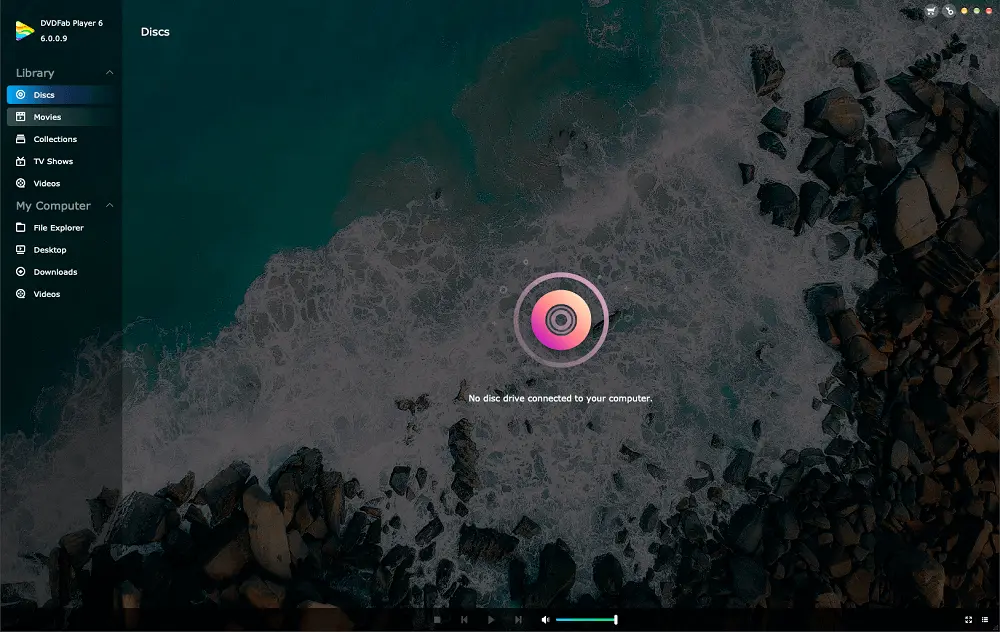
Step #3: Select the File from Internal Storage
If the movie or TV show you want to play is stored on your device’s internal storage, select the “File Explorers” option from the left menu. Once you click on this icon, you will be redirected to your device’s internal storage, where you will have to select the file stored in your device’s internal storage.
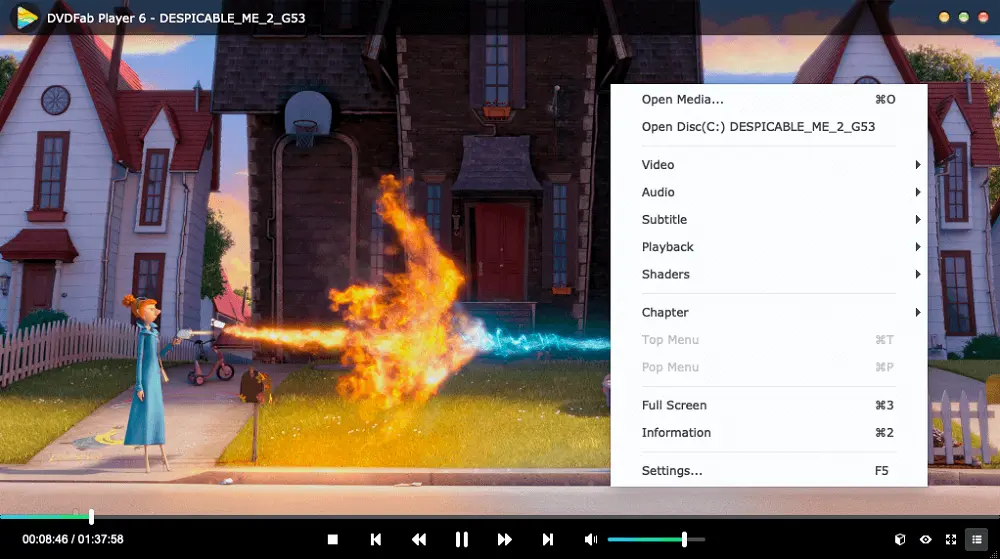
How to Play MKV Files on Xbox One?
Is there a way using which you can play your favorite MKV files on Xbox One? The Xbox One does not support the MKV file format, and you cannot play MKV files directly on Xbox One. So if you want to play your favorite MKV files on your Xbox One console, you will have to convert the format of the video file from MKV to one supported by Xbox One.
Xbox One currently supports the following video formats: WMV, AVI, H.264, MPEG-4, and a few others. Now, how do you convert the format of a video file from MKV to the one mentioned above? One of the best ways to convert any MKV file into a format supported by Xbox One, is by using the DVDFab Video Converter application.
We have already conveyed how to use the DVDFab Video Converter to convert the format of videos from one format to another, and you can read the dedicated article for more information.
How to play MKV files on Windows Media Player?
Windows Media Player is one of the most popular, and most used media players all around the globe primarily because it is the default media player included with Windows operating system. Just use the options present on the left menu to select the files that you want to play.
The rest of the instructions are quite similar to the two media players we have discussed earlier.
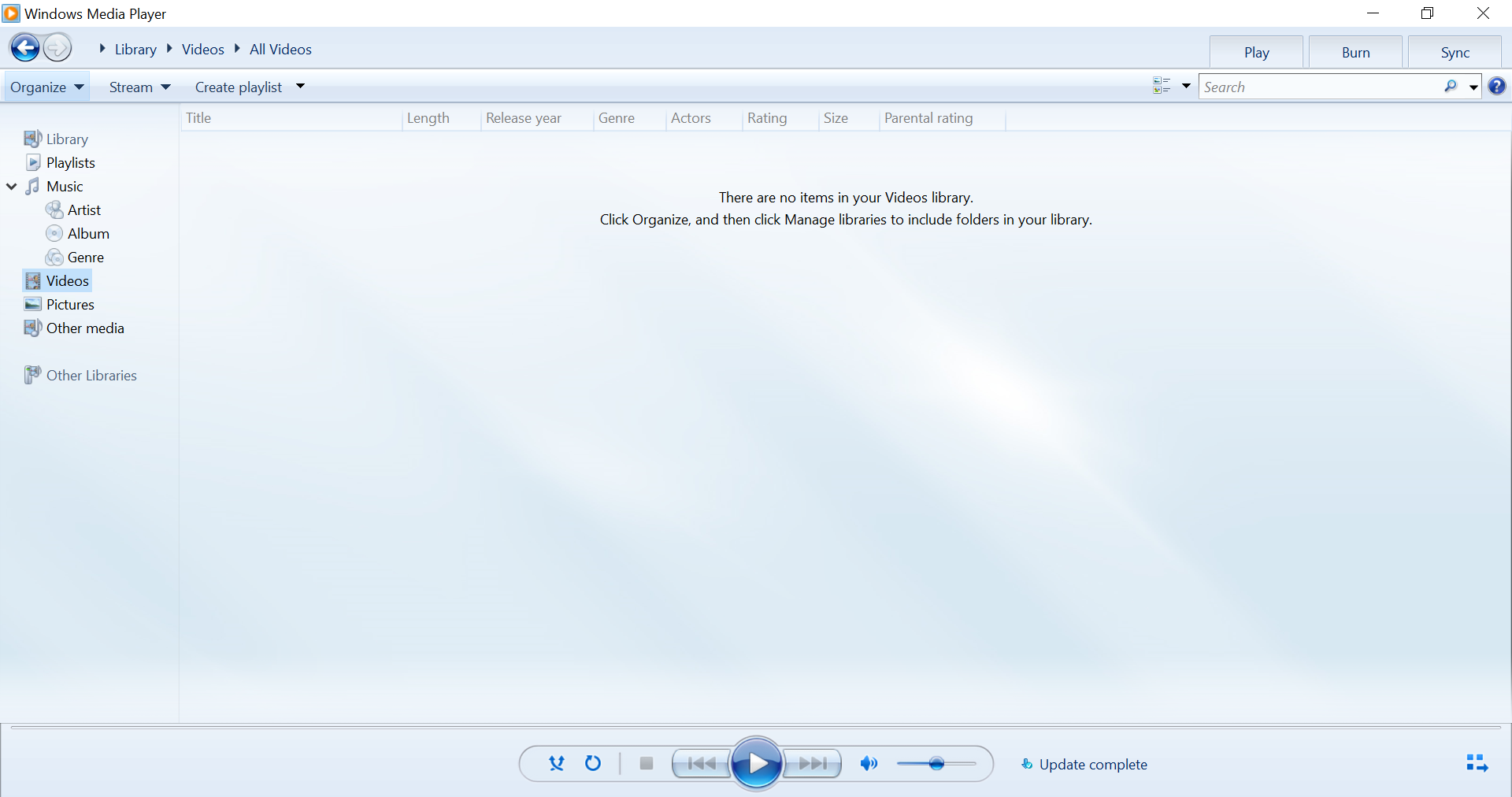
How to Play MKV Files on iPhone?
Until now, we have discussed how to play MKV files on Windows, how to play MKV files on Mac, how to play MKV files on Xbox One, and even how to play MKV files on Windows Media Player. But how to play MKV files on iPhone?
iPhones are one of the most popular smart devices on the planet, and a lot of users find it difficult to play MKV files on their iPhone. So is there a way using which you can play MKV files on your iPhones easily?
Yes, there is, and all you need to do is use the VLC Media Player for iPhone. The VLC Media Player is one of the best media players for iPhone as it supports a large number of audio and video formats including MKV. All you need to do is load the file, and the media player would do the rest for you.
Final Thoughts
MKV is one of the most popular video formats of all time, and you need a dedicated media player to play these MKV files. In this article, we have discussed how to play MKV files, and why the PlayerFAB Ultra HD player is one of the best MKV players you can use to watch your favorite movies and TV shows.
Additionally, we have also discussed the user guide of PlayerFAB Ultra HD media player, using the DVDFab 6 HD Player for playing MKV files on macbook, and how to play MKV files on Xbox One. In case you still have any troubles, and your main query of how to play MKV files wasn’t answer completely, do let us know, and we will try our best to help you out. For the other MKV players for Windows and Mac, you can click here to learn more.