DVD Player Won't Read Disc? Here's How to Fix It Quickly
Summary: Does your DVD player fail to read discs? Fix your DVD player with our easy and quick solutions. No more errors just smooth playback! So, read on to find out more.
Table of Contents
Introduction
DVD players are perfect for enjoying movies, but what if they stop working and won't play discs? It can be frustrating, especially when you're unsure how to fix the issue or where to find help.
If your DVD player not reading discs, don't panic. You can fix the problem yourself using some simple software solutions. This blog post will tell you how to do it and recommend some of the best programs to repair your DVD player. Follow the steps in this blog post, and you'll have it playing discs again in no time.
Part 1: Why DVD Player Not Reading Disc?
If your DVD player isn't reading discs, it can be frustrating. There are several reasons why this might happen, and in this section, we'll cover some of the most common ones.
The DVD isn't placed properly:
Make sure that the DVD is properly placed in the player. The label should face up and the arrow on the disc should point towards the player. An improperly positioned disc can prevent the player from reading it. Remove the disc, place it correctly, and try again to see if this resolves the issue.
The disc is dirty, damaged, or burned in the player-incompatible format:
If the DVD is dirty, damaged, or burned, the player may not be able to read it. Try cleaning DVDs using a soft cloth and see if that fixes the problem. If the disc is player-incompatible, you may need to burn it in a different format. You can do this using DVD burning software.
DVD player firmware issue:
If your DVD player isn't reading discs, outdated firmware might be the issue. Firmware updates can resolve software glitches and improve device performance. Visit the manufacturer's website to download the latest update. Once downloaded, follow the provided installation instructions to update your DVD player.

The DVD player loading tray doesn't work well:
If the DVD player loading tray doesn't work well, you may need to clean it using a soft cloth. If that doesn't fix the problem, you may need to replace the tray.
The laser lens is dirty and needs cleaning:
If your DVD player isn't loading discs, it may be because of a dirty laser lens. This is a common problem that can usually be fixed by cleaning the laser lens. You can do this by using a soft cloth and some rubbing alcohol. Be sure to wipe in a circular motion and avoid getting any liquid inside the player.
The servo doesn't work well:
If the servo doesn't work well, you may need to replace it. This is a repair that should be done by a professional.
The DVD is region locked:
If the DVD player is region-locked, you may need to change the region code. You can do this by going to the manufacturer's website and downloading the latest firmware update. Once you have downloaded the update, follow the instructions on installing it.
Part 2: How to Fix Sony or Sylvania DVD player Not Reading Disc?
In this section, we'll guide you through troubleshooting steps to fix a Sony or Sylvania DVD player that isn't reading discs.
Step 1. Check if the disc is placed correctly and if the disc is in good condition.

If the disc isn't placed correctly, or if it's dirty, damaged, or burned, the player may not be able to read it. Try cleaning DVDs using a soft cloth and see if that fixes the problem.
Step 2. Check the DVD player's loading tray, laser lens, and servo alignment.
If the DVD player not reading discs, it may be because of a loading tray, laser lens, or servo alignment problem. Start by the checking loading tray and make sure that it opens and closes smoothly without obstructions. Next, inspect the laser lens. A dirty lens can prevent the player from reading discs. You can clean it with a cotton swab and some alcohol. Finally, check the servo alignment by following the manufacturer's instructions. If any of these components are not working properly, you may need the DVD player serviced.
Part 3: How to Fix Windows 10 DVD Player not reading disc?
There are a few ways to fix a Windows 10 DVD Player not reading discs.
Method 1: Rollback CD or DVD Driver.
- Press Windows key + R and type devmgmt.msc into the Run box.
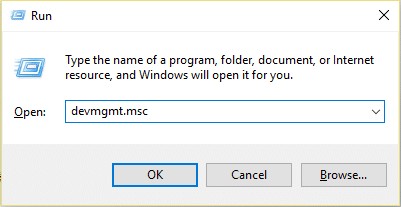
- Click OK.
- Expand DVD/CD-ROM Drives and right-click on your CD or DVD driver.
- Click Roll Back Driver and wait for the driver to be rolled back; then, close Device Manager.
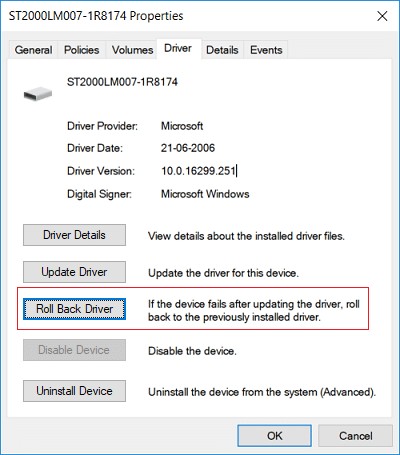
- Reboot your PC to save changes.
Method 2: Run hardware and device troubleshooter.
- Open the Control Panel.
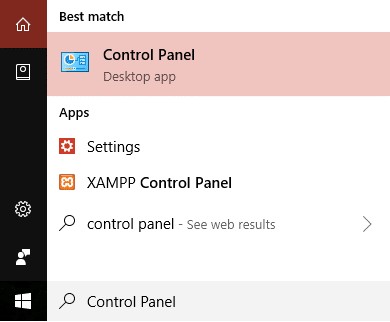
- Type Troubleshooter into the search box to do this.
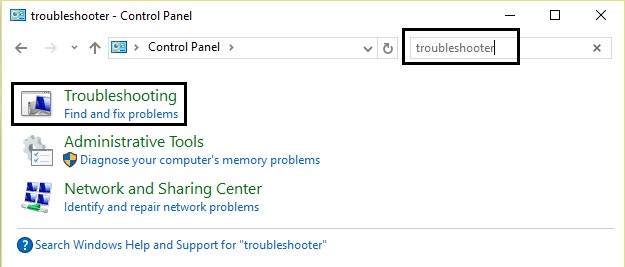
- Then click View all on the left side of the window.
- Scroll down and select Hardware and devices, then click Run the troubleshooter.
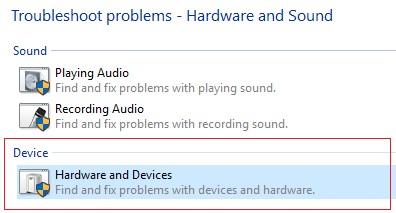
Method 3: Uninstall your DVD Player Software and Reinstall it Again.
- To uninstall your DVD Player software, open the Control Panel and type Uninstall a program into the search box.
- Then click View installed updates on the left side of the window.
- Scroll down and locate your DVD Player software. Click Uninstall and follow the instructions.
- Then go to the manufacturer's website and download the latest software. Reinstall the software following the instructions on the website.
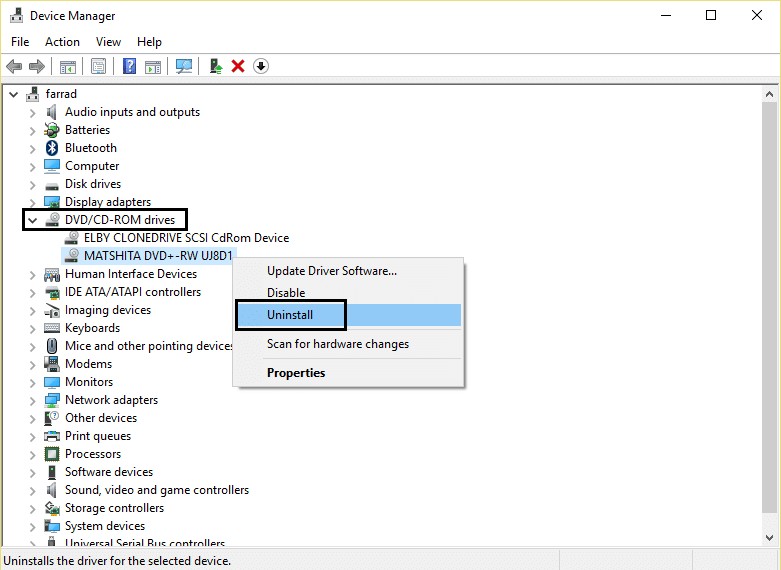
Method 4: Use DVD Player Alternative Software.
If the above methods don't resolve the issue, consider using alternative DVD player software. There are many options available online, allowing you to choose one that best fits your needs and preferences.
Part 4: Best DVD Player Software for Windows and Mac
Many different DVD Player software are available, but some of the best are listed below.
1. PlayerFab All-In-One
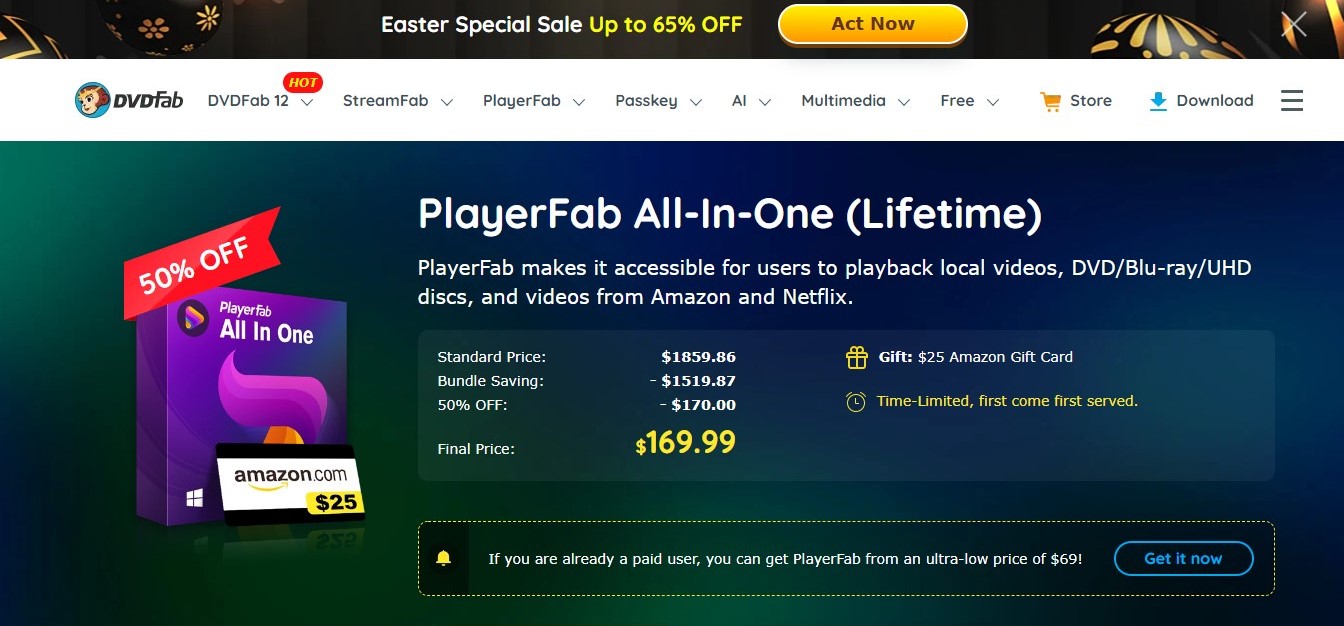
Key Features:
- All-in-one solution for playing local videos, DVDs/Blu-rays/UHDs
- Bypass ads to save time
- Play a variety of video and audio formats,
- Play 4K UHD video in HDR10 effect
- Manage your local media library by poster wall
- Backup and import DVD/Blu-ray discs to your library
PlayerFab All-In-One is the perfect solution for users who want to playback local videos, DVD/Blu-ray/UHD discs, and videos from Amazon and Netflix. With PlayerFab DVD player, there is no need to worry about the DVD player not reading disc or cleaning DVDs. It is a great solution for those who want the convenience of an all-in-one solution.
PlayerFab DVD Player stands out with its ability to bypass ads, saving you time and letting you jump straight into your favorite content. It supports a wide range of video and audio formats, including MP4, AVI, WMV, and more, while offering seamless navigation for DVDs, Blu-rays, and 4K Ultra HD Blu-rays. For 3D content enthusiasts, PlayerFab is an all-in-one solution, supporting high-resolution audio outputs like Dolby Atmos and DTS:X, and delivering stunning 4K UHD playback with HDR10 for the ultimate viewing experience.
Additionally, it helps you manage your media with ease. Create and organize your local media library using the poster wall feature, and even back up or import DVD/Blu-ray discs to keep your favorite movies and TV shows readily accessible. With a user-friendly design and a 30-day money-back guarantee, PlayerFab ensures a premium viewing experience on both Windows and Mac. If you're looking for versatility and performance in a single player, PlayerFab DVD Player is the perfect choice.
Pros:
- Convenient all-in-one solution
- Bypass ads to save time
- Play a variety of video and audio formats
- User-friendly design
- 30-day money-back guarantee
Cons:
- Users may need some time to get familiar with all features.
How to Use DVDFab Player with simple clicks?
Here's a quick guide on how to use DVDFab Player to play your DVDs and Blu-rays:
1: Run DVDFab Player on Windows or Mac and choose one playback mode:
At the Welcome interface of DVDFab Player 6, select PC or TV Mode.
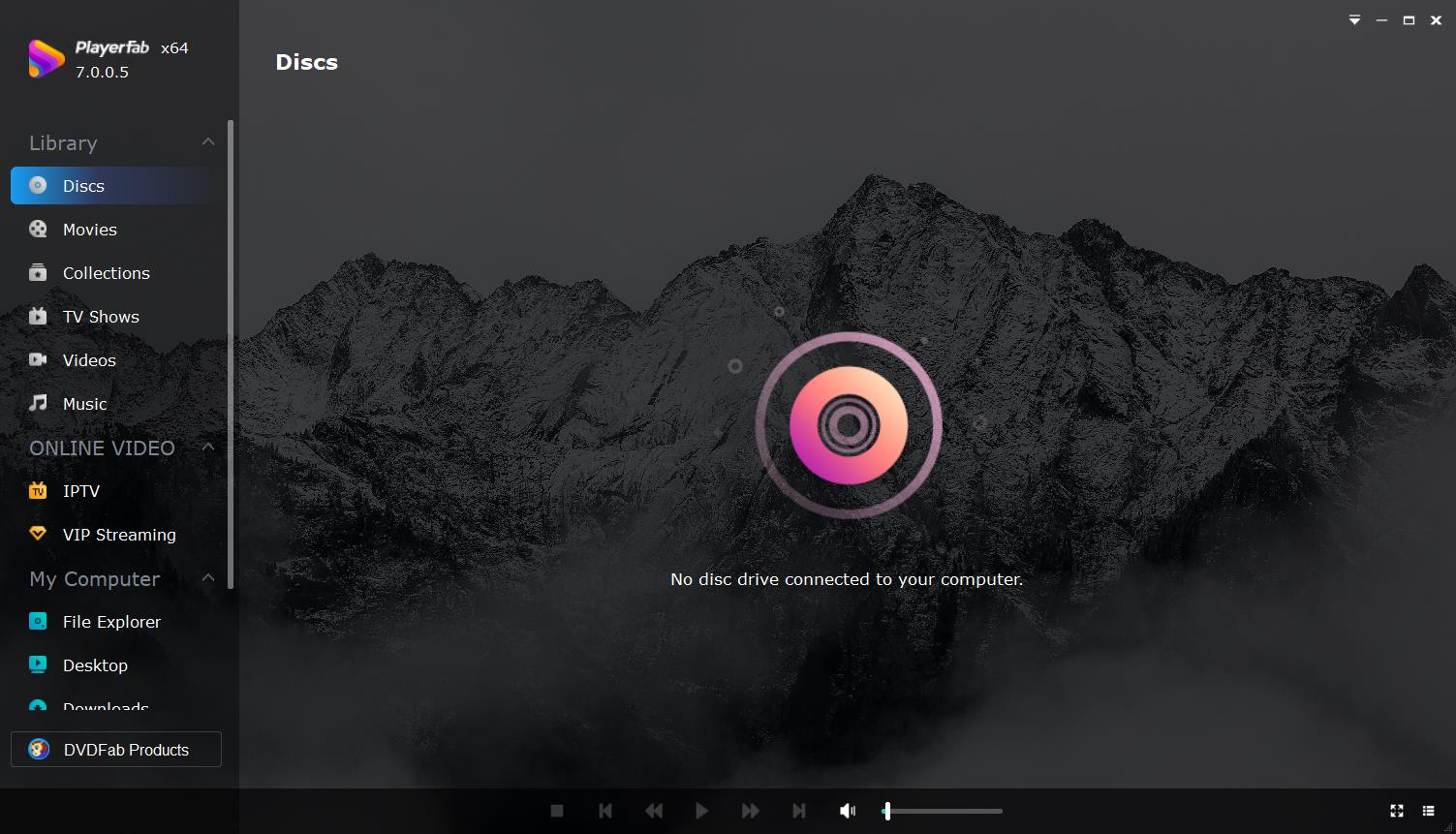
2: Load the media files that you want to watch
If you have selected PC mode, you can insert a movie disc into your optical drive, drag and drop into the interface to view any media file, browse your media files from your computer's HDDs to watch or create your own media library for viewing and managing. While, if you have chosen TV mode, to view select the disc from your optical drive or computer HDDs.
2. 5K Player:
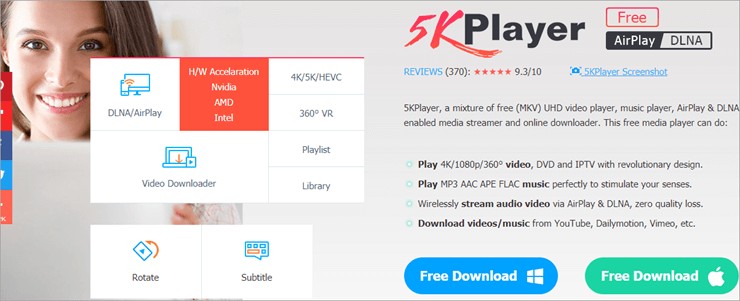
Key Features:
- Wide Format Support: Ensures smooth playback of high-resolution content, including 4K and 8K videos
- User-Friendly Interface: Clean, easy-to-use design for a better user experience.
- Versatile Playback: Ideal for both video and audio content on various devices.
- Built-In Video Editor: Allows for video editing and downloading.
- Multimedia Library Management: Helps organize your media library, create playlists, and share files.
Looking for reliable DVD player software? 5K Player is your go-to solution. Designed to tackle issues like dirty or scratched DVDs, it ensures smooth playback so you can enjoy your favorite movies hassle-free. 5K Player goes beyond DVDs, supporting a wide range of video and audio formats, including 4K and 8K video with hardware acceleration and high-resolution audio. Whether at home or on the go, it delivers exceptional performance.
With its clean interface and user-friendly design, 5K Player is easy to use. It includes a built-in video editor for editing or downloading videos and supports AirPlay and DLNA wireless streaming. Plus, you can organize your personal multimedia library, create playlists, and share files effortlessly. Compatible with both Windows and Mac, 5K Player is a versatile choice for seamless video and audio playback. Try it today—you might be surprised at how much you love it!
Pros:
- Hardware acceleration for smooth playback of 4K and 8K video
- Support for high-resolution audio
- Clean interface
- Easy to use
- Built-in video editor
- AirPlay and DLNA wireless streaming
Cons:
- It has not had enough features like PlayerFab.
Part 5: Frequently Asked Questions:
Often, your computer's default DVD player software can cause problems with playback or even prevent you from playing DVDs altogether. If the DVD won't play on computer, we recommend using third-party DVD player software like VLC or Media Player Classic.
Besides being able to play DVDs, a good DVD player software should offer features like the ability to take screenshots, fast forward/rewind, and change the playback speed. It should also offer support for multiple audio and subtitle tracks.
PlayerFab All-in-One is the perfect solution for users who want to playback local videos, DVD/Blu-ray/UHD discs, and videos from Amazon and Netflix. It also allows users to bypass ads, supports high-res audio output, up to Dolby Atmos and DTS:X, and can play 4K UHD video in HDR10 effect.
You can make your DVD player software region-free by downloading and installing a region-free code. Once you've done that, you'll be able to play DVDs from any region.
The Bottom Line:
So, that's everything you need to know about your DVD player not reading disc. You can fix most of the problems by yourself. However, if the problem persists, it's best to consult a professional for repairs. Moreover, we recommend using third-party DVD player software like PlayerFab All In One. These programs are more likely to be compatible with a wide range of DVD formats and hardware devices, offering enhanced playback options and additional features. They're a great solution for addressing DVD playback issues.






