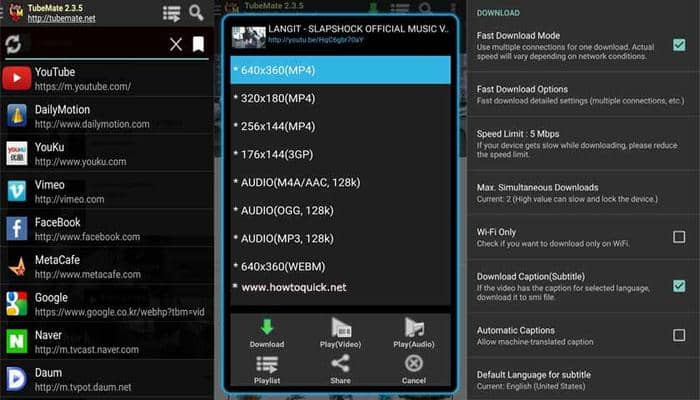Convert YouTube to MP3 iTunes: Here’s How
Summary: Have you been wondering, how to access your favorite YouTube songs while on the move? It is no longer a distant possibility as it is now possible to easily convert YouTube video to mp3 for iTunes. Just follow a few simple steps and listen to some of the best music from YouTube at your convenience. So how do you convert YouTube videos to mp3 for iTunes? Read on to know all about it.
- • Convert videos from one format to another like MKV to MP4
- • Support video to video and audio conversion
- • Enable you play converted files on mobile devices or home theater
- • Compress videos to any video while retaining original quality
Table of Contents
YouTube is the most popular online platform that allows users to not only watch videos easily but also like, share, comment, subscribe and upload their own videos. Millions of people across the world use this service to upload content that can be viewed by anyone. Statistics show that over 35 hours of YouTube videos are uploaded each minute. There are times when you watch a great video on YouTube and wonder How do you convert YouTube videos to mp3 for iTunes?
Some of the most popular type of videos that are posted and viewed on YouTube are educational videos, unboxing videos, haul videos, gaming videos, Vlogs, How-to videos, product review videos, among others. Is it however, possible to convert YouTube to MP3 iTunes online and play your favorite YouTube videos on your iPhone, iPod, iPad and other Apple devices?
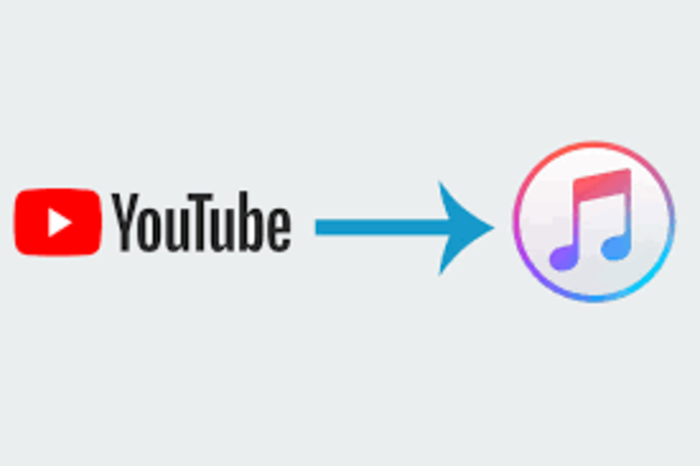
If you have loved a video on YouTube and are wondering how to find an MP3 version of it for you iPhone, so enjoy it later, there is a way out. You can now convert YouTube to MP3 iTunes without losing quality and enjoy the best MP3 audio files from your favorite YouTube videos in no time.
Why would I convert YouTube video to MP3 for iTunes?
Several users prefer listening to audio, especially if on the move, as opposed to sitting and viewing an entire video clip on YouTube. This is mostly related to time constraints which is why many opt to convert YouTube videos to MP3 for iTunes. Here are some of the benefits of doing so.
- Huge save of space
The size of an MP3 file is much smaller when compared with that of a video or an MP4 format. So if you like a video but are running out of space to download and save it, you can simply convert it to MP3 format and store.
- Maintaining quality of sound
Using some of the best converters to convert mp3 from YouTube to iTunes can keep your sound quality intact. So you can seamlessly listen to your songs from a video clip you enjoyed, as you go about your regular chores.
- Better load speed
The sheer size of YouTube videos, usually compromise the load speed and greatly impact load times. The bandwidth that an MP3 file requires is a fraction of what is required by a video. So when you convert YouTube songs to MP3 iTunes, you are actually improving on the load speed.
- Mobile
Out of a video and an MP3, the latter can be easily used when on the move. So when you convert YouTube videos to MP3 for iTunes, you are making it portable. You can easily go about your daily activities listening to it without endangering anyone.
How do I convert YouTube to MP3 iTunes online?
You can now quite easily download any YouTube videos to iTunes and transfer them to your Apple device including an iPod, iPhone, iPad, with absolute safety and reliability.
You can use an online video converter or convert a YouTube video to MP3 with an iTunes drm removal desktop program.
Several online video converters allow you to convert YouTube video links or download YouTube files into various audio or video formats. Many of them are in complete sync with modern browsers and offer high quality fast conversion speed. Several are mobile compatible and the MP3 file can be viewed on iPhones, iPods, iPads, etc.
How can I convert YouTube to MP3 iTunes Free?
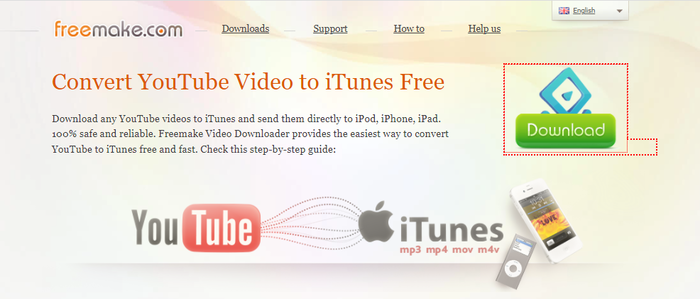
Freemake video downloader is your best option to easily convert YouTube to MP3 iTunes free and fast. Apart from YouTube, this video downloader, as the name suggests, supports a huge range of websites to pick your videos from like Twitch, Facebook, etc. You can download music, entire playlists, channels not only YouTube to MP3 iTunes, but MP4, Android, FLV, PSP, 3GP and much more.
Here is a step by step guide on how to convert YouTube to MP3 iTunes free with Freemake video downloader
Step 1:
Copy the YouTube URL for downloading
Get the YouTube downloader and install it. Now run Freemake video utility. Next go back to YouTube and copy the link of the video that you wish to convert to MP3 iTunes.
Step 2:
Convert to Apple devices
Go to the Freemake video app and click on “Paste URL”. Once you receive a new window, select “Convert to iPod / iPhone” or choose “iPad / iPad2”. Then tap on the option that says, “Export to iTunes”.
Step 3:
Transfer from YouTube to iTunes
Navigate to the option “Download and Convert” and tap on it. This will free convert YouTube videos to MP3 iTunes. Your files will now automatically get transferred to iTunes.
Drawbacks
There are however, certain drawbacks to using the Freemake software. The Windows version of it is rated much higher than the Mac version which was developed several years later than the former. Moreover, there have been complaints of users running into trouble when they have tried to initiate multiple downloads simultaneously.
Thus, using a state of the art video converter is crucial to have a seamless experience when you try to convert mp3 from YouTube to iTunes. So, if you are in search of a unique converting tool that may find a place on your desktop, look nowhere else but DVDFab.
DVDFab Video Converter: Your perfect alternative
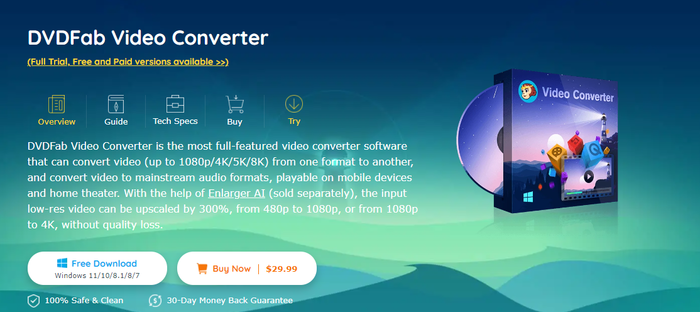
DVDFab Video Converter is the best, maximum featured software to convert YouTube content to MP3 iTunes in the fastest and simplest way possible. The converter has no ceiling on the file size, which allows you to convert the video file as large as you want. The converter also comes equipped with an in-built editor which enables you to preview and trim the video/audio. You also get the option of setting the audio parameter with this converter, like bit rate, codec, sample rate, etc. See also: how to convert YouTube playlist to MP3.
The DVDFab software can be used for a free trial period of 30 days when you can experience the full extent of its capabilities. At the end of this tenure, you can either opt to continue using it free with limited features or go for a highly affordable subscription with an authorization for the paid version.
Main Features
- Converts video up to 1080p/ 4K/ 5K/ 8K or audio between 1000+ formats
- Gives full control to customize output video and audio parameters
- Offers the latest non-linear video editing feature
- Gives conversion speed that is 30X faster and also supports multi-threading, multi-core, the latest NVIDIA CUDA and Intel Quick Sync
- Features a simple and intuitive UI
Price
$29.99
Pros
- Allows better adjustments, crops, addition of title/subtitles, planting custom image, etc.
- Your wait time is considerably shortened with its high speed
- The ability to compress a video to your desired size and quality gives you get full control over the output video/audio parameters
- Automatically fixes metadata from source file during conversion process
Cons
- There're limitations with its free version
The DVDFab Video Converter employs the latest hardware acceleration technology which allows for fast conversion speed of a large video to MP3 in the matter of a few minutes. It is extremely user-friendly and requires just a few clicks of the mouse to start the downloading process. Here’s how:
Step 1: Open DVDFab 10 and go to Converter module. Now load a YouTube video source
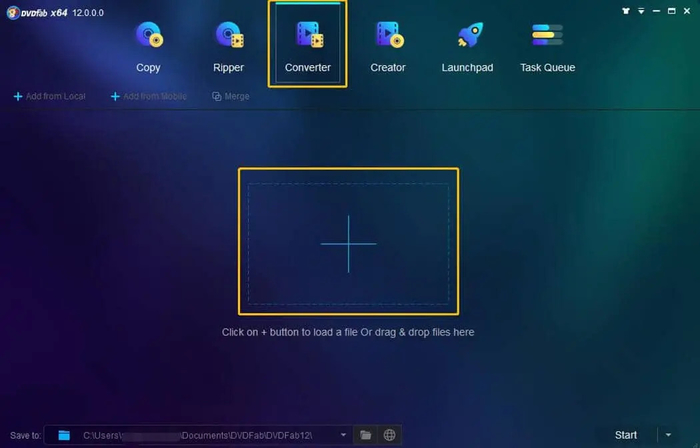
Step 2: In case you wish to trim, just hover on the top left corner of the main interface and go to profile library. Click on Format> Video> General to select a video format. Select Editor> Video Editing> Trim and drag the start and end tabs trim the portions you want to discard. Click OK
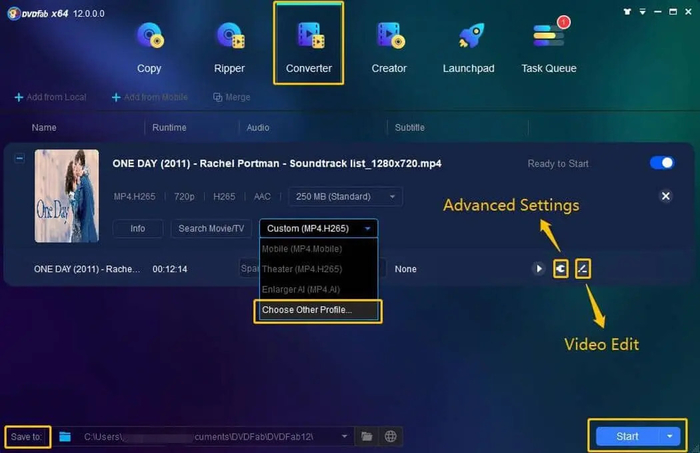
Step 3: Go to profile library and select Format> Audio> MP3
Step 4: Change video name and customize your settings by clicking on the "wrench" icon
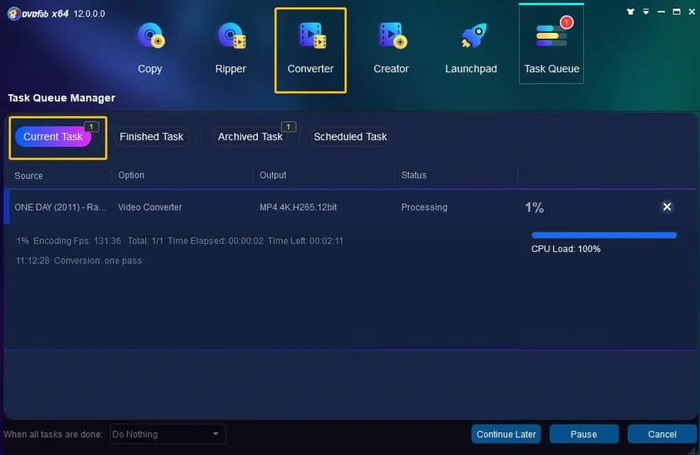
Step 5: At the bottom of the main interface click on "folder" icon to select a directory. Now tap on "Start" to initiate the process of converting the video to MP3 audio file
If you wish to use this best video converter free and easily with limited features, just follow the below steps:
Step 1:
Load the source after running the DVDFab video converter
- Double click on DVDFab 12 to run it
- Then, from the option bar, select the Converter module
- Commence loading by dragging and dropping the source video into the main UI
- Otherwise simply navigate it with the help of the Add buttons.
Step 2:
Select a profile and customize your output video/audio
- Go to Choose Other Profile from the drop-down menu. You will get the Format and Device options in the profile library
- Pick a format/device
- For a more sophisticated output video, go to Advanced Settings and set all the video and audio parameters
- With the help of the built-in video editor you can deeply customize the output video
- Now select output directory by going to the Save to and click the folder icon. This free video file converter will enable you to directly share the video onto YouTube.
Step 3:
Initiate conversion
- Click on the Start button. DVDFab Video Converter software immediately starts converting video to the desired profile
- You can also cancel the task anytime in case you wish to discontinue
- On task completion, you can also set your PC to automatically shut down, exit program, hibernate or do nothing
FAQs
With the help of the right YouTube to MP3 iTunes converter, you can easily access any video that streams on YouTube, then download it and just as simply, convert it into an MP3 format.
Go to YouTube and select the video. Now get the URL and paste it on Airy. Next, pick the audio media format and select download. For more ways to convert YouTube to MP3, you can click here to read.
Switch to "Library" and find the YouTube songs. Then right click the file and tap "Open in finder". On you Mac, open iTunes. Go to File> Add file to library. Select the YouTube songs and click Open.
Conclusion
Every user these days looks for ways to convert YouTube songs to mp3 iTunes format which they can access at their convenience, on the go or while doing their regular activities. This is no longer a distant possibility and can be easily done by following a few simple steps that have been discussed at length here. So simply plug in those headphones and enjoy the beats of your favorite tunes anytime, anywhere.