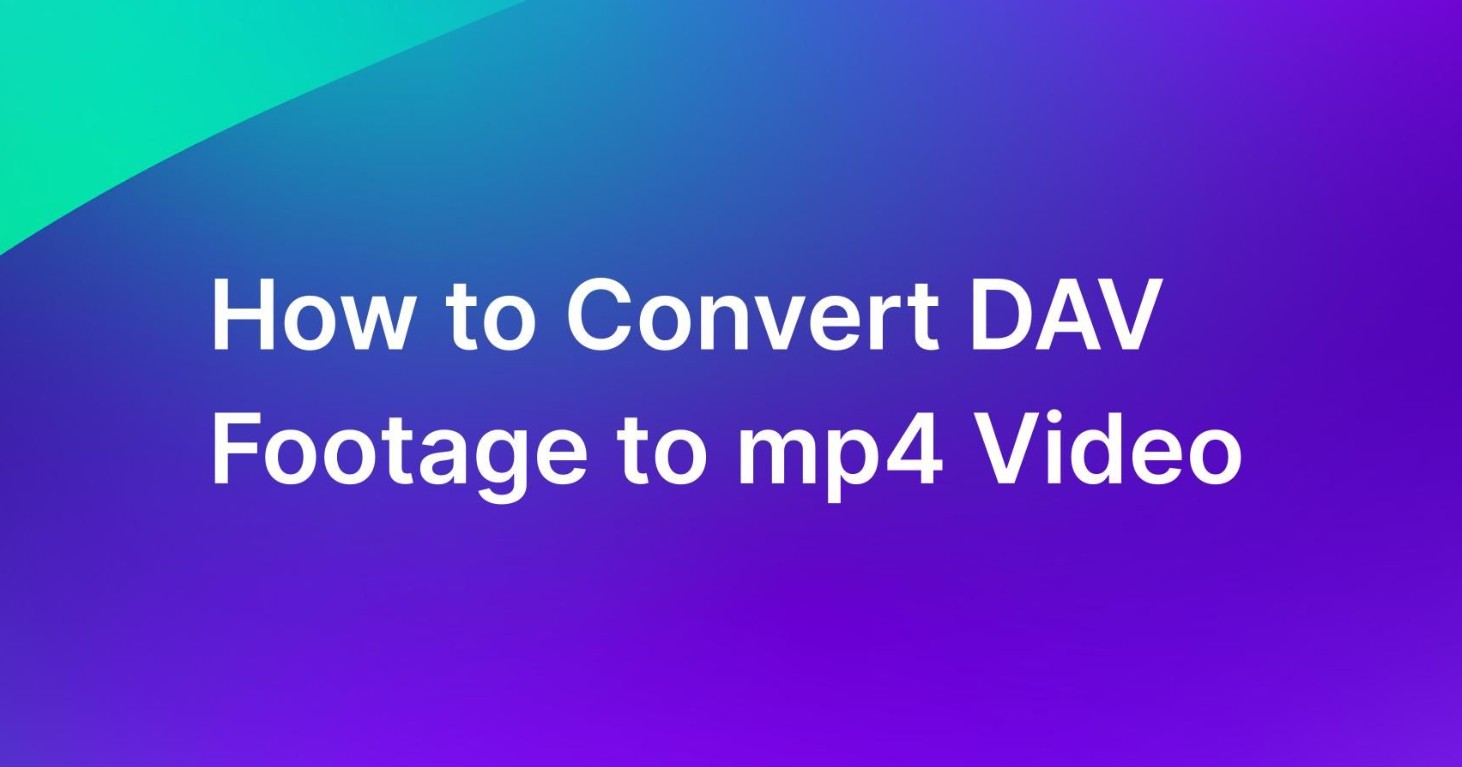[Guide] How to Convert Video_ts to MP4 Easily on Windows and Mac?
Summary: Not all the videos are small and compatible with most of the devices especially video_ts format and for this, you need to convert the video_ts to mp4 format. This guide covers a variety of options to convert video_ts to mp4 by using free as well as paid software.
What is Video_TS?
Why do we need to convert video_ts to mp4? Last week, I found that my PC’s memory is full. One strange format is Video_ts, which takes more than 4 GB of space. After searching, I noticed that A video_TS is a DVD folder file that contains all the data for the required DVD movie. It contains mainly 3 types of files that include;

Why do we convert video_ts to mp4?
Compared with Video_TS, the MP4 format takes up smaller storage and can be played on most devices. Following are the benefits of converting video_ts to mp4 and the reason why I think it is important for us to learn how to convert video_ts to mp4 with ease:
A video folder can go as high as ranging from 4.5 GB to 8.7 GB while on the other hand if it is converted to mp4 format then a two-hour video in 720p resolution it will require only 2GB of space. So Converting video_ts to mp4 may be beneficial.
Video_ts is compatible with many video editors in the market, however, all most all software supports MP4 format. If we want to make some editions on the existing file, it is better to convert video_ts to mp4.
The format of Video_TS may require a media player that is professional to run and its availability may only be available on a computer. When you convert video_ts to MP4, the MP4 format can be considered to be the most compatible one that runs on any kind of PC, phone, tablet, media player software, or even mobile application.
TOP 4 Most Popular Solutions to Convert Video_TS to MP4
There is a variety of software that lets you convert video_ts to mp4 for free along with various paid versions to suit your needs. I tested the most rated 4 solution and compiled the following content to let you know more details about converting video_TS files to mp4.
1. UniFab Video Converter: Editor's Pick!
Install and launch the UniFab Video Converter on your device first.
Select the video/file you want to convert from video_TS to MP4 and add it into UniFab Video Converter.
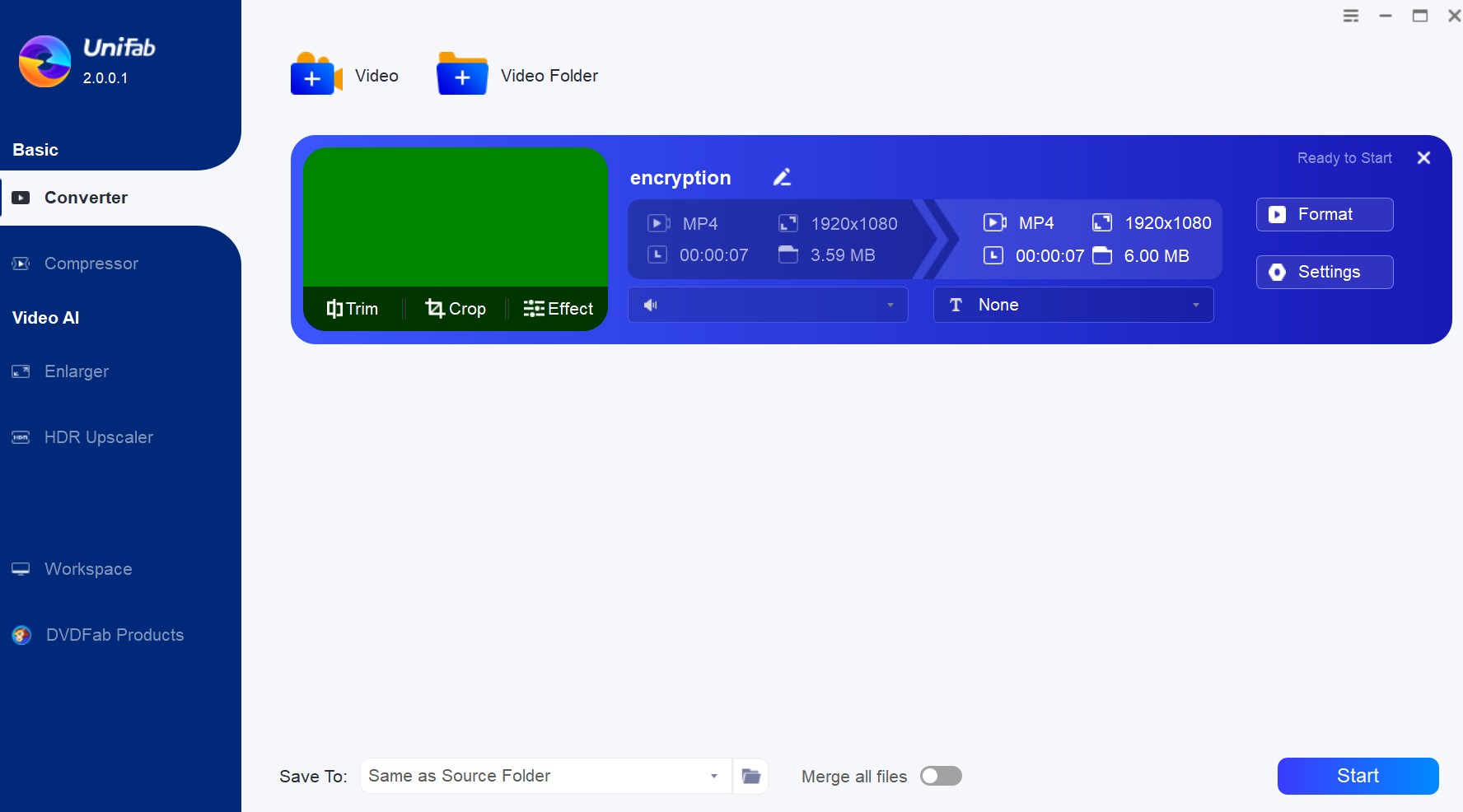
Choose 'MP4' as the output format and customize the video resolution you want, then, click the Start button to convert your video_TS to MP4 format.
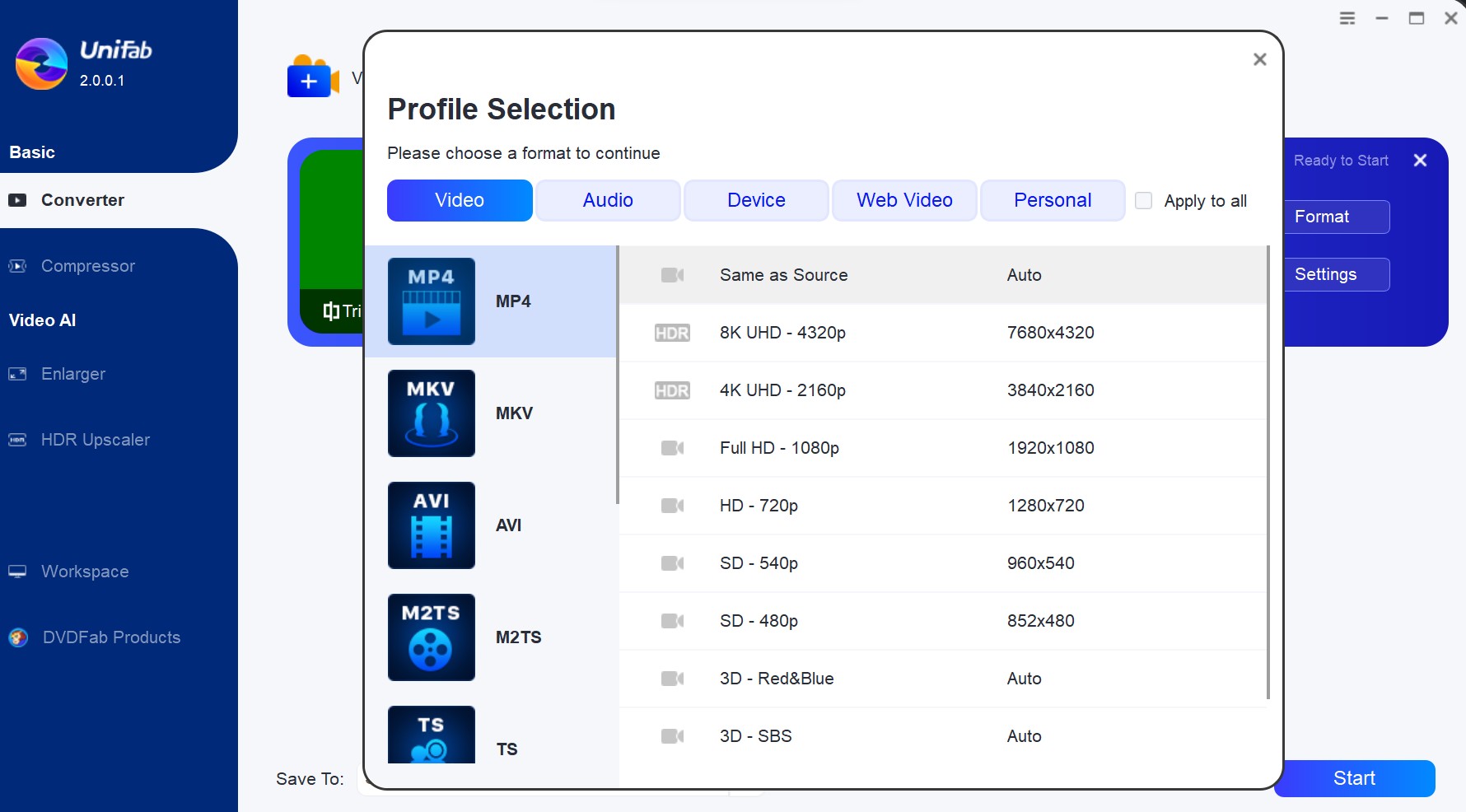
*Note: UniFab Video Converter does not have too much high hardware requirements on your device. However, if you want to enjoy AI functions like 'Enlarger' or 'Upsclaer', please make sure your graphic cards is qualified.
2. VLC Media Player
If you have been looking for an answer on how to convert a video_ts file to MP4 then with a VLC media player you can do a lot more. When you need to convert video_TS to mp4, you can rely on it.

Begin by launching the VLC media player on your device. Navigate to the upper menu bar and select the Media option, followed by Convert/Save. Instantly, a pop-up window for video conversion will appear on your screen.
Proceed by clicking on the Disc option, then proceed to select DVD under the Disc Selection section. Click the Browse button to locate the VIDEO_TS file stored on your device. If required, select titles, chapters, subtitles, and audio tracks from the ensuing sections. After completing these actions, click the Convert/Save button at the bottom-most part of the screen.
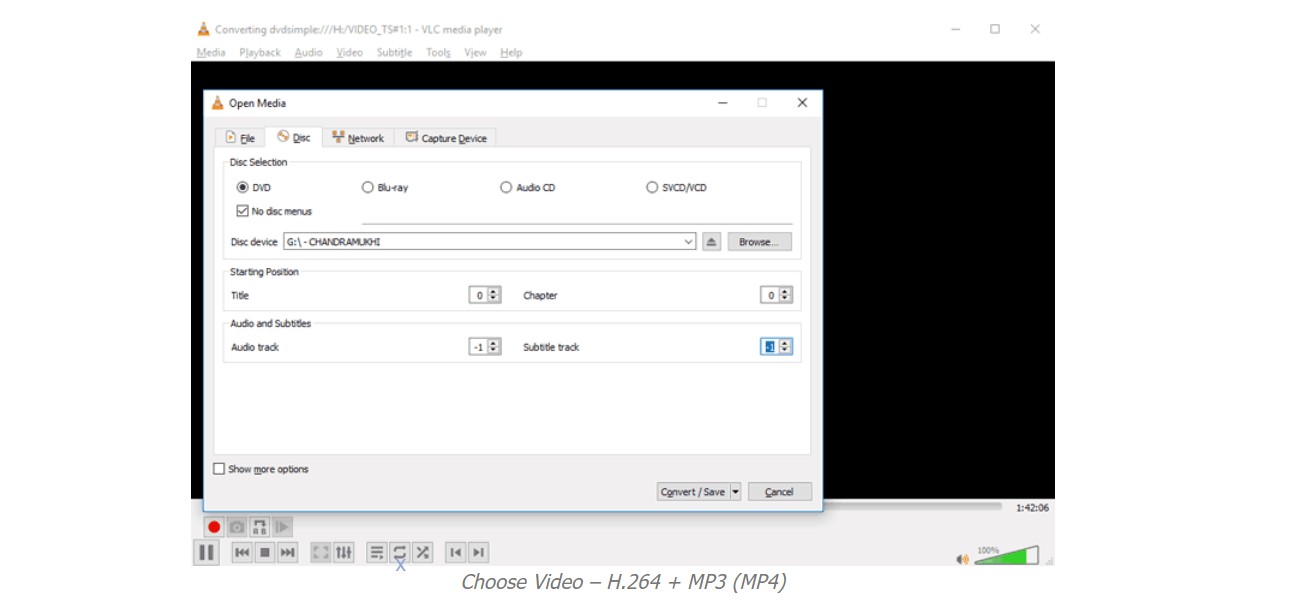
Your selection will usher you into a new sub-window. Within this window, locate the drop-down menu under the Profile section. Click on it to select Video- H.264 + MP3 (MP4) as your preferred output format.
Select the Browse option to choose a specific location or folder where your converted MP4 file will be saved. Once you've selected the destination, you can name your MP4 file as you prefer. Once these steps are complete, simply click the Start button to begin the conversion process of your VIDEO_TS to MP4 format entirely free of charge.
*Note: The given steps make it quite convenient to use VLC to convert the video_ts folder to MP4. However, if the file size is too large, VLC might crash during the conversion procedure.
3. Handbrake
Handbrake helps in working with the most common formats of videos and helps to convert the video_ts folder to MP4 or MKV format. It also helps in removing comping artifacts that are caused by telecine and interlacing. This software helps in cropping and resizing videos and also restores low-quality and old kinds of videos. Along with this it also helps in adjusting levels of audio volume and creating a dynamic range for certain types of audio. Moreover, it also helps in downmixing discreet surround sound 2 stereo or Matrix surround. It also helps in preserving existing subtitles and gives the facility to add or remove soft subtitles as well. Converting video_ts to mp4, Handbrake is a good choice.
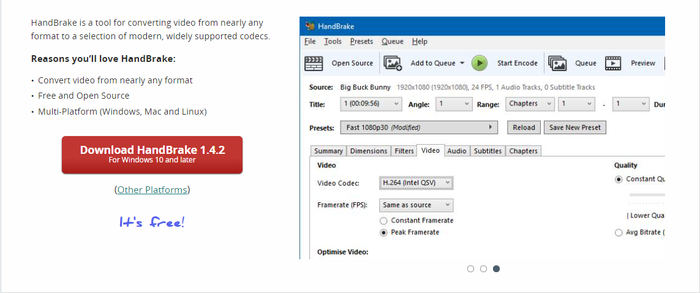
If you are looking for how to convert video_TS files to MP4 with Handbrake then you need to follow these steps:
First you need to install and open the Handbrake software. Now you need to click on the “source” button and after this, you need to click on the “ folder” option.
After this, you need to browse to your required folder of video_TS and proceed by clicking on the “select folder” option.
As soon as the handbrake application has finished loading of the folder thereafter, you shall be able to see a few options in the top portion of the window which will allow you for choice of a particular time or any chapter range that needs to be converted to MP4 format.
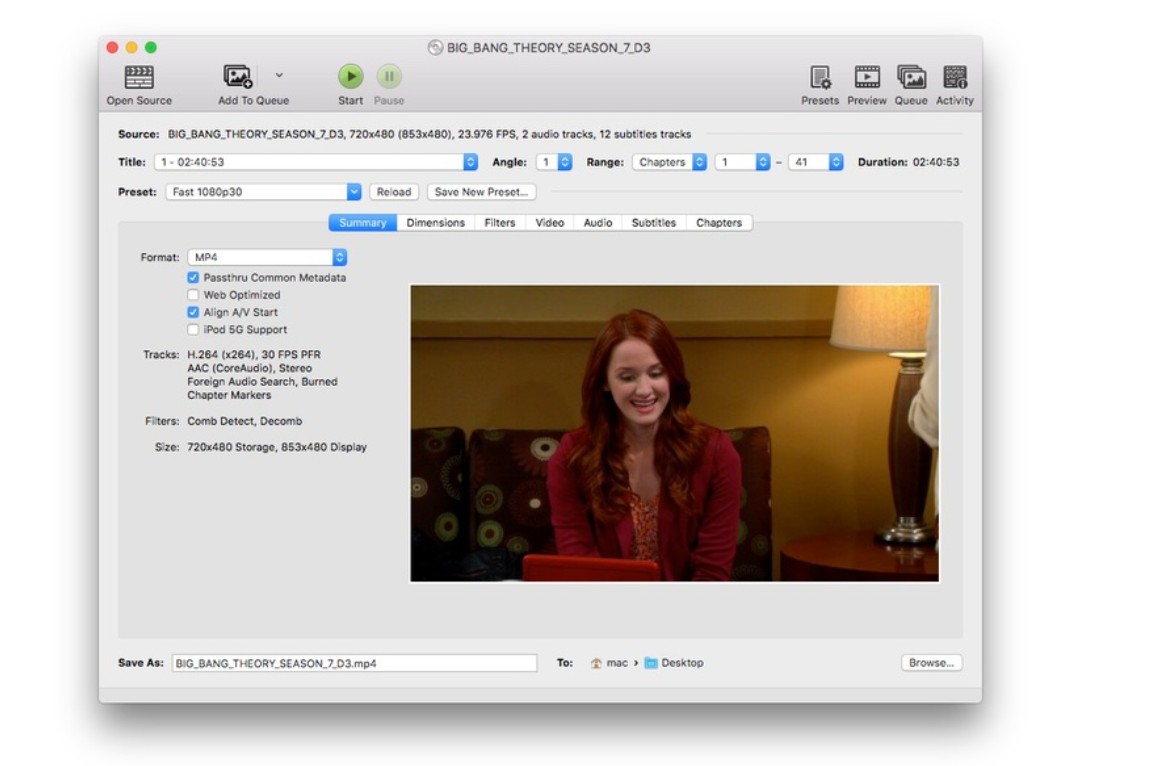
Now you need to proceed by clicking on the “browse” option under “destination” where you will be able to select the destination for your MP4 file for saving.
After this, you can click on the “start” button for proceeding with the process.
*Note: Handbrake is a popular choice to convert video_ts to mp4. However, the latest version of HandBrake no longer supports Windows operating systems preceding Windows 10. The output format of Handbrake are MP4 and MKV ONLY.
4. CloudConver Online
CloudConvert is a powerful online solution to convert video_ts to mp4 format. It doesn't require you to download or install any software, which is particularly handy if you only need to convert files occasionally.
Go to CloudConvert website. In the home page, you will see a "Select Files" button. Click on this button and browse the TS file from your device that you want to convert to MP4.
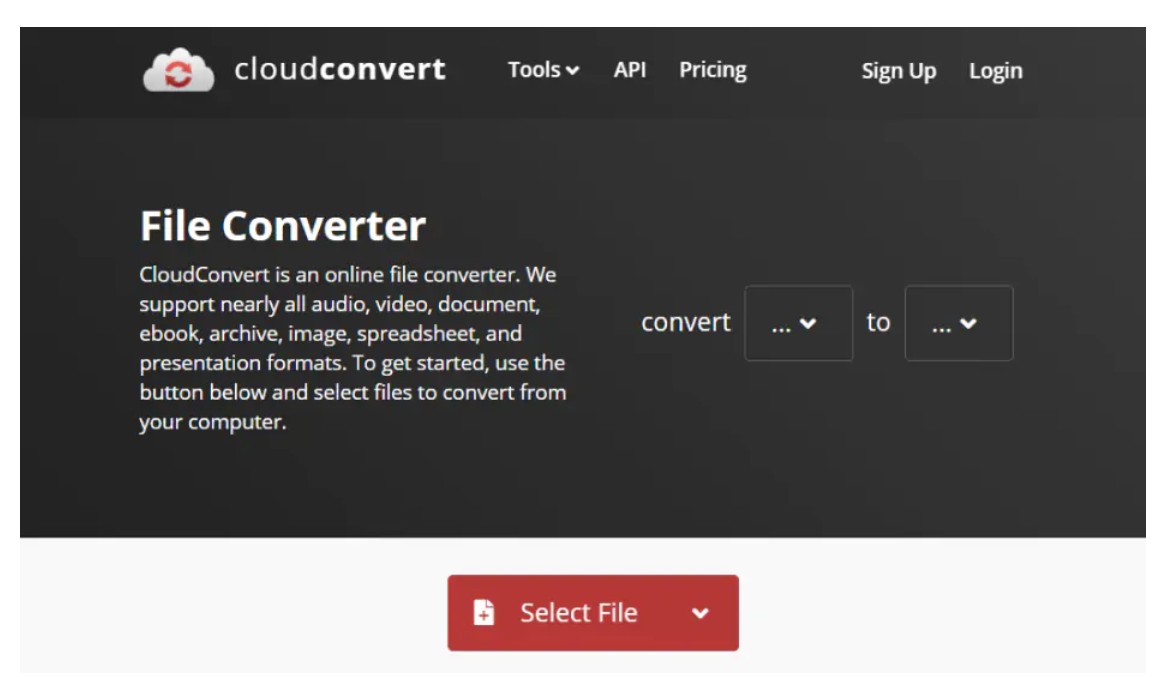
After you have selected the files, click on the drop-down menu beside the "Convert to" label and select 'MP4'. If you need to adjust the resolution or apply any other settings, click on the "wrench" icon or the 'options' button.
Once everything is set, click on the "Start Conversion" button. Wait for a while until the conversion is done. Then you can download the converted MP4 file.
*Note: Like any online video_ts to mp4 converters, the speed might be limited and large files may take longer to upload and convert. Moreover, while CloudConvert offers some free conversions, for larger or more frequent conversions you may need to pay for their services.
FAQs
UniFab Video Converter is an efficient software that is available to convert video_ts to mp4 for free. Everyone will get 3 chances to enjoy the full converting function for free without any limits on file size, length, or resolution, etc.
Q2. How can I play video_ts files?
VIDEO_TS files are usually located on DVDs. You can play them with PlayerFab, or use the tools mentioned above to convert the video_ts to mp4, which is playable on all devices.
Depending upon the size of the file it may take a few minutes to a few hours to convert video_ts files to mp4 format.
Conclusion
A video_ts to mp4 converter helps you in a variety of ways and great software allows you to convert video_TS to mp4 easily. We hope you were able to find a solution to convert your video_ts to mp4 format by going through our expert guide.
With UniFab Video Converter, you will be able to do a lot more than just conversion of files to mp4 format for free during your trial period. With our how-to guide, we hope that you will find a solution to all your conversion needs of video_ts file to mp4 format by using the suggested software.