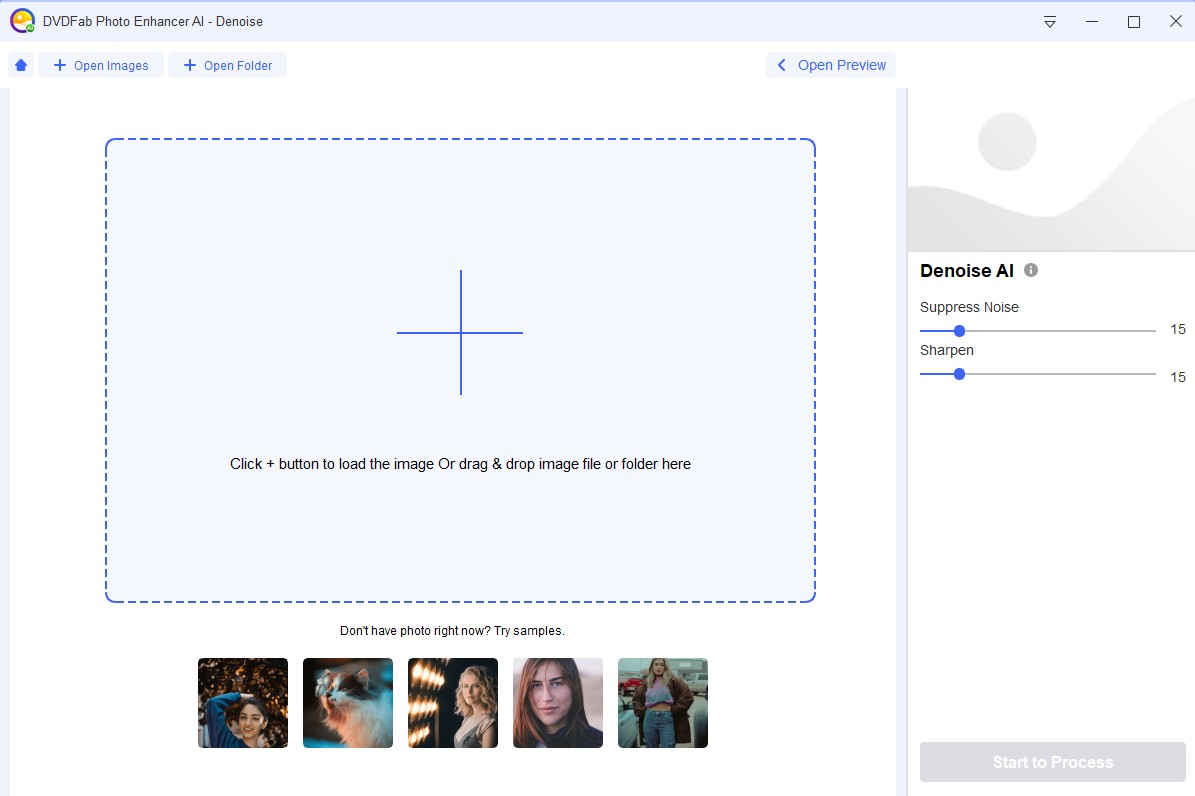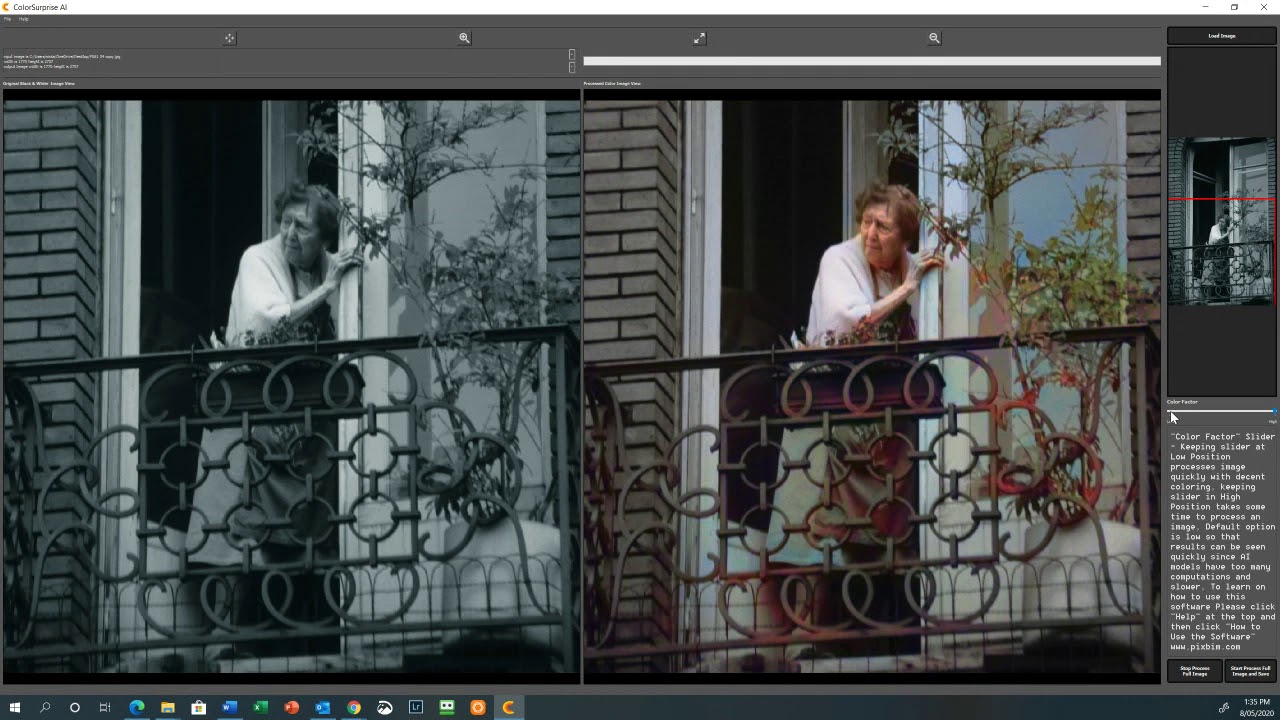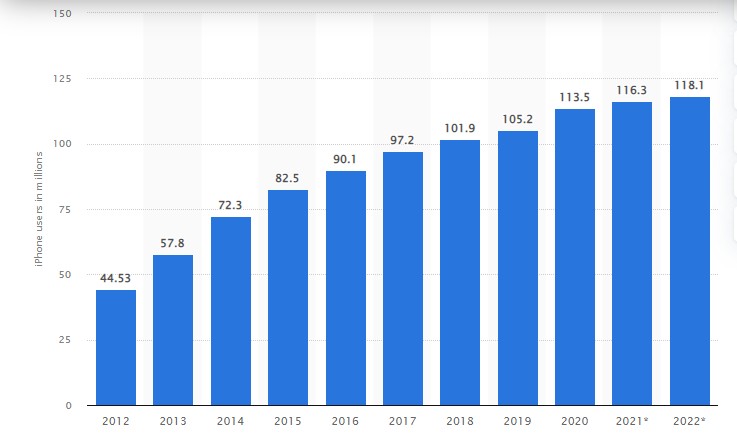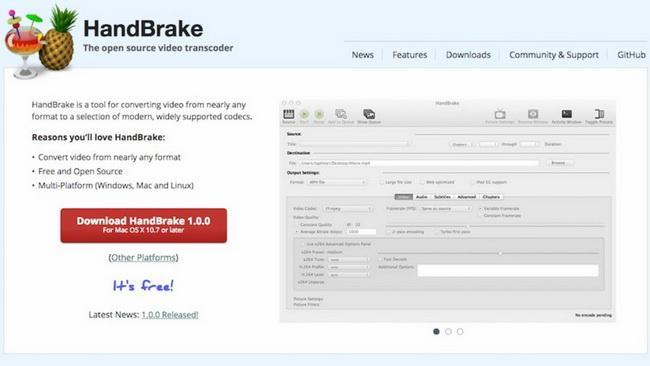Topaz DeNoise Review and Best Alternative
Summary: Topaz Labs is a software company that many of the photography fans and professional users know for its plugins. The Topaz DeNoise product by the company is popular since it is used by a number of users. If you are mulling over to buy this product, then we will definitely recommend you going through this Topaz DeNoise AI review. The review will shed some light on the product and will help you make a sound decision while buying this product. Read below to know more.
Table of Contents
What is Topaz DeNoise AI?
Topaz DeNoise AI is a classy piece of a tool developed by Topaz Labs, a popular firm that uses leading-edge technology based on AI to fix post-processing problems such as sharpening and noise reduction. While conventional noise reduction tools often lower the original detail in your pics, this tool’s noise reduction gets rid of noise, keeping hold of the detail as well as improving it.
AI plays a major role in this era’s post-processing tools and Topaz Labs was the first one to begin designing this tool a long back. Hence, it is in the vanguard position of other tools and is one of the best noise reduction tools available right now.
The new update of Topaz Labs DeNoise AI provides various enhanced DeNoise AI Models that can be combined flawlessly into your workflow. Users can use it as a separate piece of tool or as a Topaz DeNoise lightroom plugin or Photoshop plugin. Topaz AI DeNoise utilizes deep learning and artificial intelligence to apply noise reduction intelligently topics with manual or full auto control.
Three AI modes let you select the most correct method of noise reduction to get the best results, but similar to other Topaz Labs products, the features offered by DeNoise AI are available in Raw image editing and processing software.
Topaz Denoise AI Pros and Cons
Topaz AI DeNoise is developed using deep learning and artificial intelligence with the purpose of creating the best noise reduction results in Topaz video enhance ai tool. This is repeatedly updated to enhance results in the years to come. The product does exactly what it claims to do and users can get satisfying results under certain circumstances. Below are some pros and cons that will help you understand the product.
Pros
- Preserves and improves detail
- Effective noise reduction
- DNG or RAW file support
- Batch mode
- 30-day free trial
- Simple interface
- 30-day refund guarantee
- Chat support
- Manual and auto control available
- Simple to use
- Three different AI Models
Cons
- Slow process
- High system requirements needed
- Raw AI Model needs to improve
- Paid updates after 1 year
- Images can look waxy appearance
- Noise affected by wrong AI Model
- Most software already provides noise reduction
- Unable to preview Chroma Noise Reduction
- Slow exports
DeNoise AI Review
Moving on to the Topaz DeNoise reviews, let us have a detailed look at this tool’s review. Read below to know more about this.
Pricing
Topaz DeNoise AI coupons are not available right now. Hence, you need to shell out the complete price for getting hold of this tool. The tool is available separately for a price tag of $79.99 / £58 or as part of the “Image Quality Bundle” for a price tag of $199 / £144, which comes with DeNoise AI, Sharpen AI, and Gigapixel AI. This bundle provides a reasonable saving in comparison to when bought separately. Even though this does rely completely on whether or not you require all three software options. The tool is available for both Windows and Mac-based PCs.
Quality
Where noise reduction in Adobe Camera Raw and Lightroom is applied extensively across the complete image, DeNoise AI seems to apply it as per where the tool sees the noise. This goes well for the most part but in some cases, the AI model used can lead to uneven noise reduction where some noise is mistaken for detail and stays noticeable.
This makes it compulsory that you try each of the three AI models to see the best suitable model for the image being processed. In spite of this, results from DeNoise AI are normally sharper, even though pics can appear around larger contrast details, which makes it hard to claim whether this or Lightroom is better since both are imperfect yet effective. Users can, obviously, add more sharpening in both ACR and Lightroom to get a similarly sharp outcome.
One issue with all noise reduction is that details are lost and the “waxy” appearance pics can take on, strongly suggesting that noise reduction has been used. And DeNoise AI surely is not immune to this at low settings as well. The amount to which this waxy appearance is visible always relies on the original image’s original level of noise, so less noisy pics will always be more efficiently resolved as compared to those with more noise levels.
Usability
Similar to other Topaz Labs photography tools, DeNoise AI comes with an intuitively laid out UI that makes getting rid of noise incredibly simple. Everything is kept organized with only the controls users need to see. Under the main menu are different viewing controls that make outcomes clear to see.
View options comprise a Brighten option that lightens darker portions of the pics temporarily to see noise reduction in these portions more easily, Original allows you to temporarily see the original image, Zoom permits you to zoom out and in of pics, and the View option allows you to alter the view for comparison between the after and before. The Comparison View option displays the original pic together with the results from the 3 AI Models so users can see which is most compatible for the pic you are editing.
The control panel can be seen on the interface’s right-hand side and is divided into a navigator and thumbnail, setting, AI Model selection, and Post Processing which offers extra controls for altering noise reduction prior to saving.
Users can select Auto, where the tool chooses the settings it computes are most perfect for the pic, users can go for a combination of both or manual control. Noise reduction can be used on edited images saved in the most widely used file formats, or users can load Raw files into the tool and export them for Raw processing as DNGs.
System Requirements
Below is the system requirements that users need to check before installing the tool. Failing to do so will affect the performance.
- Operating system: Windows 7, 8, 10 (64-bit only); macOS version 10.12 (Sierra) and above
- Processor: Intel multi-core or better, Xeon or AMD equivalent.
- Hard disk space: 4 GB pr more recommended
- RAM: 8 GB of RAM (16 GB recommended, 32 GB Optimal)
- Graphics Drivers and OpenGL version 3.3 or later
- Monitor resolution: 1024 x 768 display
- AMD: Ryzen 5 or equivalent (3.0GHz and above). Ryzen 7 or greater (4GHz and above) is recommended.
- Intel: i5 or equivalent (3.0GHz and above). Intel i7 or greater (4GHz and above) is recommended.
- NVIDIA: Minimum requirement of 2 GB of dedicated VRAM (GT 740 or greater); A recommended requirement of 4 GB of dedicated VRAM (GTX 970 or greater); An optimal requirement of 8 GB of dedicated VRAM (GTX 1080 or greater)
Best Alternative to DeNoise AI: DVDFab Photo Enhancer AI
Clearly, there are lots of issues with Topaz DeNoise. The tools need huge computing power. In addition to this, you do not get the best output from the tool in spite of spending so much money. This calls for the best alternative for Topaz DeNoise AI. And what can be the best option other than DVDFab Photo Enhancer AI? What's more, DVDFab Enlarger AI is a good tool as a video upscaler to help you to get AI upscaling video.
The tool is the best option for getting rid of the noise and making your photos look better. With the help of deep convolutional neural networks, the tool works like magic. These networks are trained with millions of professionally improved samples. The tool can upgrade pixelated pic without having any impact on the quality. In addition to this, the tool can also sharpen photos that are blurry, reduce noise in photos without losing quality, use cartoon effects topics, as well as colorize black and white images. Follow the below steps to know how to use this tool.
Step 1: Download and install DVDFab Photo Enhancer AI on your PC.
Step 2: You will be provided with different options. To get rid of the noise from your image, click the Denoise option on the main interface.
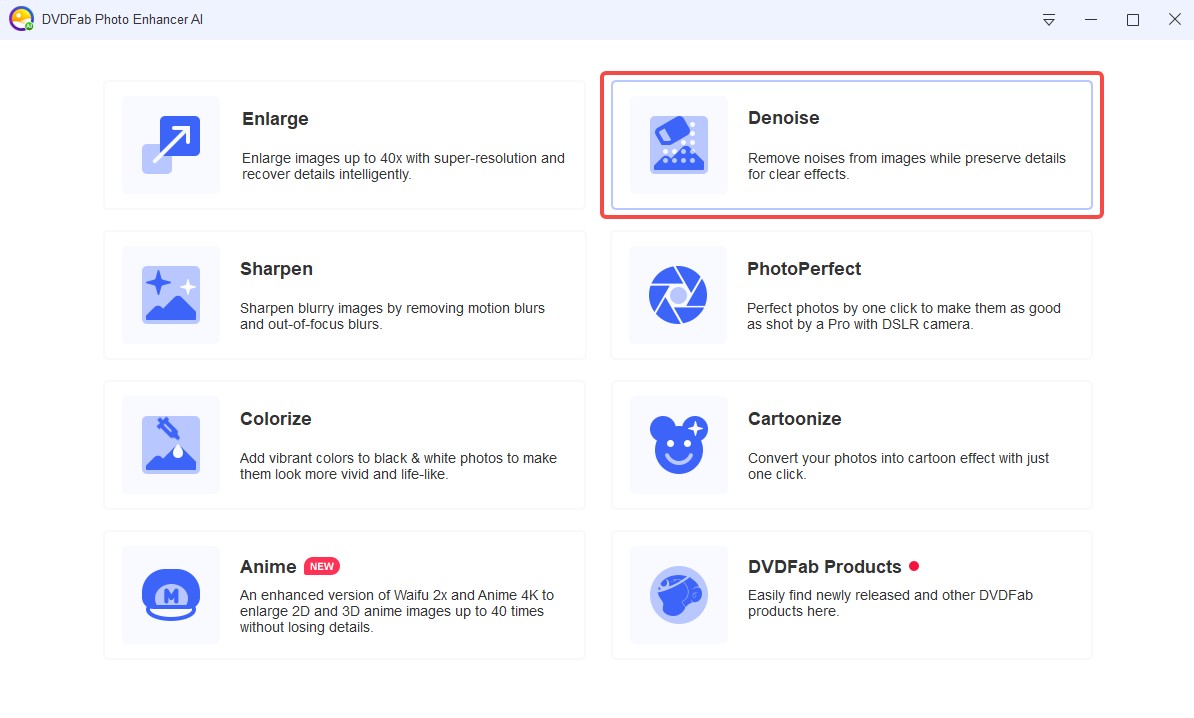
Step 3: Click the + button to load the image that you need to reduce the noise from. You can also use the drag and drop feature to upload the image.
Step 4: As soon as you upload the pic, the tool will display a message. The message claims that it will need AI models to process. The tool will download the required AI models in the meantime.
Step 5: Once the AI model is downloaded the tool will show the processed image to you. On the main screen, you will the preview section. This contains the original as well as a processed image so that users can see the visible difference. At the top, in the center, and above the preview, you will see options to toggle between different preview modes.
Step 6: Users get side-by-side and split views. The side-by-side modes are selected by default and users can see the original as well as a processed image so that users can see the visible difference. The split view comes with a slider and users need to slide the image so that they can see the visible difference.
Step 7: Next, users also get the option of the auto preview. Enabling this option automatically previews your image if change any of the settings. If the option is disabled, users get a Preview option so that they can manually preview the image every time they make any change.
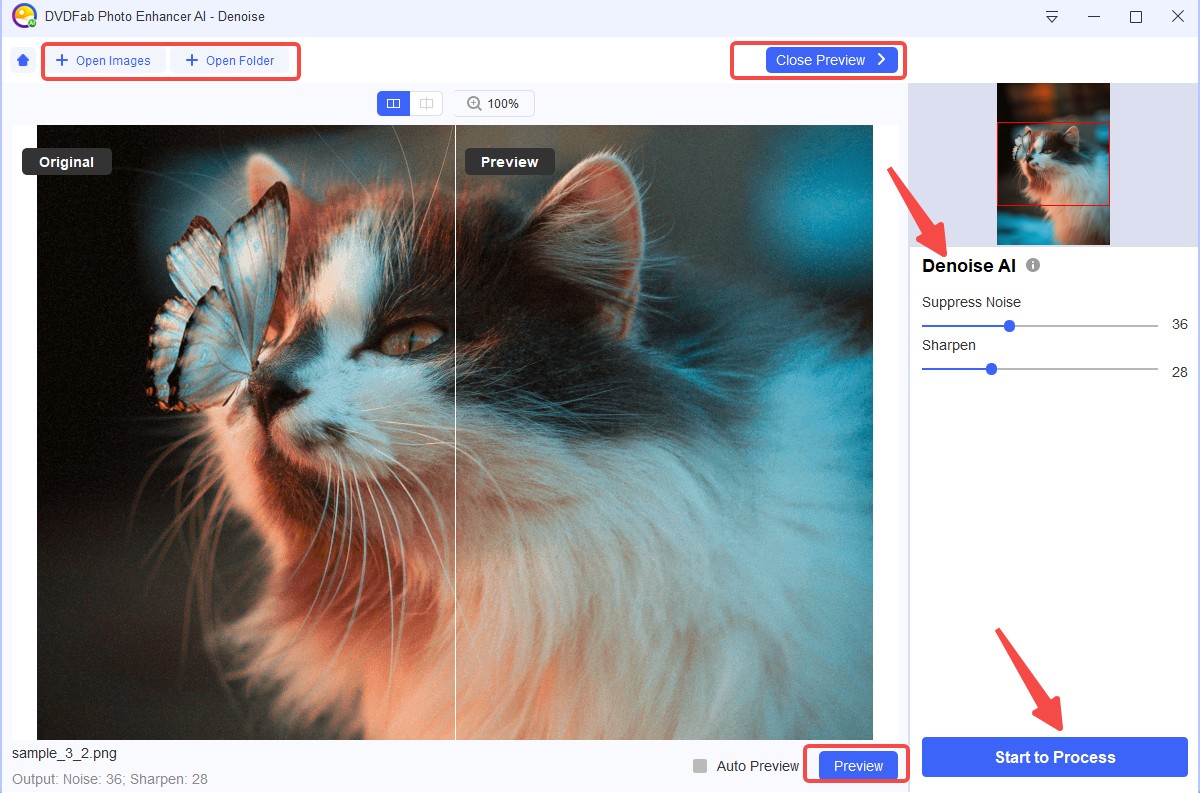
Step 8: Users also get the option to select different presents. They can also save their own present. Below that, users can manually adjust the Suppress Noise and Sharpen parameters of the image.
Step 9: Once you are done, click the "Start to Process" option to save the image. Add the path and name to the image in the next window to save it.
FAQs
How does AI photo enhancement work?
Machine learning and AI study millions of pics getting to know about the intricate details. This lets it to take your picture and apply the most correct techniques to make a professional-looking pic, save you from editing the pics yourself, and fix them within no time.
What is an AI-enhanced image?
AI image enhancers can enhance the color, resolution, lighting, contrast, and many other components of your pic. They let users quickly scale pics and make sure they have professional-akin pics to use on their social media profiles and websites.
How can I improve the quality of a photo?
There are many methods to enhance the quality of an image. You can do it manually in tools such as Photoshop, or you can use AI image enhancer tools like DVDFab Photo Enhancer AI to do it automatically.
Conclusion
Despite a good performance in reducing noise that is caused due to modern cameras, noise reduction after post-processing stays an important task when you have captured pics at higher ISO settings. Even though Topaz DeNoise AI seems to make for a good tool, the higher requirement of the tool makes it quite impossible for most users to use it frequently.
On the other hand, DVDFab Photo Enhancer AI seems to be the best choice for this job. The tool works with the help of deep convolutional neural networks, which are trained with millions of professionally improved samples. The tool can upgrade pixelated pic without having any impact on the quality. In addition to this, the tool can also sharpen photos that are blurry, reduce noise in photos without losing quality, use cartoon effects topics, as well as colorize black and white images. Follow the below steps to know how to use this tool.