Top 4 Solutions to Brighten Image [Win/Mac/Online/App]
Summary: Are you looking to brighten image effectively to get desired masterpieces for the sake of personal, business, or professional uses? This article aims to provide you with efficient solutions to brighten an image without a hitch. Read on for more details on how to brighten an image.
Want to brighten image when it was shot in dark or underexposed light? If you cavil at image quality, brightening an image might be the pathway to perfect works. In this post, you will be familiarized with the most effective solutions concerning how to brighten images fast and well on different platforms like Windows, Mac, mobile apps, and online browsers.
How do you make your pictures look brighter?
How do you lighten a dark picture?
Is there an app to brighten pictures?
Can we find an image brightener online?
For detailed answers to such questions, go and read through the below post with patience.
PART 1: How to Brighten Image with AI-driven Solution
How to make a photo brighter? Can we brighten picture online? As we know, Artificial Intelligence (AI) can unleash infinite possibilities in every walk of life. The same goes for brightening image to produce desirable works. In a sense, compared to traditional image processing tools like Adobe Photoshop, AI-powered image brighter or image brighter online works better to brighten image automatically and intelligently based on Convolutional Deep Neural Networks.
Typical of such powerful image quality enhancer is DVDFab Photo Enhancer AI which is designed to retouch photos to the utmost by means of enlarging image up to 40x without losing quality and recovering details intelligently, reducing noise from image to make it clearer, and sharpening image for better clarity. By so many means to brighten picture. In the process of enlarging image, this photo brighter enables users to brighten an image by adjusting brightness, contrast, and saturation as desired.
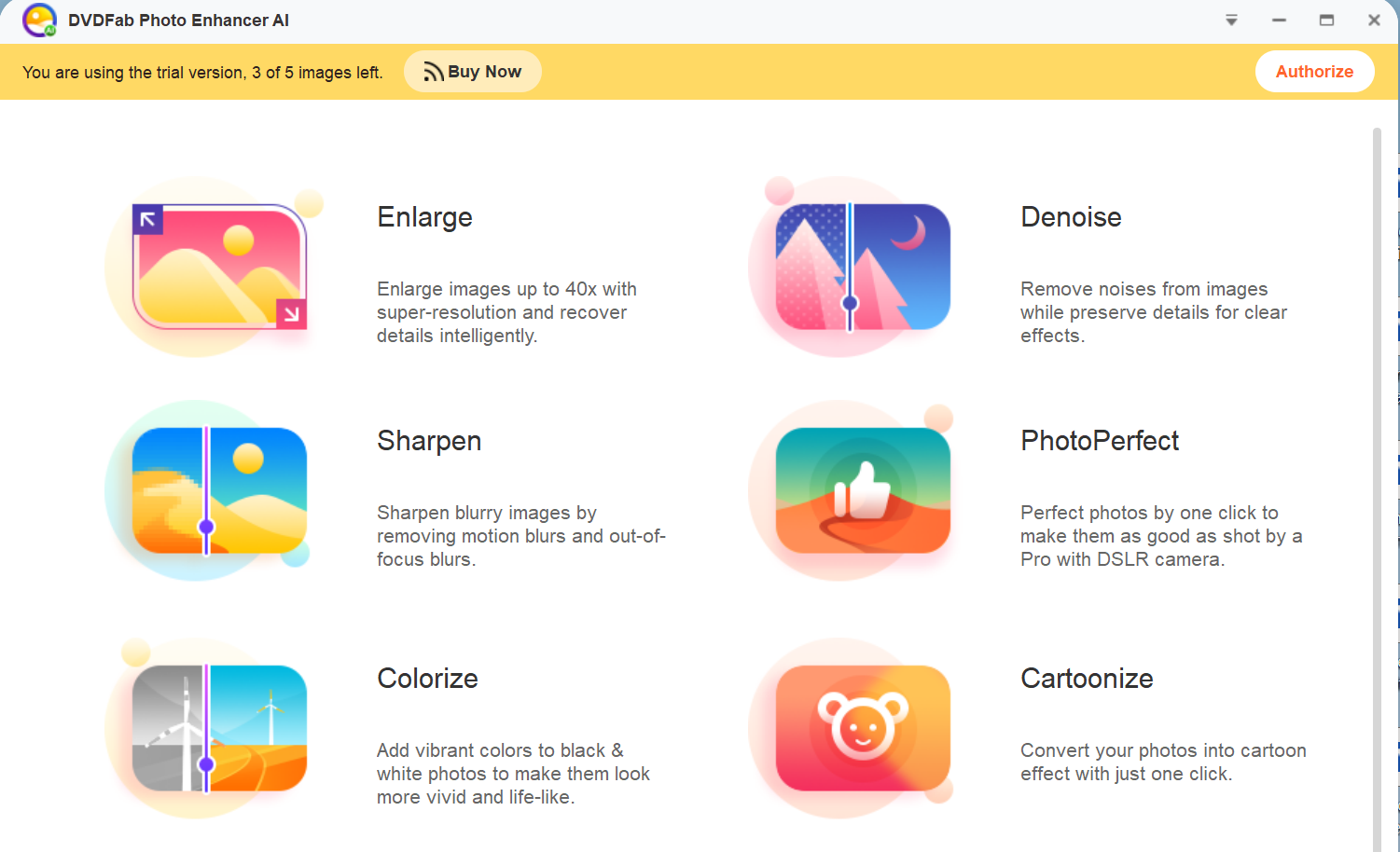
How to Brighten Image with DVDFab Photo Enhancer AI in Three Simple Clicks
Above we know that DVDFab Photo Enhancer AI can make a photo brighter. But how is that done? Check out the 3-step process to a brighter image.
First, download and launch DVDFab Photo Enhancer AI (from DVDFab official site) on a free trial basis.
Then, load your wanted photo and start to brighten image. When entering the main interface, select Enlarge module to download AI mode, which will take you some time for the sake of better processing results. Then move to Brightness on the lower right corner where you can drag the slider from left to right to fine-tune the brightness, contrast, and saturation of the imported image until the image is as bright as you expect it to be. Preview button allows you to preview the real-time effect of brightened image upon your dragging the slider. Above all, you can enlarge image size as per personal need without losing any quality, suppress noise and remove blur at the same time to make the final work more desirable and brightening.
Finally, save the brightened image in your wanted format and directory. Once done, hit ‘Save’ button to save the final product in the desired format (PNG, JEG, JEPG, TIF, TIFF), rename the image file, and set the final destination.
Within three simple clicks, you can brighten an image with an AI-driven image processing tool with unexpected results. Note that this brightening image software supports a 30-day free trial before your final purchase for advanced full features. However, it is only available on Windows at present.
PART 2: How to Brighten an Image in Photoshop
When speaking of how to brighten images, it is an indisputable fact that most users are accustomed to Photoshop brightening image program since it is a well-established professional image processing application with definitely packed decent features and tools designed for professionals to produce satisfactory results for diverse uses such as flyers, greeting cards, business cards. It enables users to increase image resolutions, brighten an image as hoped, and export different formats for social media platforms. Nevertheless, brightening image Photoshop program comes with overwhelming interface and high demand for good graphics, bringing learning curve to novice users.
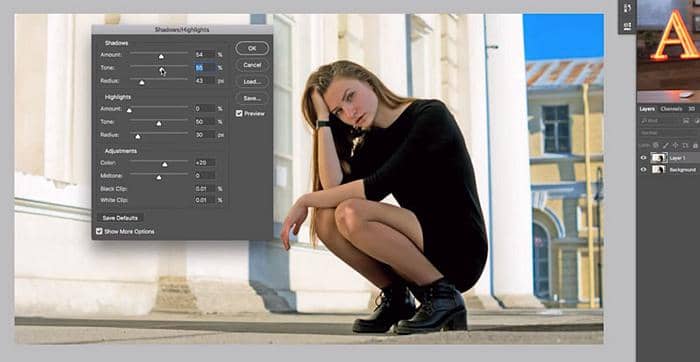
As how to brighten an image in photoshop, here is a simple guide for your reference.
Adjustment Layers: Go to Image > Adjustment > Brightness/Contrast or choose this tool from Adjustment Layer. If your image is dark or underexposed, you can brighten image with this good but simple tool. Contrast and Exposure options will add spice to the image brightening effect.
Shadow/Highlights: Go to Image > Adjustment > Shadows/Highlights to brighten an image. In this context, Shadows brightens the darkest part of the image, while Highlight takes an opposite approach.
The above tips are how to brighten image in photoshop. Actually, there are other options to brighten an image by changing the color coefficient variance via Levels and Curves, which are used for professional photographers. Mind that photoshop brightening image program is applicable to Windows and macOS.
PART 3: Brighten Image Online with Simple Clicks
There might be times when you want to brighten image online instead of installing software on desktop which might eat up much storage space like Adobe Photoshop. As to online brightening image apps, here comes a perfect Image Brighter, Raw.pics, aiming at brightening image as desired. Besides, aside from brightening an image, this photo brighter can convert your CR2 and other raw photos into more JPG and PNG formats with easy clicks.
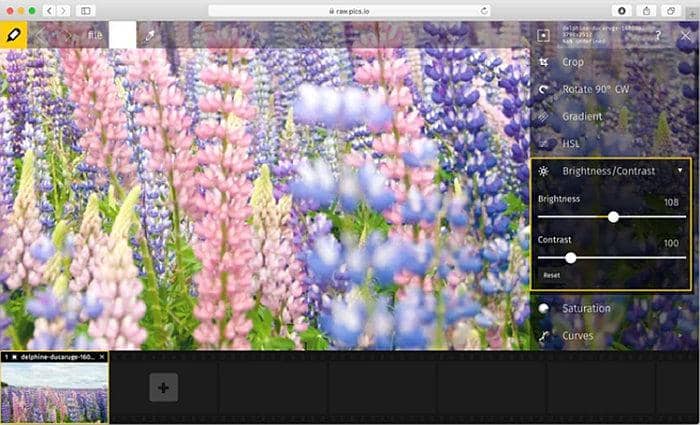
How to Brighten Image Online with Raw. pics
First, hit START open Raw,pics image converter and editor. Then, drop the image you want to brighten and click ‘Edit’ button where Brightness/Contrast tools are available to brighten image by moving the Brightness slider. Finally, save the brightened image and exit the image editor.
PART 4: App to Brighten Image for Mobile Situations
Apart from desktop and online brightening image app, there might be occasions when you are in urgent need of mobile apps to brightening an image wherever you like against the backdrops of wide application and packed image editing features of smartphones.
Here comes with a powerful yet simple solution to brighten image as needed, Adobe Lightroom CC, a perfect app for both beginners and professionals, to edit photos in Android and iOS with packed editing tools. To brighten an image effectively, you can make advanced edits with tone curve to adjust color, exposure, contrast, and tone.
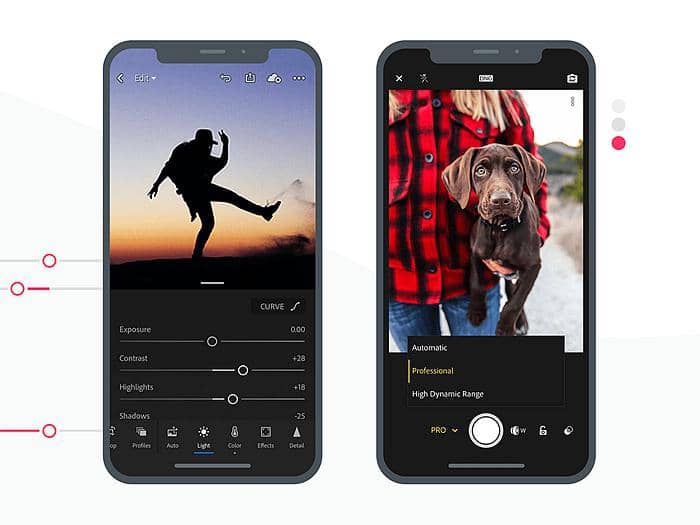
Look at Below Simple Tips on How to Bright a Picture with Lightroom CC
Auto Brightness Correction: Select your image and click the Edit button to adjust image brightness automatically. Then go to Light panel and click the Auto button which will analyze the photo and determine the best setting to brighten image based on machine learning technology.
Manual Brightness Adjustment: Resort to six preset buttons (Exposure, Contrast, Highlights, Shadow, Whites, and Blacks) to adjust image brightness in multiaspects.
This is a flexible app to brighten photos online or on mobile devices.
Final Thoughts on How to Brighten Images
To conclude, top solutions to brighten image with easy clicks are mentioned in this article so as to produce better results. Above all, you might have mastered how to brighten an image as hoped. Next time when you shoot image in underexposed light, do not bother to turn to these image brightening tools retouch your photos. More often than not, you may wonder how to denoise photo while brightening image. To achieve synergistic effect, seeking the most all-purpose image processing tool counts too much. In this sense, DVDFab Photo Enhancer AI will always be your top priority. ACT NOW to witness a miracle!





