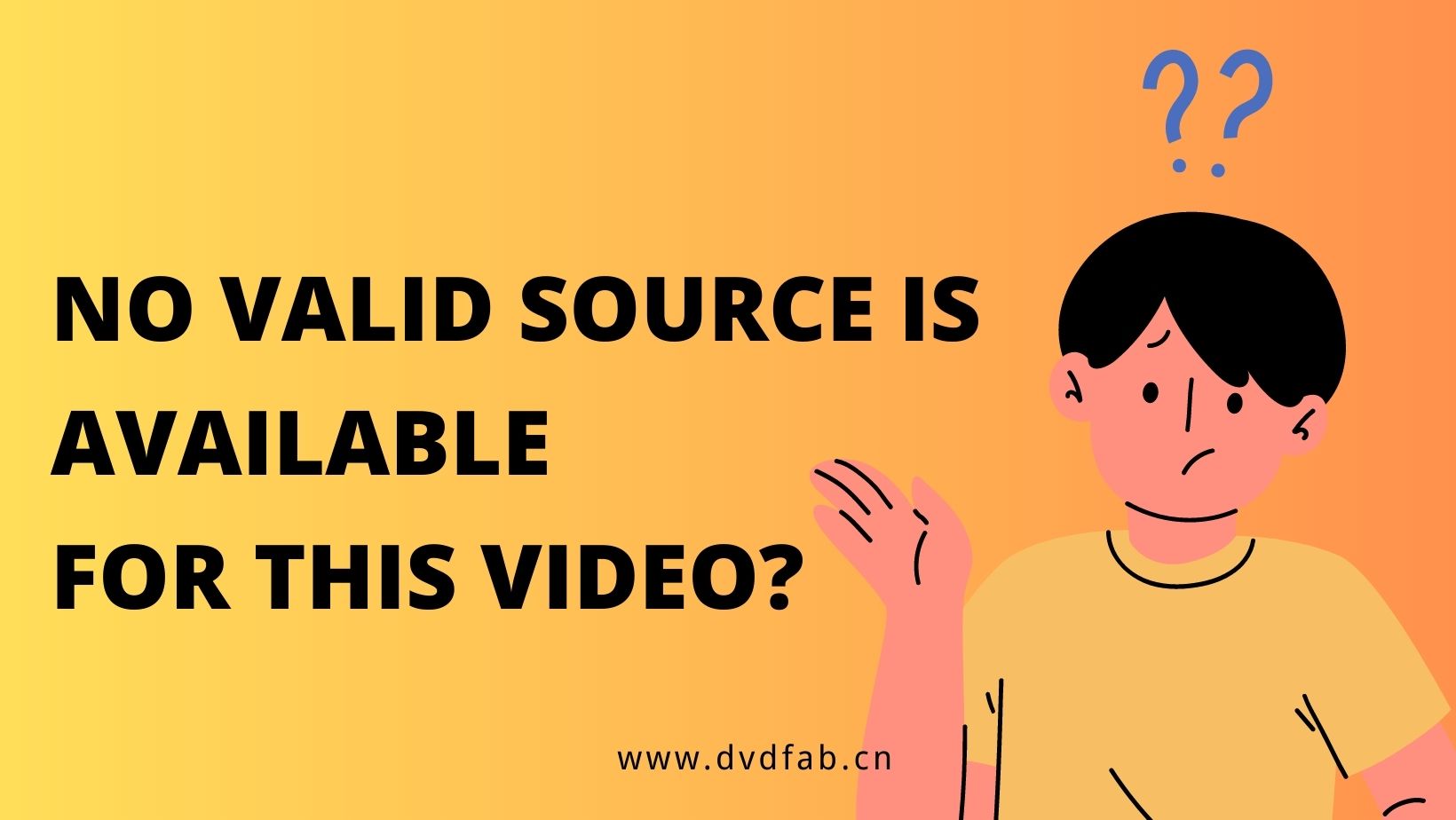Solutions to Fix Xbox One Won’t Play DVDs
Summary: Your Xbox One fails to play DVDs offline? Don’t worry. Here we will teach you how to fix the problem that Xbox doesn’t play DVDs easily and quickly.
Table of Contents
You come back home after a hard day at work planning to boot up your favorite Xbox One game and finally relax. You set everything up, put in the game disc, and then… nothing. Surprise, your Xbox One will not play the DVD you just inserted. A pretty depressing scenario but one that happens all the time, unfortunately. There could be many reasons why your console fails to read the disc but don’t worry because today we’re going to teach you how to fix them so you can get back to gaming in no time.
Why Xbox One Won't Play DVDs? Problems and Solutions
Your DVDs Have Been Damaged
This problem is less common with newer discs but if your Xbox won’t play a DVD of an older game offline, it’s possible the disc has been damaged. It’s easy to check if that’s the case by simply trying to play multiple DVDs and seeing if your Xbox One finds it hard to play just some of them. If you suspect one of your DVDs is defective make sure to check for scratches, dust, smudges, or fingerprints and gently clean the disc with a microfiber cloth if needed. Deep scratches almost always make the DVD unplayable but common stains can be cleaned and a lot of the time that can get your disc working again.

Your Xbox One Was Not Set Up Properly
Another common reason why your Xbox One won’t play DVDs could be related to the way the console was set up. If you just installed your console and it has trouble playing any disc, not just certain ones, it’s possible that the optical drive’s laser isn’t able to do its job properly, namely read the information found on the disc. In order to check if that’s the case, you’ll first need to eject and then make sure the console is placed on a completely horizontal surface.
If the console is tilted to the side, the disc won’t be able to reach its intended position so it’s important to only position it horizontally. If you think it’s already placed correctly but your Xbox still won’t play the DVD you could try tilting it back a little (while holding it) to make sure that the disc reaches its intended position inside the drive.

Your DVDs are Meant for a Different Region
A lot of devices are region-locked and the Xbox One is no exception. That means that if you purchased your console from a certain country it will only be able to play discs that have also been bought from the same region. For example, you play games bought from Russia on a console that was purchased in the US and vice-versa. Each Xbox One DVD is manufactured specifically for one of eight different geographical regions so check the number on the DVDs box to see if it matches your region. If it doesn’t, that’s probably the reason why your Xbox One won’t play DVDs.
Xbox One Won't Play DVD Error: How to Fix it?
The best way to ensure that you’ll never again come across a situation where your Xbox One won’t play DVDs is to convert your DVDs to digital format. A digital library of DVDs is much more practical than a physical one and can save you a lot of storage space in the long run. Converting from physical to digital is quite easy if you have the right tool and you can choose between a wide variety of different formats for the output. The full list of video and audio formats supported by the Xbox One is as follows:
As you can see, you have plenty of choices when it comes to the output format but when it comes to the tool you should use for the conversion there’s only one really good choice and that’s DVDFab DVD Ripper. With this tool, you can rip any DVD-Video disc and convert it to one of the compatible formats listed above quickly and easily. You can then burn it onto a blank new DVD if you still want to have a physical copy of it or use a third-party tool to stream its contents from your computer directly to your console. Either way, DVDFab DVD Ripper is the perfect tool for whenever your Xbox One won’t play DVD. Here’s how it works:
1. Open DVDFab 13 and go to the Ripper module to get started. Insert the Xbox One disc you want to rip and convert or load it using the “+” button if the source is an ISO file or folder that’s already on your computer.
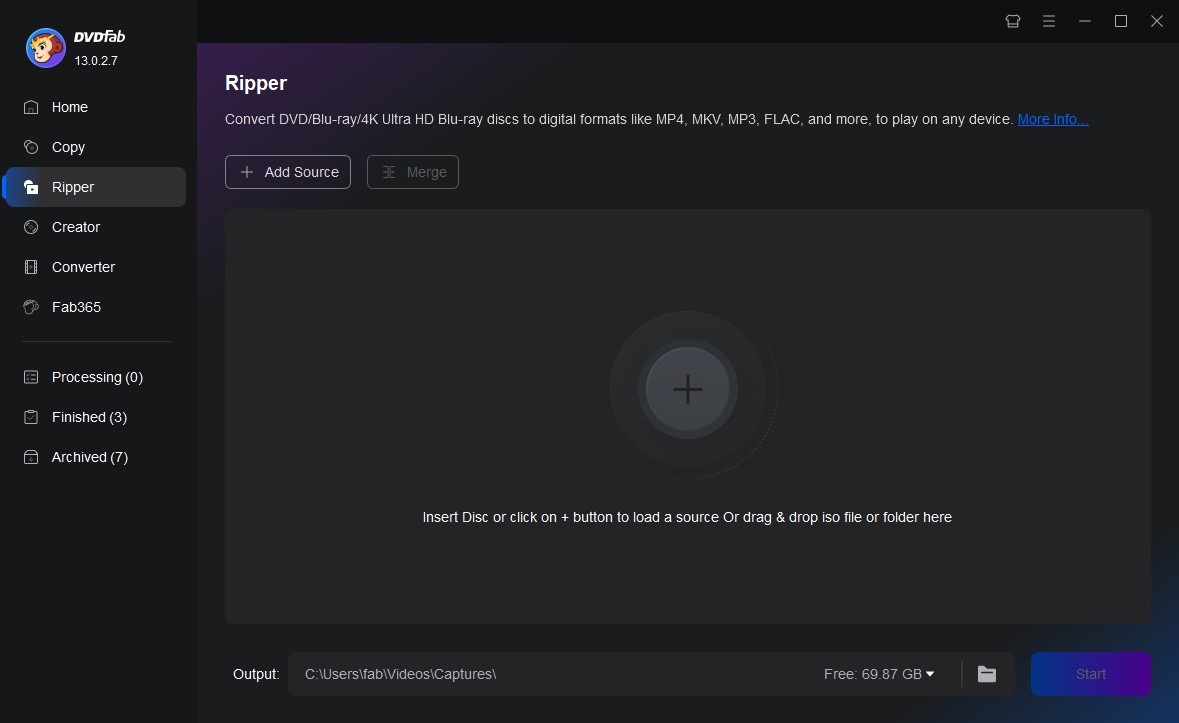
2. Go to the Profile Switcher to choose a suitable format for the output by clicking "Choose Other Profile". There, you can either click on Format and pick one of the compatible formats we listed earlier or you can go to Device -> Microsoft -> Xbox One and let the software choose the format for you.
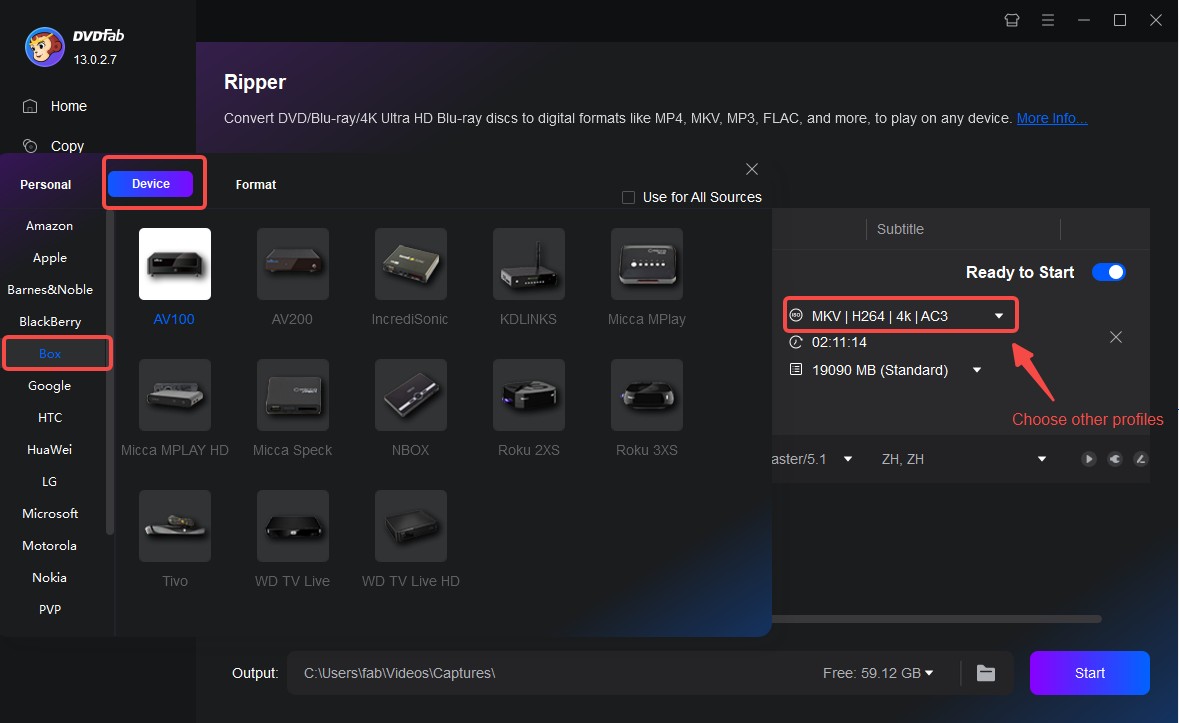
3. Then you can choose the titles, chapters, audio tracks you want and change the title name on the main interface. Andyou can also use the Advanced Settings and Video Edit menus to customize and edit the video to your liking.
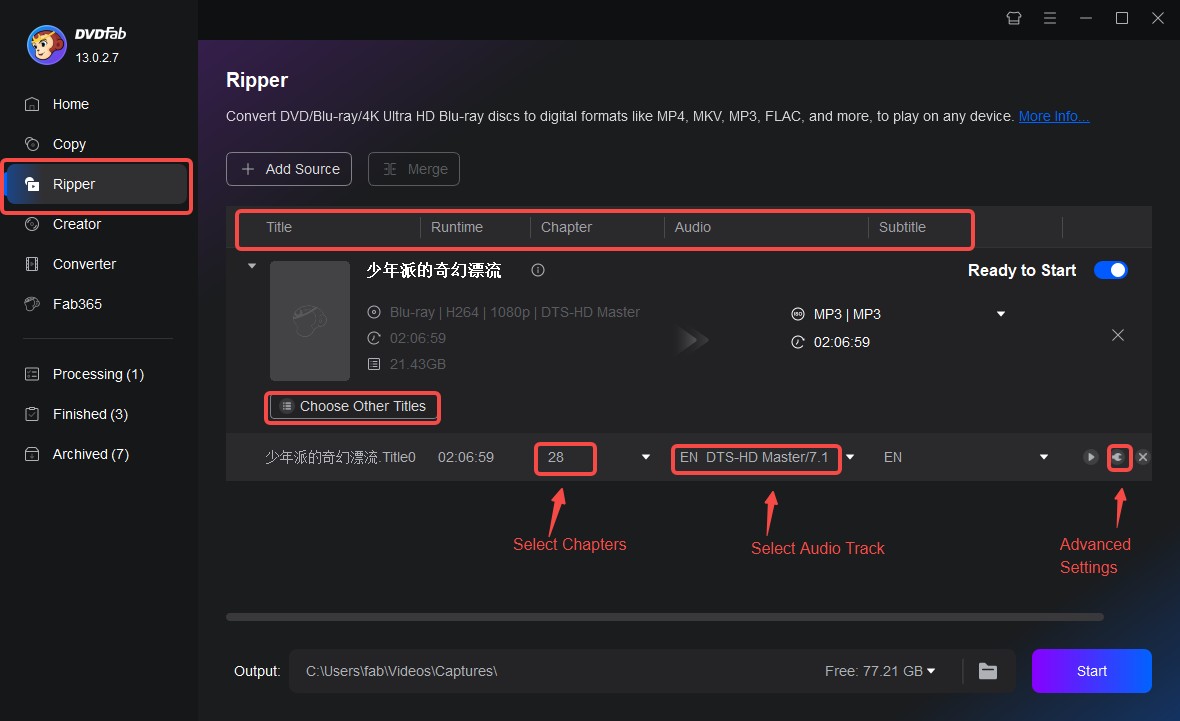
4. Use the bottom menu to pick change the destination folder if needed and then click the Start button to begin ripping the DVD.
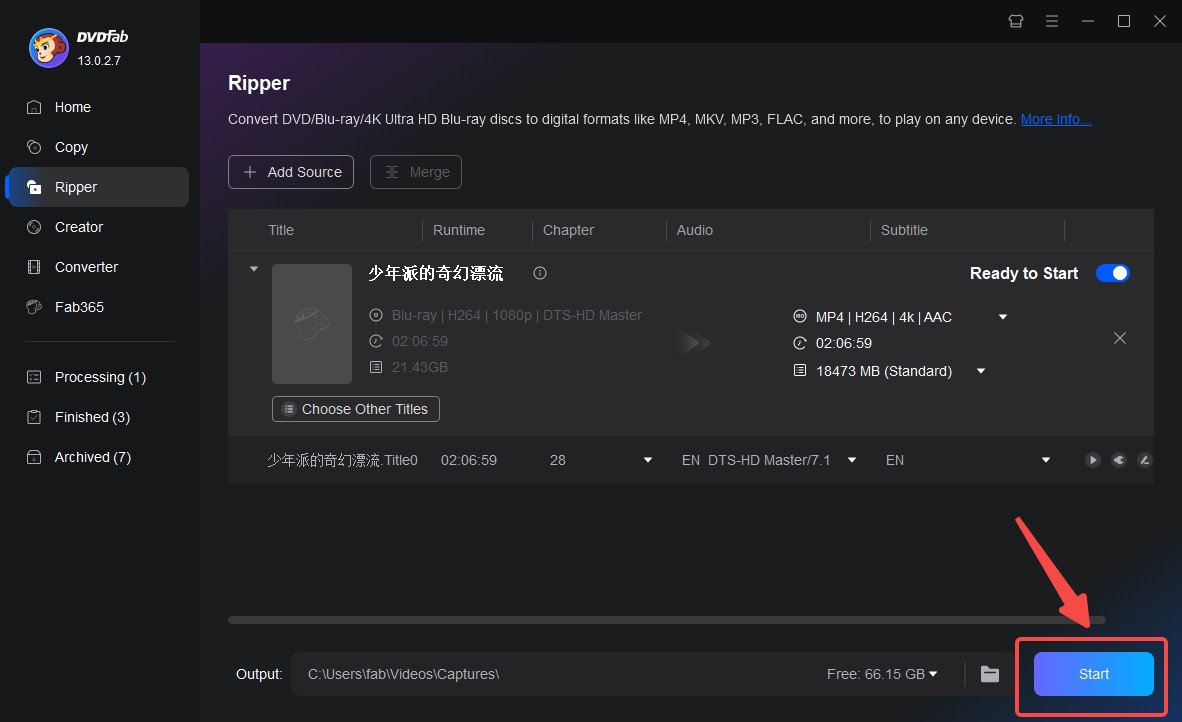
3. Conclusion
Hopefully, this article helped you figure out why your Xbox One won’t play DVDs and how to fix this problem from happening in the future. And does the Wii play DVDs? That said, DVDs are bound to stop working sooner or later as all discs degrade over time so it’s always a good idea to prepare beforehand and prevent that from happening. Doing so is quite easy and only requires that you convert your discs to digital format using DVDFab DVD Ripper.