What is a DVD? How to Easily Backup Protected DVDs?
Summary: DVDs are a type of optical disc that is used to store data. DVDs differ from CDs in a few ways. This article will cover some important differences between these two optical disc media types and provide a guide for backing up your protected DVD content. So, read on to learn more about what is a dvd?
You may have heard of a DVD before, but what is a DVD? DVD, or digital versatile disc, is a type of optical media that stores data. It is similar to a CD, or Compact Disc, but can hold more data. While they were once the go-to source for entertainment media, DVDs are slowly becoming obsolete in favor of streaming services like Netflix and Hulu. If you have a lot of DVDs, you may wonder how to backup and protect them. This article will discuss what a DVD is and how you can easily backup protected DVDs. Not only this, but we also discuss the difference between a CD and a DVD. So, if you're curious about DVDs or how to protect your media best, read on!
What is a DVD?

A DVD is a digital versatile disc that can be used to store data, movies, and music. It is an evolution of the CD-ROM format and offers higher storage capacity and better video and audio quality than CD. DVD was first introduced in 1995 and has become the standard for optical media. They are made of a polycarbonate disc with one or more metal layers and have a spiral-shaped groove etched into their surface. A laser reads this groove to access the data stored on the DVD.
The Difference Between a CD and a DVD

The CD (Compact Disc) was the first optical disc storage medium. It was first introduced in 1982 in Japan and in March 1983 in Europe. Using a unique encoding technique, a 14-bit code represents a byte, and this method also detects errors. While the DVD (Digital Versatile Disc) was developed later, it is based on the CD. While CDs and DVDs are optical discs that store data, here are some key differences between the two formats.
CD vs. DVD: Key Differences
- Storage Capacity: A CD typically holds around 700 MB, while a DVD can store 4.7 GB on a single layer or 8.5 GB on a dual layer.
- Data Type: CDs are primarily used for audio, software, and smaller data, while DVDs can store larger video files, audio, software, and high-definition content.
- Resolution: CDs are designed for standard definition, whereas DVDs support high-definition video and audio.
- Laser Technology: CDs use an infrared laser (780 nm), while DVDs use a red laser (650 nm) for reading data.
- Transfer Speed: DVDs generally offer faster data transfer rates compared to CDs.
- Compatibility: CDs are widely supported by most devices, whereas DVDs are typically supported by modern DVD players and drives.
- File Formats: CDs support formats like MP3, WAV, and ISO, while DVDs handle video formats like MPEG-2 and VOB, and audio formats like AC3 and DTS.
- Use Case: CDs are commonly used for music, software, and small data storage, whereas DVDs are better suited for movies, larger data storage, and backups.
So, these are some of the key differences between CDs and DVDs. While both have advantages and disadvantages, DVDs are slowly becoming the preferred choice for storing data due to their higher storage capacity and better video and audio quality.
Overview of DVD Types and Their Uses

DVDs come in several types, each designed for different purposes. Here are the main types:
DVD-ROM (Read-Only Memory):
- Description: Pre-recorded DVDs that are mass-produced and contain data that cannot be altered.
- Usage: Used for movies, software, and video games.
DVD-R (Recordable):
- Description: Write-once discs that allow users to record data, video, or audio.
- Usage: Ideal for archiving data or creating personal video discs.
DVD-RW (Rewritable):
- Description: Rewritable discs that can be recorded, erased, and re-recorded multiple times.
- Usage: Useful for frequent data updates or temporary storage.
DVD+R (Recordable):
- Description: Similar to DVD-R but uses a different writing technique for potentially more reliable data storage.
- Usage: Used for video recording and data storage.
DVD+RW (Rewritable):
- Description: Rewritable version of DVD+R, allowing multiple write and erase cycles.
- Usage: Suitable for tasks requiring regular updates of data or videos.
DVD-R DL (Dual Layer Recordable):
- Description: A dual-layer disc that offers almost double the storage capacity of a standard DVD-R.
- Usage: Ideal for larger data files, extended video recordings, or high-quality video projects.
DVD+R DL (Dual Layer Recordable):
- Description: Similar to DVD-R DL but uses the DVD+R format for potentially improved performance.
- Usage: Used for high-capacity storage and longer video content.
DVD-RAM (Random Access Memory):
- Description: A rewritable format that allows random access to data, similar to a hard drive.
- Usage: Often used in video recording and data backup due to its durability and reliability.
Mini DVD:
- Description: Smaller-sized DVDs with a diameter of 8 cm instead of the standard 12 cm.
- Usage: Used in camcorders and some portable devices.
Each type of DVD serves specific needs, from one-time recordings to frequent rewrites and large data storage, catering to different consumer and professional requirements.
How to Backup Protected DVDs By DVDFab DVD Copy?
DVDFab DVD Copy is very easy to use and has a friendly interface. It can easily remove all the protections from your DVDs, such as CSS, RC, RCE, APS, DADC, and more. With its fast speed and batch mode, you can backup your DVDs in no time. The best part is it comes with six copy modes that give you the flexibility to choose the most suitable one for your needs.
- Full Disc: This mode copies the entire DVD, including menus and special features.
- Main Movie: This mode only copies the main movie without extras.
- Split: This mode allows you to split a DVD-nine into two blank discs.
- Customize: This mode allows you to select which titles/chapters to copy from the source DVD.
- Merge: This mode allows you to merge two or more DVDs into one.
- Clone/Burn: This mode allows you to clone your DVD in a 1:1 ratio or burn it to a blank disc.
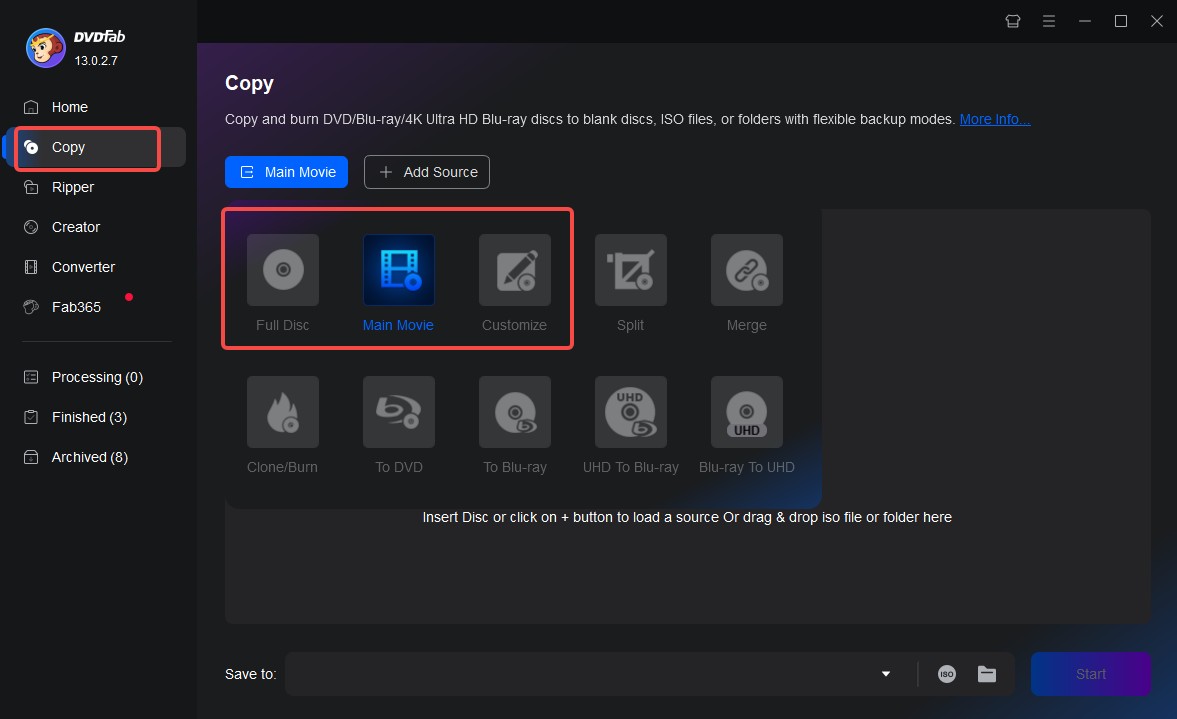
Here's how to use DVDFab DVD Copy to backup your DVD
Step 1: Download and Install DVDFab
First, you must download and install this DVD decrypter on your computer. You can get it from the official website or any other reliable source.
Step 2: Load the DVD Source
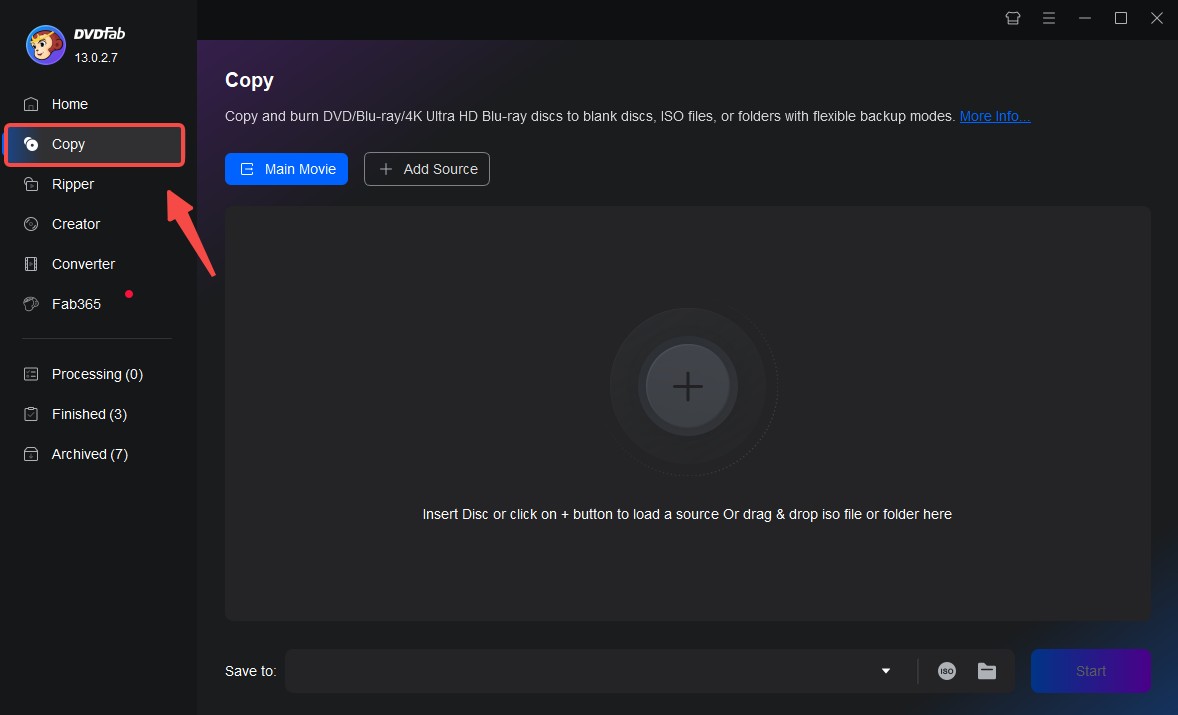
Once installed, launch DVDFab DVD Copy and click on the "Copy" button. Then, insert the DVD you want to backup into your computer's optical drive. Click on the "Add" button to load the DVD source. If the source is in an ISO file, you can easily load it by drag & drop.
Step 3: Choosing a Copy Mode and Customizing the Output DVD
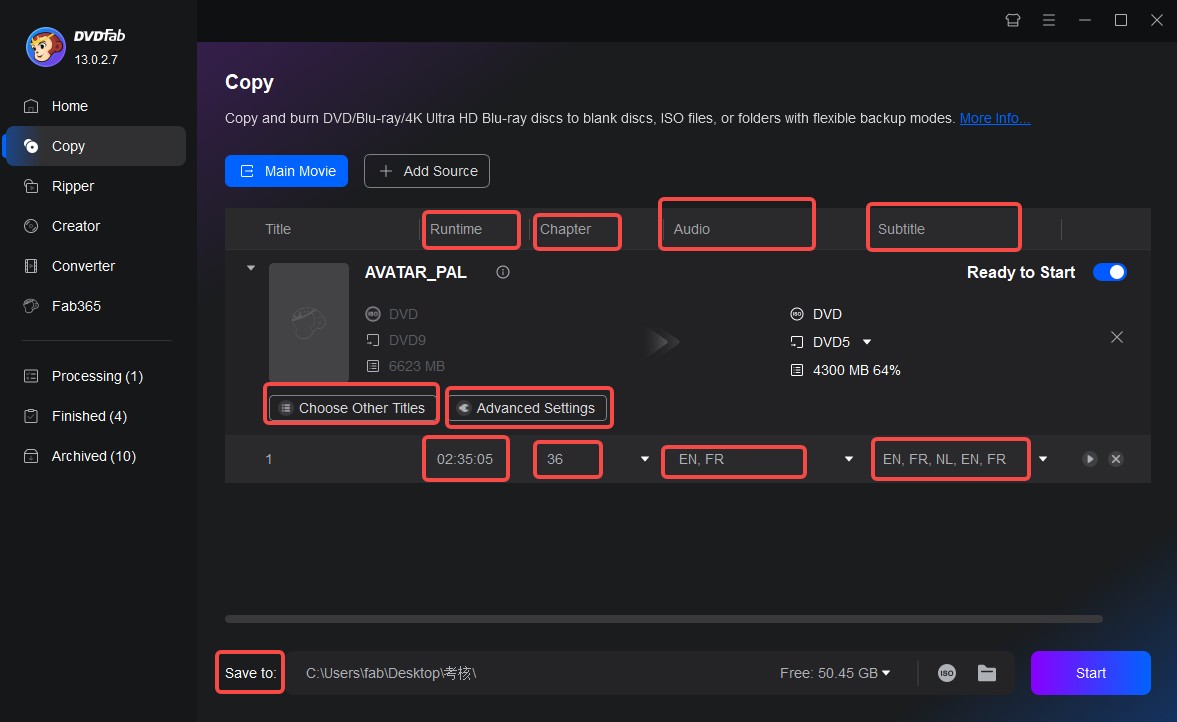
Now, you need to select a copy mode from the six available modes. Once you've selected the copy mode, you can customize the output DVD further. For instance, you can select the audio tracks, subtitles, and chapters you want to include in the output DVD.
Step 4: Start Copying
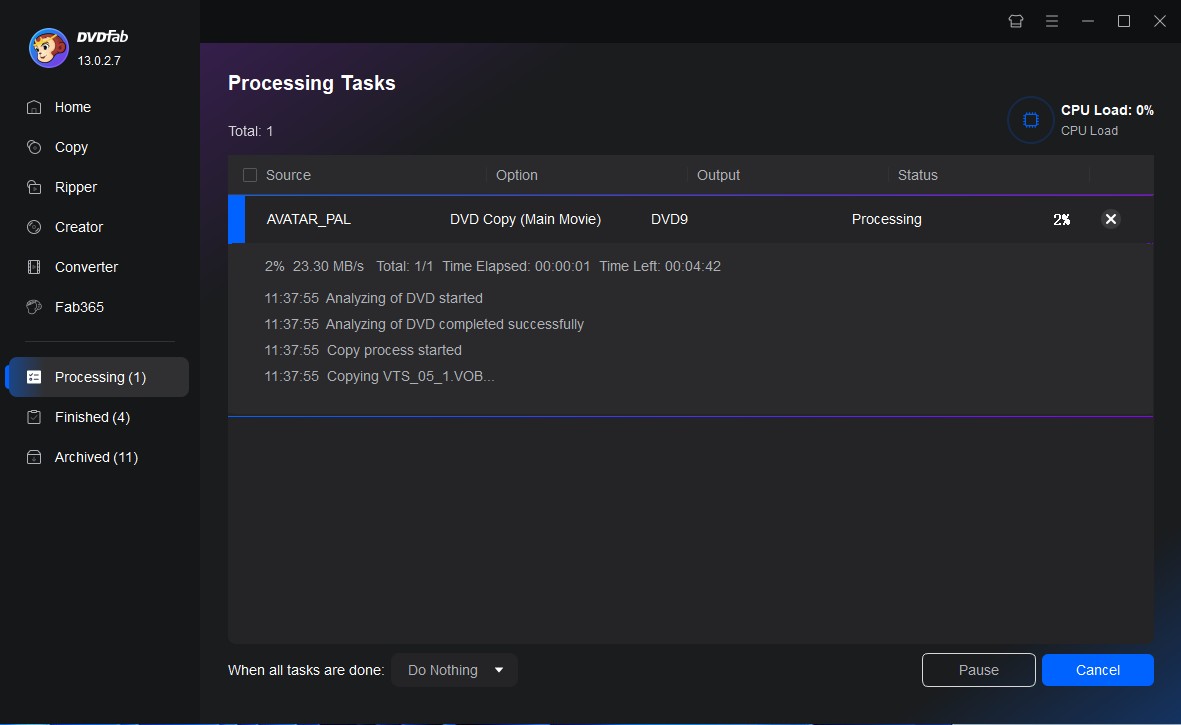
Once you're done with the customization, click on the "Start" button to start copying your DVD. DVDFab DVD Copy will now start copying the DVD to your hard drive or blank DVDs.
Frequently Asked Questions
A: Yes, it can. This DVD copy protection removal software can easily remove all the copying protection, such as CSS, RC, APS, DADC, and RCE. It can also remove cinavia watermarks from discs and provide a lossless DVD backup.
A: The minimum system requirements for using DVDFab DVD Copy are as follows: Windows 11/10/8.1/8/7 (64-bit or 32-bit), 2 GB RAM, 20 GB of free hard disk space, Pentinum II 500 MHz, Live internet connection, and DVD R (W) drive.
The Bottom Line
So there you have it- a DVD is simply a digital video disc that uses the DVD format to store up to 17 GB of data. CDs, on the other hand, can store data up to 700 MB only. If you want to make a backup copy of your protected DVDs, we recommend using DVDFab DVD Copy. This software is easy to use and makes perfect copies of your DVDs every time. So, Get a DVDFab DVD Copy today and start backing up your DVDs! You won't regret it.
Besides this copy mode, you can also make digital copies of your DVDs via DVDFab DVD Ripper, such as converting your DVD to MP4 and any other digital formats. Both tools can meet your copy needs!



