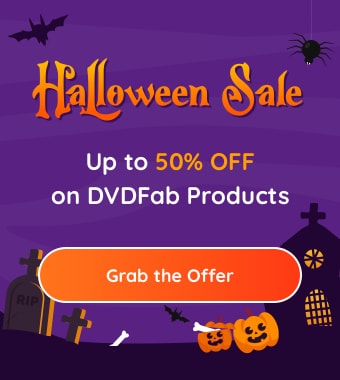Top 10 Best CD/DVD Burners on Windows and Mac
Summary: There are many CD/DVD burners available in the market so it would be hard to find the best one. Here we have made a list of top 10 best CD DVD burners for Windows or Mac for you to make a choice.
- • Create DVD discs/ISO files/folders from any video format
- • Process all sorts of videos from streaming websites, camera, etc.
- • Create a DVD menu with various templates support
- • Fast DVD burning speed with GPU acceleration
CD/DVD burners remain relevant even today, offering a convenient way to share videos, music, and images. To burn audio, video, or files to CD/DVD, a reliable burner is essential. With many options on the market, finding the best one can be challenging. Here, we've compiled a list of the top 10 CD/DVD burners for Windows and Mac to help you choose. Some options are free, user-friendly, and powerful, so read on to find the perfect fit for your needs.
Best CD/DVD Burners: Picking the Most Suitable One
1. DVDFab DVD Creator (Best DVD Burner)
DVDFab DVD Creator is a high-end DVD burner/movie maker that can make standard DVD disc/folder/ISO file from various video formats like MKV, MP4, AVI, 3GP and more. Whether the video you download from video websites or you record by yourself can all be burned to DVD with DVDFab DVD Creator. One of the great features of this DVD Creator software is that it enables you to customize your own DVD menu with the built-in menu templates and small gadgets, which can make your self-made DVD smart and beautiful.
Though so many advanced features are contained in DVDFab DVD Creator, this DVD burner still features a clean and intuitive interface, which makes it easy to use even for novice users. And only a few mouse clicks are needed in the whole burning process. DVDFab DVD Creator also is known as one of the speediest DVD burners, and with the newest hardware acceleration technology, it can burn video to DVD with only a few minutes either on Windows or Mac.
Features:
- Format Compatibility: Supports a wide range of video formats (MKV, MP4, AVI, 3GP, etc.) for conversion to DVD.
- Output Options: Can create standard DVD discs, folders, or ISO files.
- Customizable Menus: Offers built-in menu templates and gadgets for personalized DVD menu creation.
- User-Friendly Interface: Clean and intuitive design suitable for both beginners and advanced users.
- Speed: Utilizes hardware acceleration for fast burning processes, completing tasks in just a few minutes.
- Versatile Format Support: Can handle various video formats, making it highly adaptable.
- Customizability: Users can create unique and visually appealing DVD menus.
- Ease of Use: Simple process requiring minimal steps, ideal for novice users.
- Fast Performance: Quick burning times due to advanced hardware acceleration.
- Resource Intensive: Might require significant system resources for optimal performance.
- Limited Advanced Features: While user-friendly, more experienced users may find it lacks some advanced editing tools.
If you want to how to make your own DVD, just follow the simple steps:
Once you have imported the video, access Advanced Settings to specify your desired output size and quality. Take advantage of Menu Settings to tailor and personalize your menu options.
Choose the destination folder in the Save to section, then press the Start button to initiate the DVD creation. You will receive comprehensive updates on the progress of the DVD creation from this DVD Creator tool.
2. CDBurnerXP
CDBurnerXP is a free CD and DVD burning software for Windows 10 program to burn all kinds of discs including CDs, DVDs, HD-DVDs and Blu-rays. It can burn any data on CD/DVD, and create MP3 CDs and bootable discs. It can also copy data disc but cannot bypass possible copy-protection. CDBurnerXP is a good CD burner to burn Audio-CDs. It can create Audio-CDs from MP3, WAV, OGG, FLAC, WMA, APE, MPC, WV and ALAC. There is an integrated audio player in CDBurnerXP, so you can use it to playback audio files. Its ISO features allow it to create ISO files and burn ISO files to disc.
Features:
- Disc Types: Burn CDs, DVDs, HD-DVDs, and Blu-rays.
- Data Burning: Burn data to discs and create bootable discs.
- Audio CD Creation: Supports multiple audio formats (MP3, WAV, OGG, etc.) for Audio CDs.
- Integrated Audio Player: Play audio files before burning.
- ISO Management: Create and burn ISO files.
- Data Disc Copying: Copy data discs (without copy protection bypass).
- Free to Use: No cost for full functionality.
- User-Friendly Interface: Intuitive design makes it accessible for all users.
- Wide Format Support: Handles various audio and data formats.
- Lightweight: Minimal system resource usage.
- No Copy Protection Bypass: Cannot copy protected discs.
- Windows Only: Limited to Windows operating system
3. Express Burn
Express Burn is a versatile CD DVD burner to burn and copy music CD, Video DVD and write Data CD/DVD. For audio CD recording, it can create MP3 CDs and also Audio CDs from a wide range of audio formats. For DVD burning, it can burn various video formats to DVD disc and it offers template menu for DVD authoring. For Data CD/DVD writing, it can burn data discs as ISO/Joliet, UDF or Hybrid and record ISO images to disc.
Express Burn has a free version, but the free version can only burn normal CDs. The good news is that this burner is available both for Windows and Mac.
Features:
- Disc Types: Burn and copy music CDs, video DVDs, and data CDs/DVDs.
- Audio CD Creation: Create MP3 CDs and Audio CDs from various audio formats.
- DVD Burning: Burn multiple video formats to DVD with template menus for authoring.
- Data CD/DVD Writing: Supports burning data as ISO/Joliet, UDF, or Hybrid formats and recording ISO images to discs.
- Versatility: Handles audio, video, and data burning efficiently.
- Cross-Platform: Available for both Windows and Mac users.
- User-Friendly: Simple interface makes it easy to use for beginners.
- Template Menus: Provides customizable menus for DVD authoring.
- Limited Free Version: The free version only supports burning normal CDs.
- Possible Performance Issues: Some users may experience slow burning speeds depending on system resources.
4. ImgBurn
ImgBurn is a 100% free CD/DVD burning application to burn CD/DVD/HD-DVD/Blu-ray images with ease. It can build audio CDs from a variety types of formats, including AAC, APE, FLAC, M4A and more. It can be used to create DVD Video disc from a VIDEO_TS folder and build HD DVD Video disc from a HVDVD_TS folder. This CD/DVD burner can make images from files or discs and write an image file to a disc. A wide range of image file formats including ISO, BIN, CCD, CUE etc. are supported by it. ImgBurn works only on Windows OS.
Features:
- Disc Types: Burn CD, DVD, HD-DVD, and Blu-ray images.
- Audio CD Creation: Supports various audio formats, including AAC, APE, FLAC, and M4A.
- DVD Video Support: Create DVD Video discs from VIDEO_TS folders.
- HD DVD Video Support: Build HD DVD Video discs from HVDVD_TS folders.
- Image Management: Create images from files or discs and write image files to discs.
- Wide Format Support: Supports multiple image formats, including ISO, BIN, CCD, and CUE.
- Completely Free: No cost for the full version with all features.
- Powerful Functionality: Offers a comprehensive range of burning options.
- Flexible Format Support: Compatible with many audio and image formats.
- Lightweight: Minimal resource usage, making it efficient.
- Steeper Learning Curve: May be less intuitive for beginners compared to some alternatives.
- Interface: The interface can feel outdated and less user-friendly for some users.
5. BurnAware Free
BurnAware Free is a beautiful and free CD/DVD/Blu-ray disc burner for windows. There is a step-by-step procedure for your burning projects in BurnAware, so it is easy to burn AVI to DVD for people who use the software the first time. With BurnAware, you can burn and create MP3/Audio CD, Data DVD, DVD-Video disc and ISO/CUE/BIN images. It enables you to copy discs to ISO images but it has nothing to do with those protected discs.
All the basic burning functions are included in BurnAware Free, and also with the clean and pretty interface, it is a good choice if you need a simple program to do only burning job. But remember it only has Windows version.
Features:
- Disc Types: Burn CDs, DVDs, and Blu-rays.
- Easy-to-Follow Process: Step-by-step guide for burning projects, ideal for beginners.
- Audio CD Creation: Create MP3 and Audio CDs.
- Data Disc Support: Burn Data DVDs and create DVD-Video discs.
- Image File Handling: Supports ISO, CUE, and BIN images.
- Disc Copying: Copy discs to ISO images (not applicable for protected discs).
- User-Friendly Interface: Clean and intuitive design makes it easy to navigate.
- Comprehensive Basic Functions: Covers essential burning tasks effectively.
- Free to Use: Offers a full range of features at no cost.
- Good for Beginners: Step-by-step guidance simplifies the burning process.
- No Support for Protected Discs: Cannot handle copy-protected media.
- Windows Only: Limited to Windows operating systems.
6. InfraRecorder
InfraRecorder is also a free burning program that has been known by people for a long time. It contains all the common features that a good MP3 to DVD or CD burner is supposed to have. With InfraRecorder, you can create audio CDs and video DVDs, burn data disc, create bootable discs and create images from files/discs. And you can also use it to copy unprotected discs. It doesn't support HD-DVD like CDBurnerXP and lacks some advanced features. And its interface is not as nice as other burners like DVDFab DVD Creator, BurnAware Free, etc. But overall it still is a solid windows program that deserves your attention.
Features:
- Create audio CDs and video DVDs
- Burn data discs
- Create bootable discs
- Create images from files/discs
- Copy unprotected discs
- Comprehensive basic burning capabilities
- Upgraded performance from Intel "Tiger Lake" CPU
- No support for HD-DVD
- Lacks advanced features compared to competitor.
7. Free Easy CD DVD Burner
Just as its name implies, this CD DVD burner is free and easy to use. It supports drag and drop operation which makes the burning easier for novices or professionals. Same with most burning software programs, it can create data and video discs as well as audio CDs. You can burn your files to CD/DVD for backup or burn videos to DVD for playback on DVD players. It also contains the feature of copying CD/DVD discs (not available for encrypted disc). In addition to burning audio CDs from WAV, WMA, MP3 and more, it also can rip the tracks from an audio CD. It is only available for Windows system.
Features:
- Free and easy to use
- Supports drag-and-drop operation
- Create data discs, video discs, and audio CDs
- Burn files for backup or video playback on DVD players
- Copy CD/DVD discs (not for encrypted discs)
- Rip tracks from audio CDs
- Windows-only software
- User-friendly interface ideal for novices and professionals
- Versatile format support for audio (WAV, WMA, MP3, etc.)
- Quick and efficient burning process
- Useful for both backup and media playback
- Limited to Windows systems
- Cannot copy encrypted discs
8. Free Audio CD Burner
If you only want a simple program to burn audio CDs that can be played on CD player, you should have a look at Free Audio CD Burner. It only supports the writing of CDs, but it can decode audio formats like MP3, WAV and more in real time to save time and hard drive space. The simple function makes its interface extremely simple, so you wouldn't be abstracted by other additional options and can create an audio CD without any hassle. Free Audio CD Burner has to work with Windows burning engine. It is clearly free and contains no spyware or adware, so please safe to install it.
Features:
- Specifically designed for burning audio CDs
- Supports real-time decoding of audio formats (MP3, WAV, etc.)
- Extremely simple interface with no additional options
- Focused functionality for hassle-free audio CD creation
- Saves time and hard drive space with real-time decoding
- Clearly free with no spyware or adware
- Safe to install
- Limited to burning only audio CDs
- Requires Windows burning engine
9. Nero Burning ROM
Nero Burning ROMis the burning engine that can burn and create longer-lasting discs with SecurDisc, the technology to secure your disc with digital signatures, password protection and encryption. It can burn high quality CDs, DVDs and Blu-ray discs as one of the popular DVD and Blu-ray burning software. It would be a good tool for music lovers, for it can be used to rip audio CDs and convert music files. It also has the ability to record recorders (up to 32) and create a carbon copy of your data. It is only can be used on Windows system.
Features:
- Comprehensive disc burning capabilities (CD, DVD, Blu-ray)
- Create and edit audio CDs, data discs, and video DVDs
- Supports a wide range of formats (audio, video, and data)
- Advanced features like disc encryption and multisession support
- Built-in media library for organizing files
- Create bootable discs and ISO images
- Powerful and versatile with extensive features
- User-friendly interface with customizable options
- High-quality burning and copying performance
- Supports a variety of disc types and formats
- Can be resource-intensive on older systems
- Some users may find the interface overwhelming due to its many features
10. Roxio Easy CD & DVD Burning
Roxio Easy CD & DVD Burning is a CD DVD burner with advanced editing feature. Basically, it allows you to back up media and data files to CDs/DVDs, create slide shows from photos to play back on DVD player, create music CD mixes, and burn video DVDs. It also contains some advanced features for you to deal with your photos and edit your music before doing a burning job. It is a windows CD DVD burner software.
Features:
- Burn audio CDs, data discs, and video DVDs
- Create and copy disc images (ISO)
- Drag-and-drop interface for easy file management
- Basic video editing tools for creating DVDs
- Support for various audio formats (MP3, WAV, etc.)
- Create backup copies of files and discs
- Quick and straightforward burning process
- Upgraded performance from Intel "Tiger Lake" CPU
- Integrated video editing features for DVDs
- Reliable performance and quality
- Limited advanced features compared to some competitors
FAQs
Look for compatibility with your operating system, supported formats, burning speed, ease of use, and additional features like disc copying or ISO support.
Most modern CD/DVD burners are designed to handle both formats, so you can burn CDs, DVDs, and sometimes even Blu-ray discs with the same device.
Burning refers to writing new data to a blank disc, while copying involves creating an exact replica of an existing disc.
The burning time can vary based on the amount of data being burned and the speed of the burner. Typically, burning a full CD takes a few minutes, while a DVD may take 10-20 minutes.
Interruptions can result in a damaged disc, so it’s important to avoid using your computer for other tasks while burning. Most software will warn you if there’s an issue during the process.
Conclusion
In conclusion, selecting the right CD and DVD burner is crucial for quality audio and video results. With technological advancements, it's easier to find a device that meets your needs, whether you value speed, versatility, or ease of use. By considering compatibility, features, and customer reviews, you can choose a reliable burner that enhances your multimedia experience and preserves your data effectively. Investing in a good burner streamlines the burning process and protects your valuable memories for the future.