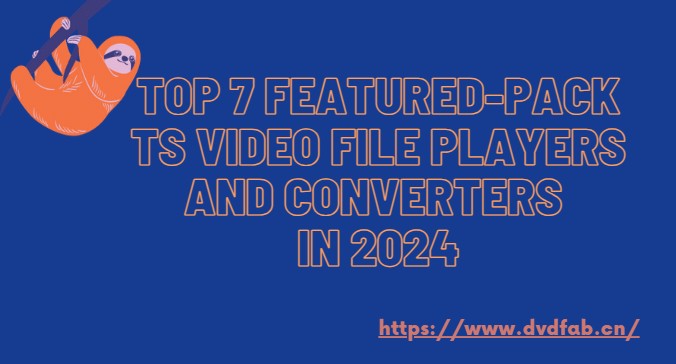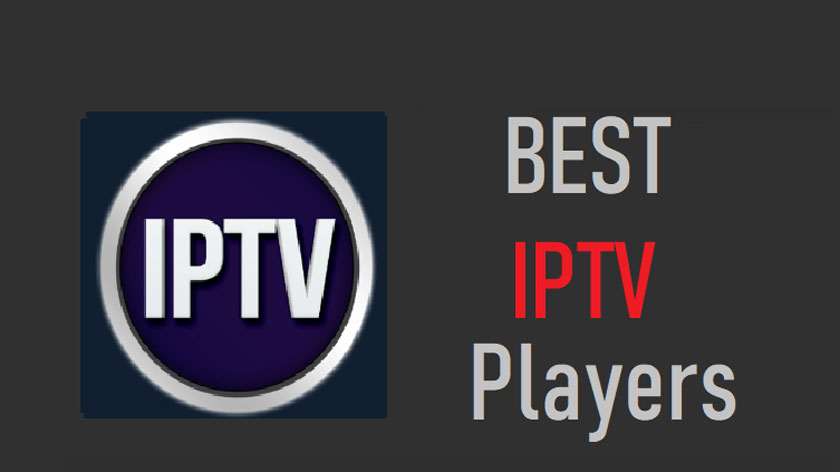How To Hook Up DVD Player To TV; Quick Guide
Summary: DVD players come with different connectivity cables, hence, how to hook up dvd player to tv does not have one definite way. However, determine your cable connections; HDMI, composite, or component to plug your DVD player to TV.
Table of Contents
Despite the fact that streaming services have taken a toll on DVD sales, a DVD player is still a viable option for watching high-quality movies. Especially, if you have a collection of DVDs at home. If yes, your concern, how to hook up DVD player to TV, is right. However, the basic process is the same, there are different systems that use different ports to connect to DVD players
How To Kook Up A DVD Player To A TV?
Before getting on to connecting your DVD player, there are a few things that you need to look at.
Check your DVD player or TV connections
Before you do anything, verify your DVD player's video connections. Your DVD player probably has an HDMI output if you purchased it recently. If so, connect it to your TV using these instructions;
- Connect one HDMI cable to the DVD player's rear.
- Connect the opposite end of the HDMI wire to a TV input.
- Turn on the DVD player and pick the appropriate input on the TV.
- Your TV should now show the DVD Player logo.
If you have an older DVD player, there are chances that you will find
Common video outputs; composite and component inputs. Like DVD players, Smart TVs have different ports than regular TVs. Hence, the connection process can vary depending on the type of TV you have.
Types of video input cables
There are three most common types of cable connections, including;
DVD Player With HDMI
If you have a TV and DVD player with HDMI, you are good to go by connecting your HDMI cable to a DVD player and the TV.
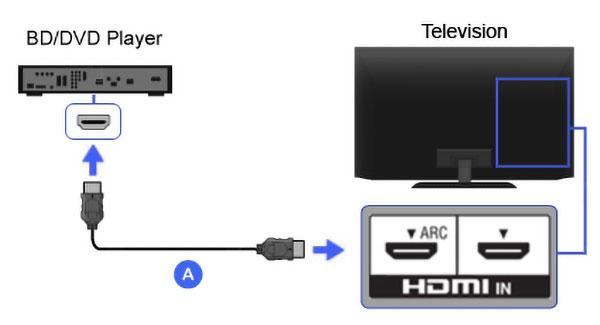
If you do not have an HDMI DVD player, you will find either AV cable connection or component video output.
Composite Video Cables
RCA or "yellow plug" cables are examples of composite video cables. These cables transport a video signal over a single cable and connection. The video signal is forced to travel over a single cable. Hence, it significantly compresses the video, resulting in a loss of a significant amount of resolution and visual quality. That being said, you cannot expect a high-definition video or pictures on composite cables.
How to connect DVD player to TV with a composite cable
If your TV has composite video, attach the DVD player as follows:
- Connect the composite video cable (yellow) to your DVD player.
- Connect the white and red audio RCA wires to the DVD player's rear connections.
- Connect the other end of the composite and audio cords to your TV.
- On the DVD player, pick the TV input channel. It will display the DVD logo on the TV, which means that your player is connected and you are good to go.
Component Video Cable
The cable with three wires; green, blue, and red is a component cable. Each cable delivers a distinct component of the visual signal.

How to connect DVD player to TV with a component cable
If you are wondering, how to connect DVD player to TV red white yellow, you can follow the following steps;
- The green cable (also known as the Y cable) is responsible for transmitting the signal's brightness information. It will go into the respective green slot.
- The blue wire, also known as Pb, is responsible for transmitting the blue components of the video.
- The red wire abbreviated as Pr is responsible for transmitting the red components of the picture's colour information. You need to connect the red wire to the red slot on your TV.
Component video is distributed across three separate cables, it does not require as much compression as composite video. This allows for support of high-definition resolutions up to 1080p, as well as progressive scan images, which produce smoother images with more defined edges than conventional scan images.
How to hook up a DVD player to a TV with a component cable
If your TV has component video, connect the DVD player as follows:
- Plug-in the component video cable (RCA) to the DVD player.
- Connect the white and red audio RCA wires to the DVD player's rear connections.
- Connect the other end of the component video and audio wires to your TV.
- On the DVD player, pick the TV input channel.
- Once you have connected the tv with DVD player, the logo should appear on the TV screen.
That being said, not every DVD player for tv will follow the same instruction depending on their type and make.
Watch DVDs Without Connecting TV With DVD player
Watching DVDs is not always fun, especially if you do not have a good upscaling DVD player, or you fail to connect your TV to DVD player for any reason, you can still watch DVDs without HDMI DVD player.
You have heard it right. PlayerFab DVD player lets you play videos in any format and on a computer without having a DVD player. It is not just your average DVD player, but offer a wide range of features that enhances your viewing experience.
DVDFab PlayerFab Main Features
Looking into PlayerFab DVD player, it offers one-stop solution to all your playback issues with its nifty features.
Local videos playback
Are you still on the lookout for a media player that has everything?
There is no need to be concerned about incompatibility issues when you have PlayerFab on hand. It is capable of playing local videos as well as DVD, Blu-ray, and UHD discs along with streaming online videos.
PlayerFab is an all-in-one streaming playback platform
You do not have to waste time searching for your desired videos on various streaming sites since PlayerFab will do everything for you. It offers a streaming playback convergence platform that allows you to watch videos from a broad range of major streaming services, such as Amazon, Netflix, Tubi, Peacock, and others, in one place.
Support Full HD 1080p video and EAC3 audio quality
PlayerFab's foundation is built on high-quality. With an assortment of built-in capabilities, this powerful free programme is the go-to solution, ensuring the optimum viewing experience in Full HD 1080p video quality and EAC3 5.1 surround sound quality.
- You can enjoy an amazing theatre-like experience that is impossible otherwise with low-quality DVDs.
- PlayerFab provides users with the ability to select custom quality options for video and audio based on their own requirements.
All-in-one Media Player
Meeting the new standards for quality playback, PlayerFab offers convenience features to enhance your viewing experience, including;
- It automatically skips the introduction part of the video.
- You can change the playback speed with PlayerFab as per your requirement.
- It autoplay the next episode, eliminating the need for you to get up and skip.
- You can choose the audio and subtitles at your convenience. Also, it allows you to upload custom subtitles.
- Auto-skip advertisements save your time.
Compatible with 1000+ formats
PLayerFab DVD player is compatible with all common video and audio formats, including;
- H.264, H.265/HEVC
- MP4
- MKV
- MOV
- FLV
- VOB
- M2TS, and others.
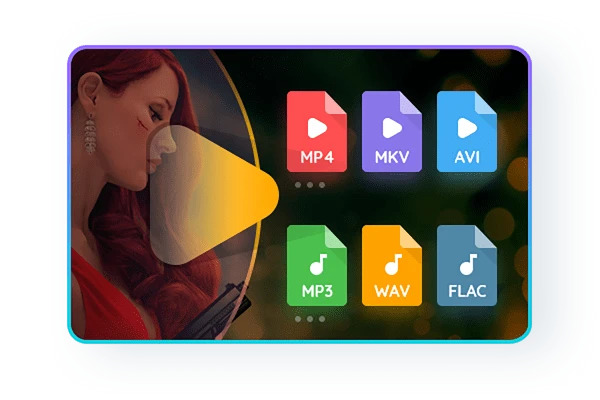
The enhanced version of PlayerFab, 4K Media Player now provides comprehensive support for navigation menu playing on DVDs, Blu-rays, and 4K Ultra Blu-rays, independent of the format in which they are distributed.
The programme can read CDs and DVDs as well as ripped ISO image files or folders.
Hi-Res Dolby Atmos and DTS:X Audio Output Support
If you have an acoustic system in your house that incorporates cutting-edge technology, this player appears to be perfectly up your alley.
Lossless high-resolution audios, such as Dolby Atmos, DTS-HD Master, and DTS:X, among others, may be produced in up to 7.1 channel surround sound, and it is capable of supporting Dolby Atmos, Dolby TrueHD, and DTS:X.
Support 3D playback
To get the most out of your 3D TV at home, PlayerFav offers an all-rounder 3D playback support for authentic 3D Blu-ray discs, ISO files, and SBS.
The 3D output mode selection includes;
- Anaglyph Red/Cyan
- 3D-Ready HDTV
- Micro-polarizer LCD 3D
- HDMI 1.4 enabled 3D TV and other devices
Enhanced Video quality
The HDR effect is now present in the majority of 4K Ultra HD Blu-rays and 4K UHD films released today. HDR10 is a high-dynamic-range (HDR) variation that can produce 1000 nits of peak brightness, allowing pictures to appear more realistic to the human eye.
If your 4K TV or monitor is compatible with any of those HDR varieties, PlayerFab will be able to give the finest HDR effect, which may include HDR10, HDR10+, and Dolby Vision.
Backup and import DVDs or BLu-ray
Unlike other players, PlayerFab offers a more convenient way to save and organize your library. In order to keep up with the rapid release of new movies and television shows, you can add your newly acquired DVD and Blu-ray discs to your personal media collection.
It can import a DVD or Blu-ray disc from an optical drive to your local media library, where it may be saved as an ISO file for subsequent viewing. It takes only a single click. As a result, this multi-functional player also performs the job of a media manager.
User-friendly interface
Users' requirements are always given first consideration by DVDFab. PlayerFab provides the most straightforward and intuitive user experience possible.
- You can adjust the video speed in accordance with their requirements.
- You can use a hotkey to make your viewing experience more convenient with PlayerFab.
- It offers a straightforward and convenient way to create and manage your personalised playlists in the player.
- You can use the snapshot function to capture important scenes.
- PlayerFab allows you to navigate swiftly to the video sections as desired. To see a time-stamped thumbnail, you can move the mouse over any area of the playing progress bar and hold it there until the thumbnail appears.
Unlike other alternatives, PlayerFab offers you the freedom to create a bespoke media player right at your fingertips. From customizing different languages to playback modes, everything is available to you at the touch of a button.
30-days Money-Back Guarantee for the first 30 days
If following your 30-day free trial, the product does not produce satisfactory results, DVDFab offers a full refund within 30 days of your purchase. Isn’t that just great? So, if you concern “How to hook up a DVD player to a TV” is the same, try out PlayerFab DVD player.
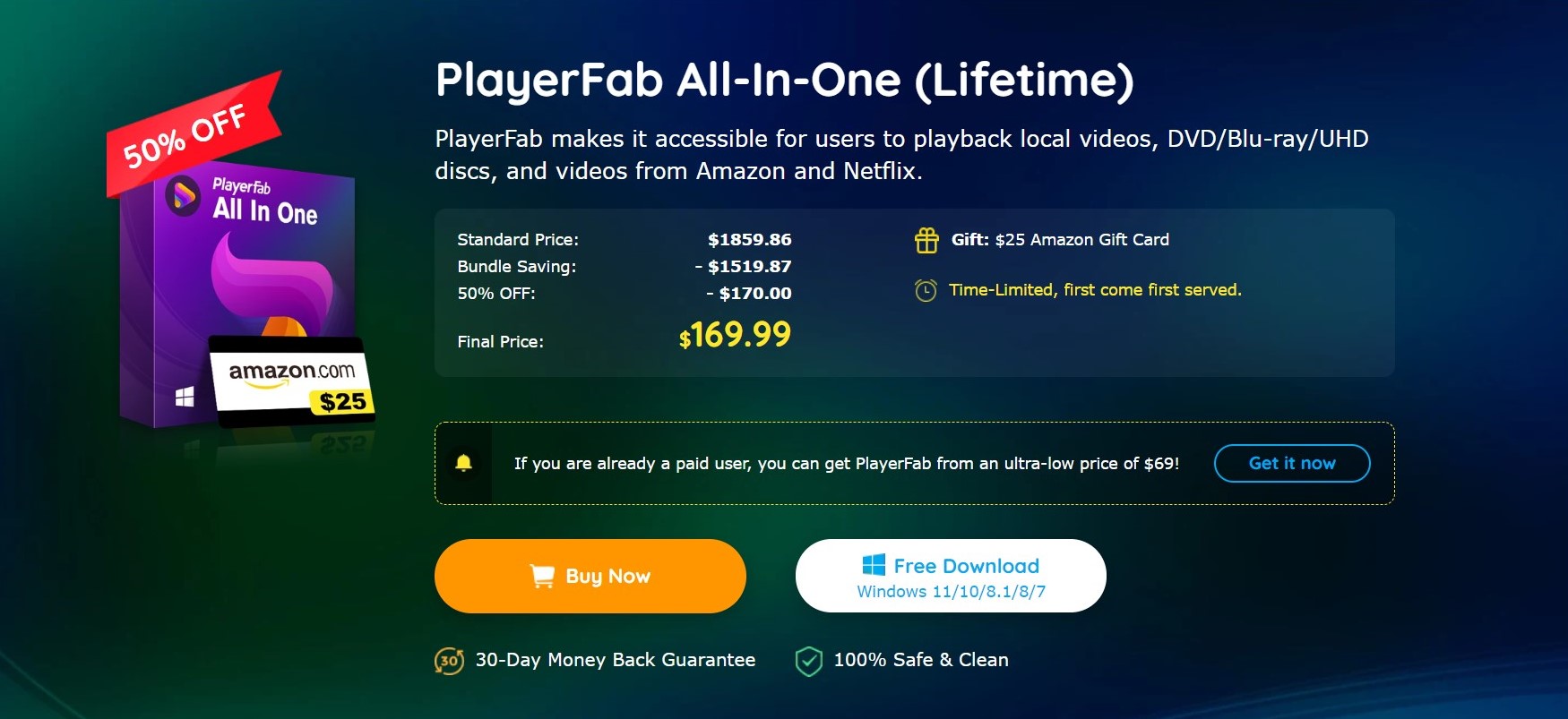
PlayerFab Pricing
Speaking of the benefits DVDFab PLayerFab All-in-one offer, it is a great deal to have lifetime access to all the basic and advanced features. Not to miss out on the best player, you can avail the amazing bundle saving deal going on at DVDFab. It gives you PlayerFab an all-in-one player at just $169.99.
DVDFab never fails to impress its users. That being said, if you already have a paid version of other DVDFab products, you can get PlayerFab only at $69.
Conclusion
All in all, if your concern is how to hook up DVD player to TV, you must know how different connections work. Depending on the type of cable connections your devices have, you can connect your DVD player to TV. On the other hand, if you do not have a good DVD player for tv, you can still watch DVDs in high-quality with video players that offer playback in all formats and on various devices.
FAQs
1. Is it possible to connect an old DVD player to a new television?
When connecting an old DVD player to a new TV, be sure that both the DVD player and the TV have same audio and video connections. Some older DVD players have both of these features. In that case, you shouldn't have any trouble connecting it to your new television.
2. Can I connect my player without HDMI to my TV?
If you are unable to connect the DVD player to your television using the HDMI port, you will need to utilise a composite cable. On both ends of the cable are plugs that are red, white, and yellow in colour. Connect them to their relevant ports in the TV and the player.
3. What channel should my television be tuned to in order to see the output from my DVD player?
DVD players, unlike certain VCRs, do not show output on a single channel. Instead, they appear on one of the inputs, such as HDMI or Component, depending on the model.