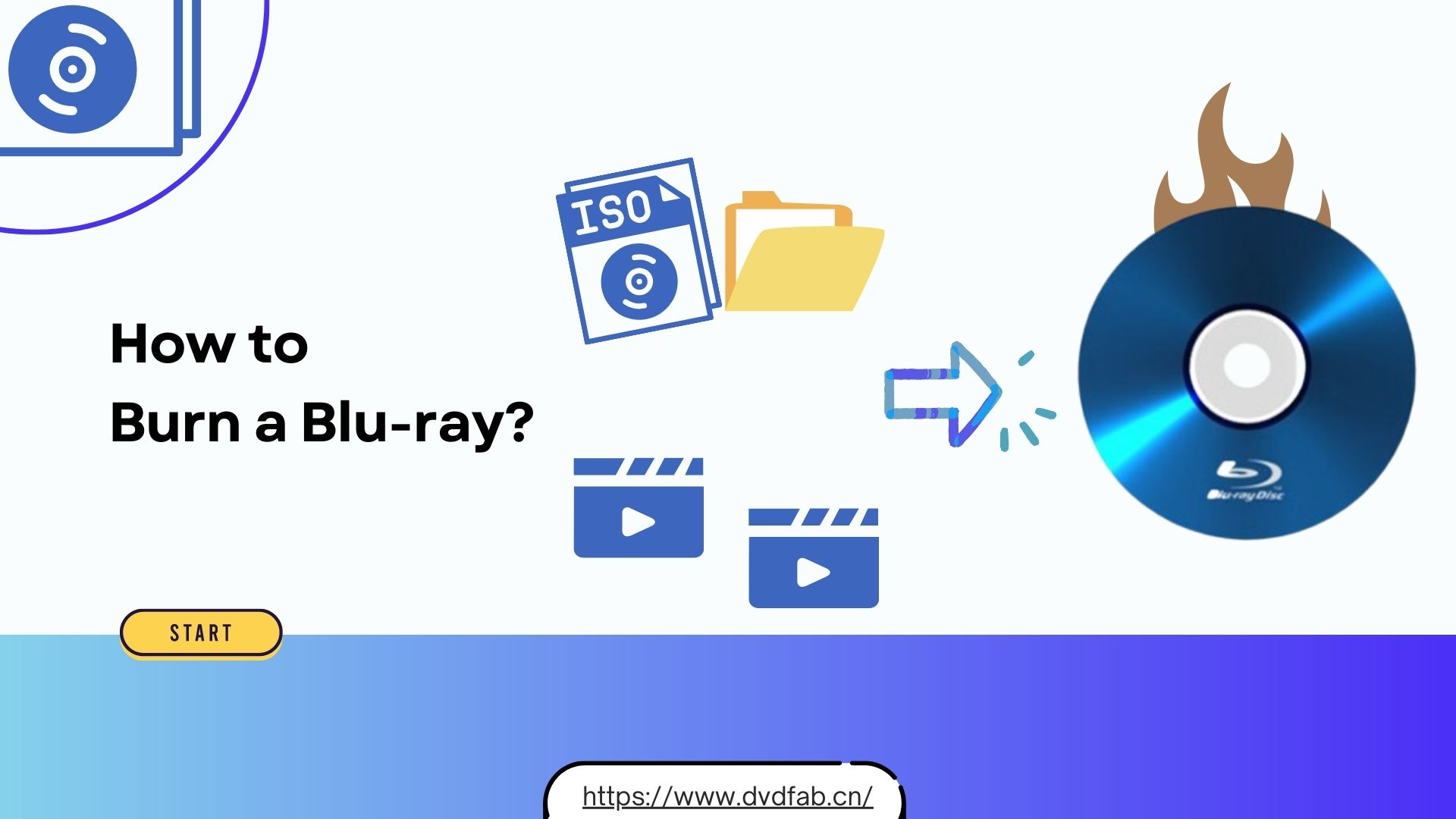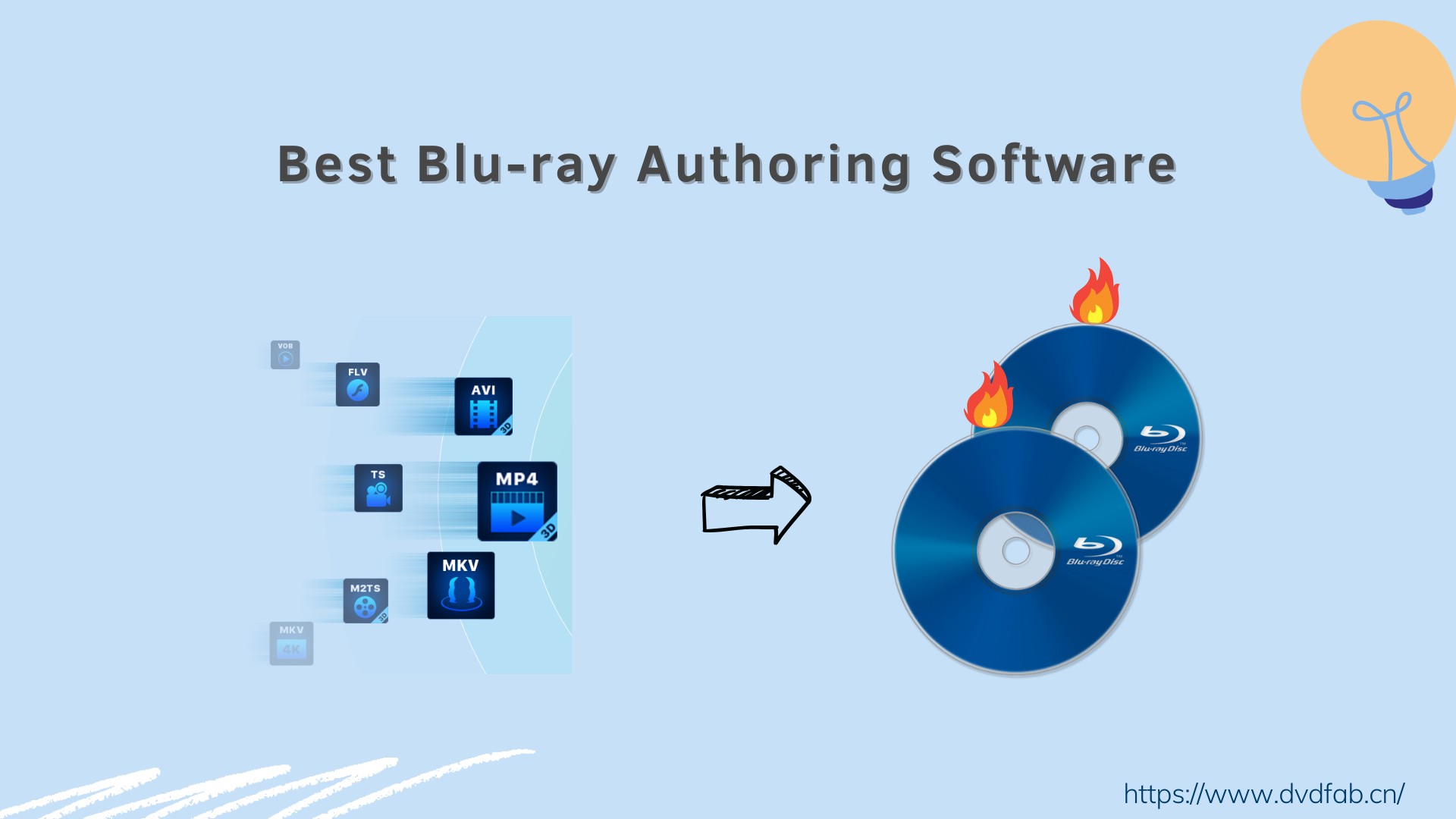10 Best Blu-ray Burning Software for Windows & Mac [2025 Update]
Summary: This article will guide you through the top 10 best Blu-ray burning software for Windows and Mac. Whether you're storing video, audio, or other Blu-ray files, this piece will provide essential insight and ensure you pick the best Blu-ray burner for your needs.
Table of Contents
Blu-ray burning still has a place in 2025—especially for archiving finished videos at high bitrates, delivering event films to clients, and ensuring offline playback when streaming or cloud access isn't reliable. Physical discs aren't replacing the cloud, but they remain a steady way to preserve and share long-form, high-quality content.
This guide reviews ten Blu-ray burning tools across Windows and macOS, comparing what they do well, where they fall short, and who they're best for. The focus is on how each app fits real work: moving a finished video to Blu-ray, adding chapters and simple menus, and getting a disc that plays without hassle.

My Top 3 Picks of Blu-ray Burning Software
I picked these tools by weighing success rate on standard BD-R jobs, burn speed, authoring flexibility (menus, chapters, subtitles, and audio), output quality, OS support, update cadence, pricing, and user feedback from forums and social sites.
🏆Top 1: DVDFab Blu-ray Creator — Best Overall
DVDFab supports both Windows and macOS, accepts a wide range of input formats, and provides menu authoring with a basic editor; with optional GPU acceleration, it delivers steady, repeatable Blu-ray burns for typical home and project use.
🏆Top 2: Leawo Blu-ray Creator — Best Menu Variety & 3D Option
Leawo runs on Windows and macOS, offers numerous menu templates with a built-in editor, and adds optional 2D-to-3D authoring for users who want more than basic disc creation.
🏆Top 3: CyberLink Power2Go — Best All-in-One Suite for Windows
Power2Go focuses on Windows and combines Blu-ray/AVCHD authoring with device-aware presets (Smart Detect) and integrated media conversion, so disc burning and format prep can be handled in one place.
10 Best Blu-ray Burning Software: Free & Paid
1. DVDFab Blu-ray Ripper
- 📌Why I picked it: Cross-platform authoring with wide format support, customizable menus and chapters, and GPU-accelerated burning made it the most complete choice.
- 👍User rating: 4.6 out of 5 from Trustpilot
- 💻OS: Windows 11/10/8.1/8/7 and macOS 10.13 - 15.x
DVDFab Blu-ray Creator is a professional Blu-ray burning software for Windows and macOS. It converts common video files into discs that play on standard Blu-ray players. Users can import clips, arrange the order, set chapter points, and build an on-screen menu for navigation. The software includes starter templates and allows changes to backgrounds, thumbnails, and text styling. It supports multiple audio tracks and subtitle files, and it can produce either a single ISO image, a Blu-ray folder on the hard drive, or a direct burn to BD-R/BD-RE, including 25 GB, 50 GB, and 100 GB discs. Project files can be saved, reopened, and processed in batches. A preview window is available to check timing and menu links before writing.
In my test, I built a disc that combined several family videos with a short highlight reel, and the process felt steady from start to finish. What stood out first was the menu work: I could start from a template, swap in my own background image, and nudge the buttons into place without wrestling with the layout. The chapter editor was similarly friendly—I added markers at scene changes and adjusted them after a quick preview, which saved me from redoing the whole project. I also liked how DVDFab handles revisions: when I noticed a typo on the menu, I went back, fixed the label, and rebuilt only what was needed instead of starting over.
- Burn 200+ video formats to Blu-ray disc, ISO image file or Folder.
- Burn movie and home videos to Blu-ray in 1:1 ratio without quality loss.
- Work at 20x faster burning speed and support batch processing mode.
- Automatically display video metadata on the Blu-ray menu for easy navigation.
- Output diverse Blu-ray formats such as BD-R, BD-RE, BD-50, BD-25, BD-9, ISO or folders.
- Design Blu-ray menus with built-in templates and edit your videos before burning.
- The software is not currently available for Linux users.
2. ImgBurn
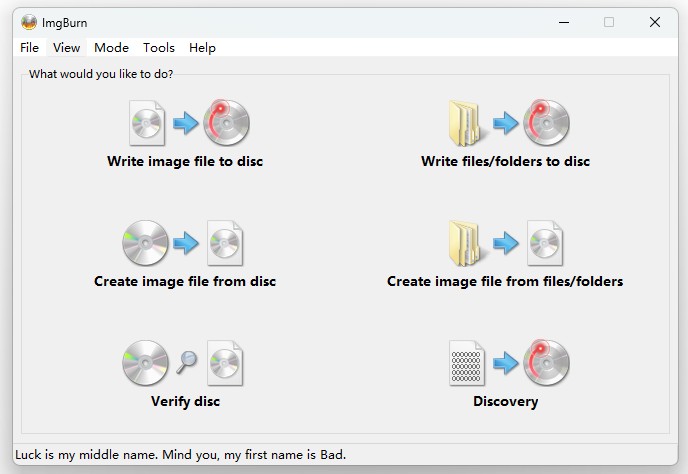
- 📌Why I picked it: The go-to free option for writing ISO, BDMV, and BDAV images despite its age.
- 👍User rating: 3.8 out of 5 from CNET
- 💻OS: Windows 7/8/10
ImgBurn is a free and lightweight CD/DVD/Blu-ray burning software for Windows. It handles CDs, DVDs, and Blu-ray discs, letting you write either ordinary files or ready-made disc images (such as ISO) to physical media. The workflow is broken into simple modes: read a disc to an image, build an image from folders on your drive, write an image to a blank disc, and verify the result afterward. For Blu-ray projects, it can take pre-authored folders created by other authoring tools and turn them into a playable disc without extra steps.
I tried ImgBurn last month. I found the steps were easy to follow, and the progress messages gave me confidence that everything was moving along. I liked being able to preview the file list, start a verify pass, and read a helpful summary at the end. When something went wrong with a scratched disc, the log helped me decide to try another blank instead of guessing. But it focuses only on burning, this is strictly a burner—there's no menu designer or trimming, so you need another authoring tool for further steps.
3. AnyBurn
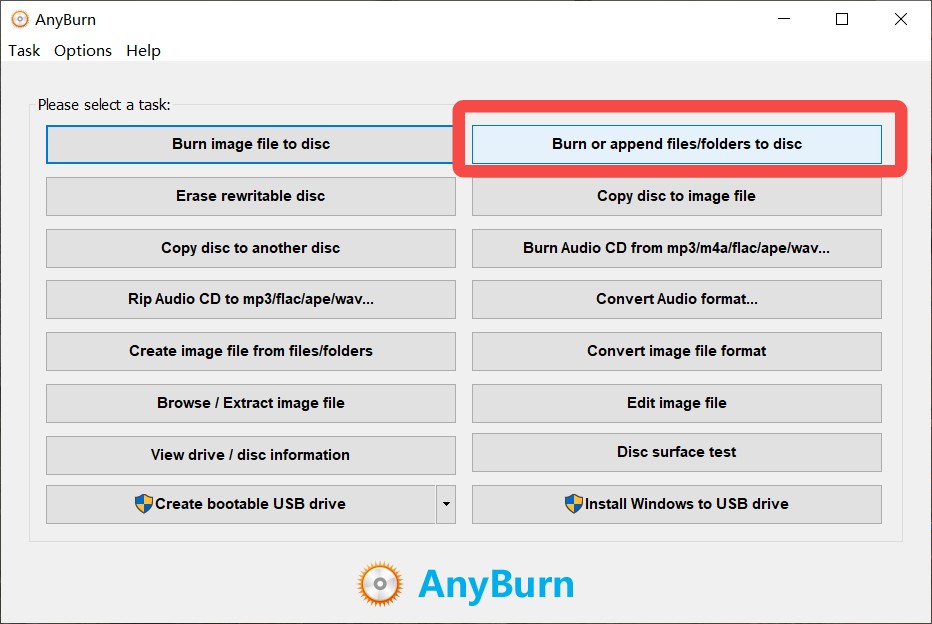
- 📌Why I picked it: A lightweight Windows tool that handles everyday Blu-ray burns plus ISO creation and disc copying.
- 👍User rating: 3.5 out of 5 from TechRader
- 💻OS: Windows 7/8/10
AnyBurn is a lightweight disc-burning program for Windows that works with Blu-ray, DVD, and CD. It covers everyday tasks such as writing files to a disc, making simple video or data discs, and checking the result after the burn. The layout is a menu of clear tasks, so you choose what you want to do and follow short steps. Beyond disc burning, AnyBurn can back up folders to an image file you can store, convert one image format to another, and create a bootable USB drive when you need installation media.
I used AnyBurn for a quick Blu-ray backup and the process was smooth: choose files, pick the drive, start the burn. The progress window was easy to read, and the verify step gave me peace of mind that the disc was good. I like how little setup it asks for—there's no maze of screens—and it launches fast even on a modest laptop. However, it's clearly aimed at simple jobs. There's no real menu designer for video discs and very few knobs to fine-tune authoring choices. If you just need to get files onto a disc or make a straightforward backup, it does that well.
4. CDBurnerXP
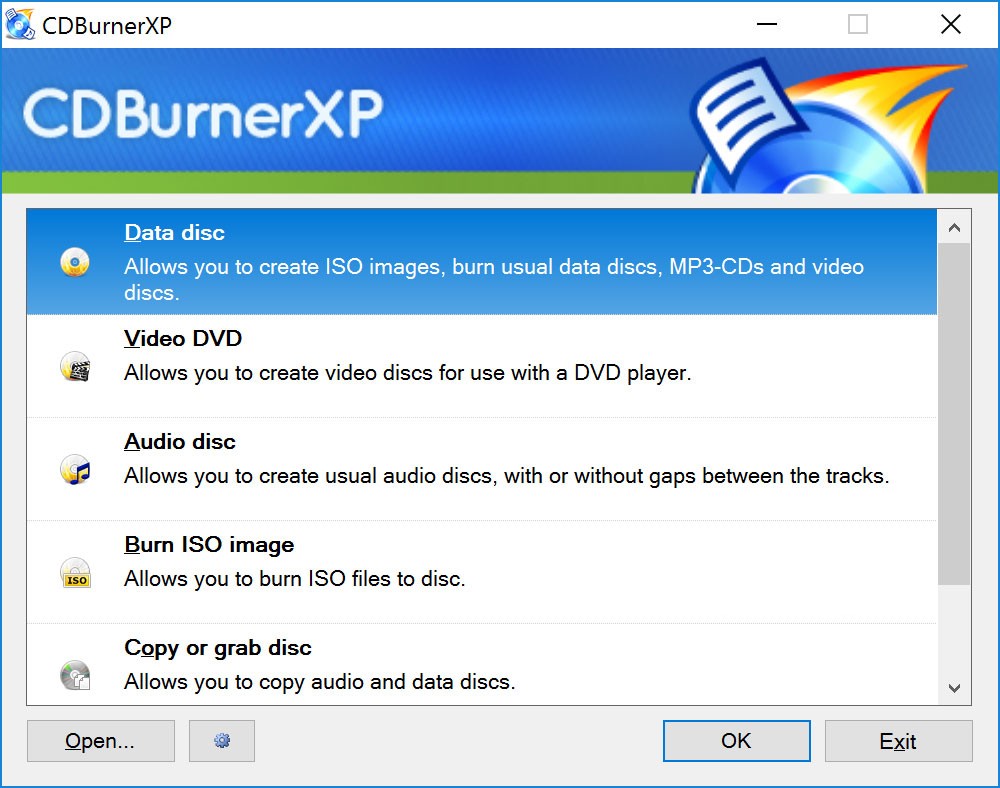
- 📌Why I picked it: A long-standing free burner that supports Blu-ray video and data creation for home users.
- 👍User rating: 3.9 out of 5 from CNET
- 💻OS: Windows 2000/XP/Vista/7/8/8.1/10
CDBurnerXP is a free disc-burning program for Windows that supports CDs, DVDs, and Blu-ray discs. It is built around clear task screens—create a data disc, burn an ISO image, copy a disc, or verify a finished burn. For Blu-ray, it can write large data sets and finished project folders, and it supports disc verification to check the result after writing. You can also create ISO images from files or from an existing disc, then archive them or burn them later. The app includes a simple file browser, a status panel that shows capacity as you add items, and options for multi-session discs when you want to append content over time.
In my test, I set up a small Blu-ray job on a clean Windows install and was able to burn a disc on the first try. The start screen made it obvious which path to choose, and the capacity bar kept me from overfilling the project. I liked how the progress window spelled out each step and ended with a clear success message. For everyday tasks—backing up footage, writing an ISO, or duplicating a disc—it gets out of the way and just works. But it's not a full authoring studio: there's no real menu designer, and layout controls are minimal.
5. BurnAware
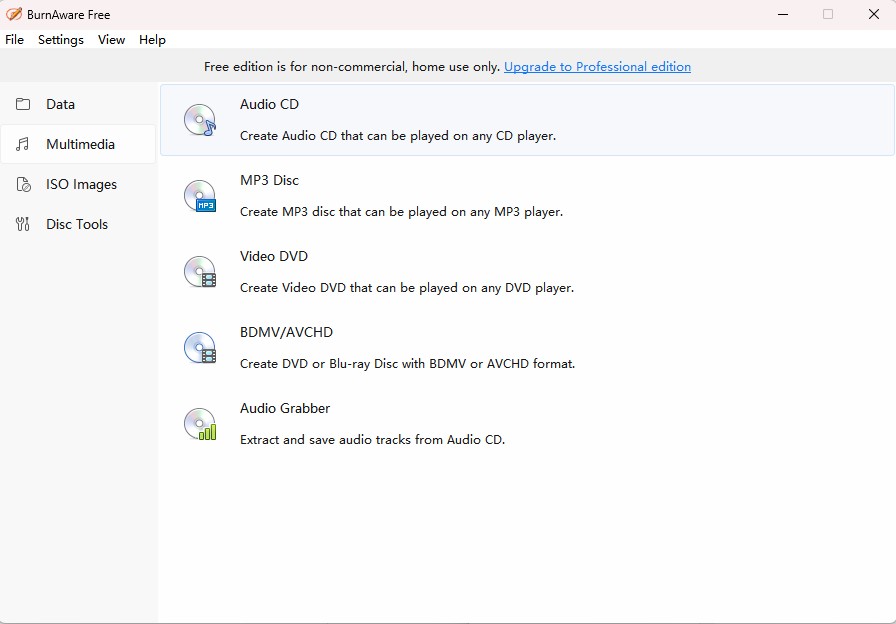
- 📌Why I picked it: A clear, straightforward interface with well-organized tools and built-in disc verification for Windows.
- 👍User rating: 3.8 out of 5 from CNET
- 💻OS: Windows 7/8/10/11
BurnAware is a Blu-ray burning program for Windows focused on getting large projects onto BD-R and BD-RE discs cleanly. The start screen groups Blu-ray tasks in clear entries—create a data Blu-ray, burn an ISO to Blu-ray, copy a Blu-ray, verify a finished disc, and erase rewritable BD-RE—so you can pick a job and follow short steps. For data projects, you add folders, see a running capacity bar for 25/50/100 GB discs, and adjust what goes on the disc before writing. If your project is already packaged as an image, the Disc Images tools write ISO files directly to Blu-ray or create an ISO for archiving first. Utilities help with day-to-day care: verify the disc after burning, duplicate a disc, or wipe a BD-RE for reuse.
I burned a finished video to Blu-ray with BurnAware, and the process was straightforward from start to finish. I opened the Blu-ray tool, added my video project, chose the drive, and hit burn. The progress window was clear about what was happening. On my living-room player, the movie started quickly and ran without hiccups. I also tried a second disc with a slightly longer cut; BurnAware handled it the same way.
6. Ashampoo Burning Studio
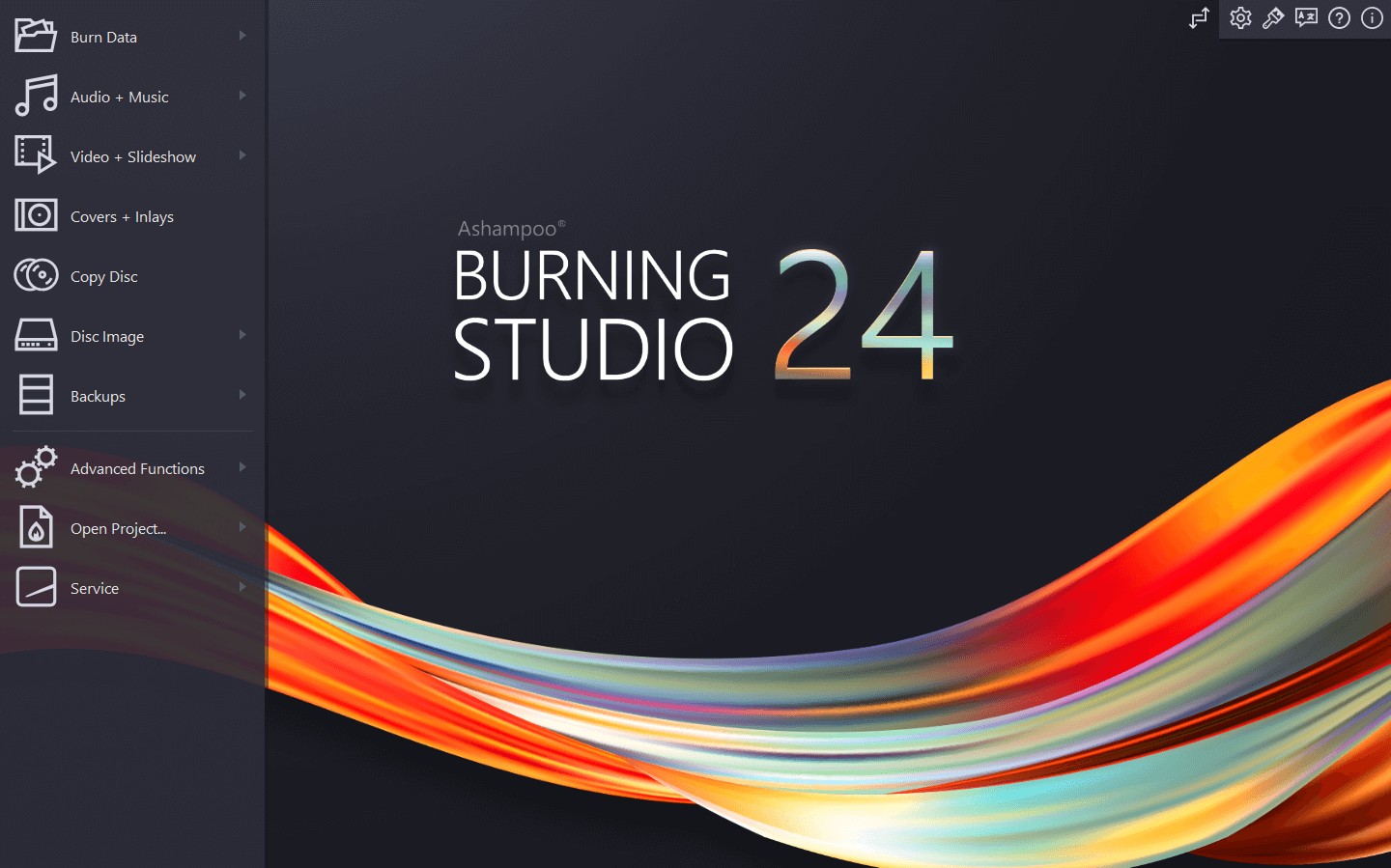
- 📌Why I picked it: A robust Windows suite for burning to CD/DVD/Blu-ray, including rewritable media and multiple image formats.
- 👍User rating: 4.5 out of 5 from Colormango
- 💻OS: Windows 10/11
Ashampoo Burning Studio is a Windows Blu-ray burning software designed to move finished videos onto BD-R and BD-RE discs. The interface uses clear, step-by-step wizards, so you choose "Movie/Blu-ray", add your video, confirm basic details, and start the burn. It supports writing to standard single- and dual-layer blanks, verifying the disc after the job, and reopening saved projects if you need to make a small change later. If your project is already packaged, you can burn an ISO image to Blu-ray, and the software also works with common image formats such as CUE/BIN alongside Ashampoo’s own ASHDISC format.
I took a finished video to Blu-ray using the movie preset, and the process felt refreshingly direct. What I liked most was the low learning curve—I didn’t have to dig through menus to find the Blu-ray option or second-guess the settings. It’s not the place for elaborate menu design or heavy customization, but when the goal is to put a finished video on a Blu-ray cleanly and get back to work, Ashampoo delivers.
7. Express Burn
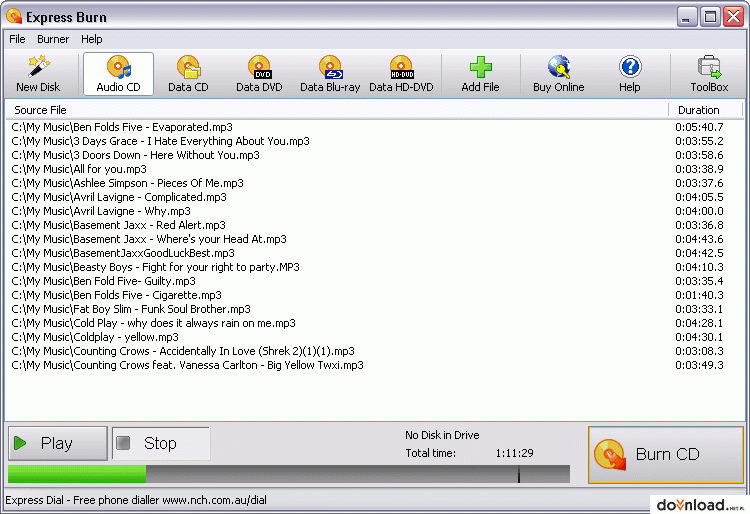
- 📌Why I picked it: A simple cross-platform burner with Blu-ray chapter management alongside broader CD/DVD features.
- 👍User rating: 3.2 out of 5 from CNET
- 💻OS: Windows 11, 7, 8, 8.1 & 10 & macOS 10.5 or above
Express Burn is another quick and easy-to-use Blu-ray burning software for Mac and Windows. It can burn AVI, MPG, VOB and all DirectShow supported video formats to Blu-ray discs. Its advanced feature lies in that it allows you to create and manage chapters on Blu-ray disc.This program also contains the features of Audio CD recording, Video DVD authoring, and Data CD/DVD/Blu-ray writing.
In my test, I burned a video to Blu-ray on macOS and was up and running in minutes. Chapter handling was the standout—I could drop markers at scene breaks and jump straight to them during playback, which made the short compilation feel more polished without extra effort. But the app does prompt about add-ons now and then, which breaks the flow.
8. Leawo Blu-ray Creator
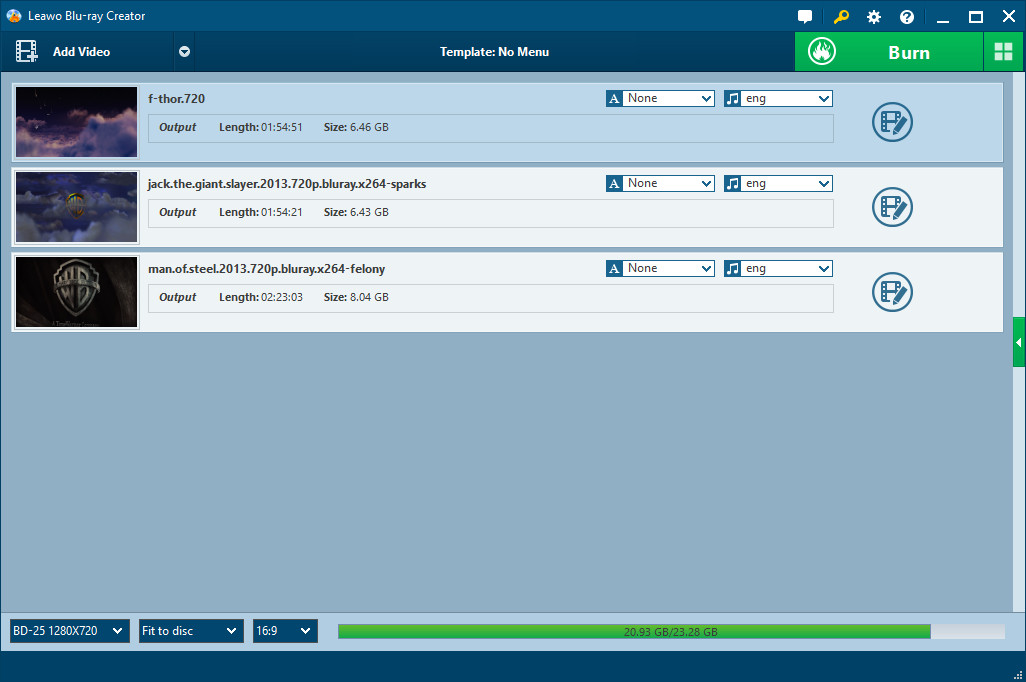
- 📌Why I picked it: Cross-platform authoring with numerous menu templates and ISO output for flexible disc creation.
- 👍User rating: 4.6 out of 5 from Truslpilot
- 💻OS: Windows 7/8/8.1/10 and Mac OS X 10.13 or later
Leawo Blu-ray Creator is a relatively comprehensive Blu-ray burning software that can burn and convert videos in various formats to playable Blu-ray and ISO image files. There are many menu templates in this Blu-ray authoring software, and you can DIY your menu according to your preferences. There is also an option for you to burn common 2D video to 3D Blu-ray. The built-in video editor in Leawo allows you to trim, crop or add watermark to your video.
I authored a video to Blu-ray with a menu-heavy layout and got up to speed quickly by starting from a template. I swapped in a background image, changed fonts, and moved buttons into place without hunting through complex panels. Adding chapters is straightforward, and the built-in editor was handy for trimming the head and tail of a clip and dropping in subtitles. I also tried the 2D-to-3D option on a short segment; it worked, but it added noticeable render time, so I'd keep it for special cases.
9. Power2Go - All-in-one Windows Burning & Backup Suite
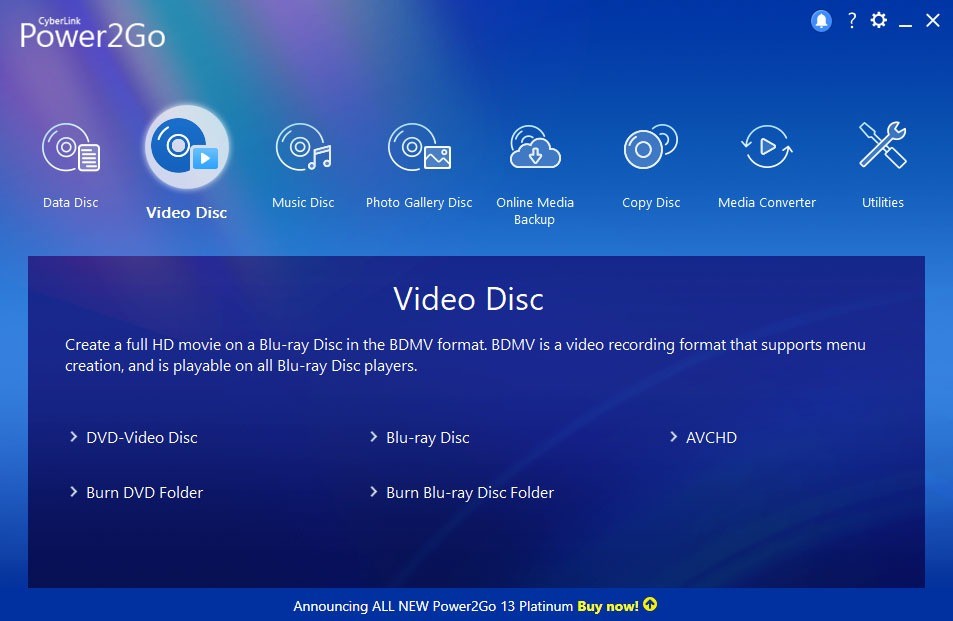
- 📌Why I picked it: A Windows all-in-one that combines Blu-ray authoring with backup, conversion, and template-based menu editing.
- 👍User rating: 4.2 out of 5 from Colormango
- 💻OS: Windows 7/8/8.1/10
CyberLink Power2Go is a Windows Blu-ray burning program that helps turn finished videos into playable Blu-ray discs. It brings the core steps into one place: add your video, choose Blu-ray, set chapters, and burn to BD-R or BD-RE. For projects that are already packaged, it can write Blu-ray ISO images or prebuilt folders to disc. A menu designer is included, with free templates, background images or music, and editable text so viewers can navigate on a living-room player. Power2Go also provides conversion tools for preparing sources to a suitable format, plus a verification option after burning. A device-aware preset system (Smart Detect) suggests sensible settings for common playback targets, reducing trial and error.
I used Power2Go to put a finished video to Blu-ray, and its Smart Detect presets were the standout: I picked my player from the list and the program set sane options without trial and error. The menu editor felt practical—I dropped in a still background, timed a short music loop, and tweaked button highlights so navigation was obvious on TV. Before burning, I ran the built-in converter to align a few clips that didn’t match the project, which saved me from round-tripping to another app.
10. Blue-Cloner - Best Blu-ray Copy/Backup Software

- 📌Why I picked it: Purpose-built for Blu-ray backup with 1:1 copy, split-to-25G options, and Express/Expert modes.
- 👍User rating: 3.5 out of 5
- 💻OS: Windows 7/8/8.1/10
Blue-Cloner is a professional Blu-ray burning software to make quality Blu-ray backups easily. It can copy Blu-ray movies to BD-R/REs or to the hard disk drive with absolutely the same quality. Users can perform simple tasks in the Express Mode, or tackle advanced tasks in the Expert Mode. They can create perfect 1:1 copies, split 50G Blu-ray movies onto two 25G BD-R/RE discs, or customize their copies with select chapters and audio.
In my test, I tried two modes. In Express Mode, I pointed to the source, inserted a blank, and had a working copy without fiddling—useful when I just need a backup that plays. Switching to Expert Mode, I tried a movie-only copy to save space and then tested the split option to put a long feature onto two 25 GB discs; both runs were easy to set up, and the prompts made the choices clear.
Blu-ray Burning Software Comparison: Choose the Best One
Now you have learned the detailed features, pros, and cons of the above-mentioned best Blu-ray authoring software. For your ease, here is also a comparison table of these tools. Take a look and choose the one that best fits your needs.
How We Tested These Blu-ray Burners
To ensure the fairness and comprehensiveness of our evaluation, we tested each Blu-ray burning software using the same system (Windows 10, Intel i7-6700, 16GB RAM) and the same test files. Based on users' needs, we focused on the following dimensions:
- Success Rate: Ensures that the disc is finally burned successfully and without playback errors.
- Burn Speed: Measures how quickly each tool burns 22GB of MKV video to a BD-R disc.
- Customization Options: Evaluate the variety of menu templates and editing options, chapter creation and subtitle/audio track options.
- Price: Check out the availability of free tools and compare their feature differences with paid Blu-ray burner.
| Blu-ray Burners | OS Support | Updated Cadence | Input_Formats | Output_Formats | Burning Speed | Output Quality | Menu Templates |
|---|---|---|---|---|---|---|---|
| DVDFab Blu-ray Creator | Win & Mac | Frequent (≈ every few weeks) | 200+ video formats | Blu-ray disc, ISO, Folder | 20X Faster with GPU Acceleration | 1080P | ✔️ |
| ImgBurn | Win | Discontinued/paused (no updates since 2013) | ISO files, BIN, CUE | Blu-ray, DVD, and CD discs | Medium | N/A | ❌ |
| AnyBurn | Win | Every 2-4 months | ISO, BIN, NRG, and more | Blu-ray, DVD, CDs, ISO | Slow | N/A | ❌ |
| CDBurnerXP | Win | Stalled (no updates since 2019) | Standard video and audio | Blu-ray, DVD, CDs, and ISO | Slow | N/A | ❌ |
| BurnAware | Win | Monthly | Standard video formats | Blu-ray, DVD, CDs, ISO, and UDF | Fast | N/A | ❌ |
| Ashampoo | Win | Active (periodic) | Standard video, audio, and ISO | CD, DVD, Blu-ray | Medium | N/A | ❌ |
| Express Burn | Win & Mac | Active on macOS (monthly in 2025); Windows slower (last seen 2023) | AVI, WMV, MOV, and more | Blu-ray, DVD, and CD discs | Fast | N/A | ❌ |
| Leawo Blu-ray Creator | Win & Mac | Irregular (suite-level point updates in 2024; no newer Creator-specific log public) | Over 180 formats | DVD/Blu-ray disc, ISO or folder | Fast | 1080P | ✔️ |
| Power2Go | Win | Occasional (patches) | Standard video, audio | Blu-ray, DVD, CDs, ISO | Medium | N/A | ✔️ |
| Blue-Cloner | Win | Irregular (few times/year) | Standard video formats | Blu-ray discs and ISO | Fast | 1080P | ❌ |
🎯How to decide?
- Need menus + speed + cross-platform → DVDFab
- Need menus + Windows suite workflow → Power2Go
- Need lots of templates on a budget → Leawo
- Already have ISO/folder, just burn → ImgBurn / BurnAware
- Need cloning/backup tasks → Blue-Cloner
- Free + basic burning → CDBurnerXP / ImgBurn
- Mac + quick jobs → Express Burn
- Low-spec PC → AnyBurn
[Detailed Guide] Burn Video to Blu-ray Disc with DVDFab Blu-ray Creator
You can refer to the video or follow the step-to-step guideline:
Step 1: Download and install DVDFab Software
I started by heading to the DVDFab official website and downloaded the Blu-ray Creator for my computer (I use Windows, but Mac is supported too). The installation was quick, with clear prompts throughout.
Step 2: Select the Blu-ray Creator module
After launching the program, I selected the "Creator" module and chose "Blu-ray Creator" from the options. The interface felt modern and uncluttered. Adding my video files was as easy as dragging and dropping them into the main window. DVDFab supports a wide variety of formats, and I loaded several family holiday clips in different resolutions without any issue.
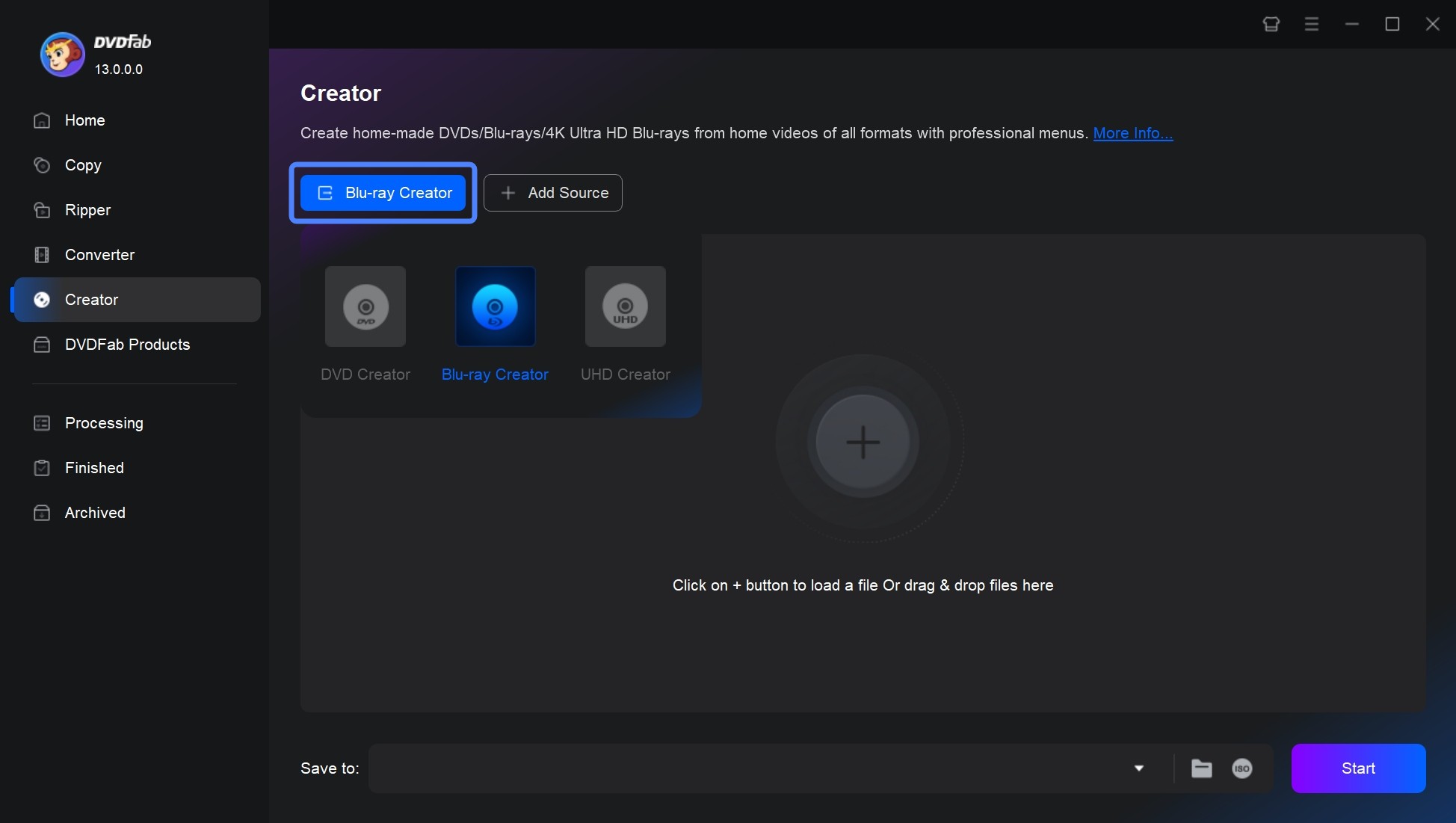
Step 3: Customize the video and design the disc menu
Next, I explored the customization options. DVDFab automatically detected audio tracks and subtitles in my videos, but I appreciated that I could also add extra subtitle files where needed. For each video, I could edit the playback order, rename titles, and adjust output parameters like resolution and quality.
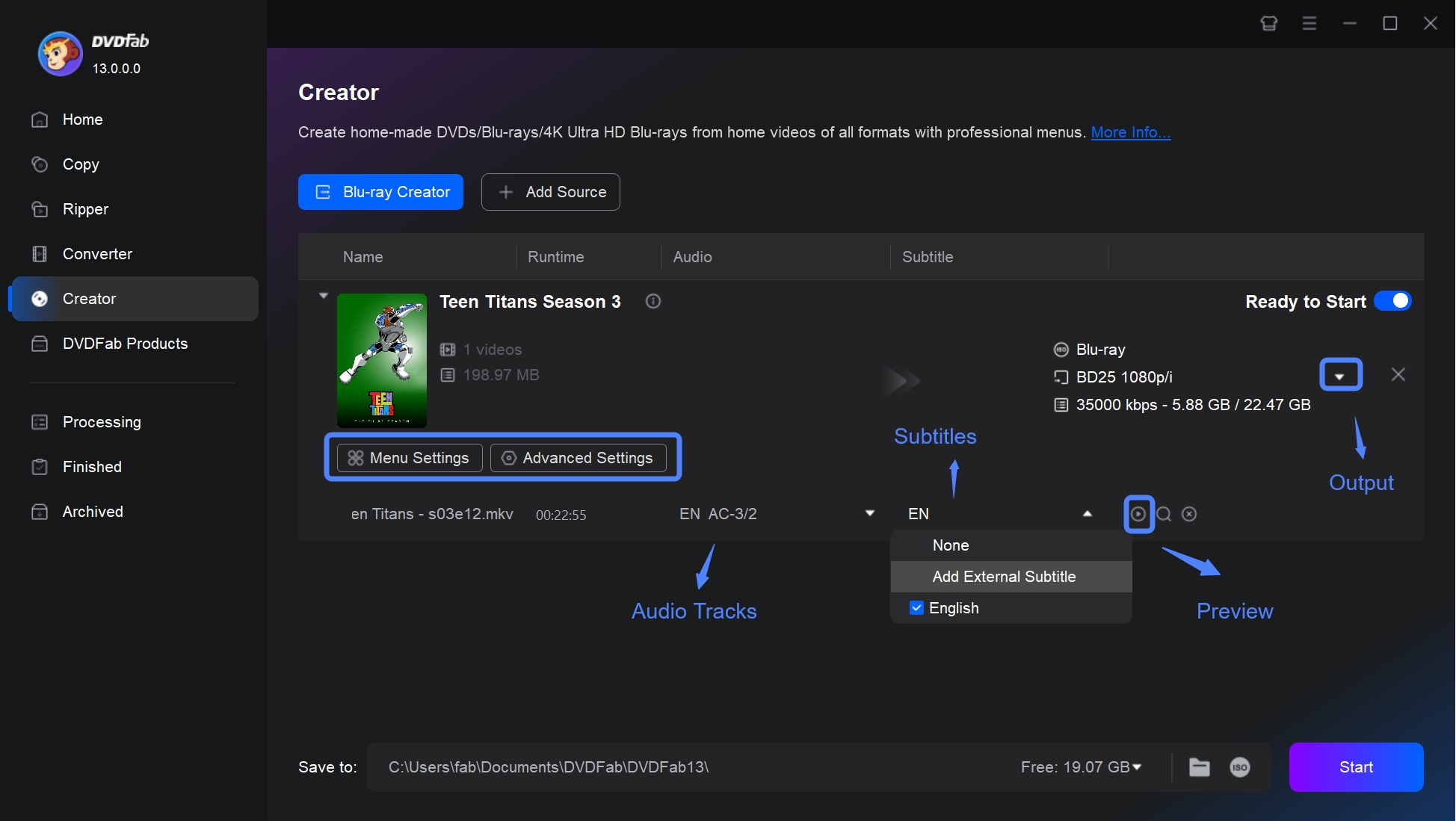
Then, I clicked "Advanced Settings" to set the name of your file, output Blu-ray formats, and quality. You can also set the playback mode for a personalized viewing experience.
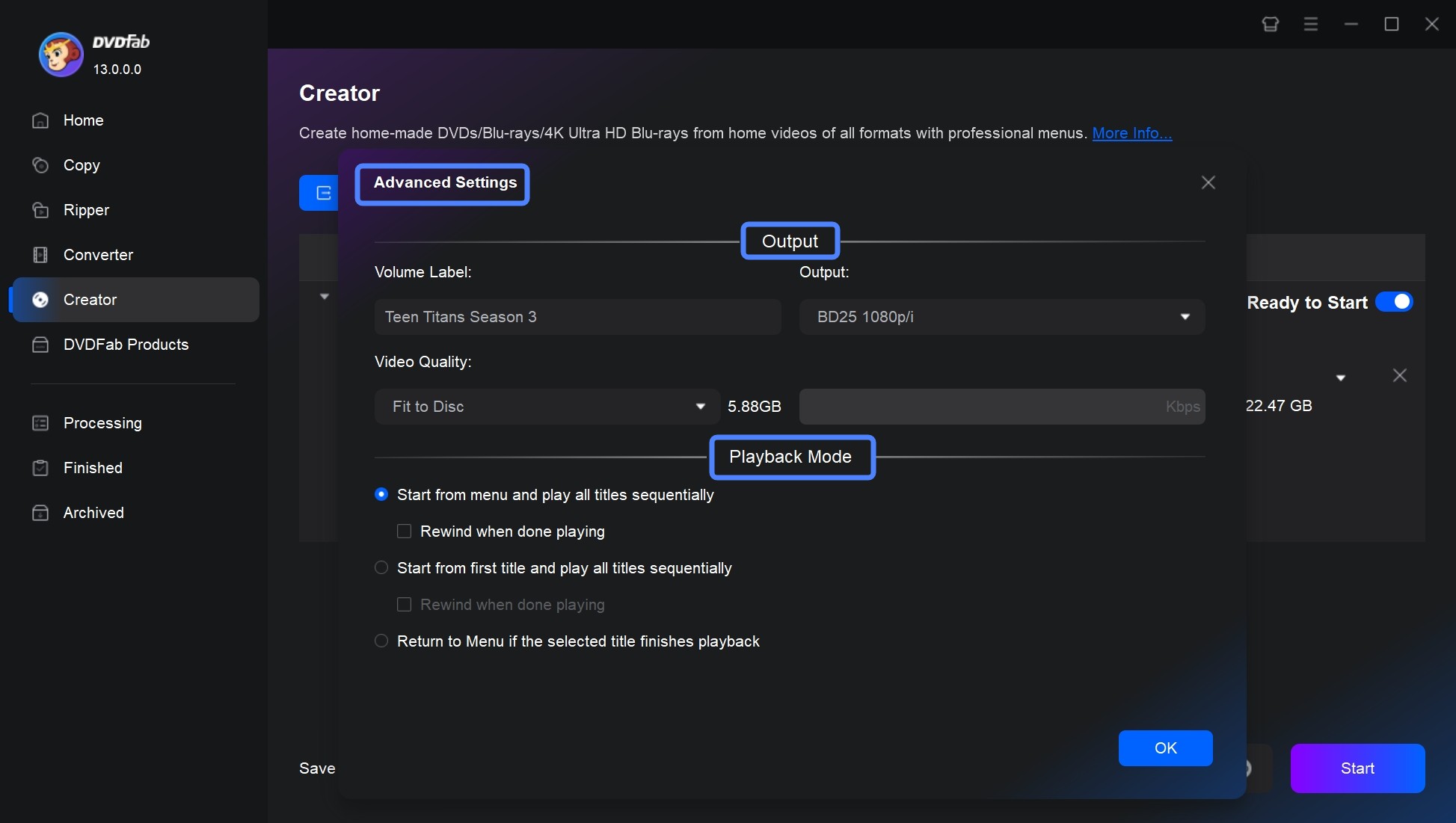
The menu design feature was a nice bonus. I picked a menu template that fit the occasion, set a background image from my own photos, and even selected background music. I also used the video editor to adjust brightness and contrast, add image and text watermarks, and fine-tune my videos.
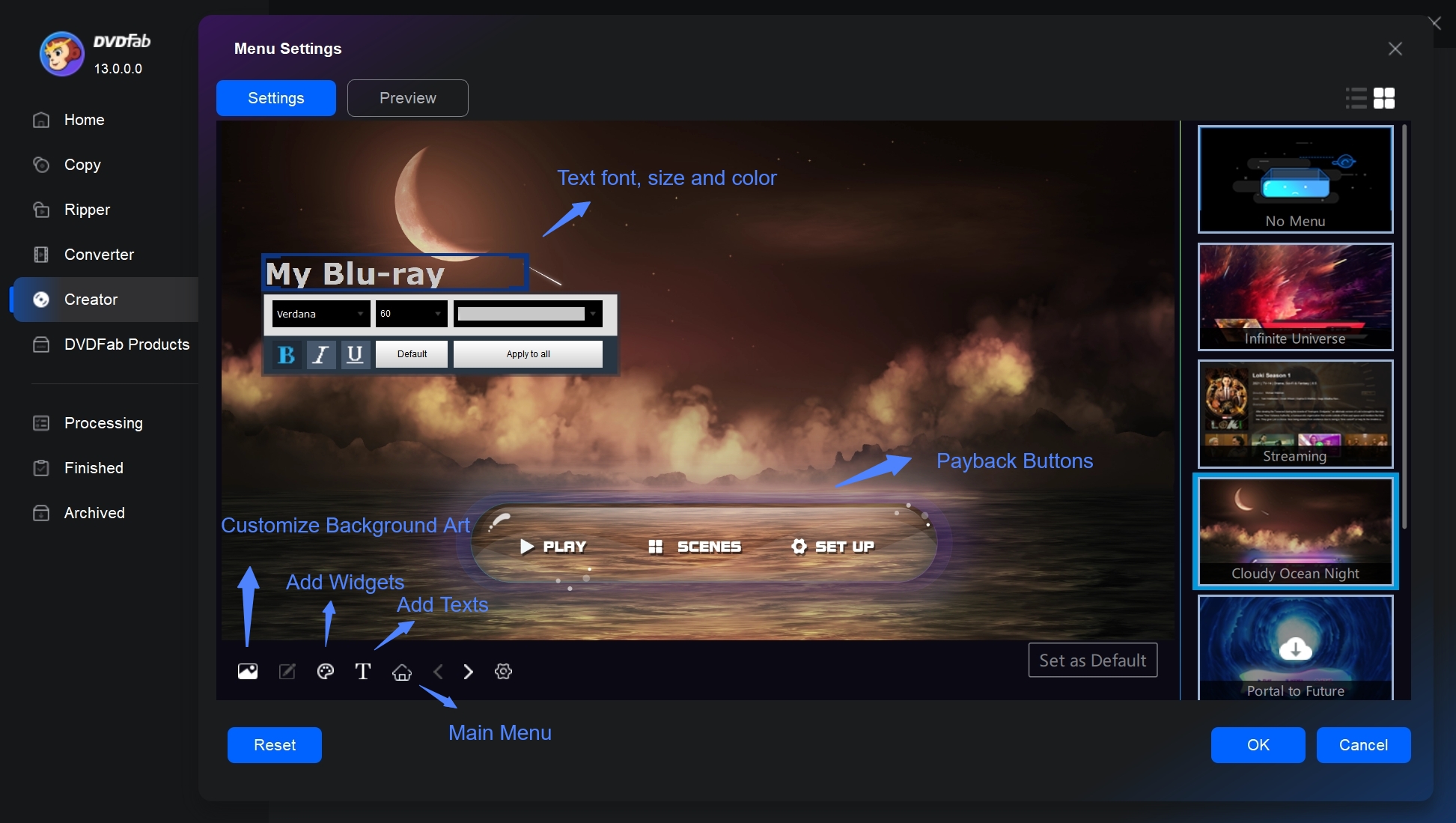
Step 4: Set the output destination and start to burn a Blu-ray
After previewing the menu, I set the output type to Blu-ray Disc, but there were options for ISO files and Blu-ray folders as well—handy for backups. I selected my connected Blu-ray drive as the target.
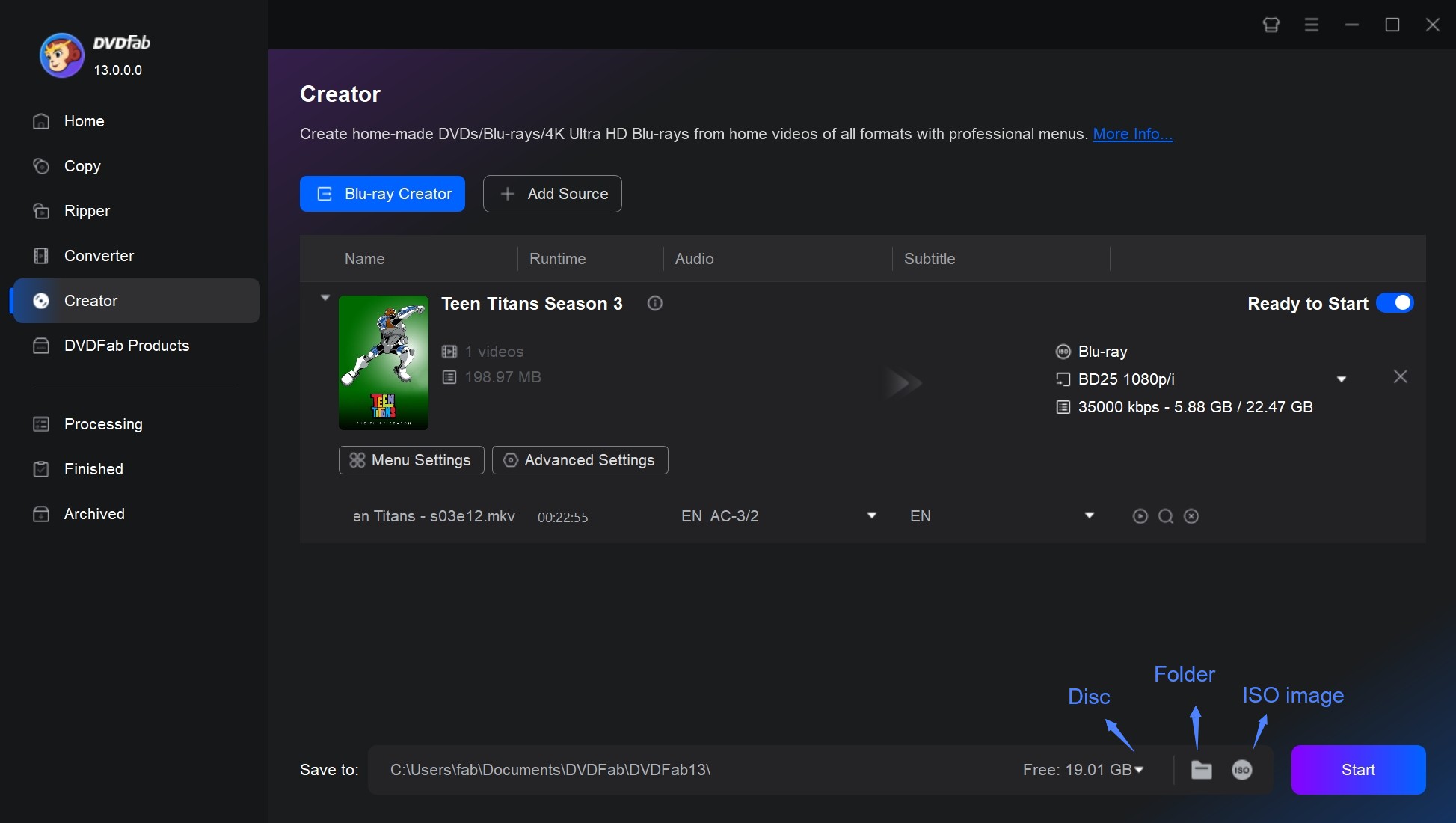
Before burning, I checked the advanced settings and enabled GPU acceleration for a faster process. Then I hit "Start", and DVDFab took care of the rest. Throughout the burning, I could monitor progress, and the software notified me once the disc was complete.
Troubleshooting: Common Blu-ray Burning Problems and Solutions
In our 2025 testing and real-world usage, several common problems surfaced while burning Blu-ray discs. Here are some of the most frequently encountered issues along with practical solutions:
First, many users reported that burning sometimes fails or ends with an incomplete disc. To address this, ensure you are using high-quality, brand-name Blu-ray media (for instance, Verbatim BD-R 25GB). Lowering the burn speed and checking for firmware updates on your Blu-ray drive can also improve success rates.
Another frequent problem is that the disc is not recognized by the computer after burning. If you face this, double-check your drive connections, clean the lens of your burner, or try a different data cable. Updating system drivers can further resolve recognition issues.
Some users also experienced playback issue on standalone Blu-ray players where the disc played with errors or missing features. This might be due to improper disc finalization or incompatible file system settings. Ensuring you finalize the disc and use the recommended file system (such as UDF 2.5 for Blu-ray video) typically resolves these problems.
Additionally, software crashes or freezes during the burning process are rare but can occur when other resource-intensive programs are running concurrently. Closing unnecessary applications and running the burning software as an administrator has helped mitigate these occurrences. Lastly, if the burning process is noticeably slow, enabling hardware acceleration (if available) and verifying that your system connections (like SATA over USB) are optimal often lead to faster performance.
Frequently Asked Questions
Can I legally burn Blu-ray that includes purchased content?
It depends on a few factors—mainly where you live, the rights you have, and whether the material is copy-protected. Many retail Blu-ray movies use DRM (e.g., AACS/BD+). In a number of countries, circumventing that protection—even for a personal backup—may be restricted by law. By contrast, authoring a disc from your own footage, from public-domain or Creative Commons content (with terms that allow it), or from DRM-free files you’re licensed to copy is generally a safer path.
Always check the license/EULA and any local exceptions (e.g., private copying or format-shifting), and keep any copies for personal use only.
DVDFab offers GPU-acceleration and authoring, so it is widely regarded as the best Blu-ray burner software among these solutions. DVDFab also enables you to create your own Blu-ray menu with personalized options and can convert any common video file into a Blu-ray disc, ISO, or folder.
No. Windows 10 and 11 do not have built-in Blu-ray burning software to create discs with menu designs. However, they offers a convenient built-in burning feature known as Windows Disc Image Burner that allows you to burn ISO files, which are disc image files, directly to a CD or DVD. Moreover, if you prefer alternative options with advanced video DVD or Blu-ray burning abilities, you can explore third-party software like DVDFab.
- Use high-quality media such as Verbatim or Sony BD-R/RE (25GB or 50GB).
- Set target size to 23,000 MB for BD-25 and 43,700 MB for BD-50.
- Understand Blu-ray disc formats: BD-ROM (read-only format for distribution of HD movies, games, software), BD-R (recordable format for HD video recording and PC data storage), BD-RE (rewritable format for HD video recording and PC data storage)
- Sizes: 25GB/single sided single layer-135 minutes, 50GB/single sided dual layer-270 minutes
- Please always use the latest firmware and the latest version of disc burning software
Conclusion
Now the features and limitations of top 10 Blu-ray burners have been listed above, so do you have any idea which one you shall choose?
DVDFab Blu-ray Creator is an ideal choice if you want to create Blu-rays with full flexibility and high-quality output. For those who prefer a lightweight and completely free tool for basic burning tasks, ImgBurn remains a reliable choice. Need an intuitive interface for casual home use? Ashampoo Burning Studio provides good performance.


![5 Best Software to Burn MKV to Blu-ray on Mac and Windows [2025]](https://r3.dvdfab.cn/upload/resource/en/burn-mkv-to-blu-ray-kptz.jpg)