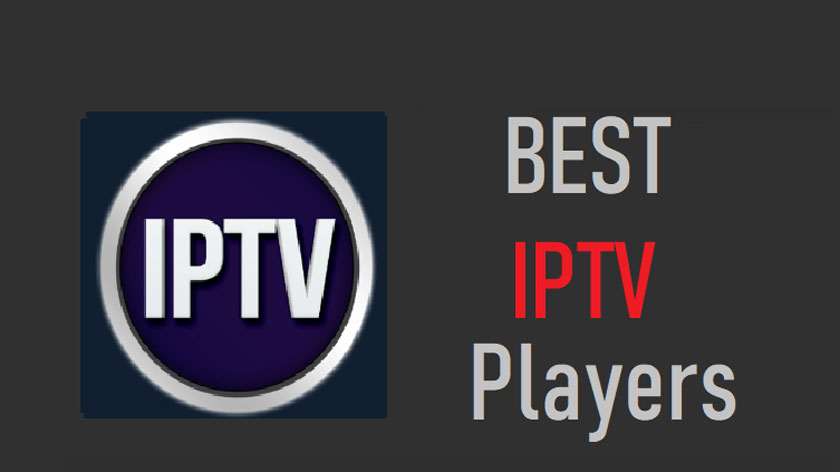How to Play a Blu-ray on PC: Best Methods & Software Solutions
Summary: Playing Blu-ray movies on a PC is less straightforward than DVDs, as Windows and macOS lack native support. To do so, you'll need a Blu-ray drive and compatible third-party software. This guide explores various methods and tools to help you enjoy Blu-ray playback on your computer.
Despite the convenience of streaming services, many enthusiasts still prefer the superior audio and video quality of Blu-ray discs. In fact, the Blu-ray media and devices market is projected to grow at a compound annual growth rate of 2.3% over the next five years.

However, playing Blu-rays on a PC can be challenging due to the lack of built-in support in most operating systems. This guide will walk you through the best methods and software solutions to enjoy your Blu-ray collection on your computer seamlessly.
How to Play Blu-ray on PC: Get a Blu-ray Player
In fact, there are several useful Blu-ray players for managing your Blu-ray discs on a computer, but we'll focus on two of them in this part: PlayerFab All-In-One and VLC player.
PlayerFab All-In-One
PlayerFab All-In-One is a media player software designed for playing various types of media files, including DVD and Blu-ray discs, 4K Ultra HD Blu-rays, and ISO image files. It offers high-quality playback with support for HDR10 and Hi-Res audio output, and can also play 3D content.
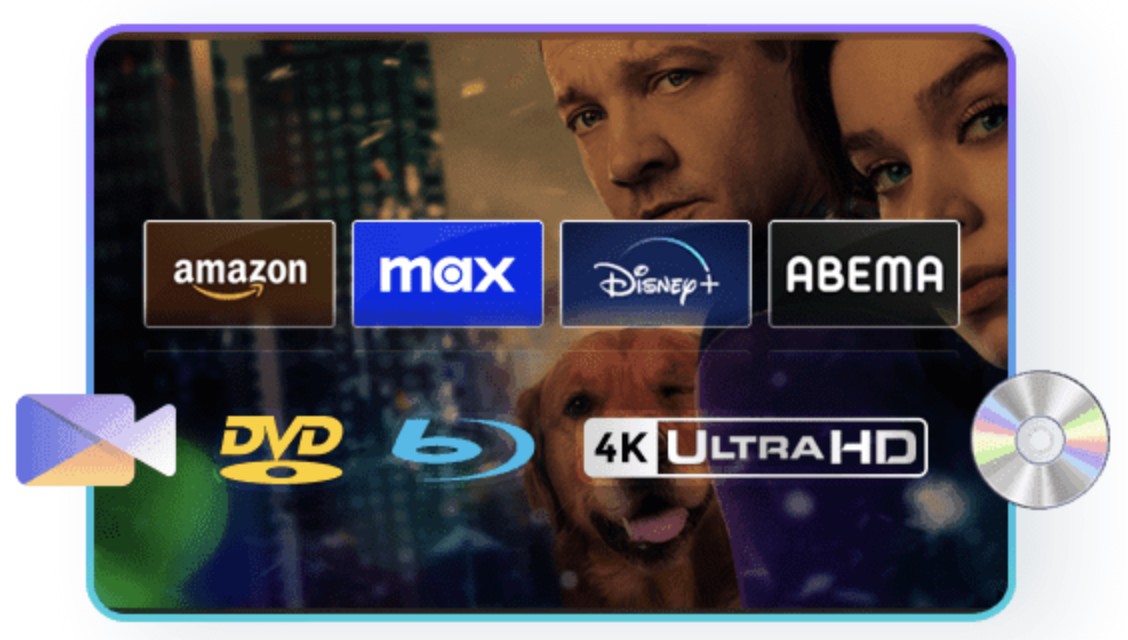
Key Features of PlayerFab All-In-One
- Available for both Windows and Mac operating systems.
- High-quality playback of DVD and (4K) Blu-ray discs from all countries and regions
- Enjoy DVDs, Blu-rays, and 4K Blu-rays with Menus
- Jump Straightforward to the Feature-Length Title
- Support for HDR10, HDR10+, and Dolby Vision for enhanced video quality
- Hi-Res audio output, including Dolby Atmos, DTS:X, and DTS-HD Master Audio
- Supports playlist creation and management.
Here is how to play Blu-ray on Windows 10 using PlayerFab All-In-One.
Step 1: Launch the PlayerFab All-In-One on your PC.
Click the "Settings" button on the top right corner, and you will be provided two options, which include PC and TV modes. Select the PC mode to enjoy the ultimate immersive movie watching experience. You can also choose the TV mode that would allow you to play the video on a large screen. Here, the remote control for Windows Media Center will come in handy.
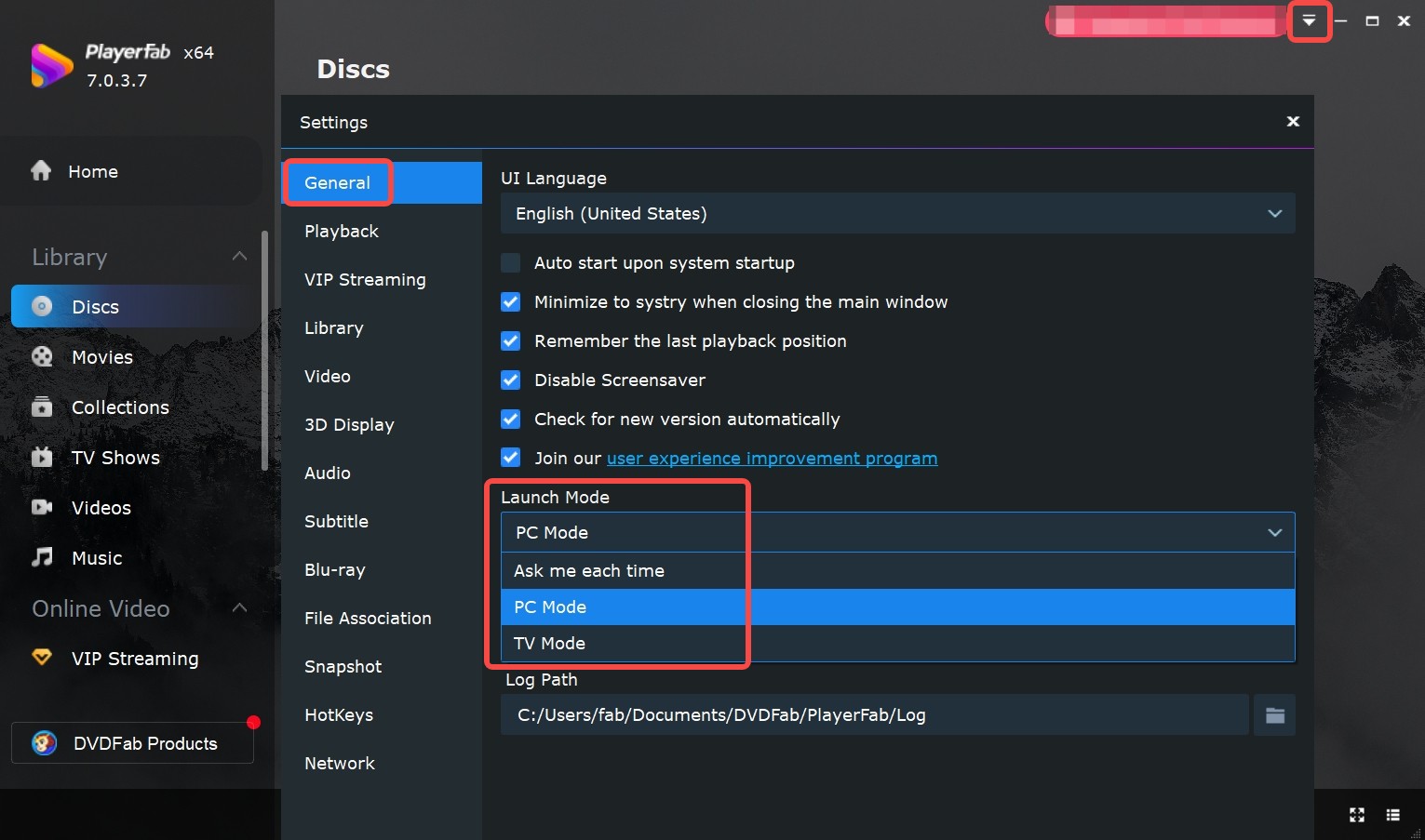
Step 2: Insert the Blu-ray disc in the optical drive of your computer. Then, click on the "My Computer" - "File Explorer" icons in the bottom left corner and select the file you wish to play.
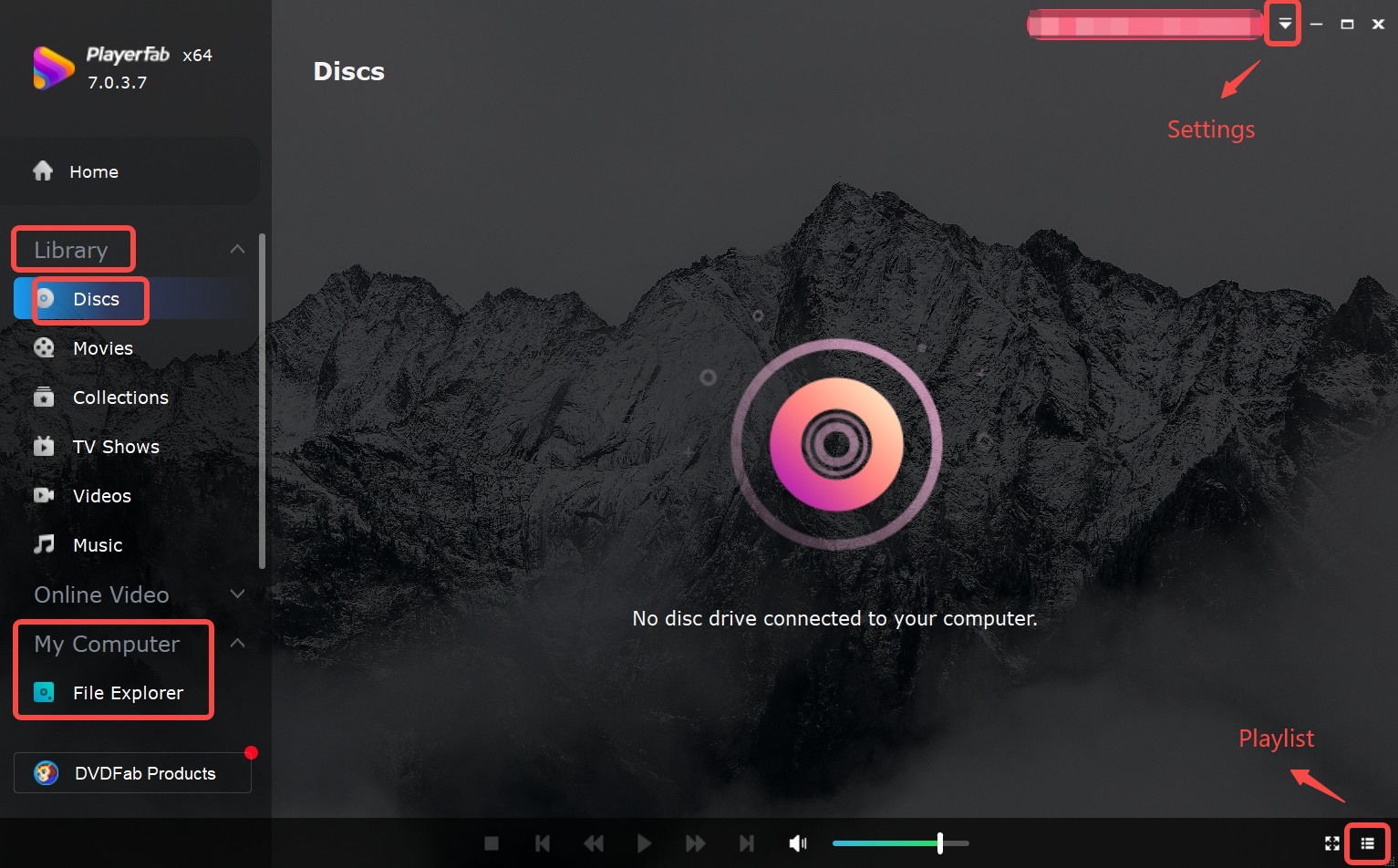
VLC Player
VLC Media Player, developed by the VideoLAN project, is a free, open-source media player known for its versatility and ad-free experience. It supports various media formats across multiple platforms, including Windows, macOS, Linux, and Android.
However, VLC doesn't natively support Blu-ray playback due to encryption and licensing restrictions. With third-party libraries and plugins, though, you can enable Blu-ray playback on VLC. To play Blu-ray discs in VLC, you need to install two libraries: libbluray and AACS dynamic library. Here are the steps you can follow to play Blu-ray discs in VLC:
- Download and install the latest version of VLC media player on your computer.
- Download and install the libbluray library. You can find it on the official website of VLC.
- Download the AACS dynamic library from a trusted website. Make sure to download the appropriate version of the library according to your operating system.
- Once downloaded, extract the AACS library to a folder on your computer.
- Open VLC media player and go to "Media" > "Open Disc" > "Blu-ray."
- In the "Disc Selection" window, select the "Blu-ray" option and click "Play."
- If prompted, locate the AACS library you downloaded and extracted earlier and select it.
- VLC will now start playing the Blu-ray disc.
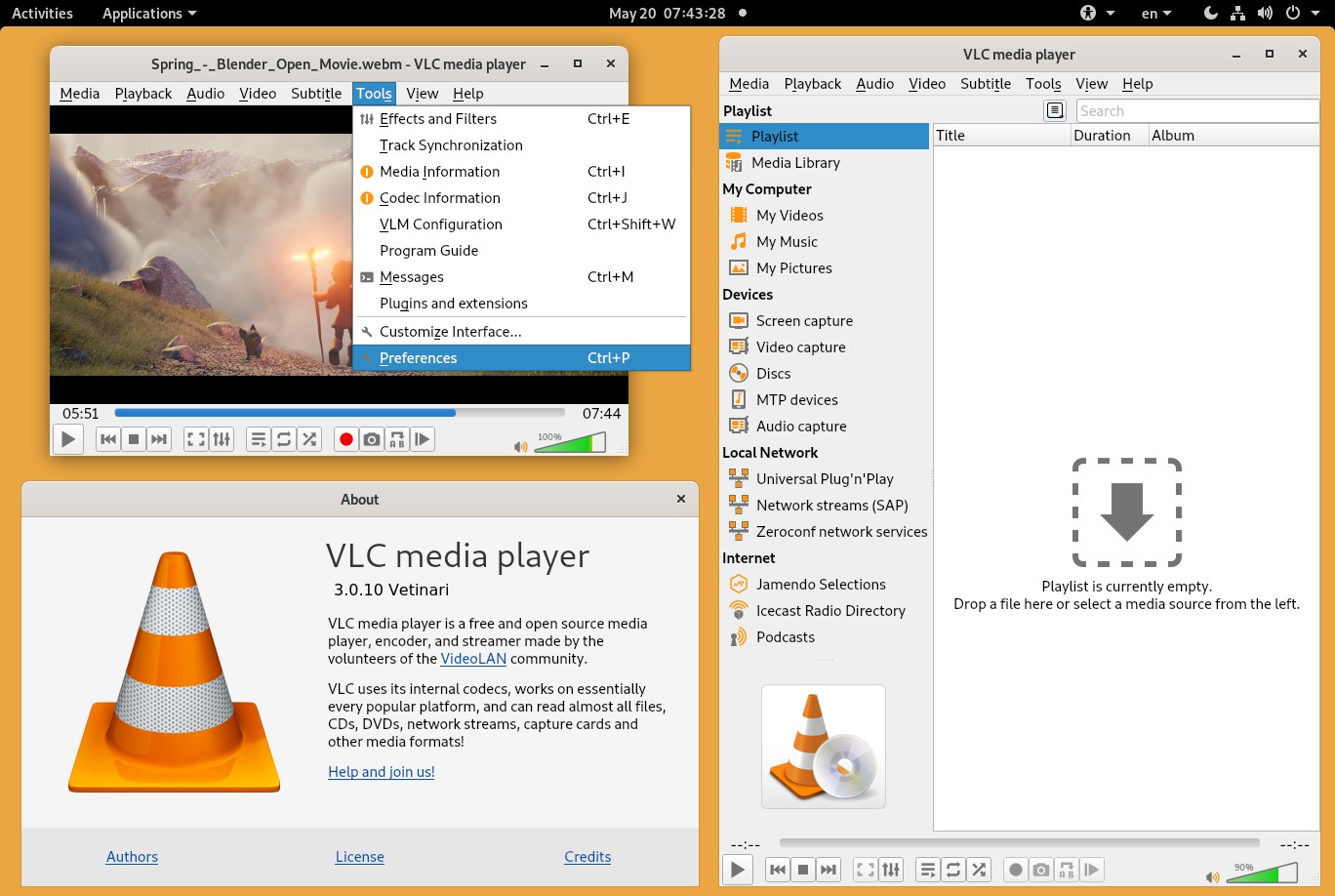
Note that playing Blu-ray discs using VLC may not work in some cases due to compatibility issues or other technical limitations. So the professional PlayerFab All-In-One would be a better option to play any of your Blu-ray discs.
How to Play Blu-ray on PC: Convert Blu-ray to Digital
For a more flexible viewing experience, convert your Blu-rays to digital formats like MP4 or MKV. This lets you play movies on your PC without a Blu-ray drive. Here’s how to rip Blu-rays for seamless playback.
DVDFab Blu-Ray Ripper
Tired of the hassle of playing Blu-rays only on compatible PCs? Rip them with DVDFab Blu-ray Ripper for flexible playback on any media player. This fast, user-friendly tool ensures high-quality output with advanced technology.
Key features
- Auto-remove any Blu-ray copy protection, even the latest protection
- Rip and convert Blu-ray disc, ISO file, or Folder to 1000+ video & audio formats
- Rip Blu-ray to 245+ preset devices, such as Huawei, Google, Apple
- Output media server friendly metadata information
- Features advanced GPU acceleration technology and multitasking support.
- Change, cut, trim, crop, combine, set brightness, apply clips, and watermark or subtitles via built-in video editor.
Here is how you can rip Blu-rays using it:
Step 1: Run DVDFab and opt for the Ripper module present on the top. Load the source which can be Blu-ray ISO file/DVD/folder.
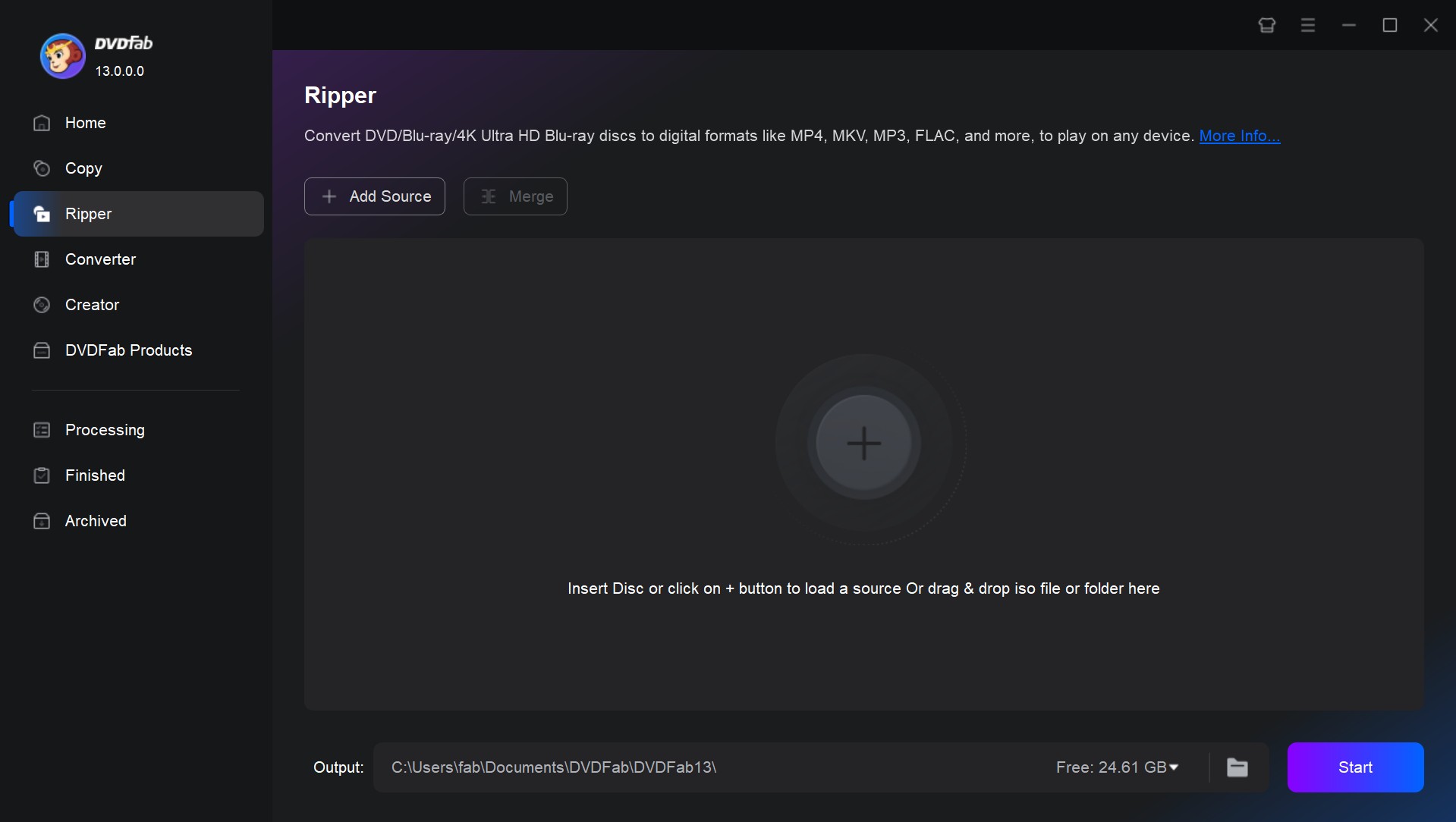
Step 2: After loading the source Blu-ray, you will find the profile library. Click on "Choose Other Profile" and select the device and format you want.
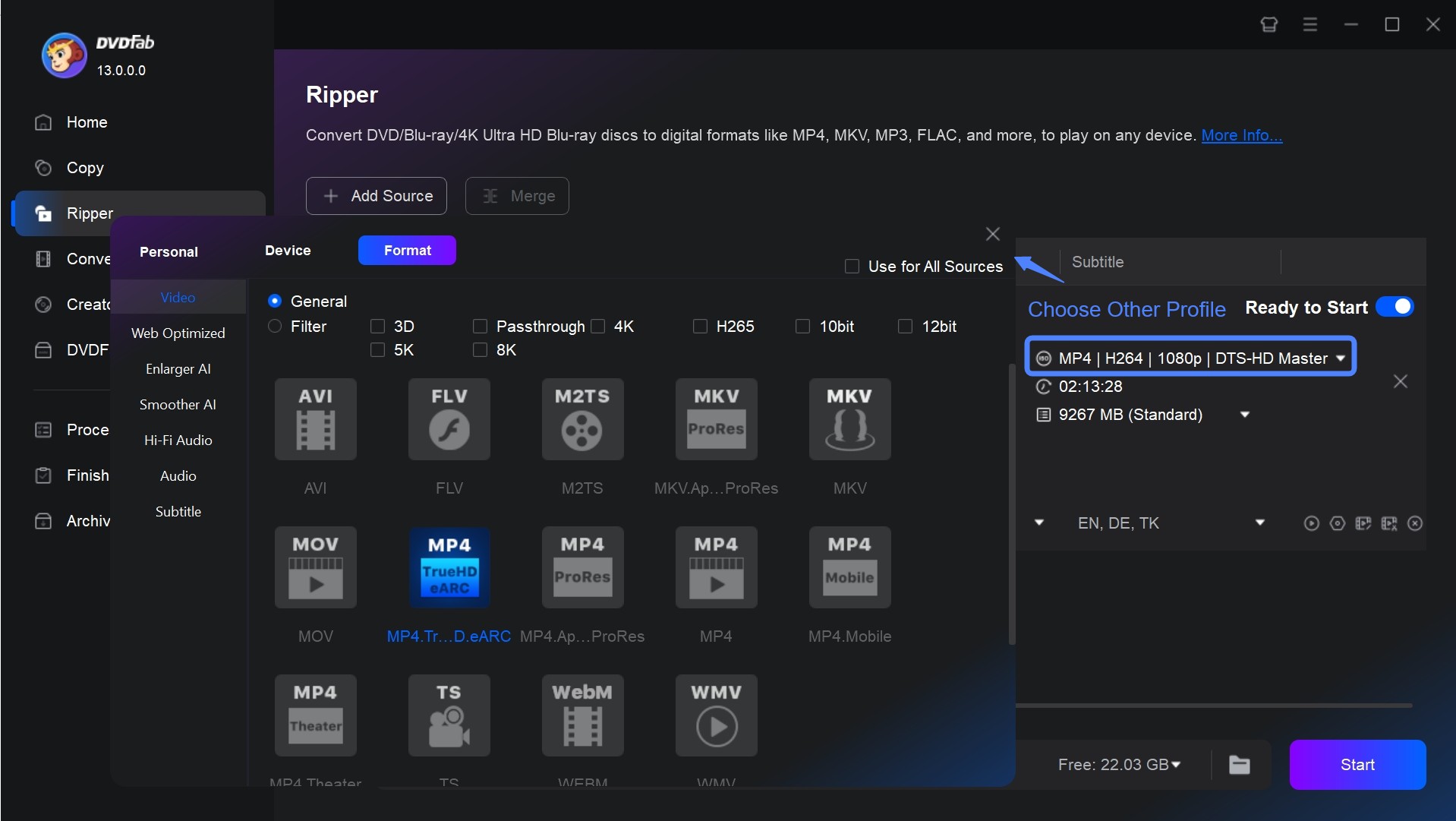
Step 3: Then go back to the main interface. You can choose to customize the output to your liking. Go to Advanced Settings if you want to make any changes to the title. You can also edit the video itself by clicking on the "Editor" option. You can change titles, subtitles, and chapters. The main title will be chosen by default.
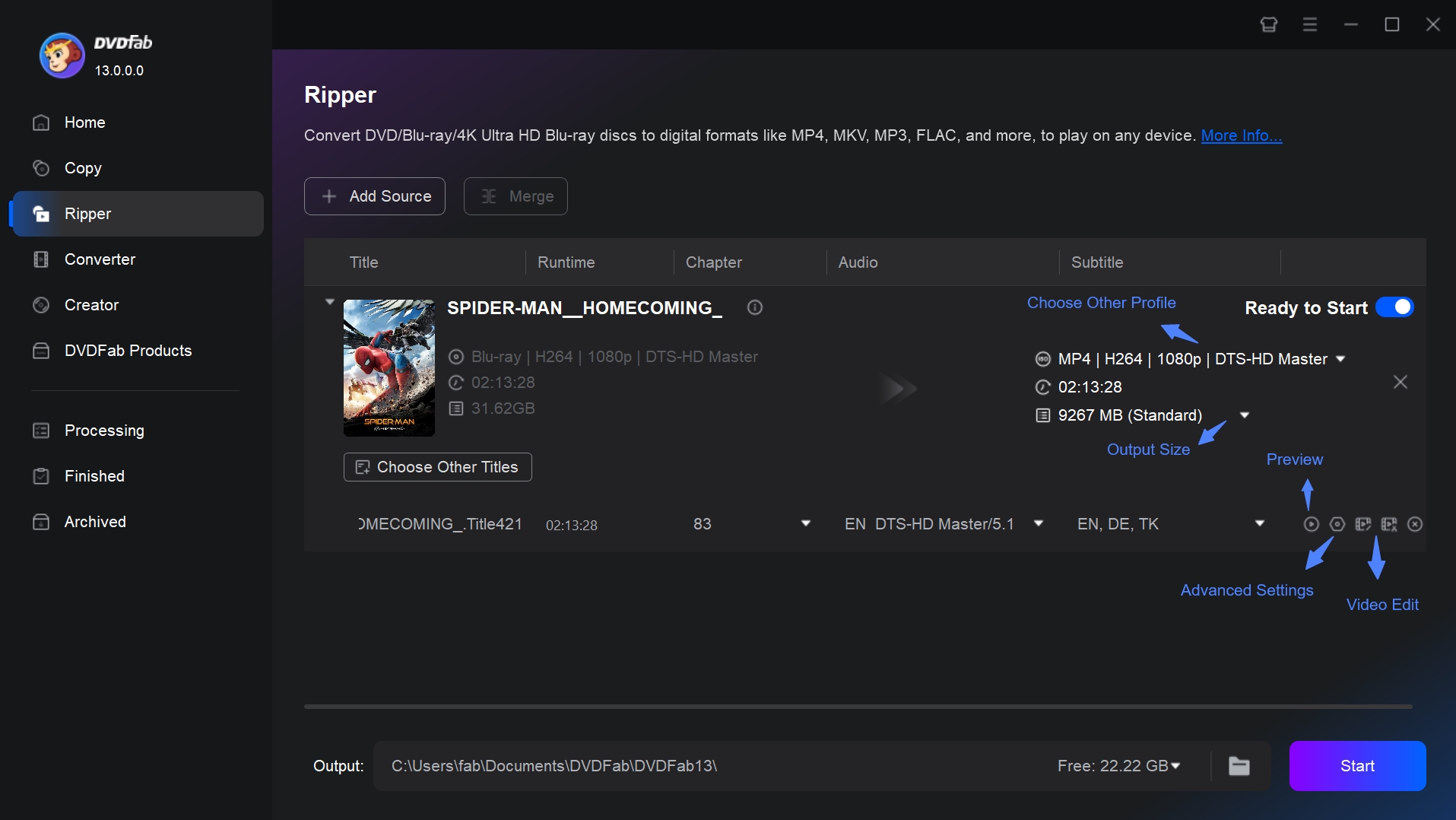
Step 4: On the bottom, a folder icon will be present. Click on it and select a storage path on your PC for the output to be stored at. Finally, click on "Start" to begin the ripping process.
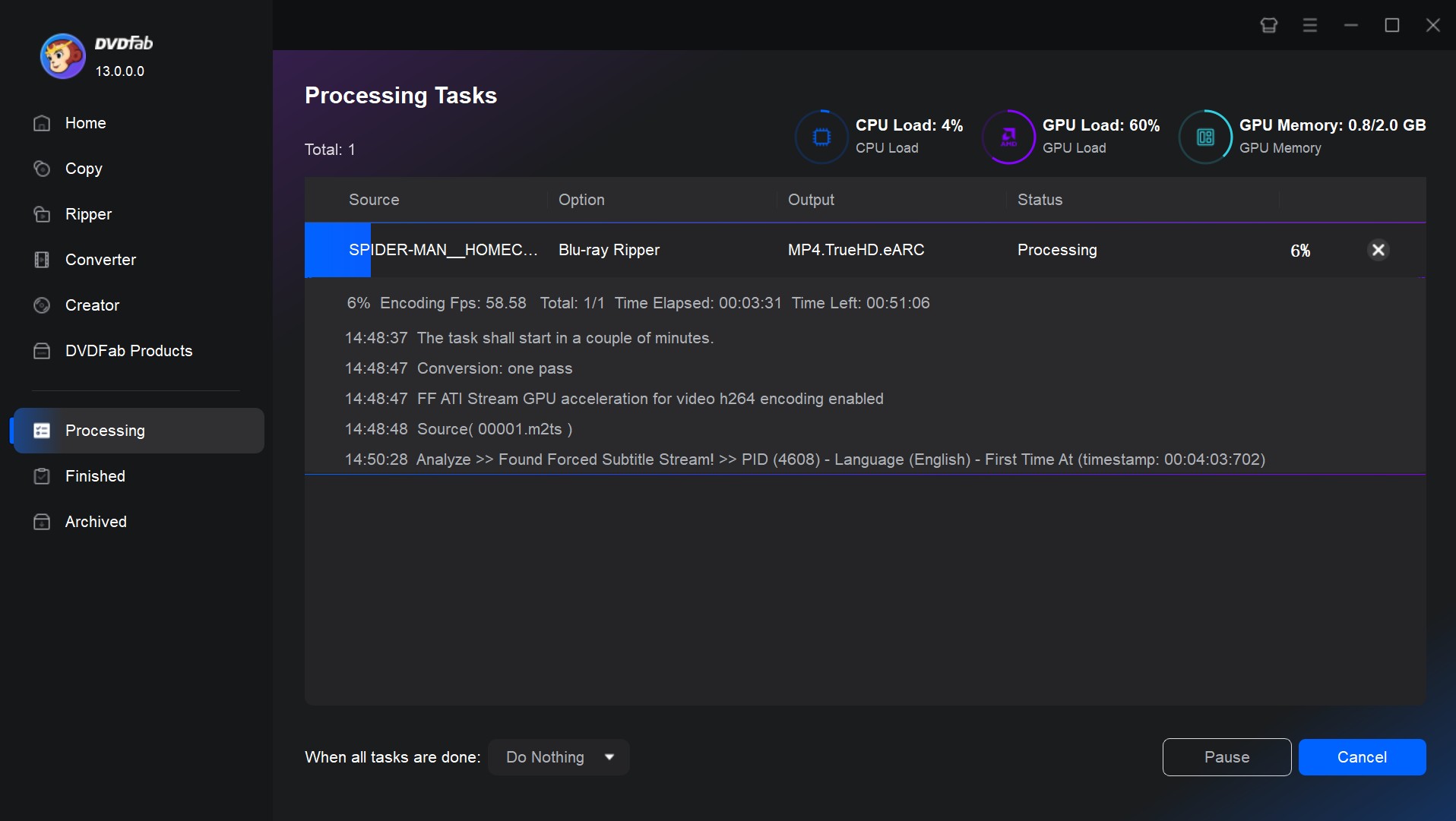
Now, the output Blu-ray video can be played using any device, media player and home theatre.
Conclusion
Learning how to play Blu-ray on your PC is not hard. All you need to do is find the perfect media player. Ripping the output is the best way to avoid the need for a compatible media player whenever you wish to play your Blu-ray on different PCs. At the end of the day, the method you choose is up to you. Select whichever method you find the easiest.