How to Play Back Blu-ray ISO Files on MacBook Pro?
Table of Contents
Nowadays, playing back Blu-ray movies on Mac OS X is no longer a problem, thanks to the fact that we can find a lot of ISO player applications on the internet, some of which are for Windows operating system, while still many others are born for Mac platform. If you have some Blu-ray ISO files stored on your HDD, SD card, or any external storage, you can watch them on your MacBook Pro anytime you like. What you need additionally is a Blu-ray ISO player that works on Mac computers, like DVDFab Media Player, the one that meets this standard perfectly.
Check this tip to see how to make this process happen.
Playback Blu-ray ISO on MacBook Pro: Step 1 > Download and install the Mac version of DVDFab Media Player 2 onto your precious MacBook Pro;
Playback Blu-ray ISO on MacBook Pro: Step 2 > Start up the application by double-clicking the desktop shortcut, and then go to Preferences > Play Mode, select a play mode you want to use. If you select Simple Mode, the player will start to play the featured movie title as soon as it detects a disc in the drive, if you choose Menu Mode, it will begin with the navigation menu.
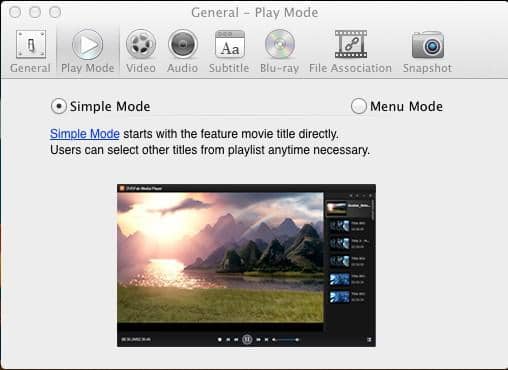
Simple Mode
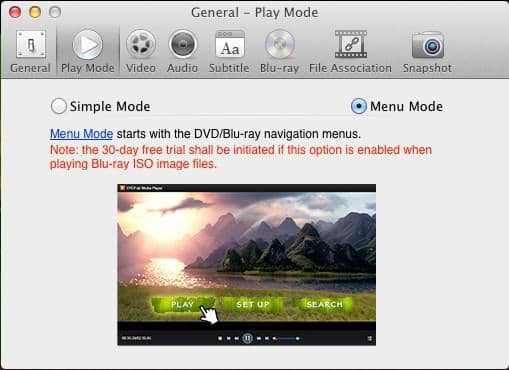
Menu Mode
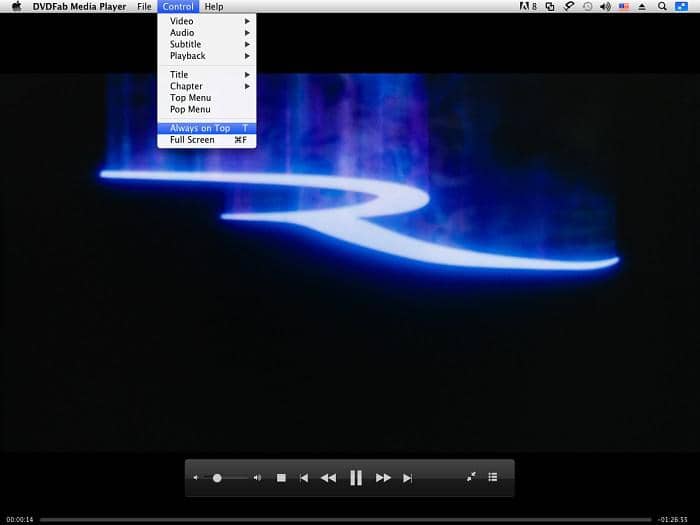
Playback Starts under Simple Mode
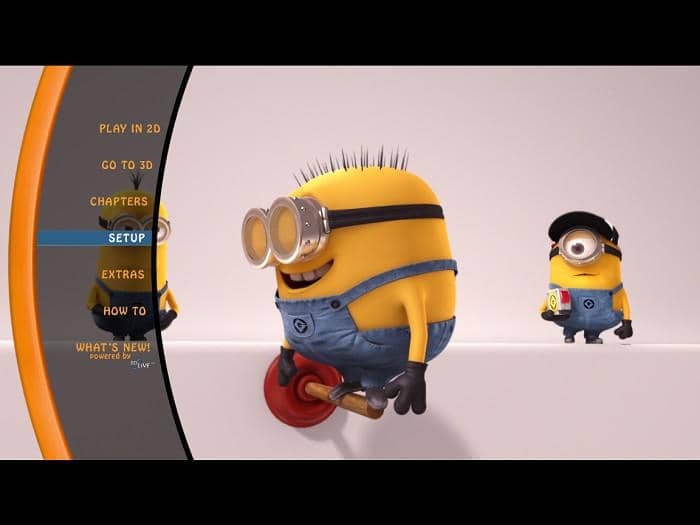
Playback Starts under Menu Mode
Playback Blu-ray ISO on MacBook Pro: Step 3 > Hook up your HDD with your MacBook Pro via its USB cable, and simply drag and drop the target ISO file onto the playback screen of DVDFab Media Player 2. When the playback starts, you can control the playback process from the Mac menu bar, or by right-clicking on the playback screen, and then click various tabs from the contextual menus.
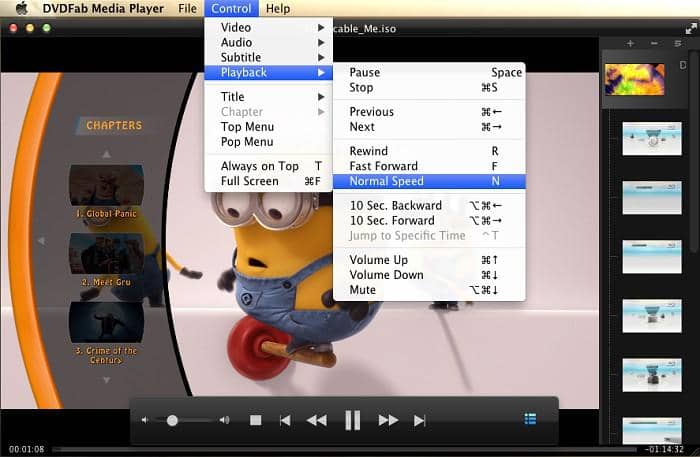
Playback Controls from Mac Menu Bar
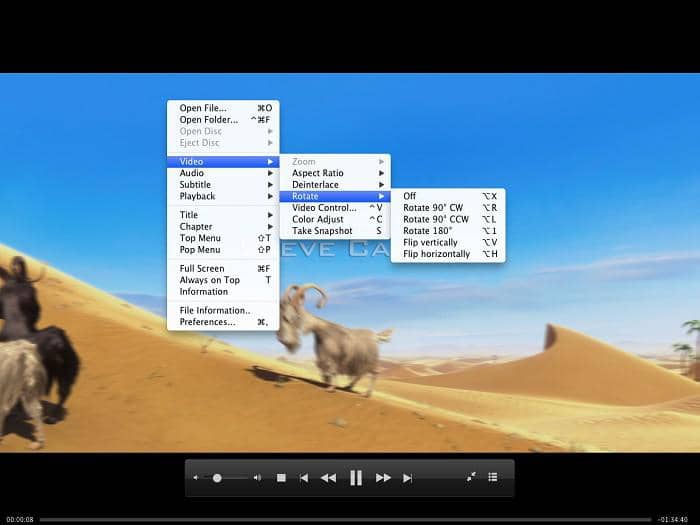
Playback Controls from On-screen Contextual Menus
As it turns out, the entire process is as simple as pie! Just leave the rest time enjoying your Blu-ray ISO files on your MacBook Pro.
For more information, feel free to visit DVDFab Media Player product page at https://www.dvdfab.cn/mac-blu-ray-player.htm
① Play DVDs/(4K UHD) Blu-rays with menu support
② Support playback for 4K, HEVC, and regular media files
③ PC & TV modes available for small & large screen
④ Organize & manage local media library via poster walls

