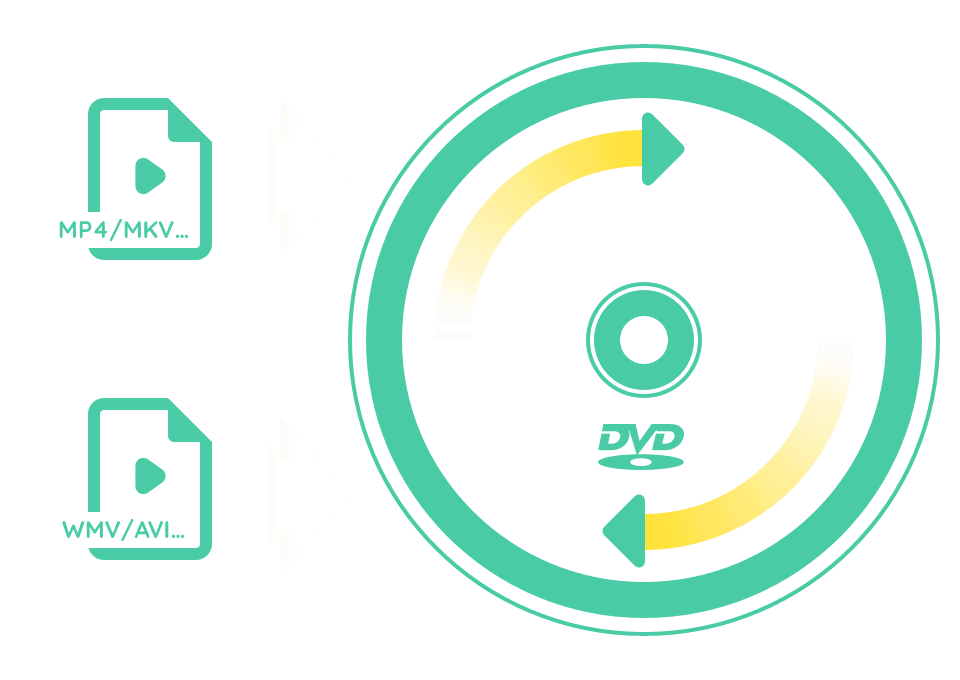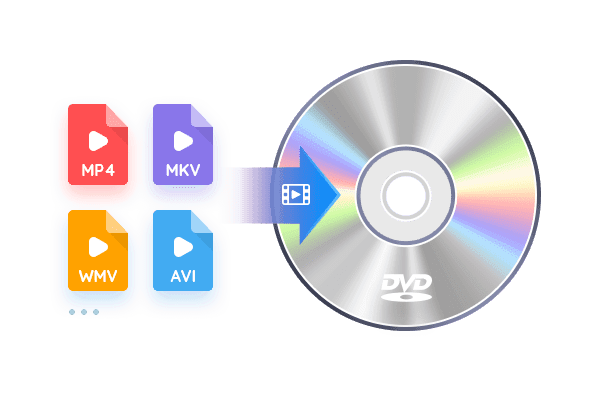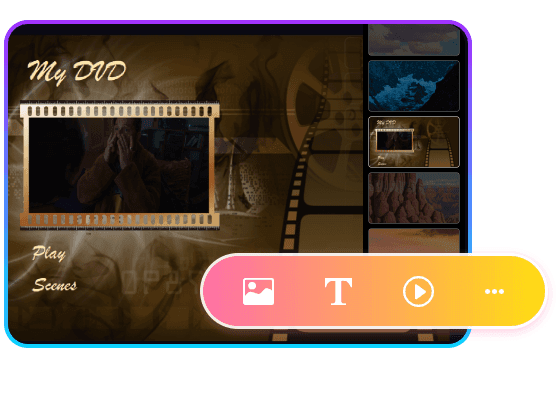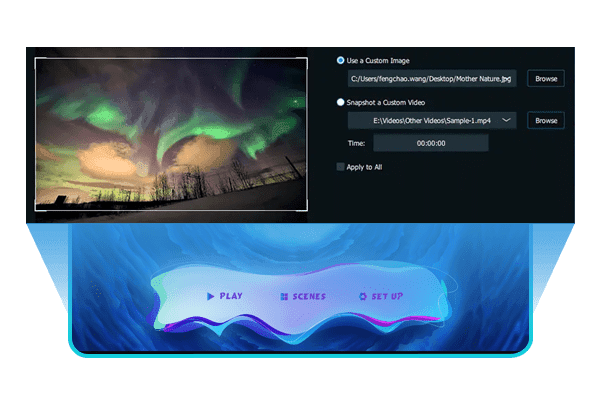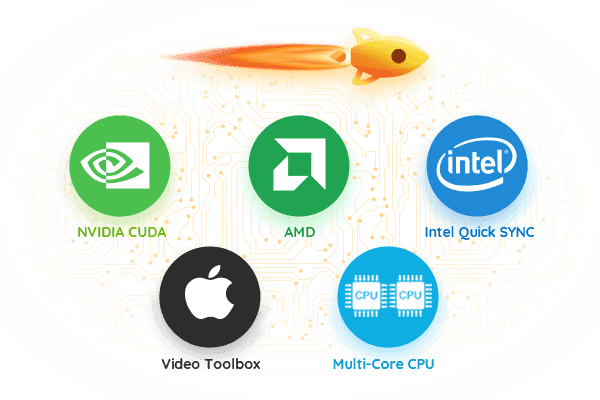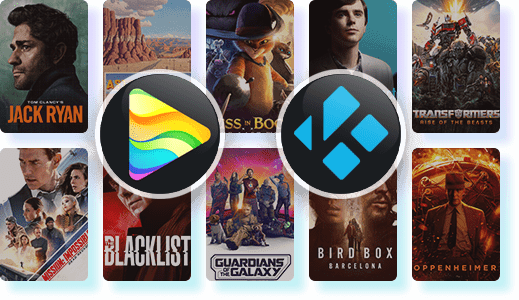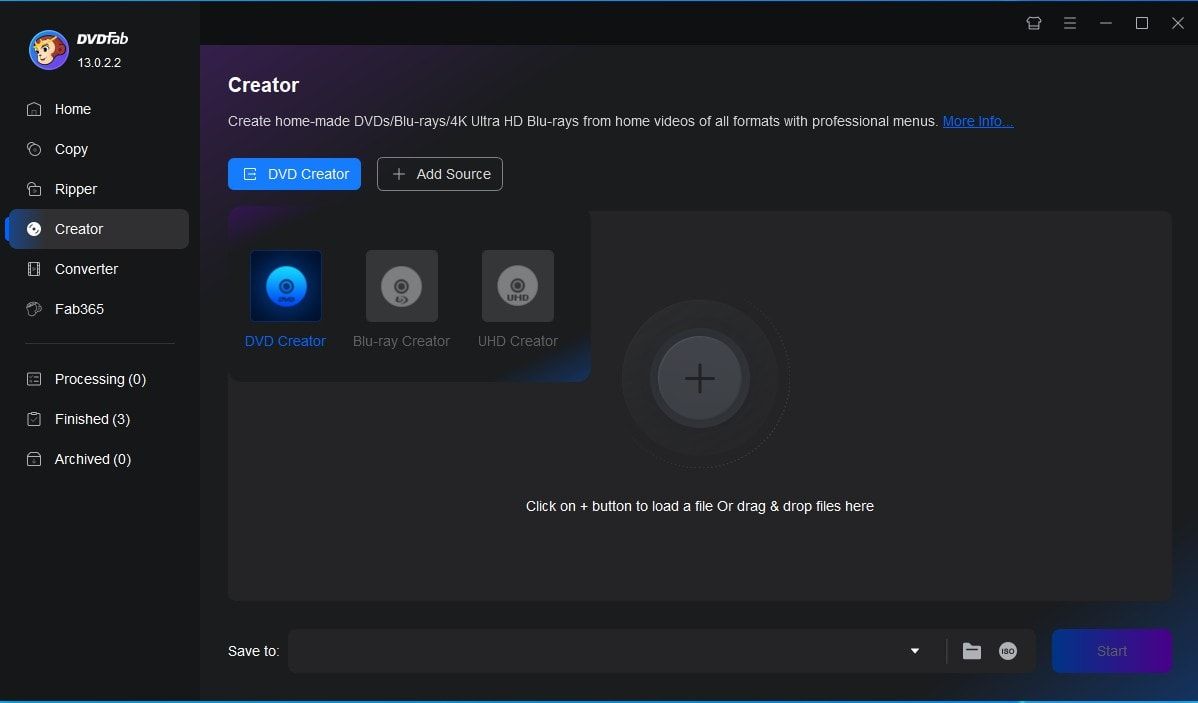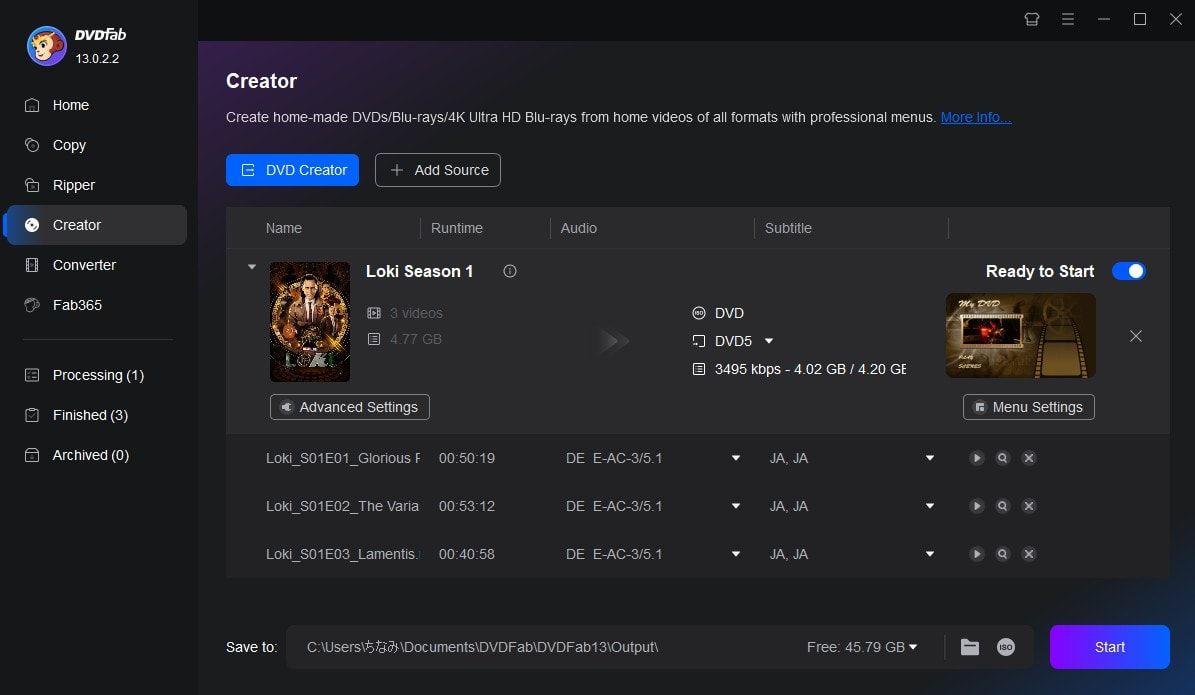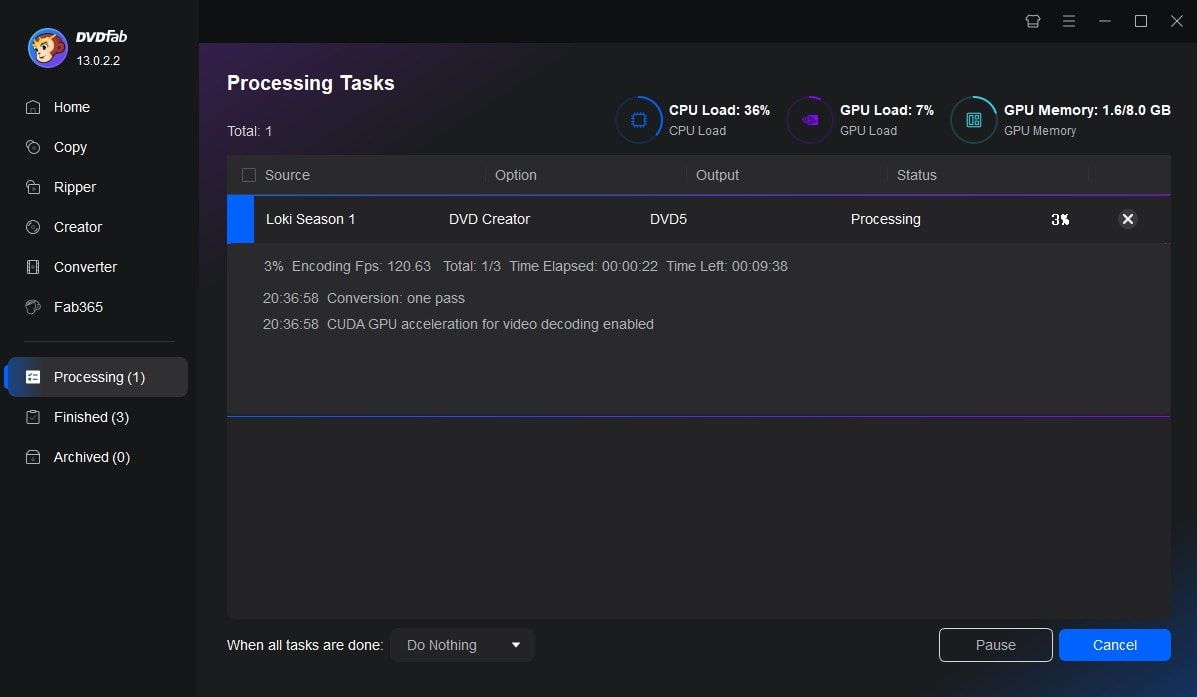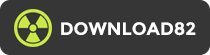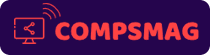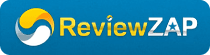Tips & Tricks for Easy DVD Creation
 WennyMar 5, 2025
WennyMar 5, 2025Top 11 Free DVD Makers for Windows & Mac – Create Your DVDs Easily!
If you're looking for free DVD maker software to burn videos onto DVDs, there are many options available for both Windows and Mac computers. With the right DVD maker software, you can easily make DVDs from various video file formats and add stylish menus.
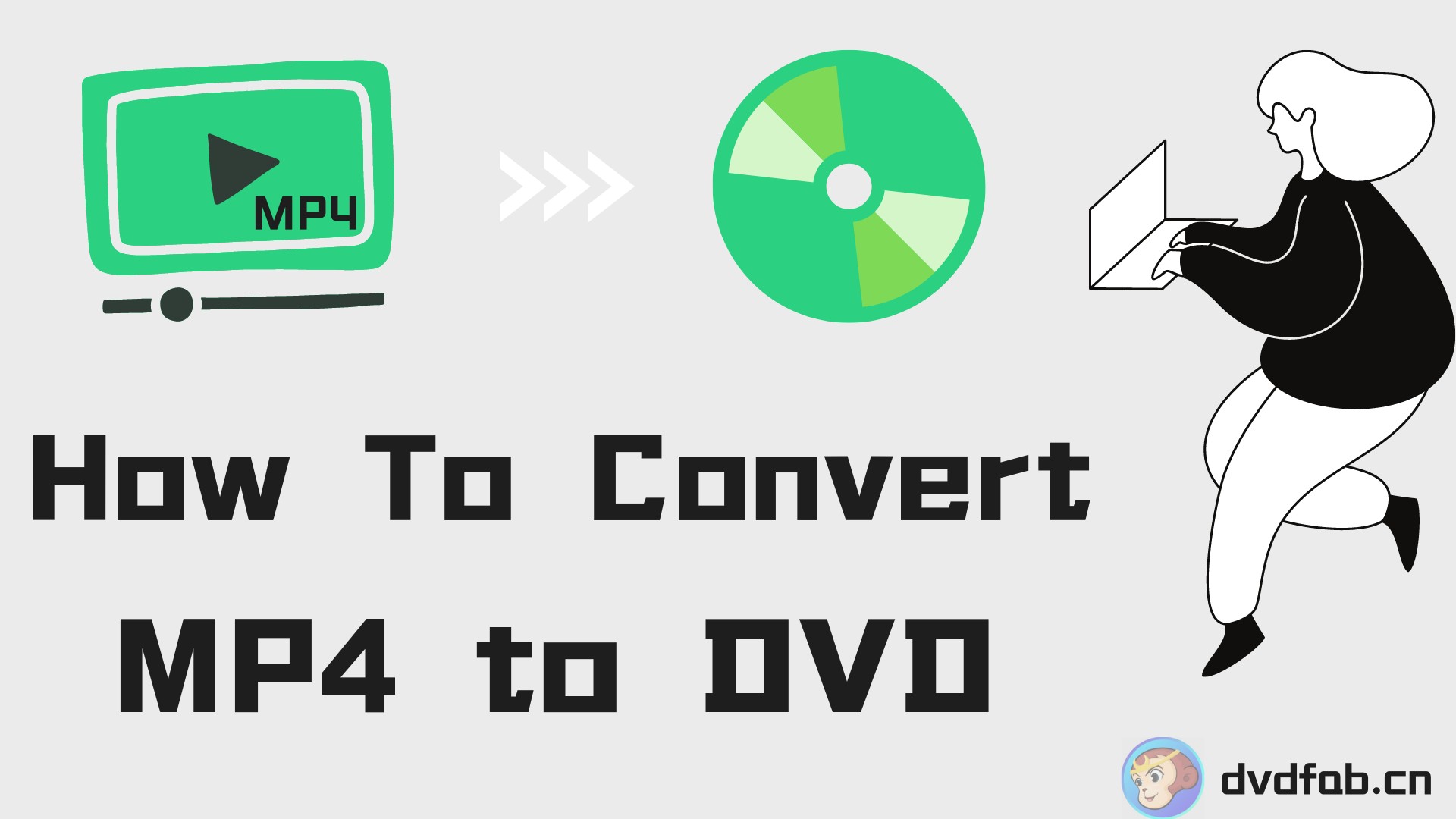 DianaMar 31, 2025
DianaMar 31, 2025How to Convert MP4 to DVD: Best Free Software for Windows/Mac & Online
How to convert MP4 to DVD format for easy playback on any DVD player? This article provides a comprehensive review of the best MP4 to DVD converters available for both Windows and Mac OS to help you do that. Each software is evaluated based on its features, ease of use, and conversion quality.
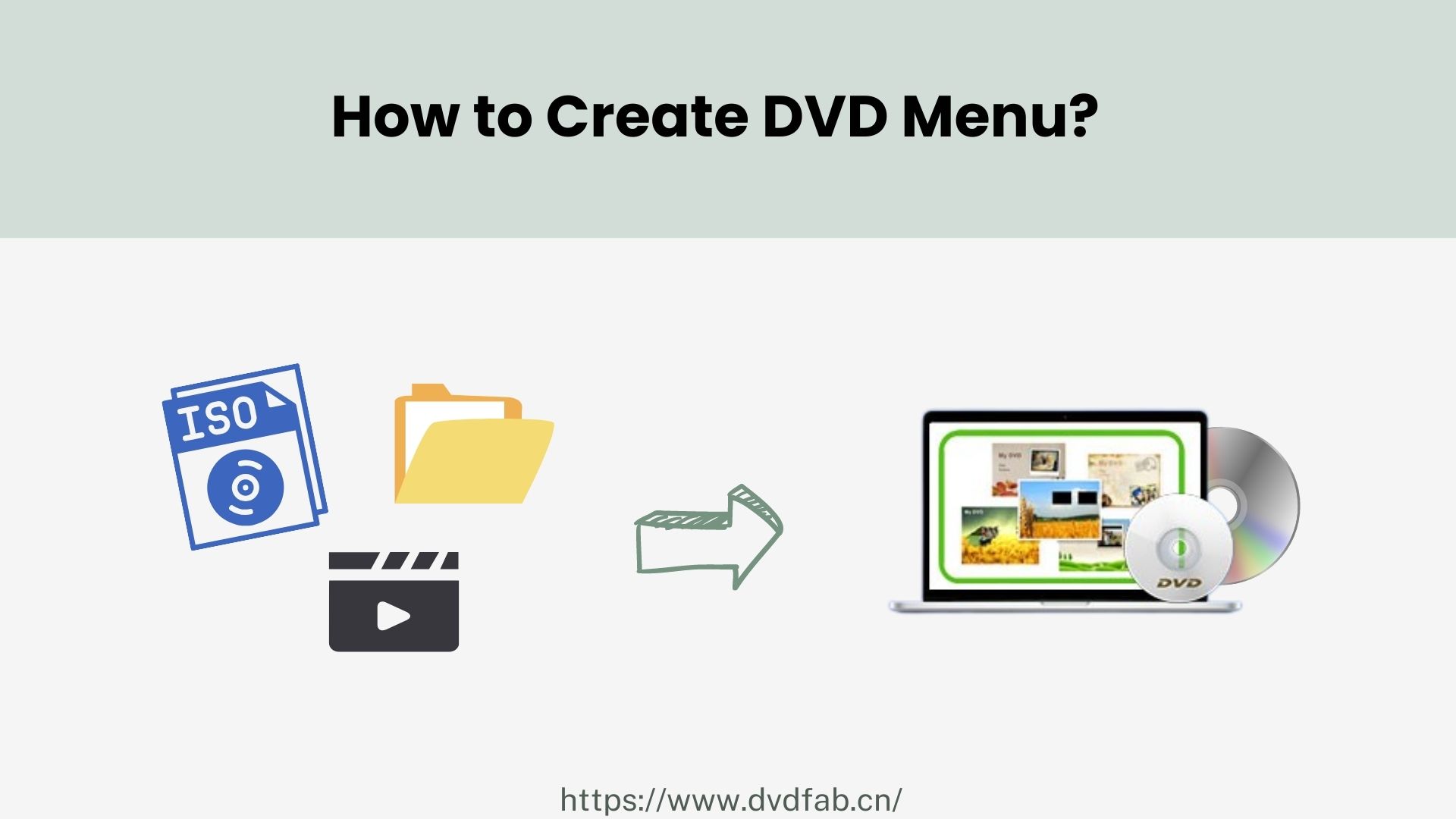 DianaSep 28, 2024
DianaSep 28, 2024DVD Menu Creators to Make DVD Menu on Win, Mac, Linux: 8 Best & Free Solutions
Want to make a custom DVD menu templates for your DVD movie? Here we will explore the top 8 free DVD menu makers compatible with Windows, Mac and Linux, and provide detailed steps to make DVD menu.