How To Convert MKV To MP4? Best Solutions Provided
Summary: This article covers how to convert MKV to MP4 using the VLC Media Player. The article also tells you about the DVDFab Video Converter, and why it is one of the best products in the market currently.
Table of Contents
In this article, we are going to tell you everything you need to know about using VLC for MKV video file formats. If you read this article till the end, you will get to know how you can use VLC to convert MKV into MP4 format, and the step-by-step process for doing the same. Additionally, we will also let you know how you can use the DVDFab Video Converter to change the format of your video files from MKV to MP4. So let’s jump straight into the article.
VLC for MKV
VLC is undoubtedly one of the most popular videos/audio players of all time, and for the right reasons. VLC is an open-source, free-to-use video/audio playing software, and it supports almost every major audio and video file format. Out of all the video formats, MKV is extremely popular, because the video quality offered by the MKV format is excellent, especially if you want to watch the videos on devices with a small screen size.

Most of the video files these days are encoded in the MKV format, and unfortunately, there are not a lot of video players that support the MKV format, especially for Android smartphones. This is where VLC MKV comes in because not only does VLC support the MKV file format, but you can use it across all platforms including Windows, iOS, Android, and more.
However, a lot of users face a lot of difficulties in running the MKV file format on their devices, which is why they usually convert MKV to MP4. It is so because MP4 is the most common video file format, and almost every video player irrespective of the device platform, supports the MP4 file format.
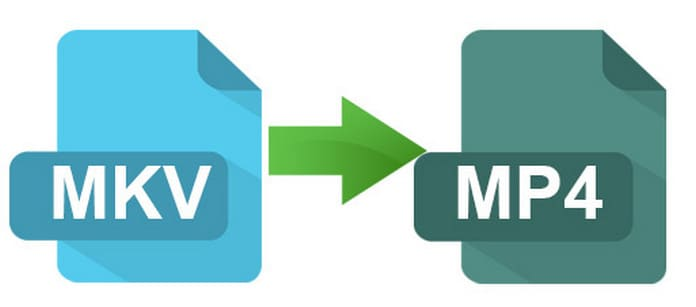
If you want to convert the format of your video files from MKV to MP4, there are several ways of doing the same. There are numerous converters available in the market that claim to convert MKV to MP4. However, if you are currently using the VLC media player, then you would not require any other video converter. You can easily use VLC to convert MKV to MP4.
Using VLC to Convert MKV to MP4
VLC is one of the most popular media players of all time, and in addition to letting you play your favorite files, VLC also lets you convert the format of your audio & video files without any hassles. If you have no idea of how to convert MKV to MP4 using VLC, then all you need to do is follow these simple steps:
- Step 1: First, you need to make sure that the VLC Media Player is installed on your device. If you have not downloaded VLC yet, you can use this link to download the media player. Once the file has been downloaded, extract the file, and follow the instructions to successfully install VLC on your device.
- Step 2: Once VLC has been installed successfully on your device, open the application.
- Step 3: Spot the “Media” option, and click on it. A drop-down menu will appear and select the “Convert/Save” option. Once you have clicked on it, the following Window would appear on the screen.

- Step 4: Click on the “File” option, and select the “Add” option.
- Step 5: Now you need to select the MKV files that you want to convert into the MP4 format.
- Step 6: Once you have selected the file, click on the “Convert” option.
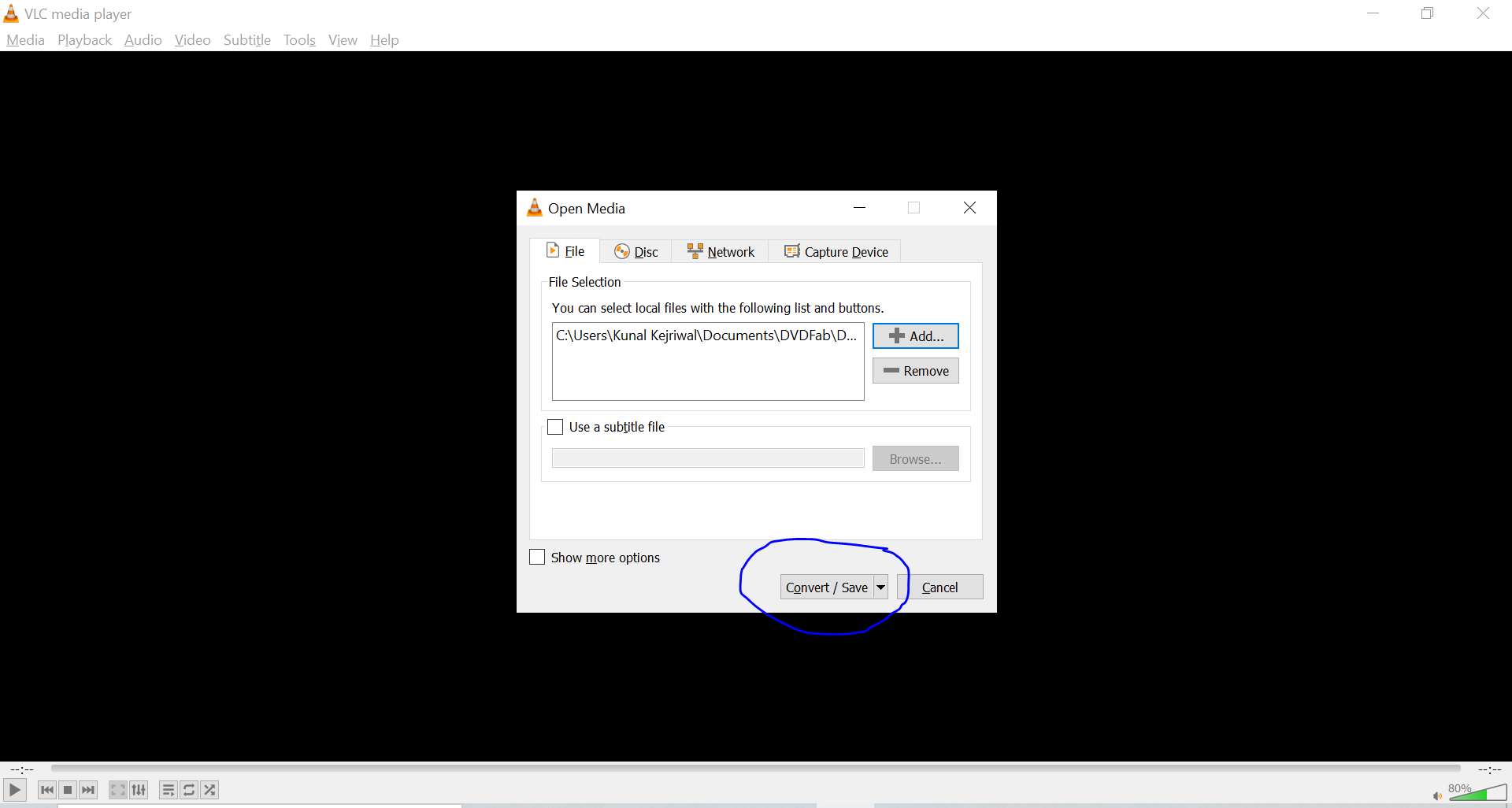
- Step 7: Spot the “Profile” option, and select the “Video- H.264 + MP3” option. Additionally,
- Step 8: Spot the “Encapsulation” option, and then select the “MP4/MOV” option.
- Step 9: Select the “Video Codec” option, and then check the “Keep Original Video Track” option, and “Video” boxes.
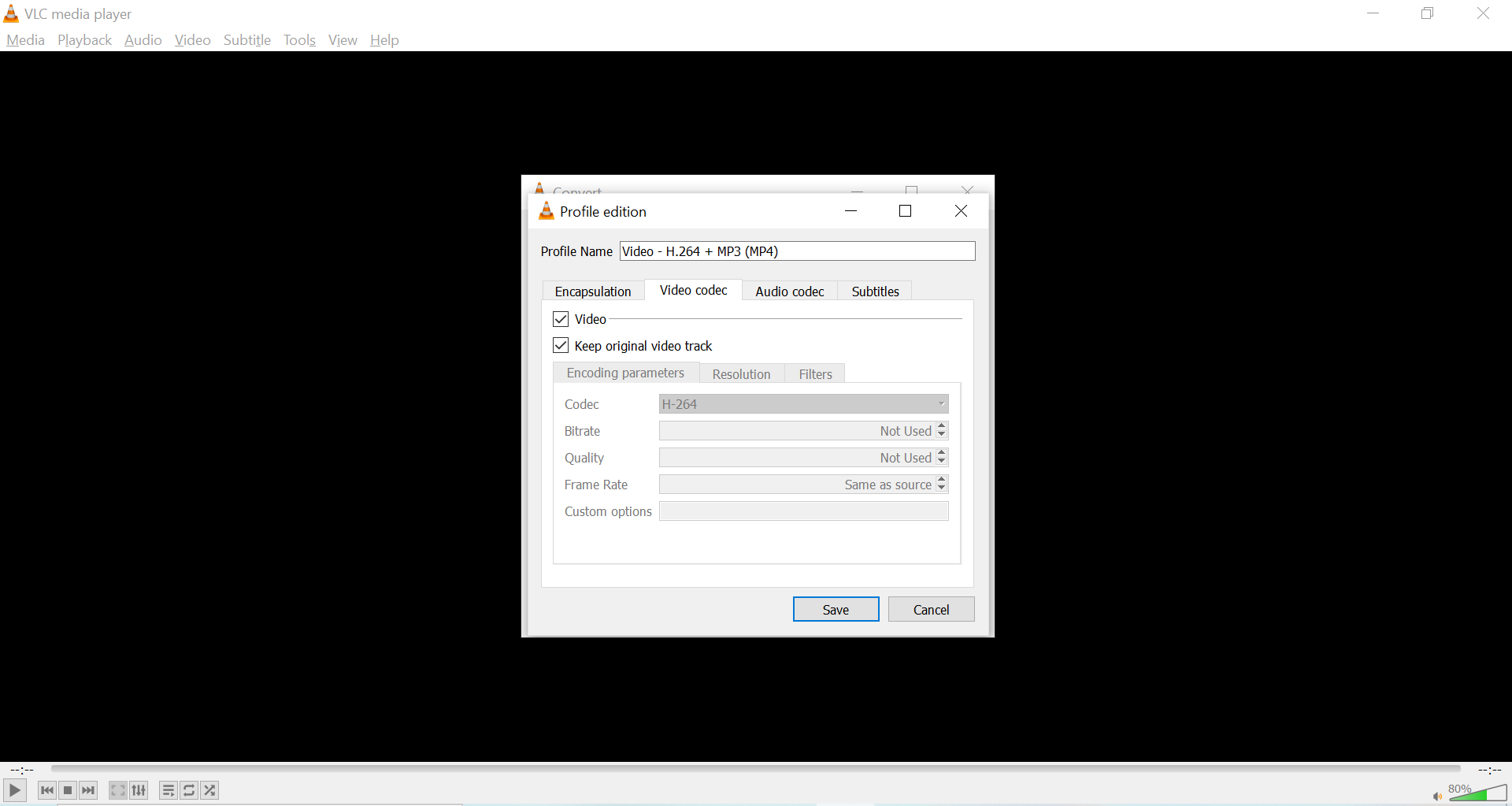
- Step 10: After the Video Codec is taken care of, select the “Audio Codec” option, and then check the “Keep Original Audio Track” option, and “Audio” boxes.
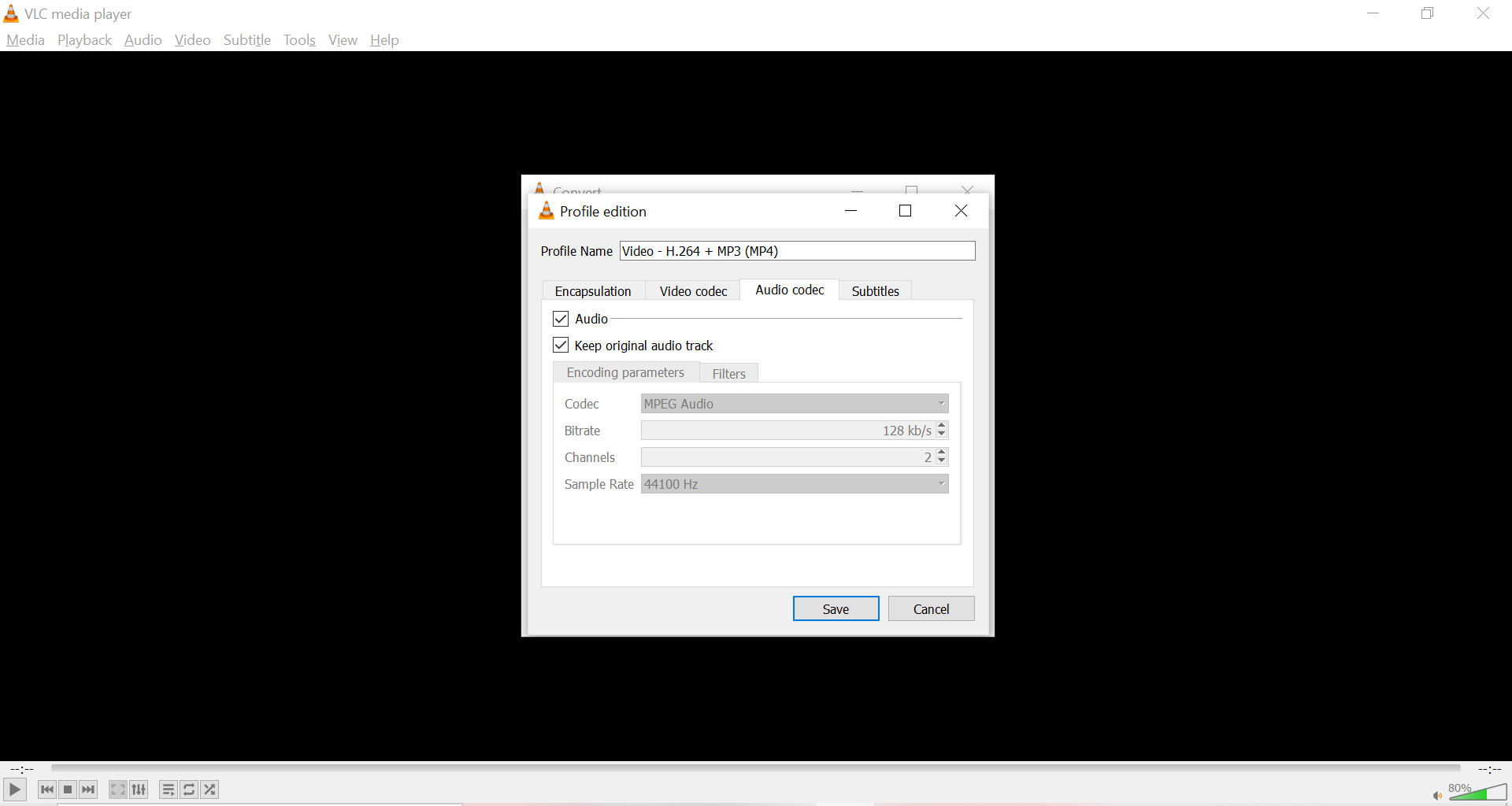
- Step 11: Click on the “Browse” option to select the path where you want to save the converted file.
- Step 12: Finally click on the “Convert/Save” option, and watch the conversion progress in the bar below.
These are all the steps you need to follow if you want to use VLC for MKV to MP4 conversion. However, if you do want to use the VLC media player to convert MKV to MP4, then there are several video converters in the market that would help you convert MKV to MP4. Out of all the video converters, the DVDFab Video Converter is one of the best video converters that would help you convert your MKV files to MP4 effortlessly.
Convert MKV to MP4 with DVDFab Video Converter
DVDFab Video Converter is an all-in-one video conversion tool that is used by thousands of people from across the world who want to edit/convert their video files. The DVDFab Video Converter is the first choice video converter for working professionals, and content creators because it is simple to use, and offers several benefits.
One of the major reasons why the DVDFab Video Converter got so much popularity in the first place is because the value for money proposition offered by this video converter is almost unmatched.
A major pro of using the DVDFab Video Converter is that it is an all-in-one tool that not only allows you to convert the format of videos, but also allows you to create & edit the videos as per your requirements.
DVDFab Video Converter: Primary Features
A major reason why the DVDFab Video Converter is the first choice of hundreds of users is not only because it is highly cost-effective, but it also offers a host of highly useful features. These features are one of the reasons why the DVDFab Video Converter remains the best product in the market. Let’s have a look at DVDFab Video Converter’s main features:
- Simple Interface
The user interface offered by the DVDFab Video Converter is really simple which means that anyone including users with no prior editing experience can also use this software without any troubles. It proves to be highly beneficial for individuals who have just stepped into the world of video editing and video conversions.
- Powerful and Reliable
The DVDFab Video Converter is one of the most powerful video editors in the market currently which makes it a suitable product even for professionals who might have to perform demanding tasks. You can throw any file at the DVDFab Video Converter and expect it to get the job done easily.
- Multiple conversions
Using the DVDFab Video Converter, you can convert your video file into 28 different formats, as per your requirements. This video converter has support for almost every major format, and the software has got you covered for most of your regular & professional needs.
- Multimedia Editing Toolbox
As the name suggests, the DVDFab Video Converter offers you a wide variety of editing tools that help you in editing your videos as per your requirements. There are more than 20 editing tools in this multimedia toolbox, and you are free to use as many tools as you want to edit the videos as per your requirements.
- Highly Customizable
Filters are of great importance to video editors because they help in adding special effects to videos which are highly appealing to the audience. The DVDFab Video Converter offers not one, not two, but over 100 different filters, and you are free to select any one of them as per your needs.
- High Conversion Speeds
For business professionals, and dedicated content creators, time is of great importance, and you cannot afford to waste a lot of time waiting for the conversion process to complete. The DVDFab Video Converter is highly helpful because it is extremely powerful, and it will finish converting the videos in a flash.
How to Use the DVDFab Video Converter?
The DVDFab Video Converter has a really simple interface, and it is really simple to use. Even if you have no experience with any video editing or converting software in the past, you would not face any difficulties with the DVDFab Video Converter. Even if you are facing some difficulties with the video converter, all you need to do is follow these simple steps:
- Step 1: Install the DVDFab Video Converter on your system if not installed already. You can use this link to download the setup file and complete the setup file as per the instructions mentioned in the file installer.
- Step 2: Open the DVDFab Video Converter once it is installed successfully. Click on the Converter option located on the top menu bar.
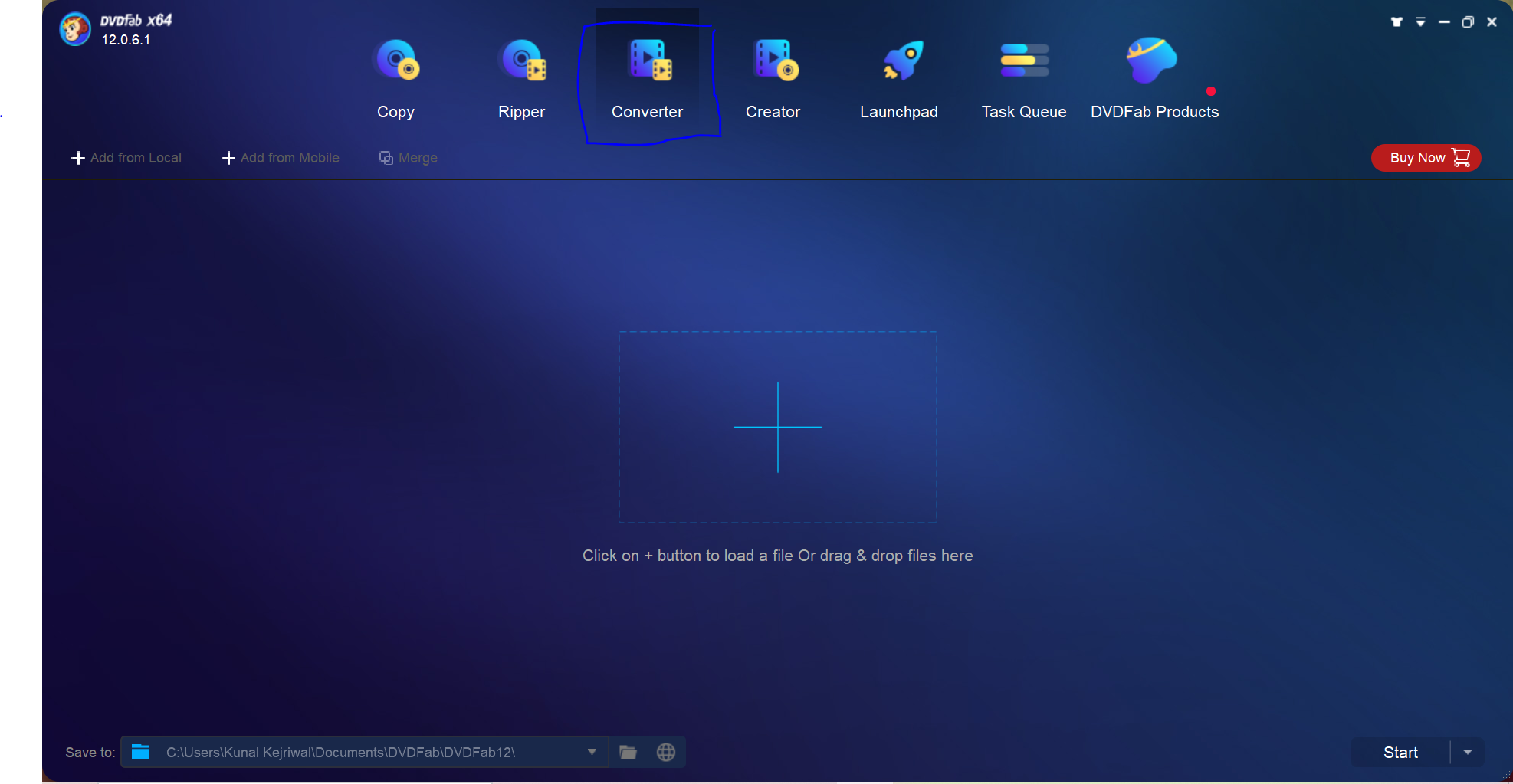
- Step 3: Now you need to add the video file that you want to convert. Click on the huge plus icon located at the center of the page. Following this, you would be asked to select the file.
- Step 4: Once you selected the file, and uploaded it successfully, you will see a window that would ask you to tweak the settings for the video conversion. Once you have changed the settings as per your requirements, click on the “OK” option.
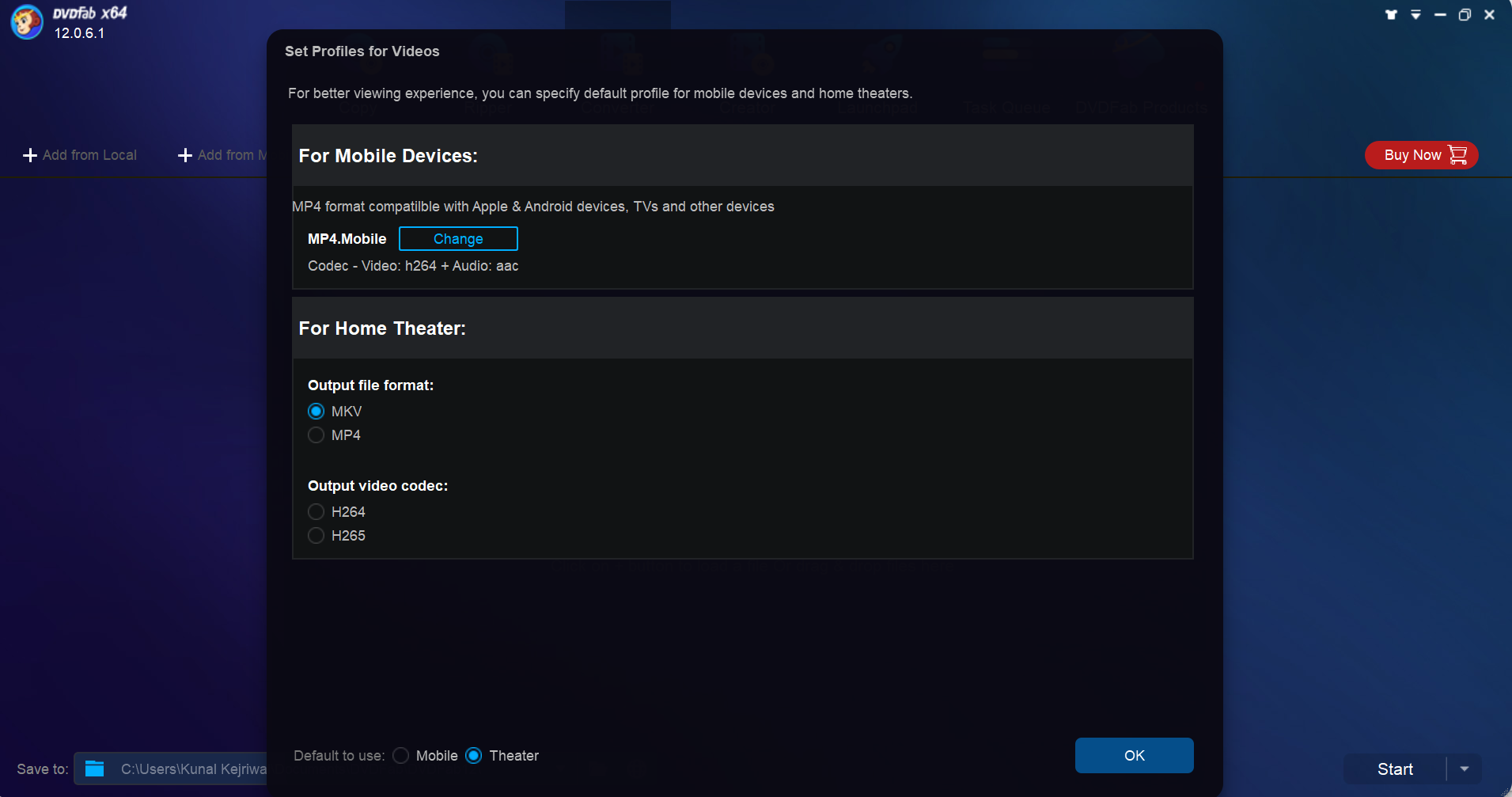
- Step 5: The DVDFab Video Converter would now start preparing the video file for conversion. Click on the “Start” option to initiate the conversion process.
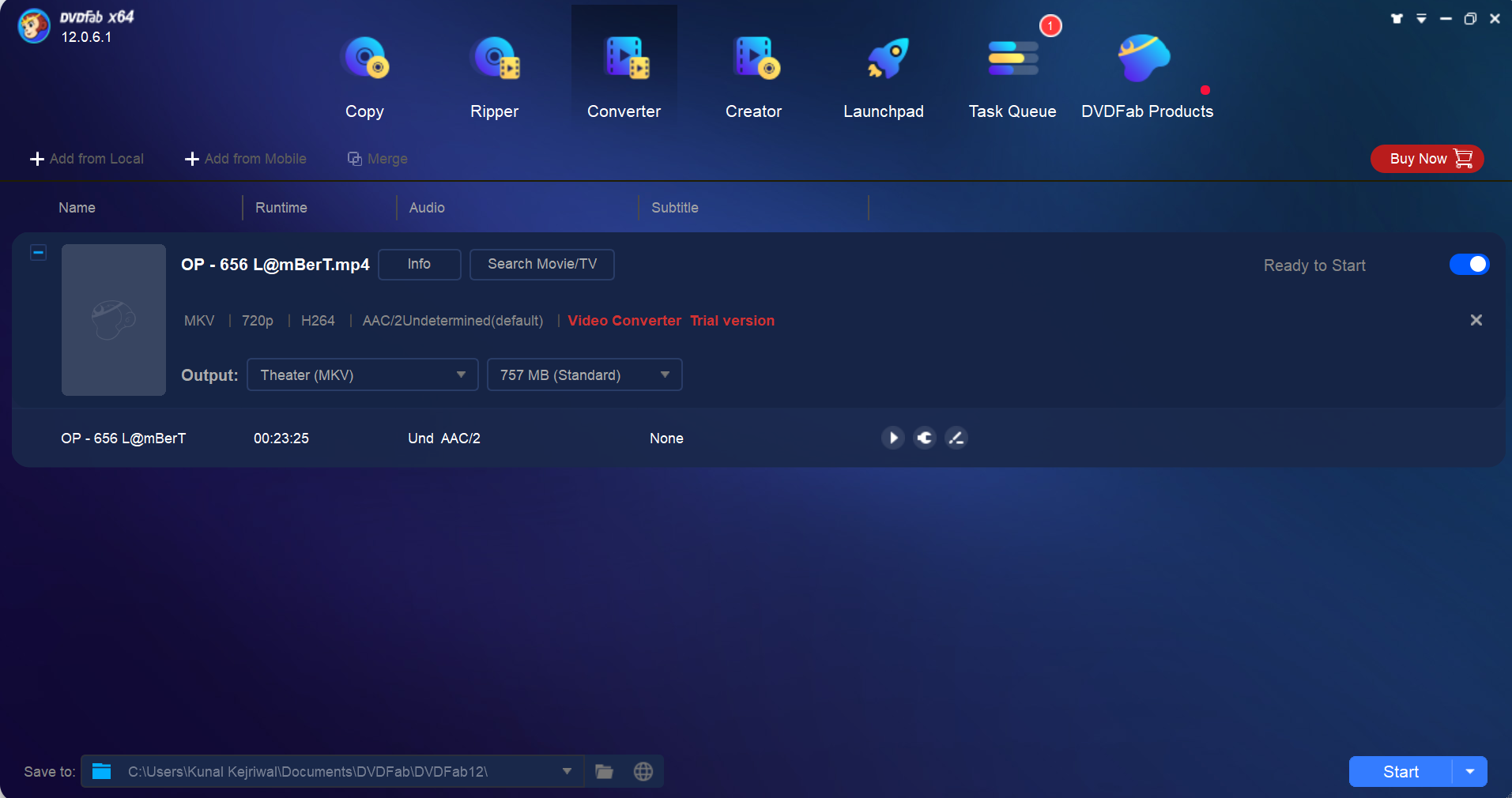
- Step 6: Once you selected the “Start” button, the video converter would ask you for final confirmation. Click on the “Continue” option if you want to initiate the conversion process straightaway. However, if you want to start the conversion later, click the “Continue Later” option.
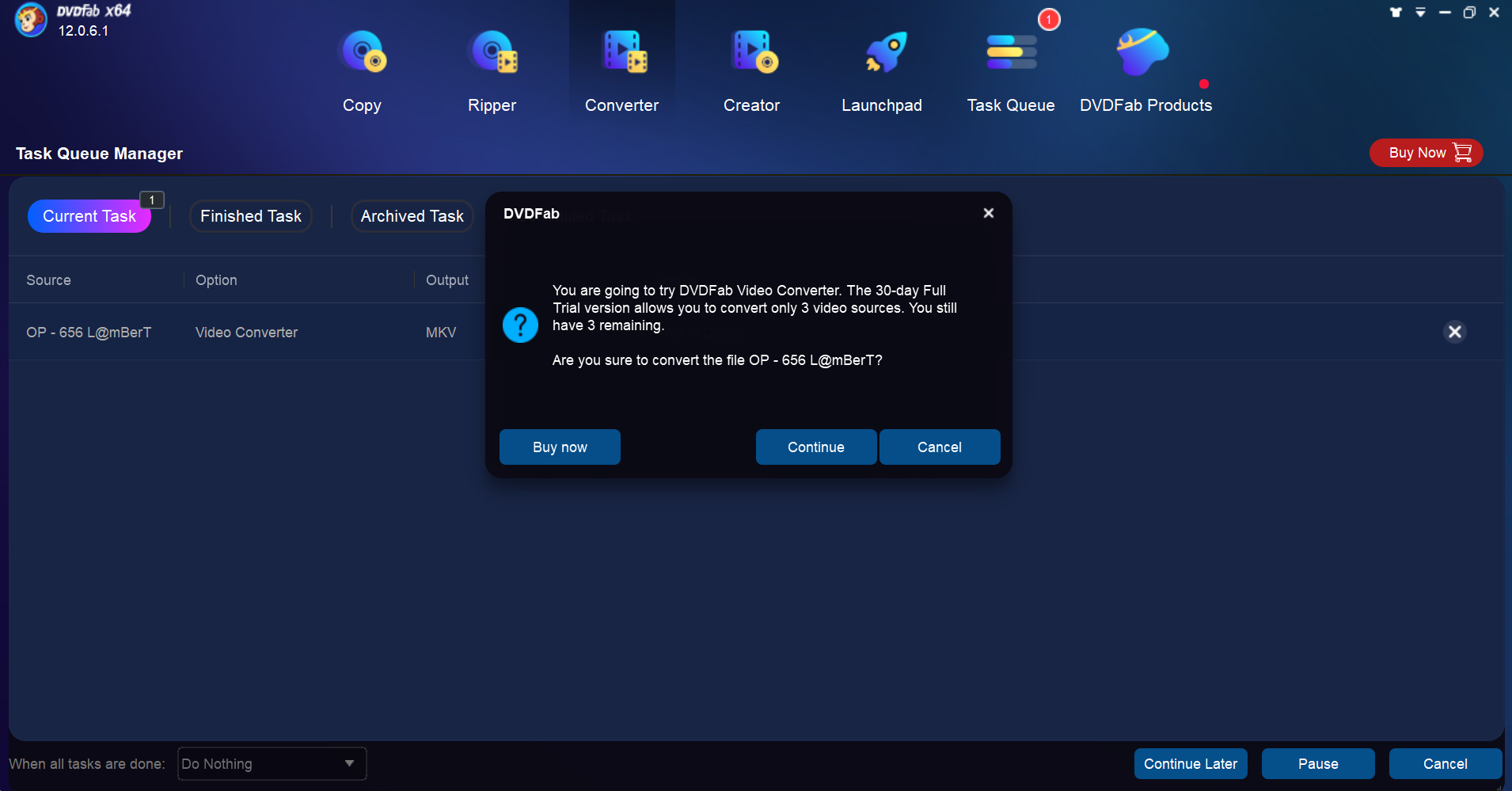
- Step 7: Once you press the “Continue” option, the video will start converting, and you can see the progress below. Once the conversion process has finished successfully, you can save the file at your desired location in your system, and use it as per your requirements.
DVDFab Video Converter: Pricing
The DVDFab Video Converter is easily one of the most affordable video converters in the market currently, and it does not burn a hole in your pocket for sure. The DVDFab Video Converter is offered in two variants, and the pricing is different for both of them. Let’s discuss them one by one.
Video Converter Standard
The Video Converter Standard is the base variant of the DVDFab Video Converter, and it comes at a price tag of 29.99 US dollars. The Standard of DVDFab Video Converter offers you basic video editing functionalities like Multi-Channel audio output channel and video output with up to 8K resolution.
The Standard variant might prove to be the best choice for you if you are a beginner. The DVDFab Video Converter would introduce you to the common practices used in video editing, and help you hone your skills.
Video Converter Pro
The Video Converter Pro is the top-of-the-line variant of the DVDFab Video Converter and it arrives with a price tag of $ 64.99. Although it might appear to be a bit expensive in the first look, it is worth every penny you spend. The Video Converter Pro is the best product for professionals and YouTube content creators because it offers you almost every tool that you might be needing for your video editing needs.
You can improve the quality of the videos, add texts, timestamps, and watermarks to your content. You can introduce custom effects, and filters that make your videos more appealing to others. If you are really serious about video editing, then you should opt for the Pro variant. Although it is a bit expensive, it would be a worthy investment in the long run.
Conclusion
In this article, we have told you all you need to know about how to use VLC to convert MKV to MP4. Using VLC for MKV to MP4 conversion might be the best decision because VLC eliminates the need for you to use dual apps: one for converting the videos, and one for playing the converted videos.
This article contains all the steps you need to follow to convert videos from MKV to MP4 format. Additionally, it would be safe to use VLC as an MKV player because there are a handful of media players that support the MKV format, and VLC is one of them.
As long as you follow all these steps, you would face no issues when you want to convert MKV to MP4 using VLC. However, if you are facing any issues, do let us know, and we will try our best to resolve your queries.
Frequently Asked Questions
Does VLC play MKV?
VLC is one of the most popular media players on the planet, and one of its biggest advantages is that it can automatically recognize audio & video files, and their formats. VLC is one of the most versatile media players, and it supports plenty of audio & video formats including MKV. So yes, VLC does play MKV video files.
What video player can play MKV files?
There are a lot of video players that can play MKV files. However, the most popular media players for playing.MKV files are VLC media player, Windows Media Player, DivX Player, and more.
Can VLC play 4K MKV?
VLC is one of the best media players on the planet and keeps getting better with every update. The current version of the VLC media player supports 4K videos. Therefore, yes, VLC can play 4K MKV.
How do I convert MKV to MP4 with VLC?
Using VLC to convert MKV to MP4 might prove to be a bit difficult if you have no prior experience of using VLC for video file conversion. Just follow the steps mentioned in the article religiously, and you should not face any difficulties.




