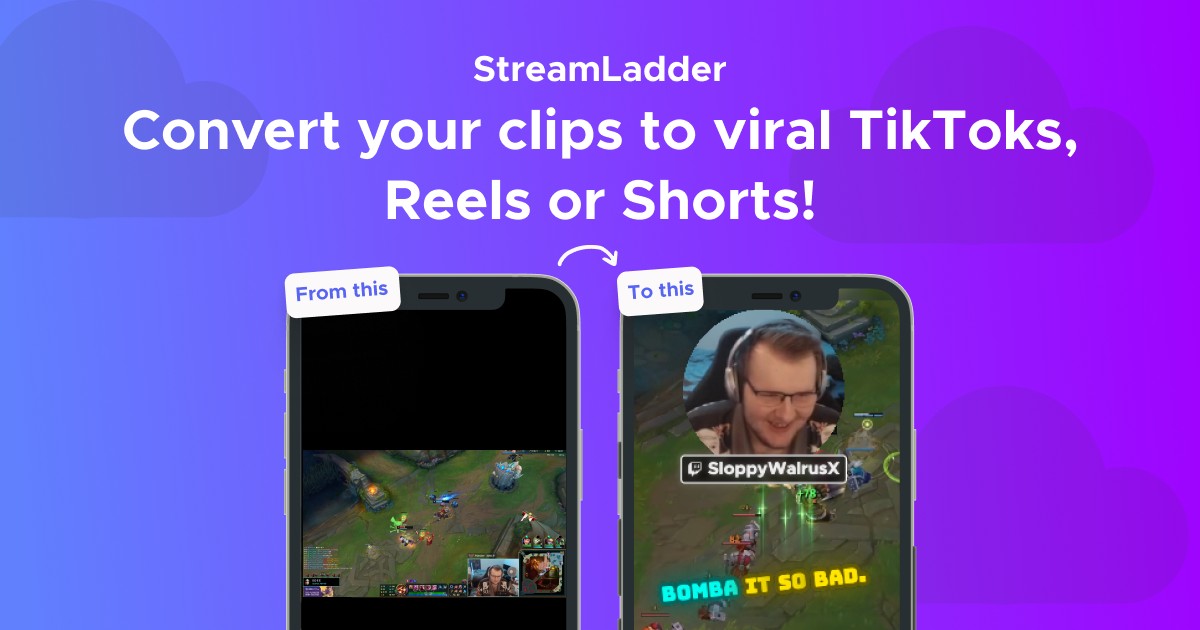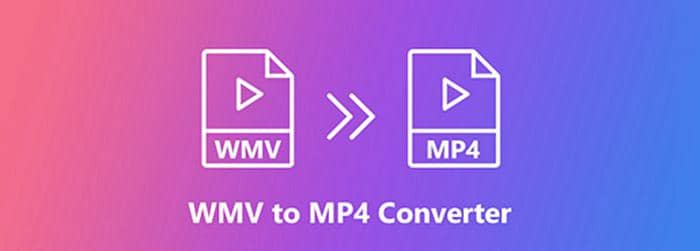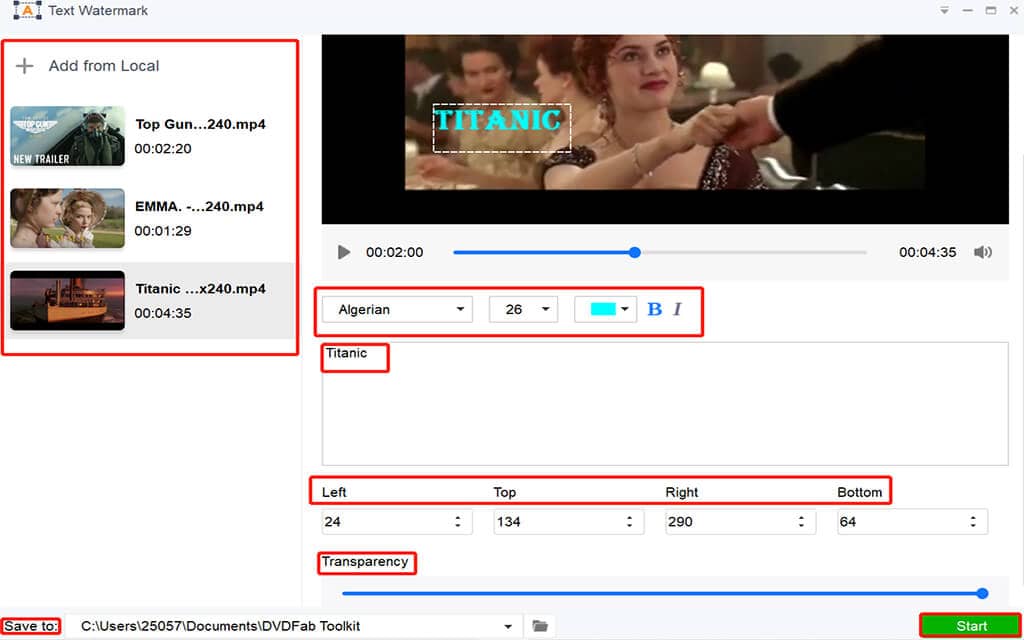Mute Video with 12 Audio Removers [Windows/Mac/Online/iPhone/Android]
Summary: Find solutions to how to mute a video on Windows/Mac/iPhone/Android and extract audio from video online. There are 12 audio removers introduced, including Video Editor, VSDC, Windows Movie Maker, PowerDirector, Filmora, iMovie, KapWing, Ezgif, Clideo, KineMaster as well as AndroVid. Among such video muters, most appear as a key point with detailed use method, while few are mentioned as an alternative. Choose the best video editing software to mute video and pay more attention to Video Editor, a free tool to remove audio without watermark.
Why do you want to mute video? Sometimes a video may contain an audio that you don’t like. Or a video you have recorded has some noise like wind or click sound. Then it is time to remove sound from video and replace it with another audio you like. Here in this article, you have 12 choices to mute video on Windows, Mac, Online, iPhone and Android. Pick one audio remover and let it help you mute video free and fast.
1. Mute video free on Windows without no watermark
What is the best free software for video and audio editing in a single go? (Functions like – Trim audio & video, mute video, etc.)
Video Editor is such a Windows video editor you are looking for. It is full of video effects like text, filters, transitions, overlays and elements. In the meantime, this free video editing software also allows you to add mosaic, rotate, split and crop your video based on your needs. When you want to mute video free and fast, this audio remover gives you two choices: remove the whole audio from video, or mute just a part of a video. Now, let me show you how to mute video with Video Editor free and no watermark.
Step 1: Download and install Video Editor on Windows
Head to the official website of this audio remover and click the button of “Free Download”. Video Editor is compatible with Windows 10/8.1/8/7. After installing it, click the button of “Start” and register. Then you will be able to use almost all the functions listed on the interface without worries about watermark. It is the best video editor to mute video.
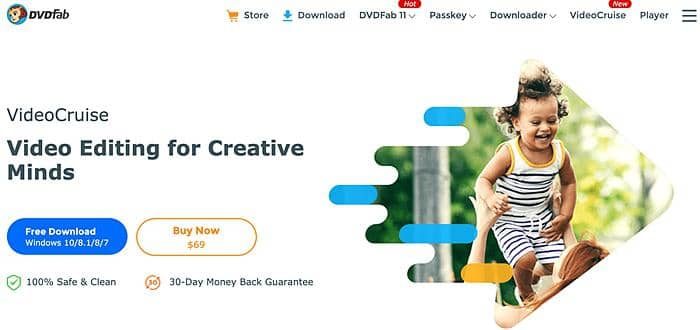
(2) Choose an aspect ratio
There are three choices for aspect ratio, including 9:16 (Portrait), 16:9 (Widescreen), as well as 4:3 (Traditional). After registering, select any aspect ratio based on your watching habit. Then, Video Editor video muter will take you to the main interface and experience its versatile video editing tools. This is a powerful video editor, enabling you to do more than “mute video”.
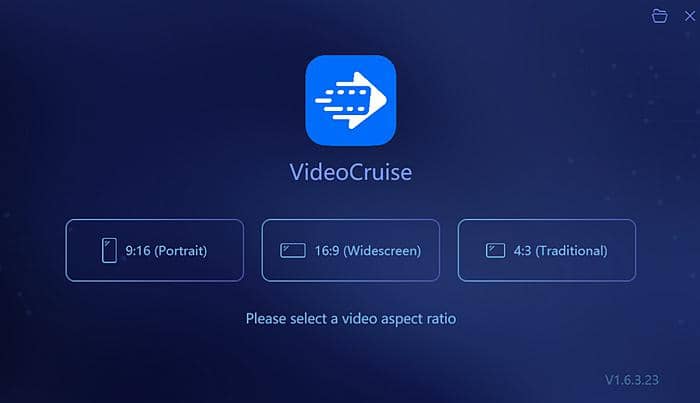
(3) Drag files to import
The main interface of Video Editor can be divided into three sections. From left to right, it is video import and video preview section, and the area below is Timelime. Before "mute video", click the option of "drag files to import" to add your video to this audio remover or click the button of “Import” in the upper-left corner.
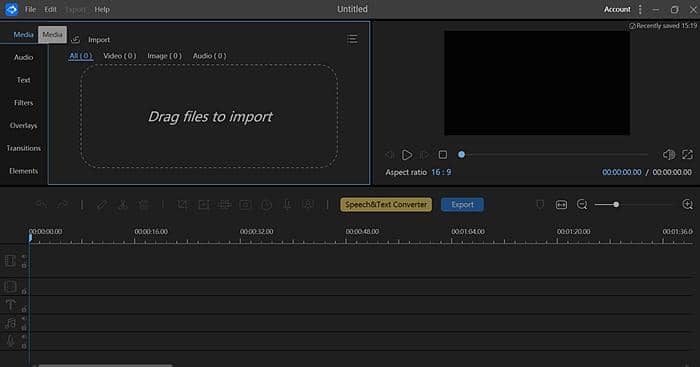
(4) Move videos to Timeline
In order to mute video, you need to drag it to the timeline section. Alternatively, move your mouse cursor to the imported video and click the “+” icon. The input file will also come to the Timeline part. Then you can trim the video using the option of “Split” first when it is necessary.
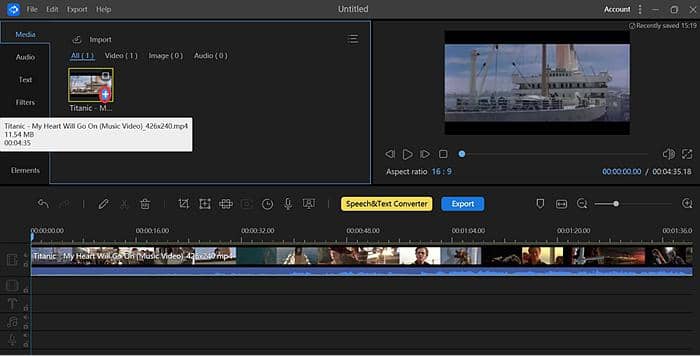
(5) Click “Audio Detach” and remove the whole audio from video
Now, let me show you how to mute video, I mean the whole part. Right-click the video in the Timeline and choose the “Audio Detach” option. Then there will be a new track displayed below your video. That is the audio in this video. At this moment, click the audio track and press the button of “Delete” above the timeline.
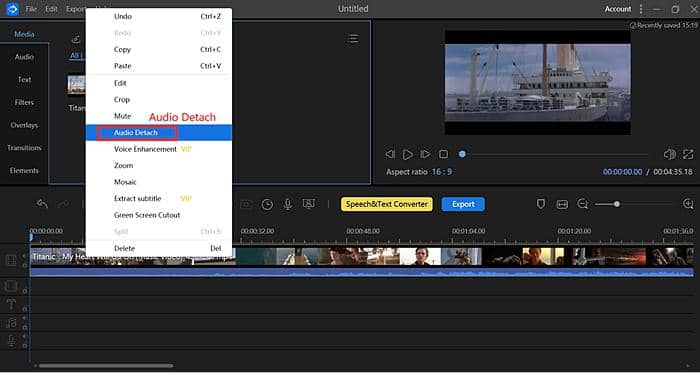
(6) How to mute part of a video
Then we come to how to mute video partially. Above the timeline, there is a clock-like icon. With the help of it, you can set the duration. Then click the button of "Mute" featuring a mic icon on the left in the video track timeline and “Export”. Then, the video clip you have selected will have no sound. When you learn how to mute just a part of a video, just do it after step 4.
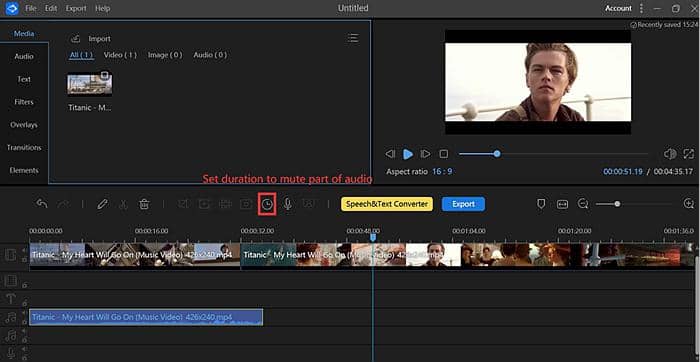
(7) Start to mute video
Till now, it is optional to edit your video by adding colorful video effects using the options on the left in the file import section. The same goes for editing videos with the tools above the timeline like “Split” and “Crop”. Afterwards, click the button of “Export”, and Video Editor will work fast to mute video you have selected. Also, you will be asked to choose video quality, video formats, and output folder you want.
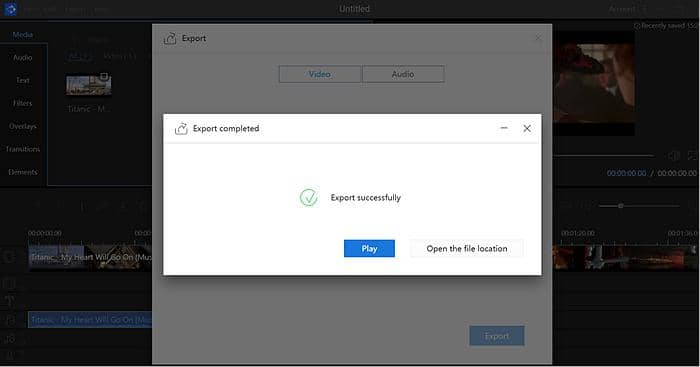
The last step to mute video is to do some settings. This audio remover supports videos output in the format of MP4, MKV, AVI, WMV, MOV and GIF. Video quality includes high and standard. Meanwhile, you can set video and audio parameters like encoder, frame rate, bitrate and channel. Most importantly, there is no watermark on the exported file even if you are a user of free trial. And Video Editor is the best video muter for beginner and expert.
Alternatives:
|
DVDFab Toolkit: How to mute video on Windows |
|
1. Click “Extract Videos” under “Video Tools” |
|
2. Add your video to this video muter (support 30+ video formats like MP4, MKV, AVI, FLV …) |
|
3. Choose a video stream, set output video format, video codec, resolution and frame rate |
|
4. decide where to save your muted video |
|
5. Click the button of “Start” in the upper-right corner |
This is how DVDFab Toolkit "mute video". With just several seconds, this video muter will remove sound from video you have imported. This software is free and easy to use. As long as your video doesn’t exceed 5 minutes, you can remove audio from MP4 or other formats of videos free without watermark. Moreover, you can merge numerous muted videos with this free video editor by clicking “Merge” under “Video Tools”. Afterwards, if you want to add new audio to this muted video, ask for Video Editor for help.
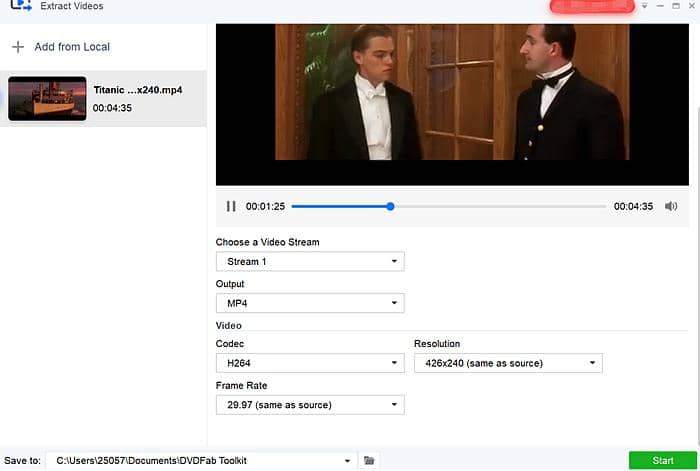
|
VSDC : How to mute video on Windows |
|
1. Have video file added to the timeline part |
|
2. Click the video and “Editor” on the toolbar |
|
3. Scroll down the options on the left and choose “Split video and audio” |
|
4. Right-click the audio and delete the whole audio |
Another way to remove audio from video with VDSC on Windows is to drag the video to the timeline, click “Editor” and “Audio effects”. Then you will be allowed to mute video based on the whole parent duration or set time duration based on your need.
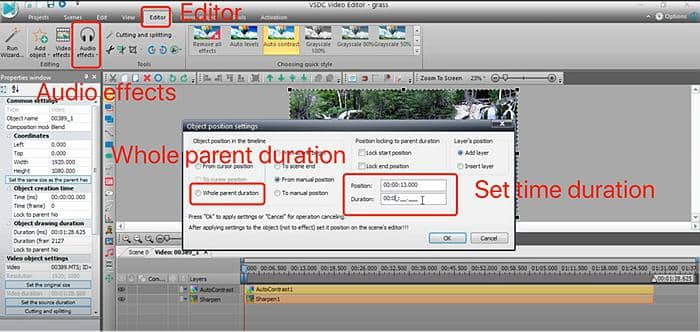
|
Windows Movie Maker: How to mute video on Windows |
|
1. Input a video by clicking “Import” |
|
2. Drag the file to Timeline |
|
3. Right-click the video and select “Detach Audio” |
|
4. Locate the split audio and delete it |
|
5. Export and set output video format |
Then you will remove all audio from a video. If you want to mute just part of audio, there is also a clock-like option above the timeline in Windows Movie Maker, but it is unavailable after several clicks. I guess this function may be not supported in free trial. So you can only use it to mute video, the whole part, to be exact.
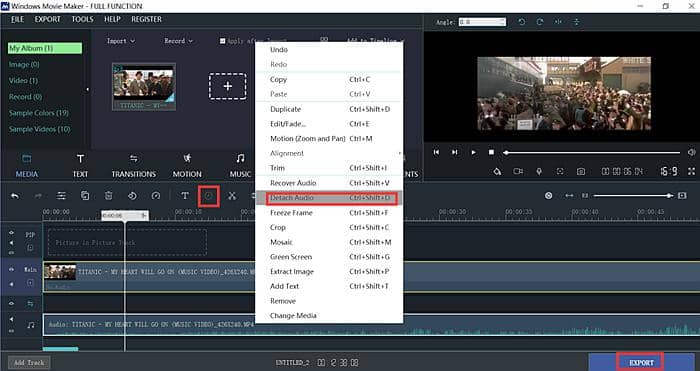
|
PowerDirector: How to mute video on Windows |
|
1. Get this video muter downloaded |
|
2. Start it and add video to the Timeline |
|
3. Click the video clip > Fix/Enhance |
|
4. Press “Audio Denoise” |
|
5. Choose noise type (stationary noise, wind noise, clicking noise) |
|
6. Set degree and click “Apply to All” |
This is how to mute video with PowerDirector on Windows. After finishing that, if you also want to edit audio further, download Cyberlink. And then the option of “Edit Audio” will be available.
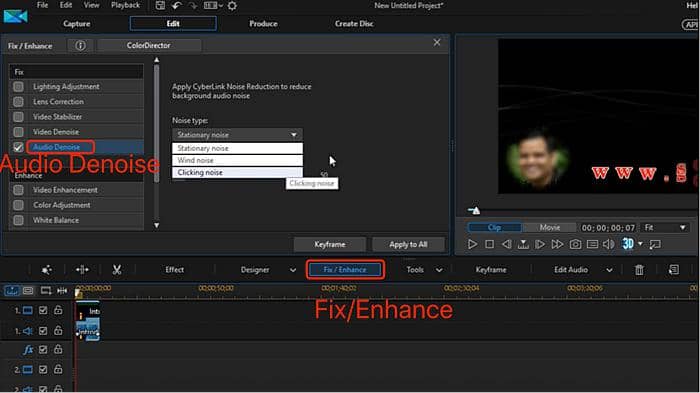
2. Mute video free on Mac
For those who want to remove audio from video on Mac, Filmora is a good option. But this audio remover only supports “mute video” entirely rather than “remove part of an audio from a video”. Now follow me to learn how to mute a video using this software.
• Get Filmora launched on Mac
• Start it and click the button of “Import” for file input
• Drag it down to the Timeline below
• Right-click the video and select “Audio Detach”
• Click the audio displayed below your video
• Mute video by pressing the “Delete” option
• Save and output your file
It is similar to mute video on Mac with Filmora, compared with “remove sound from video” using Video Editor. There is also free trial provided by this audio remover, but unpurchased service may bear a watermark on your exported file.
Alternative to mute video on Mac: iMovie
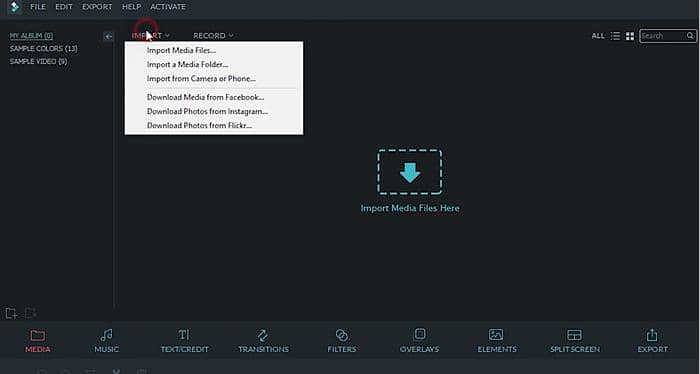
3. Mute video free online
Now, there are three software able to help you mute video online. Let me take KapWing as an example to show you how to extract audio from video online.
KapWing
• Input “KapWing mute video” on Google and come to its official website
• Click ‘Upload” or paste its URL to import your video
• Scroll down the options on the right to find “Unmute”
• Click it and enable the function of “Mute”
• Tap the button of “Export Video” in the upper-right corner
• Sign in through Google or Facebook to remove watermark
• Wait for “mute video” processing and download
As a video mute App online, KapWing is a good solution to how to mute a video free without watermark. Sign in and you will get an opportunity to remove sound from video. But on the other hand, online video muter all has a limit on the number and size of imported videos. And you may experience a low speed in “mute audio in video”, since many people are using the same audio remover at the same time.
Alternatives to mute video online: Ezgif, Clideo
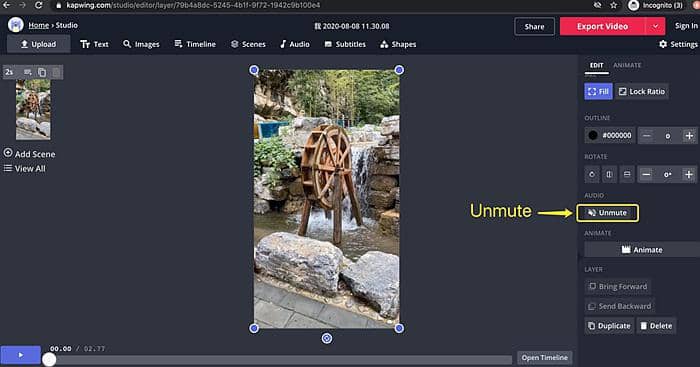
4. Mute video free with mobile editing app
How can I mute video and add music, which mobile editing app is better? Here let me choose two audio removers to show you how to mute a video on iPhone and Android.
(1) Extract audio from video on iPhone using KineMaster
• Download KineMaster in App Store
• Launch it and select aspect ratio
• Input your video from “Media”
• Click the “Mic” icon on the top right
• Decrease the volume to zero
• Finish "Mute video" on mobile devices
This is how to mute a video on iPhone with KindMaster. If you want to delete the audio from video, click the video > “ Scissor” > “Extract audio”. Then you will be able to remove background noise from video. For those who want to add a new audio, click the option of “Audio” > select an audio in your mobile phone, and press the “+‘ icon.

(2) Remove sound from video on Android using AndroVid:
• Locate this video muter from Entertainment
• Click “Auden” and go ahead to import your video
• Press the button of “Import” and “Mute”
Then there will be no sound in your video. It is easy to operate and you must be skillful at "mute video" with this free audio remover.
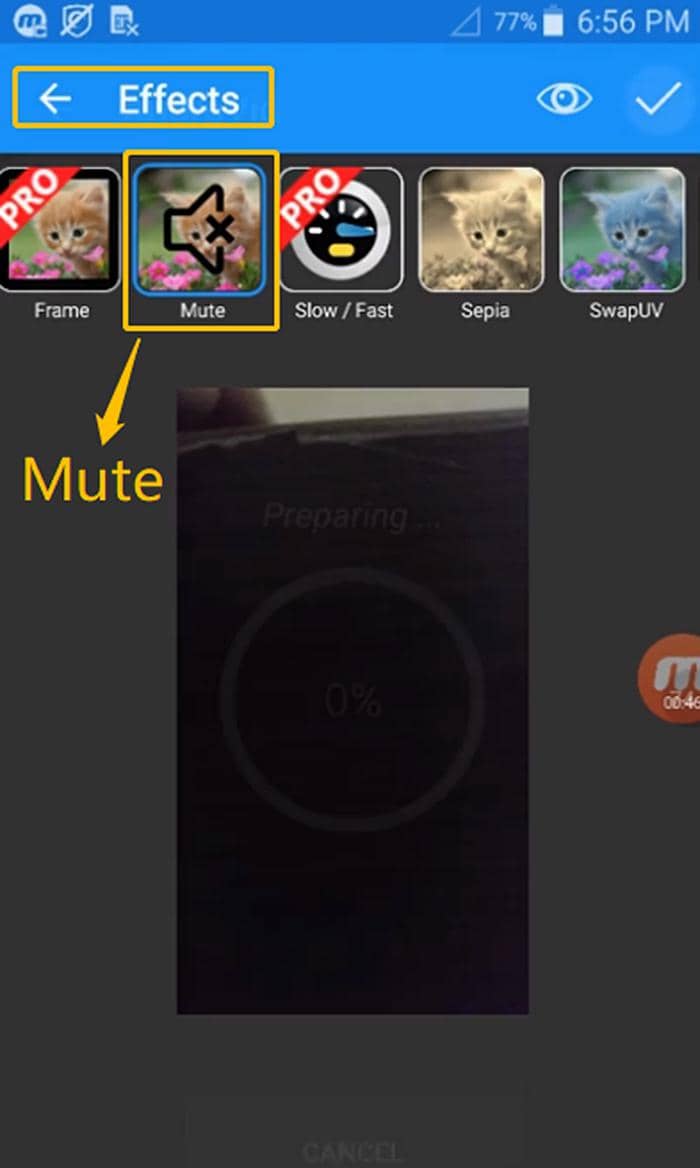
5. Conclusion
Mute video free and fast. Among the 12 software introduced to remove audio from video, which video muter do you like most? Choose the best video muter you are fond of and learn how to mute a video on Windows, Mac, iPhone, Android and how to mute video online. The best Windows audio remover highly recommended is Video Editor, which is not only competent to remove all audio from a video, but able to mute just a part of video. Choose it and you will never feel disappointed.
FAQs:
Is there an app where I can mute just a part of a video?
Video Editor, VSDC
How do I remove all audio from a video?
Video Editor, DVDFab Toolkit, VSDC, Windows Movie Maker, PowerDirector, KapWing, Ezgif, Clideo
How do you remove a camera click sound (audio part) from a recorded video?
Video Editor, PowerDirector
How can I remove background noise from my audio or video?
Video Editor, DVDFab Toolkit (Denoise or Extract Audios/Videos), Filmora, iMovie, VSDC, Windows Movie Maker
How can I mute video and add music, which mobile editing app is better?
KineMaster, AndroVid
What is the best free software for video and audio editing in a single go? (Functions like – Trim audio & video, mute video, etc.)
Video Editor
Other Articles You May Be Interested:
Best Free YouTube to DVD Converter Review 2020 [Win/Mac/Online]
The Best Professional Video Editing Software 2020 [Step-by-step Guide]
HEVC Codec Extension Free Download and HEVC Codec Players Windows/Mac