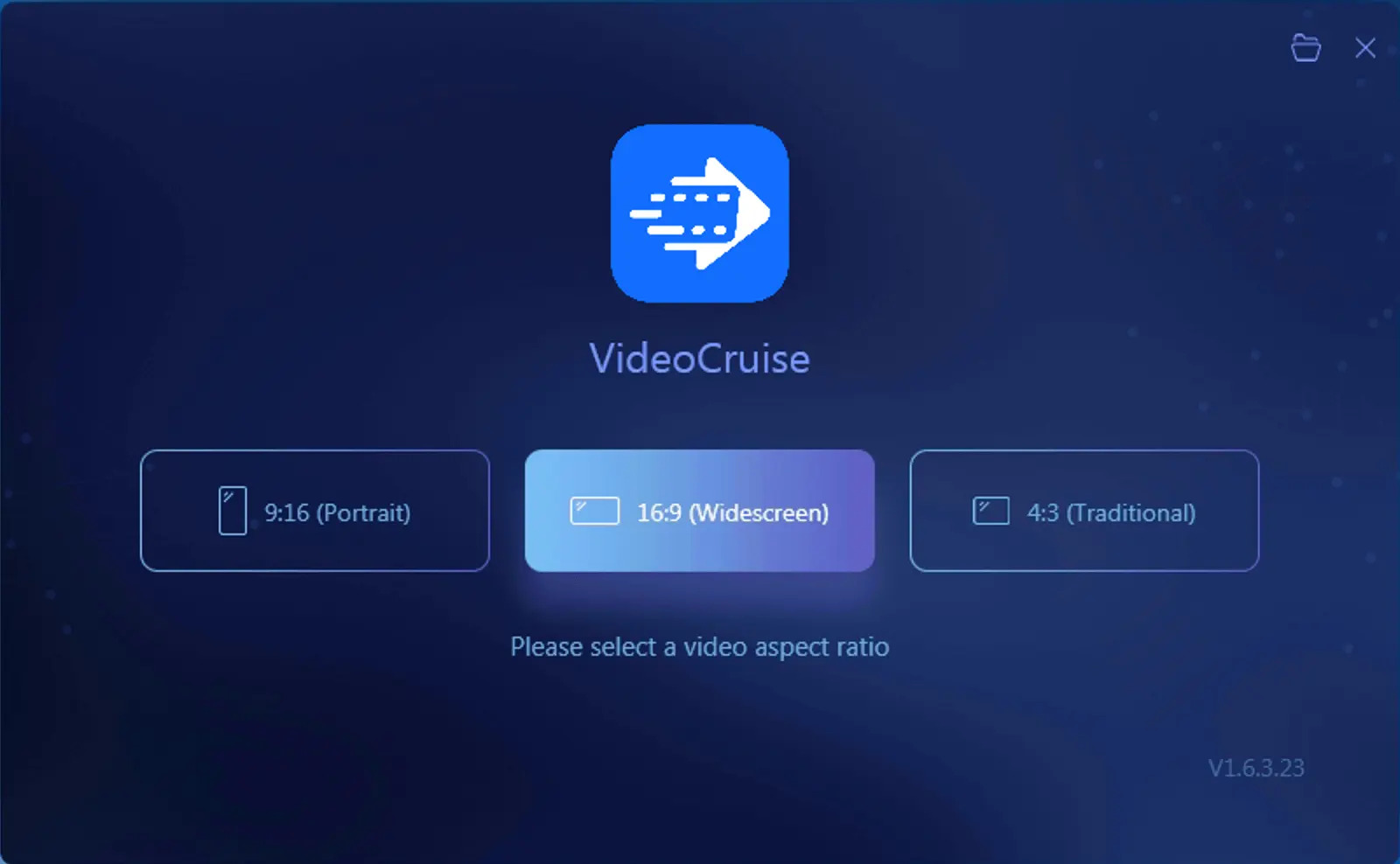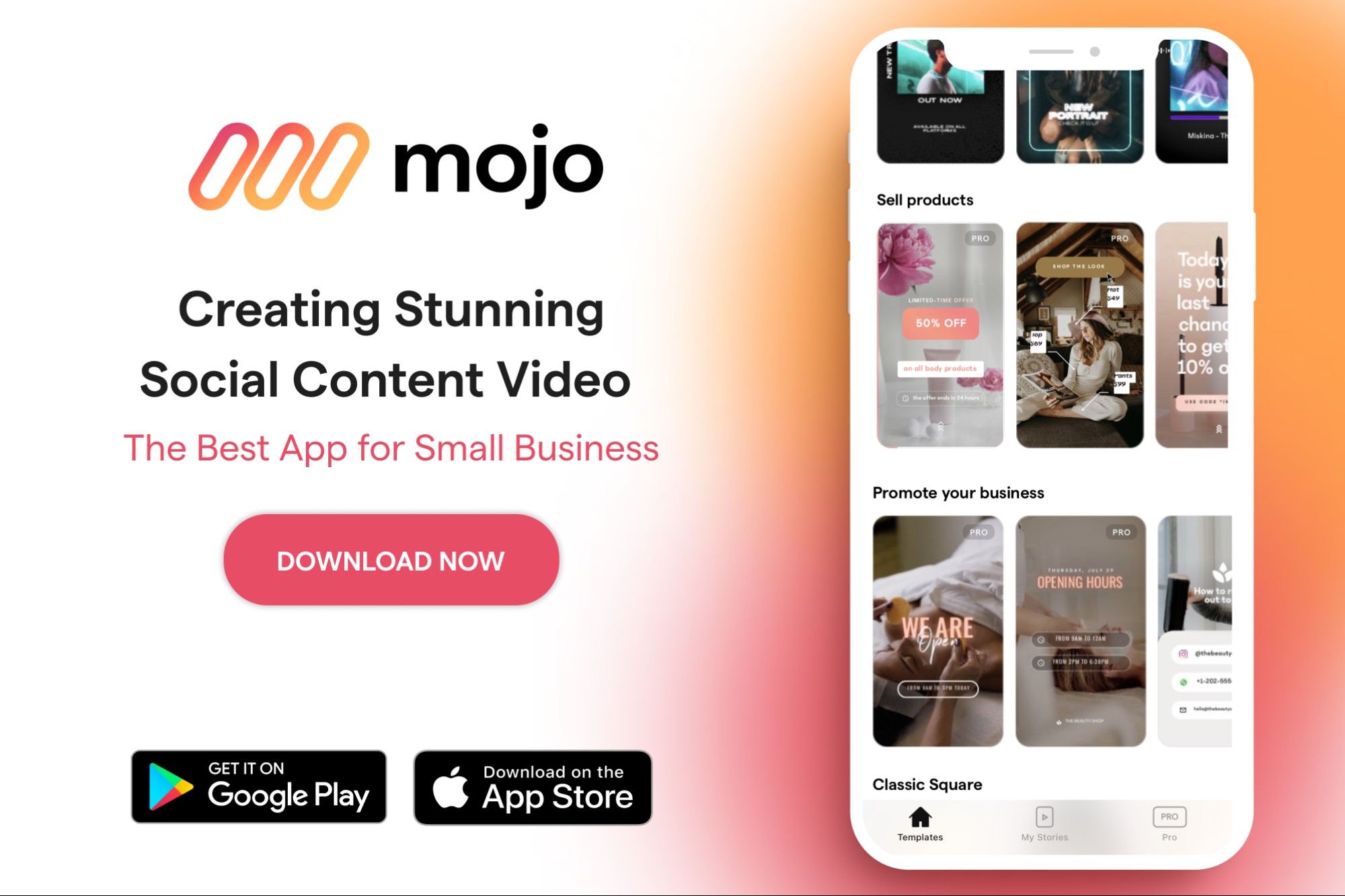StreamLadder Review: Is StreamLadder Worth Your Time and Attention?
Summary: StreamLadder helps convert your Twitch, YouTube, and Kick videos to make them viral on YouTube Shorts, TikTok, and IG reels. Let’s get into a detailed review to learn more about the platform.
Table of Contents
Introduction
In 2024, many desktop software and online platforms rose to success. One such rising recommendation for streamers is StreamLadder. But is it worth it, or should you invest in a reliable StreamLadder alternative? This comprehensive guide will give you detailed insights into the online platform, walking you through its features, pricing, rating, pros, cons, working, and much more. Let’s dive in.
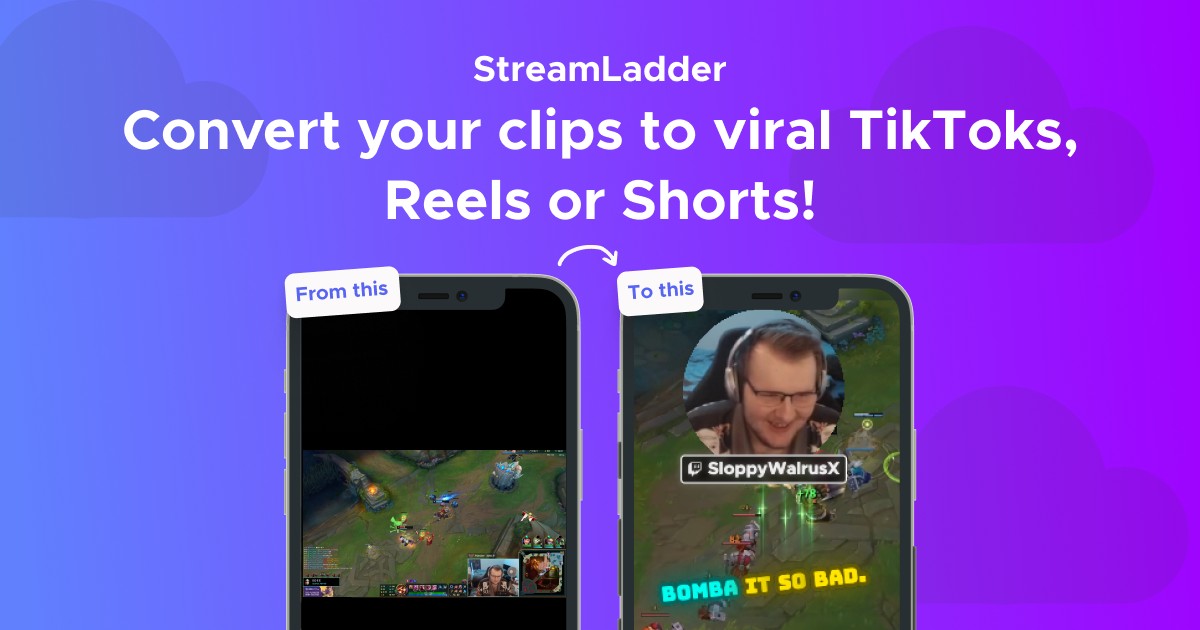
What is StreamLadder?
Ratings:
ProductHunt: 5/5
Trustpilot: 3.2/5
StreamLadder is a way to convert your Twitch clips to viral YouTube Shorts, TikTok, and Instagram reels. It is an asset and treasure to all content creators, vloggers, filmmakers, and hobbyists to fetch and edit YouTube and Twitch video clips. As it is a free online portal, you can access it effortlessly using your web browser.
Key Offerings
- Slice clips to move or reposition their segments as per your desires
- It helps add stickers and custom texts to your clips for a more engaging effect
- Automatically adds captions for your posts, saving time and manual effort
- Removes silences from videos and includes manual edit options
- Leave the tab and let StreamLadder render your video in the background
- Upload, schedule, and post the video using the scheduler tool
StreamLadder Price Plans
StreamLadder is free to use for everyone. However, by subscribing to its paid plans, you get extra cool features to elevate your work experience and creation.
Free:
- Export in 720p/60 fps
- Convert unlimited videos
- Upload from Twitch/YouTube/local file, and Kick
- No watermark
Silver: $8.28/month
- Export in 1080p/60 fps
- Adds stickers and text
- AI-powered captions
- Split and AI Split feature
- Premium layouts
- Add stickers and texts
- Add AI automated captions
Gold: $16.57/month
- Create montages
- Schedule and post clips directly to social media (YouTube and TikTok)
- Connect multiple social media accounts
- Allows to zoom
- Render in the background (numerous videos at the same time)
StreamLadder gives the benefit of canceling the subscription at any time and switching back to the free plan.
- Upload and schedule videos for social media with no limits, even on the free plan.
- StreamLadder's SmartCut feature cuts out quiet and inactive parts of videos.
- The free version doesn't add watermarks to videos.
- Track video status in real time.
- Connect multiple social media accounts.
- Include a personalized sticker to share your social media handles.
- Unlimited animated emotes creation with EmoteMaker.
- Free StreamLadder accounts export videos at 720p HD resolution.
- Video splitting is not available for free members on StreamLadder.
- Videos on StreamLadder might be at risk of unintended exposure.
- StreamLadder's online portal offers fewer features compared to full desktop video editing software.
Scope of Improvement: What Could Be Better
- The video quality available with the free version is only HD, not full HD, which means the final output is not up to the mark.
- The web portal of StreamLadder requires adding some extensive features to streamline the workflow and save storage space as well.
How To Use StreamLadder to Edit YouTube and Twitch Videos?
StreamLadder enables users to edit their already uploaded YouTube and Twitch video clips efficiently for other social sites like TikTok. Let us check the detailed process for quick edits.
Step 1: Open StreamLadder on your computer
Open Google Chrome (recommended) or any other web browser (default) and open the StreamLadder online portal. You can also directly click here to open the official site.

Step 2: Fetch and upload a video clip
Move to YouTube or Twitch and copy the URL of your favorite video clip to the clipboard. Then, paste the copied URL link on the main interface of StreamLadder. You will see the Enter Twitch or YouTube clip URL field on the main screen. Tap Get Clip to fetch your video for StreamLadder.
Note: Once StreamLadder prompts, complete your registration process.
You can also tap Upload from computer or Upload from Twitch to manually upload the required video footage to the portal.
Step 3: Prepare the video clip for editing
Once you have pasted the link to the source video in the StreamLadder portal, prepare it for editing. On the next page, position the Playhead (Scrubber) in the Timeline on the specific frame in which you desire to split the clip. Then, tap Split in the left toolbar above the Timeline.
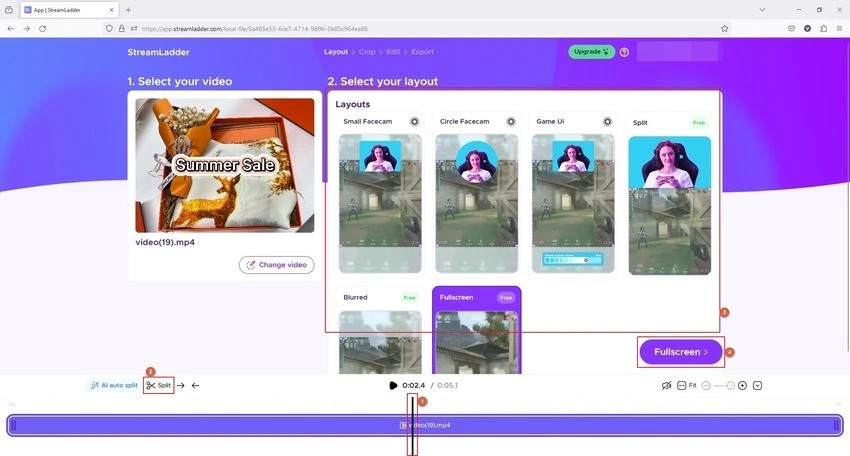
Step 4: Choose a video layout
Now select a video layout from the Select your Layout (section at the right) section of your screen. Click the name of the layout from the bottom-right area to move ahead.
Step 5: Edit and export your target video
Now, a new page will open before you, namely, Select the gamefeed. On this screen, use the scaling handles in the Preview window to choose the portion of the footage you want to publish. Now, hit the Edit Video button and move to the next phase.
From the navigation bar on the left, choose the option to make the required modifications to the video.
You will see the Export category located at the bottom. Tap the Render clip from the bottom right to export the video from StreamLadder. Then, publish it to TikTok or any of your preferred platforms.
Bonus Tip: Edit and Crop Long Videos to Short Clips - UniFab Video Converter Pro
StreamLadder works great to convert Twitch videos into Instagram reels and YouTube shorts. However, it comes with certain limitations, including editing. Despite the portal being free, it does not offer many advanced features, limiting your creativity. While many StreamLadder alternatives are available to ditch StreamLadder for good, you may seek help to edit and crop long videos to post directly on social sites.
Social sites like Facebook, Twitter, Instagram, YouTube, etc., usually limit the video size that can be uploaded. Using UniFab Video Converter Pro, you can edit your long recorded and downloaded videos or crop them to fit the stated size and meet the requirements. But to your surprise, UniFab Video Converter Pro is much more than an editing or conversion tool.
UniFab Video Converter Pro is a comprehensive software suite with video editing, conversion, and production features to unleash your creativity. It lets you compress and convert your videos to any format at lossless quality. With flexible customization in output video, UniFab enables you to enhance your video editing ability by cropping, adding effects, watermarking, etc. You can utilize its 50x faster speed to edit bulk videos at once and garner views from multiple platforms simultaneously.
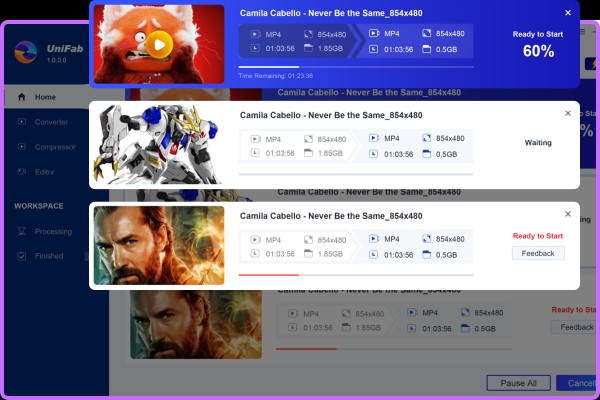
Main Features and Attractions of UniFab Video Converter Pro
Lossless video conversion: Converts desired video clips into any video format such as MP4, MKV, MPG, AVI, etc. (over 1000+ video formats are available) at lossless quality.
Lossless video compression: Compress your favorite videos to any high-quality video and audio (TrueHD, DTS-HD, and DTS X) to share high-quality videos in compact sizes on social sites.
Playable videos on various devices: Whether you are a video enthusiast or a professional videographer, UniFab ensures your cherished recorded or downloaded videos are always available in the desired format for high compatibility on any device.
Flexible video adjustment: UniFab can fine-tune your video parameters to meet your diverse needs. It includes adjusting the audio and video codec, frame rate, bit rate, sample rate, resolution, channels, encoding method, and subtitles.
Professional video creation tool Video Editor: The intuitive controls of UniFab Video Editorfeature let you revolutionize your video creation and editing for seamless workflows and productivity.
GPU acceleration boosts the video speed: With advanced GPU hardware acceleration technologies like NVIDIA CUDA, Intel Quick Sync Sync, and AMD, you can quickly get the video conversion speed up to 50x faster for compression, conversion, and seamless editing.
Lossless batch processing: The batch processing enables efficient conversion, compression, and editing of multiple videos at once for significant convenience without compromising quality.
Multimedia Editing Toolbox Toolkit: UniFab Toolkit packs over 20 video, audio, and image conversion and editing tools to meet users’ diverse needs, with each tool having its own module to perform a specific task:
- Deshake: Deals with shaky videos and accurately fix it
- Sharpen and unsharpen video: Deals with blurry videos to sharp, unsharp and customize them
- Converts videos to GIFs: Converts videos to GIFs at lightning speed and lossless quality
- Converts GIFs to videos: Converts GIFs to videos at lightning speed and lossless quality
How to Efficiently Convert Videos with UniFab Video Converter Pro
Step 1: Install and launch UniFab Video Converter Pro
Step 2: Add the source video
Add the video to be converted and choose the format in which you want to convert.
Step 3: Customize the additional settings
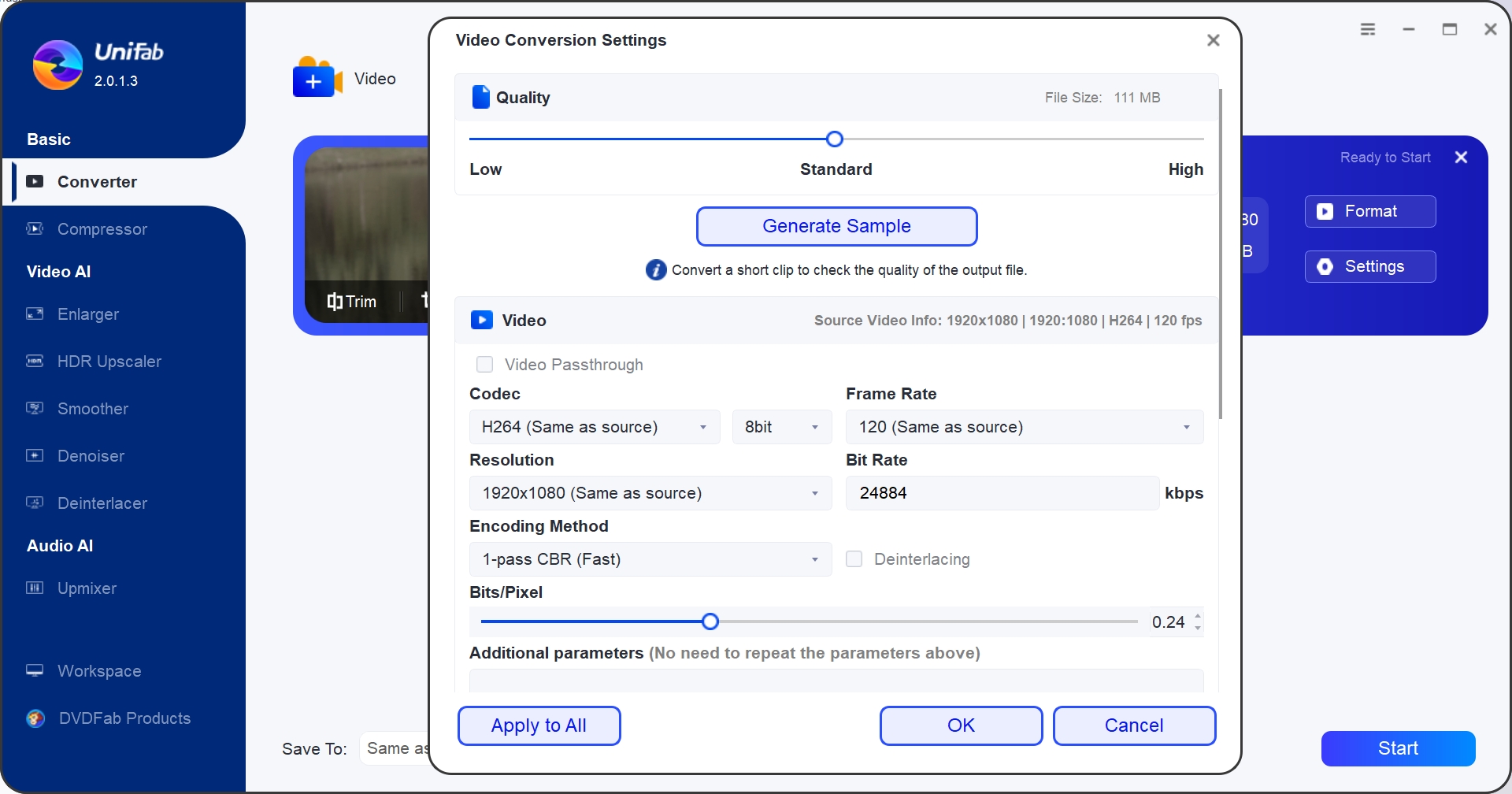
After adding the video and deciding on a format, customize your video parameters, including resolution, frame rate, codec, and other required settings.
Step 4: Begin the video conversion
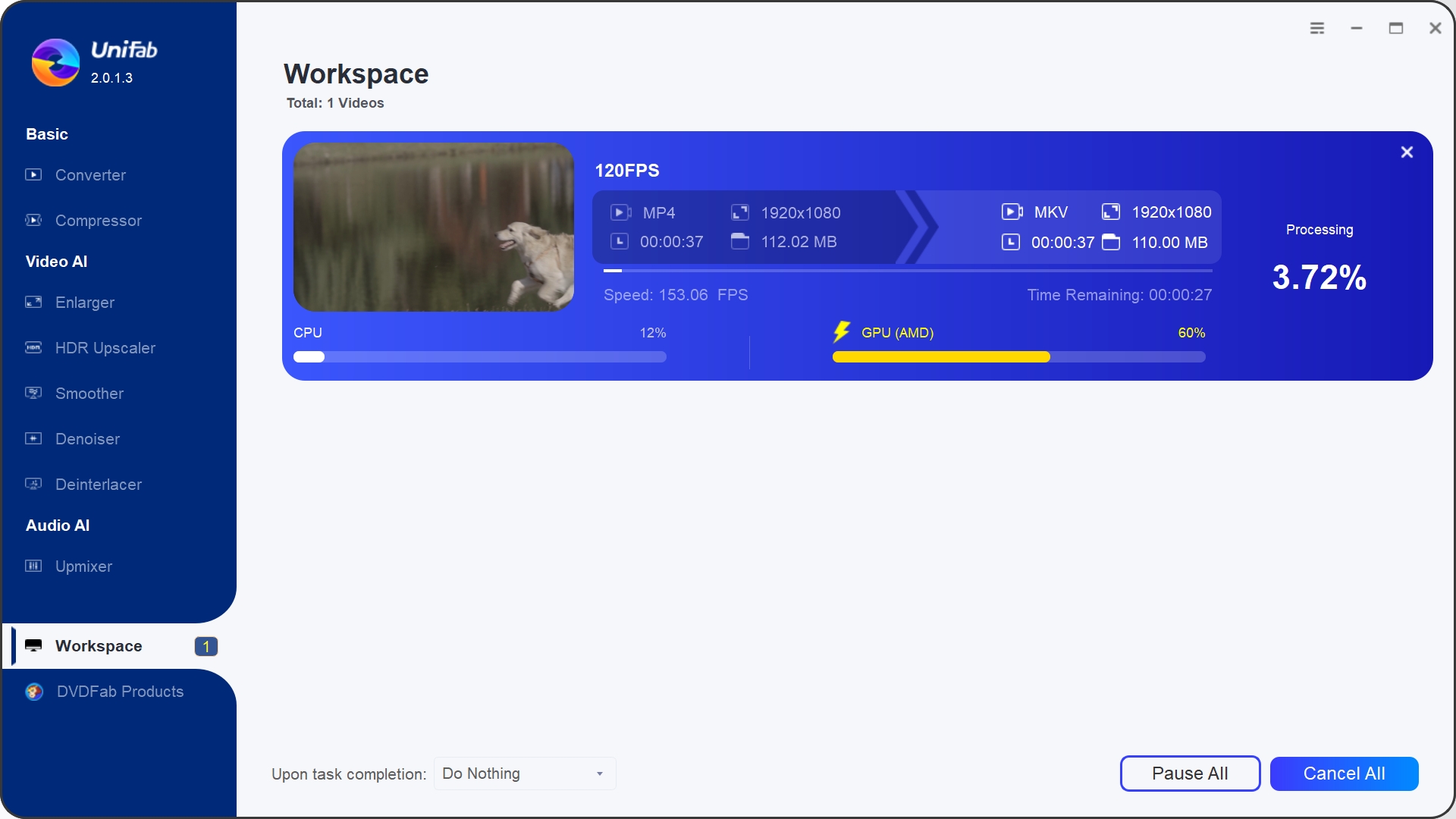
After you have configured the video settings, touch the Start button to initiate the seamless video conversion. UniFab will analyze and automatically produce the video output you desire.
Final Wrap Up
StreamLadder is helpful for streamers and content creators who post regularly on social sites. In fact, many StreamLadder alternatives are available to try your hands on in case of dissatisfaction. However, if you want a robust solution with comprehensive features to boost the engagement of your videos, UniFab Video Converter Pro will be the best fit. Are you looking to give your old videos a new lease on life? UniFab Video Enhancer AI is the answer. Try it once to see the creative differences in your content.
FAQs
Q. Can I use StreamLadder for free?
Yes. StreamLadder is an online platform that is relatively easy to use. Its basic version is available to try for free without any forced watermarks. Whether you are a beginner or novice, StreamLadder does not require you to create an account or log in to use it.
Q. Do I need to sign up for StreamLadder to use?
StreamLadder is a free online platform that does not require signing up to access and use the portal. However, with an account, tracking your videos and saving the preferred settings is easier.
Q. What are the best StreamLadder alternatives?
If you are looking to explore more options similar to StreamLadder, these StreamLadder alternatives may spark your interest. Have a look.
- HitPaw Edimakor (Desktop software for Mac and Windows PC)
- Eklipse (online platform)
- OpusClip (online platform)
- Vidyo.ai (online platform)
- Quickreel (online platform)
- 2short.ai (online platform)
- Crossclip (mobile users)
- Clipbot
- HypeTrigger
- Powder.gg
- Framedrop.gg