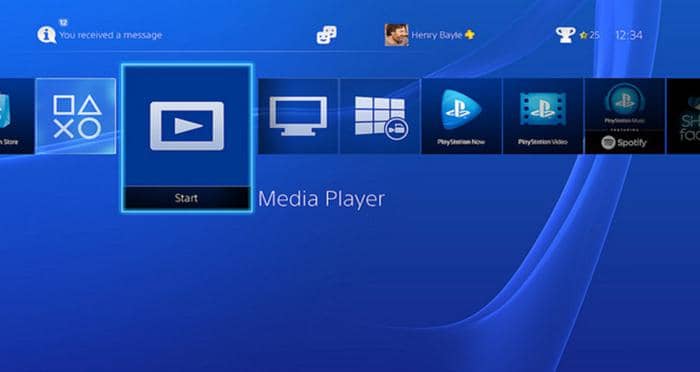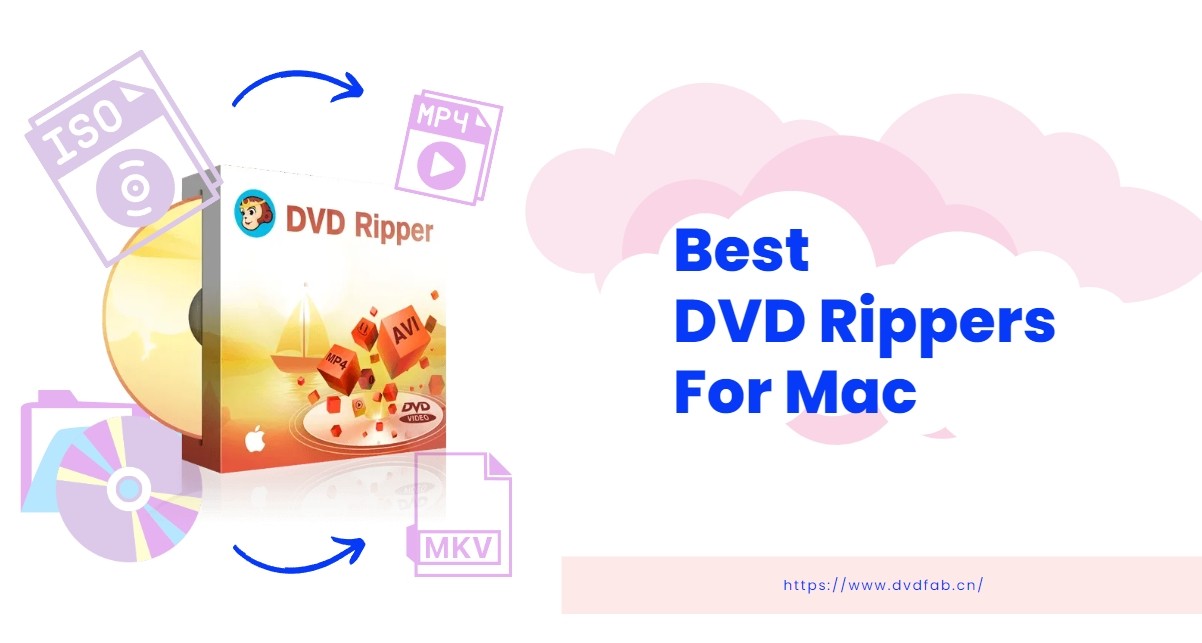TOP 3 MEPG to MP4 Converter You Shall Noe Miss 2025
Summary: In this article, we have discussed why the DVDFab Video Converter is one of the best MPEG to MP4 converter softwares currently. Additionally, we have also discussed some of the other softwares for your conversion needs.
Table of Contents
Now, there is a lot of confusion amongst people when they are looking for the best MPEG to MP4 converter software. One of the major reasons behind the same is that as of now, there are hundreds of MP4 to MPEG Converter softwares, and vice versa available for download on the internet. But which one of these softwares suits your needs the most? This is what we are going to uncover in this article. So let’s begin without any further ados.
Best MPEG to MP4 Converter Software: UniFab Video Converter
If you are looking for the absolute best MPEG to MP4 converter software, then you should not look past the UniFab Video Converter software. The UniFab Video Converter is currently ruling the rankings of the video converters, and there are a good number of reasons behind the same. Let’s have a brief look at the UniFab Video Converter software.
What is a UniFab Video Converter?
The UniFab Video Converter as the name suggests is a video converter software that lets you convert your video file from one format to another. It is currently one of the most full-featured video converter softwares that is able to work with videos of the highest possible quality including 1080p, 2K, 4K, 8K, and more.
As of now, the UniFab Video Converter software supports over 1000 different audio, and video formats, and you are free to choose from any one of them. What’s even better is that it is not necessary for you to have the video file saved on your device.
With the help of the UniFab Video Converter, you have complete control over the output video. It means that you can control the output parameters with just the click of a few buttons, and you are good to go. There is also a built-in video editor that allows you to edit the video as you rip it. It includes several features including adding titles or subtitles, adding special background effects, planting a custom image to your video, and more.
How to use the UniFab Video Converter?
One of the best parts about using the UniFab Video Converter is that it is highly easy-to-use software. The software has a really simple UI, and you can get used to the software in just a few uses. But in case you are finding yourself in some trouble regarding the use of the application, then you can follow the below-mentioned steps.
Install and launch the UniFab Video Converter on your device first.
Select the video/file you want to convert from mpeg to mp4 and add it into UniFab Video Converter.
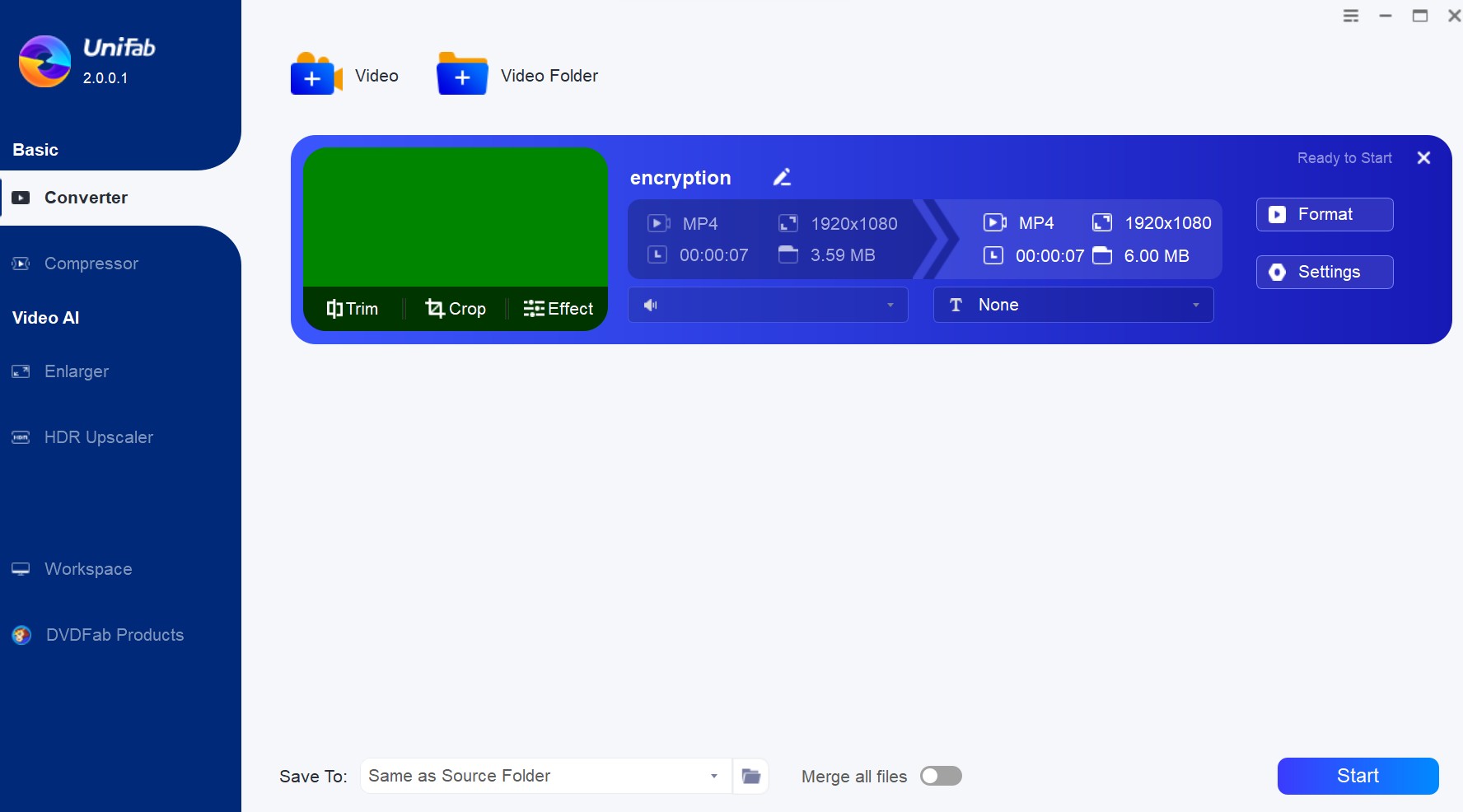
Choose 'Format', select 'MP4', then, click the Start button to begin the process to convert mpeg to mp4 format.
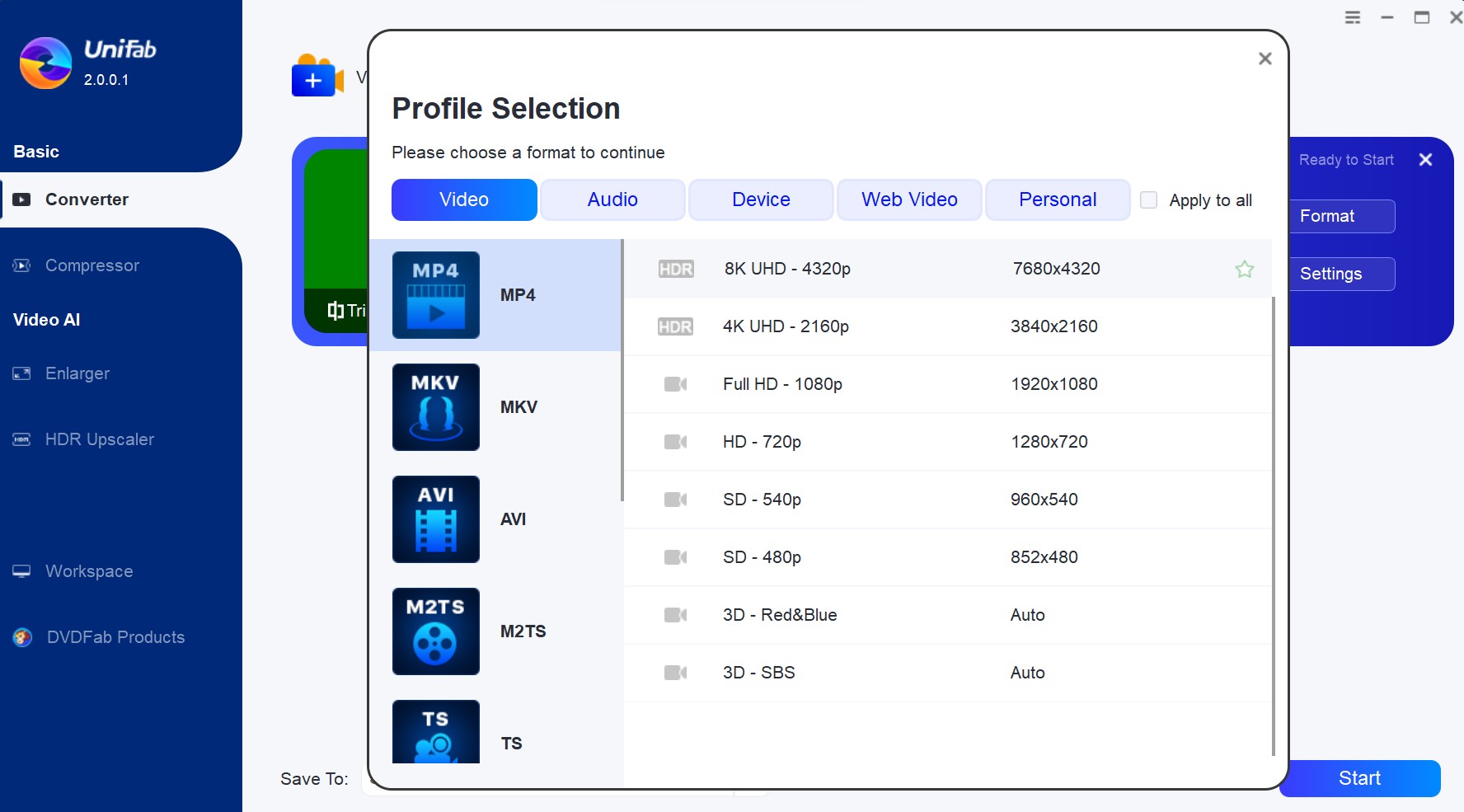
Other Wonderful MPEG to MP4 Converter Softwares
Now we have already discussed why the UniFab Video Converter is one of the best softwares for converting MPEG to MP4. However, the UniFab Video Converter is not the only software that can help you convert MPEG files into MP4 format. Following are some MP4 to MPEG 2 and MPEG converter softwares that are one of the best in the business currently.
Software #1: AnyMP4 Video Converter
It would be safe to say that AnyMP4 was one of the first real video converter software that could work with a wide number of video files. The AnyMP4 Video Converter supports over 500 different video and audio formats, and it would be a rare event when the video format your file bears is not supported by the software.
One of the best parts of using the AnyMP4 Video Converter is the conversion speed it offers to its customers. The company claims that its software can convert any video 70x times faster than regular softwares. Overall, the AnyMP4 is extremely powerful software, and you can be done with the conversion process in just a few minutes. In addition to being quick, the software pays equal emphasis on the overall quality of the video as well. The videos converted by the software are always of the same quality, and in most cases, even better.
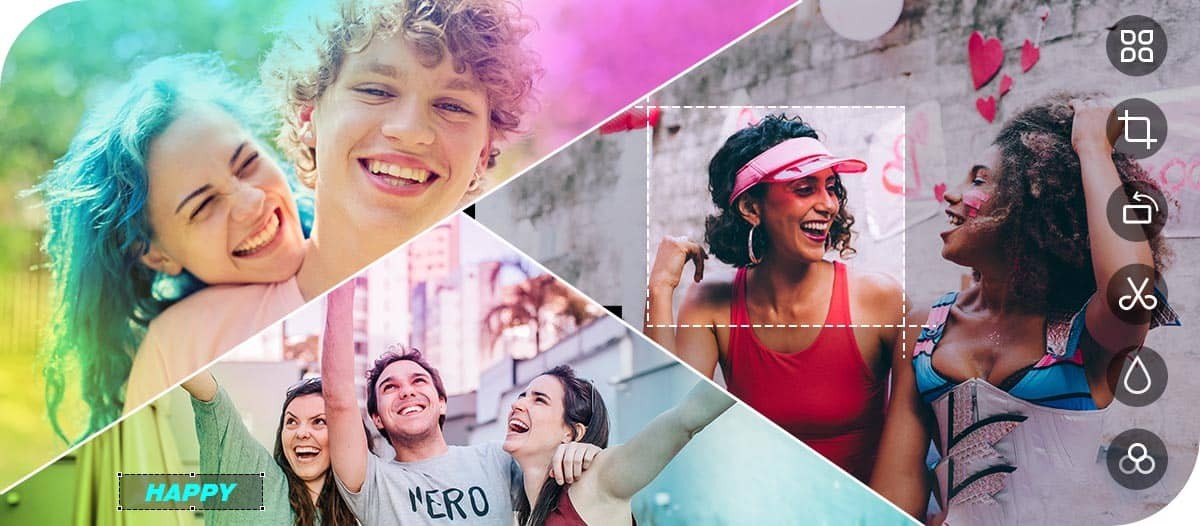
How to download and use the AnyMP4 Video Converter?
Now that we have discussed what the AnyMp4 Video Converter is, it is time for us to discuss how the AnyMP4 Video Converter works. Before we start, it is important to discuss that AnyMP4 is one of the easiest to use video converter software on the planet, and all you need is a few clicks, and a few minutes to convert any video.
Step #1: Before you can start using the software, it is important for you to download it first. One of the most convenient ways of downloading the software is directly from the official website of AnyMP4 Video Converter. Once you visit the website, you will find a “Download” button on the top of the page.
Step #2: Once the setup file has been downloaded, you need to install it on your computer. Just double-click the setup file, and the package installer would take care of the rest for you. Once the application has been installed on your device successfully, launch the application.
Step #3: Once the application has loaded successfully, you will see an “Add Files” option on the top-left corner of the page. You can click this button to open a file explorer that displays the locations of all the files stored on your PC. Alternatively, you can also click on the “Plus +” icon present in the center of the page. Select the file that you want to convert, and click on the “done” option to load the file to the software.
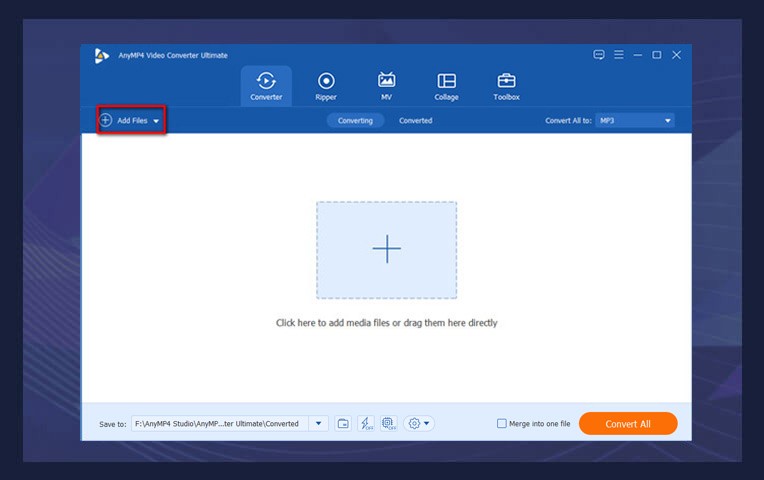
Step #4: Once the video file has loaded, click on the “Profiles” option, and select the output of the video format as per your requirements. There are over 500 different options to choose from, and you will see the most common video formats right on the top.
Step #5: Once you have selected the format, click on the “Convert All” option to start the conversion process. If you are converting multiple files at a time, and you need to merge these multiple files into one, you can select the “Merge into one file” option before clicking the “Convert All” option.
Software #2: WinX HD Video Converter Deluxe
The WinX HD DVD Converter gives tough competition to the previous softwares we have mentioned earlier for the first position in the list of the best video converter softwares. The WinX Video Converter is a GPU-accelerated software that makes sure that you are done with your conversion process in just a few minutes.
One of the best parts of using the WinX HD Video Converter Deluxe is that apart from converting videos saved locally on your device. You can make use of the software to download and convert videos directly from over 1000 sites on the internet as well.
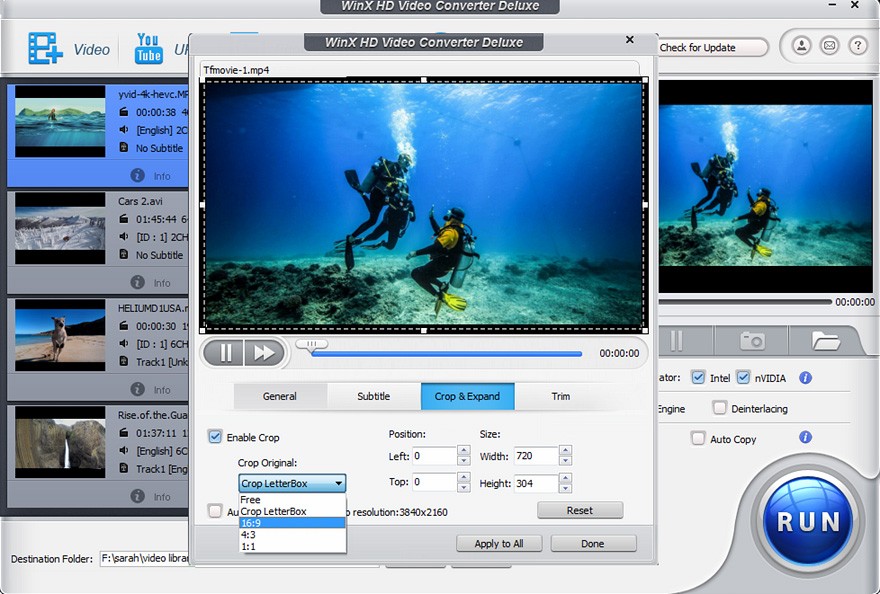
A major reason why a lot of users, especially professionals, often choose the WinX DVD Converter over other software is that it can work with video file formats directly from multiple devices. It means that the WinX DVD Converter Deluxe can be used to convert videos from devices including drones, action cameras, DSLR, CCTV cameras, and more with ease.
How to use the WinX DVD Video Converter Software?
Step #1: Downloading the WinX DVD Video Converter directly from the official website is by far one of the most convenient ways of downloading the software. All you need to do is visit the WinX DVD Video Converter Software website. Once you visit the website, you will find a “Download Free Trial” button on the top of the page.
Step #2: Once the setup file has been downloaded, you need to install it on your computer. Just double-click the setup file, and the package installer would take care of the rest for you. Once the application has been installed on your device successfully, launch the application.
Step #3: Once the application has loaded successfully, you will see an “Add Files” option on the top-left corner of the page. You can click this button to open a file explorer that displays the locations of all the files stored on your PC.
Step #4: Once the video file has loaded, you will be asked to either go with the default settings, or you can make some changes to the output video profile based on your needs.
Step #5: Once you have selected the format, click on the “Convert” option to start the conversion process. You can track the conversion process, and the file will be automatically saved on your desired location once the conversion process has been completed.
Frequently Asked Questions
If you want to convert a MPEG video file into a MP4 video file, you will have to make use of special softwares that is specially used for converting video file formats. Some of the best softwares that you can use to convert MPEG to MP4 are UniFab Video Converter, WinX HD Video Converter Deluxe, and AnyMP4 Video Converter.
No, both MP4 and MPEG are video file formats, and they are quite different from one another, although a video with the MP4 file format is encoded using the MPEG formats.
Final Thoughts
In this article, we have discussed what are some of the best MPEG to MP4 converters that are available for download in the market currently. We have discussed their essential features, and we have also thrown in a brief user guide for all of them. In case you still have any queries, feel free to contact us, and let us know. We will try our best to help you out.