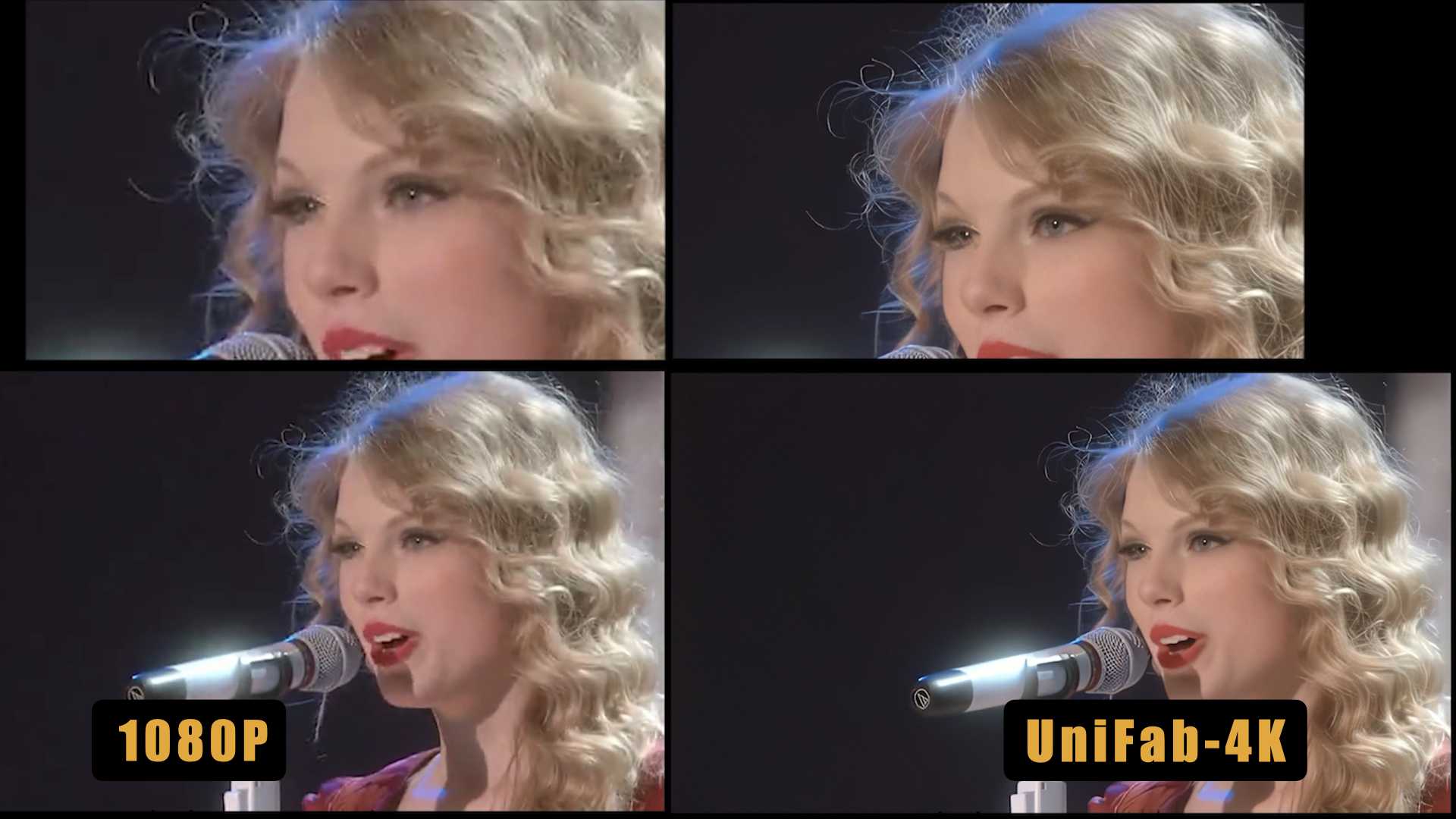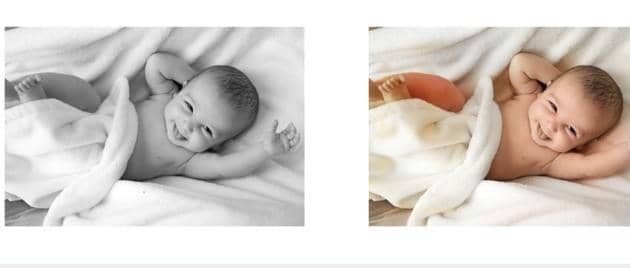Increase Video Resolution with Video Quality Enhancer
Summary: Increase video resolution and enhance video quality with the best ai video enhancer. Change video resolution online or increase video resolution offlline. No matter your video is in 720 resolution or 360 resolution, there is a way to convert video to 1080p or higher. Read this post and learn how to increase video resolution free without losing quality.
How to improve video quality or increase video resolution? If you want to enhance video quality, make it clear that what causes your video images blurry. The possible reasons include low video resolution, video shake, video noise, improper video color, etc. So after knowing this, it’s time to choose a specially tailored video quality enhancer to make video images clear. Here in this article, let’s start with the most powerful AI video enhancer, which will help you increase video resolution free and fast. Also, there are online video quality enhancers for your reference.
Table of Contents
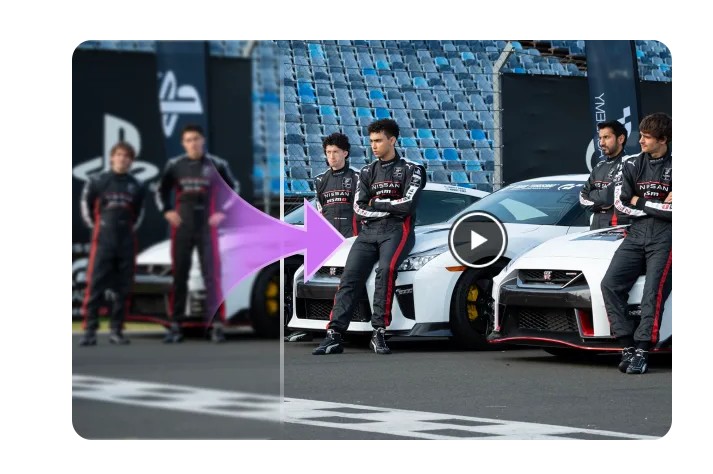
1. Increase video resolution with AI (Recommended)
As is known to us, purely “increase video resolution” doesn’t ensure a noticeable improvement in video quality. Better video images need resolution increase as well as details and defined edges add. So how to increase video resolution with the best effect? You need the help of artificial intelligence (AI), which sharpens videos automatically and perfectly.
UniFab Video Upscaler AI, trained by a neural network, works as an expert to add essential elements and remove unnecessary factors from your files. You can increase video resolution using it with just one click.
[Steps] How to increase video resolution with UniFab Video Upscaler AI
Load the source and edit the output video
Choose the 'Enlarger' module. Click the Add Video button to select the video you want to increase the resolution.
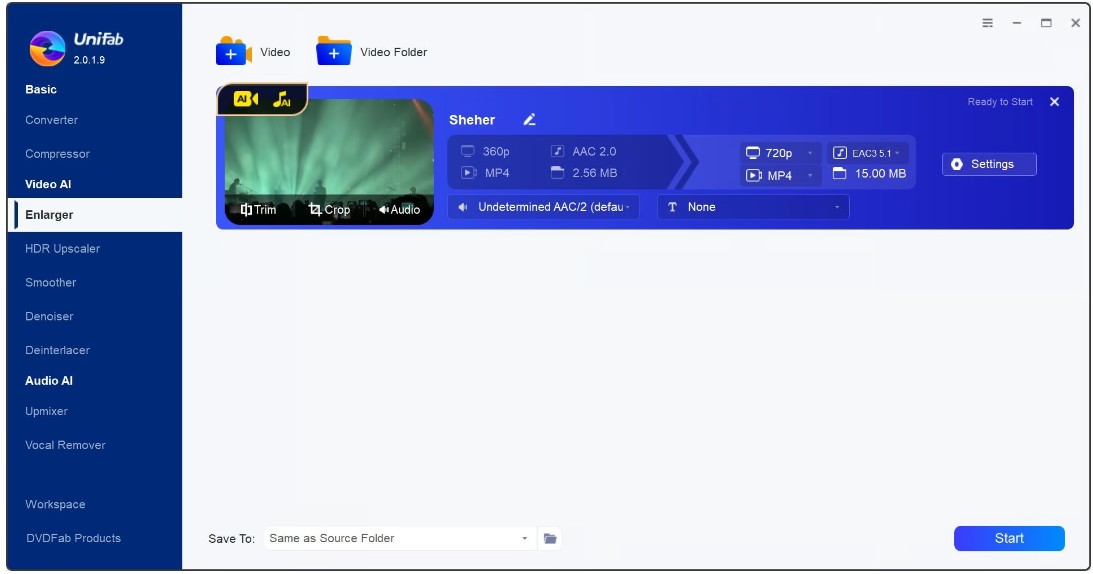
Customize the restoring video file
Customize the quality and resolution, as well as codec, frame rate, etc, and then click 'OK' to start the procedure.
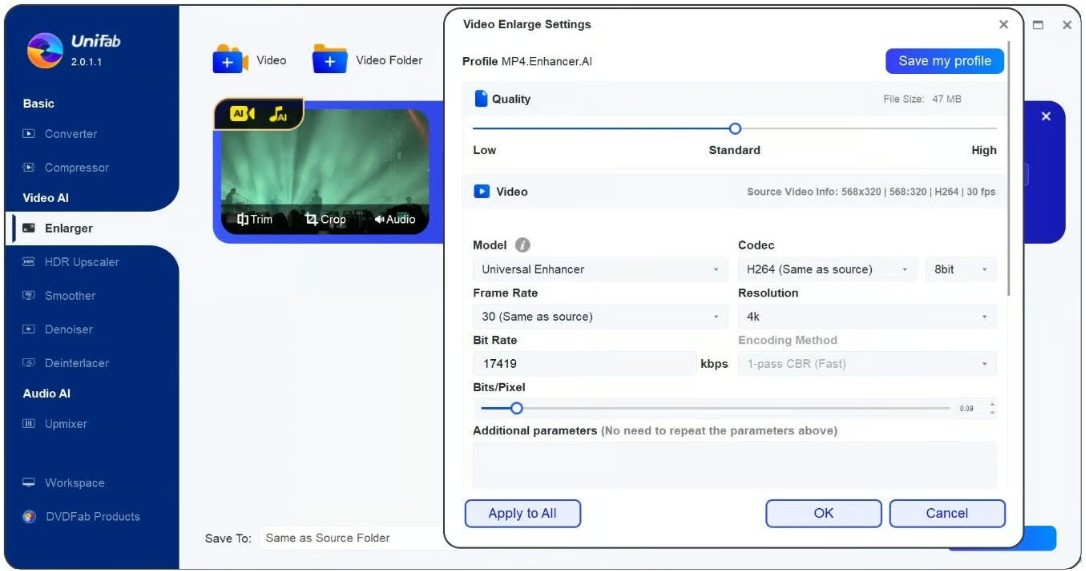
How to improve video resolution? Start a free trial of UniFab Video Upscaler AI and you will be enabled to increase video resolution of 5 files. Seize this opportunity and improve video quality with the support of artificial intelligence. This is the easiest way to sharpen video images with just one click and without any watermark even if you choose a free trial.
2. Increase video resolution by removing shakiness
The following I am going to talk about are methods for video improvement in special aspects. For example, you can increase video resolution by deshaking a video to display an extreme activity more vividly. Here, follow me to make friends with another free software - Toolkit video quality enhancer.
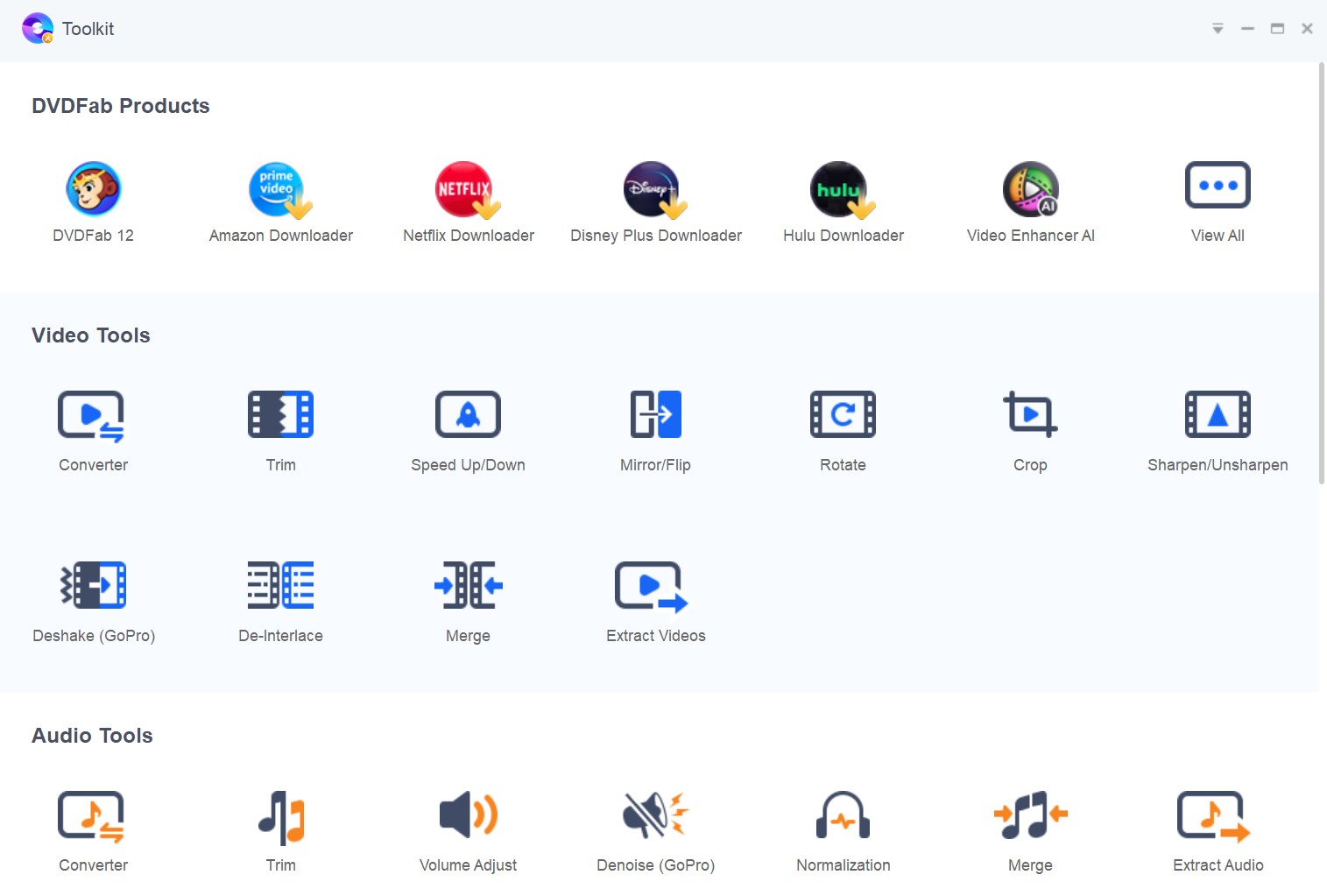
Features of this resolution increaser:
- Offer 28 tools to edit video, audio, image, watermark, and subtitle
- Allow you to convert, trim, crop, rotate, fast forward a video, etc.
- Help you extract a video or audio from a file
- Convert Video to GIF, PIC to Video, or vice versa
- Add text, time, and image to a file
- Enable you to render or extract subtitles
How to increase video resolution with Toolkit:
- Free download and install this software on Windows
- Click the option of “Deshake (GoPro)” under “Video Tools”
- Add your video(s) to this software
- Set the options of “Shakiness”, “Accuracy”, “Stepsize” and “Mincontrast”
- Decide where to save your file through “Save to”
- Start to increase video resolution
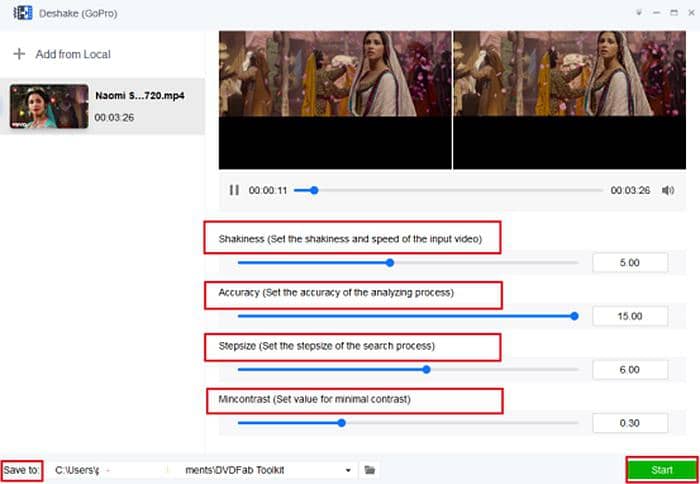
How to increase the resolution of a video? Have a free trial of Toolkit. With two windows displayed in this video enhancer, you will be able to compare the source (left) and the output video (right) easily and set the values of different options flexibly. Toolkit video quality enhancer is very user-friendly and versatile for people to increase video resolution. Most importantly, there will be no watermark left on your exported file. After removing shakiness in your video, you can continue to denoise it with the corresponding option (Denoise under Audio Tools) in this resolution increaser.
3. Increase video resolution by color correction and video effects
Without enough light in a dark night or weather, it is almost impossible to get a better shoot. Most old videos like DVD may bear the same viewing effect due to the incapacity of behindhand technology. Then how to increase video resolution with current high-tech to improve blurry video images? Let’s correct color and add some video effects with Video Editor.
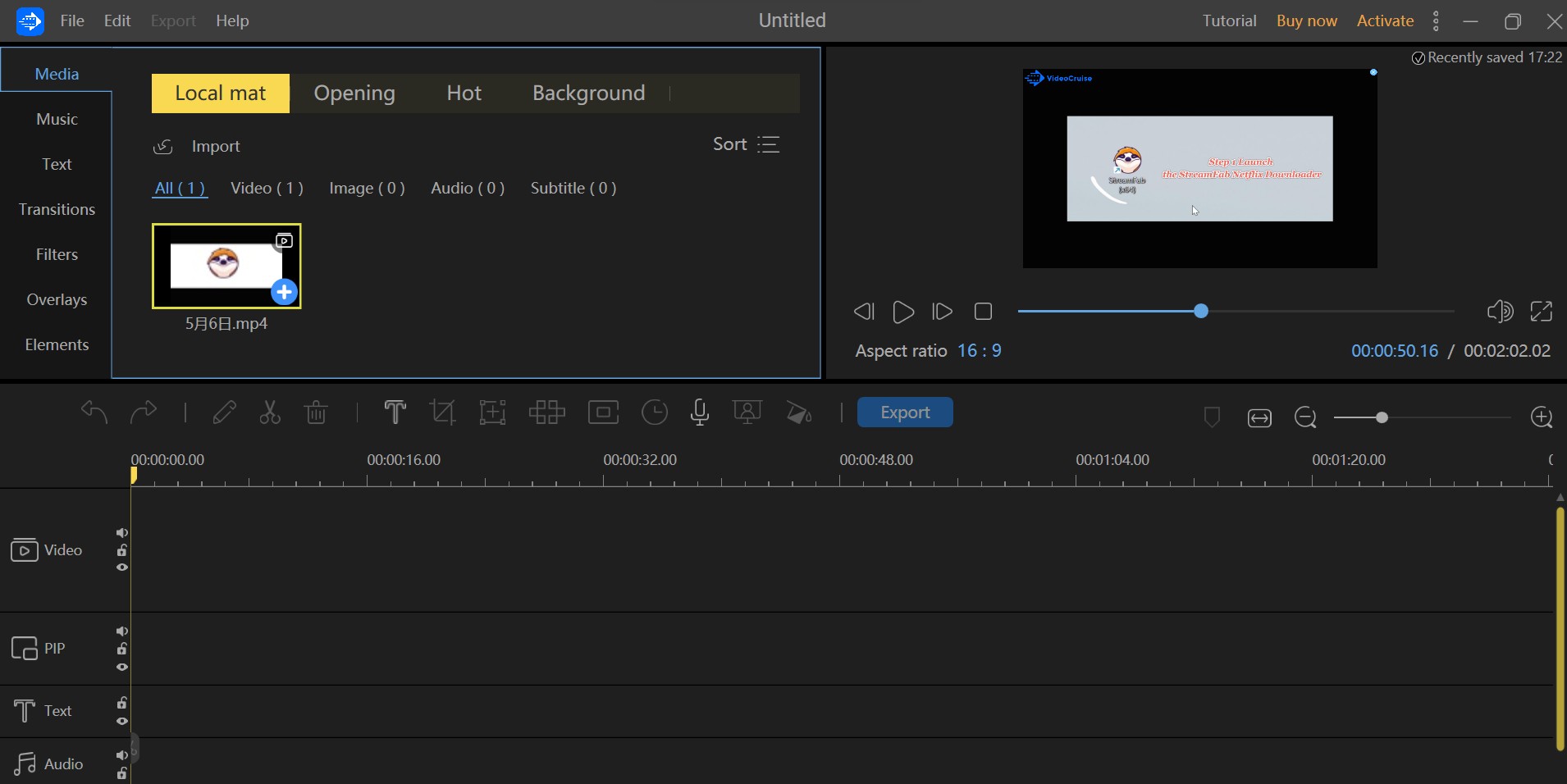
Features of this resolution increaser:
- Provide several choices for aspect ratio (9:16, 16:9, 4:3, etc.)
- Offer more than 400 texts, filters, overlays, transitions and elements for your video
- Help you rotate, split, crop, delete, mute video clips and add mosaic, etc.
- Export videos of diverse formats like MP4, MOV, and M4A
- Support videos in the definition of 720px720p, 360px360p, 1080px1080p and 240px240p
- Enable you to output files to iPhone, iPad and Android directly
How to increase video resolution with Video Editor:
- Launch this resolution increaser on Windows and choose an aspect ratio
- Click “Import” to add your video or drag it directly to this tool
- Move the video to the Timeline section
- Select the video clip and click the button of “Edit” > “Color Correction”
- Set the value of “Contrast, Saturation, Brightness, Hue, Highlight, Shadow”
- Click “OK” and preview to check the effect of “increase video resolution”
- Go ahead and export your file with your preferred format and resolution
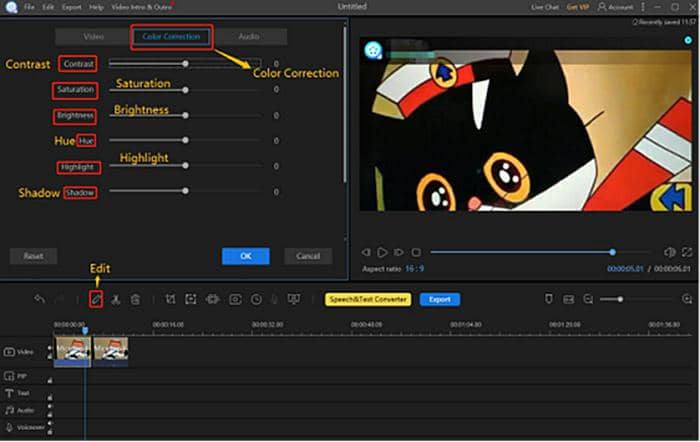
There are a great number of tools embedded in Video Editor video resolution converter. Try it and explore how powerful each function is in the process of how to improve video quality. You have 30 days to enjoy a free trial and increase video resolution without losing quality using the options available in this freeware.
Alternative 1 - Filmora:
- Provide almost 300 creative filters and effects in this video resolution converter
- Stabilize shaky videos, remove background noise, enhance color and add filters, transitions, etc.
- Click “Import” > “Import Image Files” to add your video
- Drag your file to the timeline section
- Right-click the timeline video and select “Stabilization”/”Color Correction” to edit your video
- Click the button of “Export” and choose format, quality and destination
This is how to increase video resolution with Filmora.
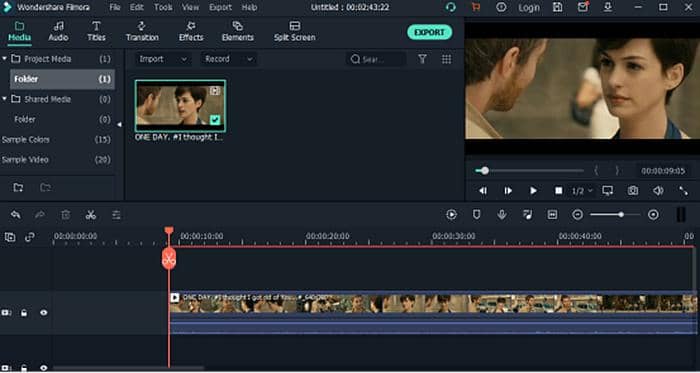
Alternative - 2: Vidmore Video Converter
- Get Vidmore installed on Windows
- Input your video and click the button of “Edit”
- Rotate, crop, add effect & filter, watermark, etc. to your file
- Increase video resolution and choose preferred output video format like MP4 and MOV
- Adjust contrast, brightness, saturation based on your needs
- Click the button of “Save to” and start to increase video resolution
This is how to increase resolution of video with Vidmore.
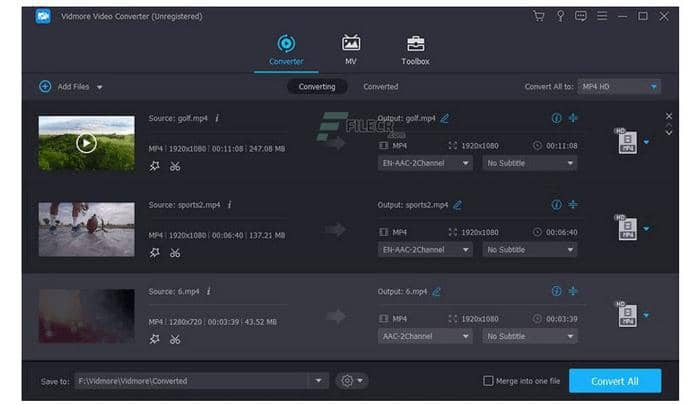
4. Increase video resolution online
Aside from such PC video resolution converters, there are also some tools for you to increase video resolution online. You can improve video quality on some websites without downloading any software on your device. Now, let’s see what they are.
(1) EZGIF.COM (change video resolution online)
- Choose the module of “Resize Video”
- Limit your file format to MP4, WebM, AVI, MPEG, FLV, MOV, 3GP
- Compress your video under the range of 100MB
- Select a video from your computer and upload it to this video enhancer
- Enter new width, height, and percentage value you want to increase video resolution
- Choose output format and encoding option (copy original or MP4 [H264/AAC])
- You can also convert your video to GIF, APNG, Webp, MNG, FLIF, JPG and MP4 format
- Click the button of “Resize video” to increase video resolution online
Con: Some bugs may exist in this video quality enhancer online. For example, there may be no response after your start to resize a video to increase video quality.
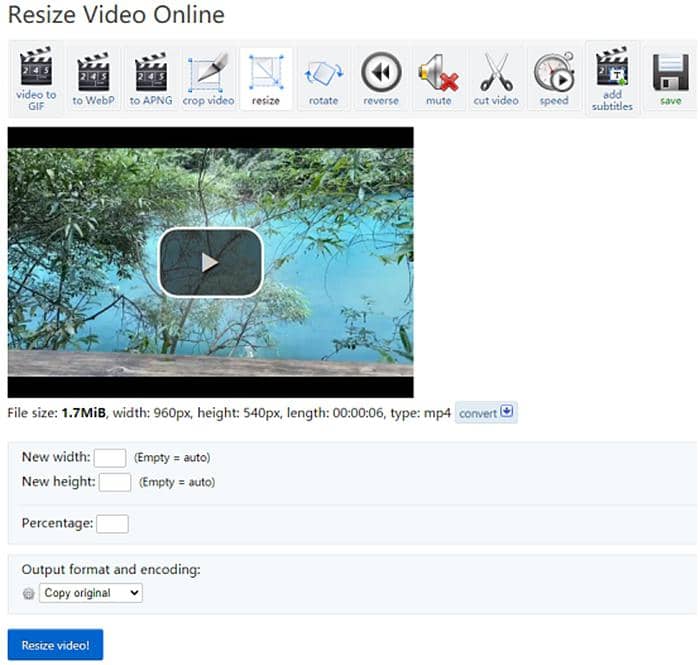
(2) Clideo (online video quality enhancer)
- Click the button “Choose file” to increase video resolution
- Trim your video no more than 60 seconds and upload it
- Choose an aspect ratio such as “Feed Landscape - 16:9”, “Feed Square - 1:1”, etc.
- “Resize for” “Instagram, Facebook, YouTube, Twitter, Snapchat, Linkedin, Pinterest”
- Select a crop option, either “Fill” or “Fit” and continue to enlarge or narrow it in this video resolution changer
- Start to resize your file and increase video resolution
- Con: low uploading speed to increase resolution of video
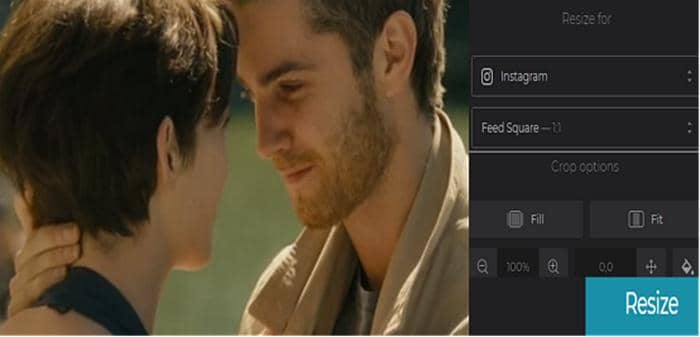
(3) HDconvert.com (resolution increaser online)
- Click the button of “+” and add your video to this resolution increaser
- Go ahead and select an output format (MP4, AVI, MOV, FLV, MKV, 3GP)
- Click “Next” and select output video quality (720p free, 1080p paid, , 1440p paid, 2160p paid)
- Change video codec together with bitrate and audio bitrate together with track (optional)
- Choose one of the “Convert notification settings” (E-mail, etc.)
- Press the button of “Convert” and start to increase video resolution
- Cons: need time to upload your selected file; free but with watermark
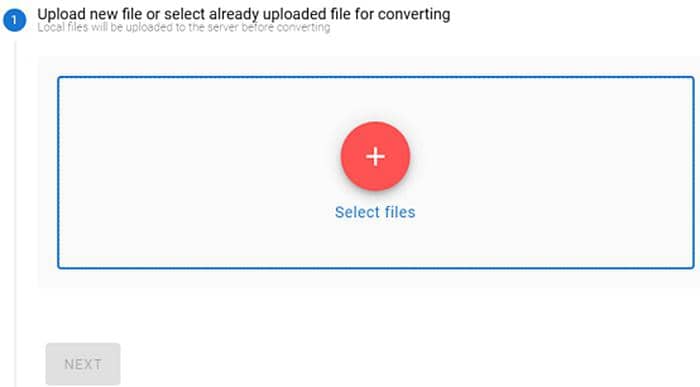
5. Increase video resolution on mobile
Besides PC video enhancer and online resolution changer, video enhancer App also has many followers. How to increase video resolution without losing quality on mobile devices? There are some resolution converters of great help.
(1) CyberLink PowerDirector (Android)
How to brighten a dark video on Android with this video enhancer?
- Fix shaky video footages and reduce vide shaking to increase video resolution
- Pay $0.99 to $3.99 to enable in-app functions, such as export in 4K resolution
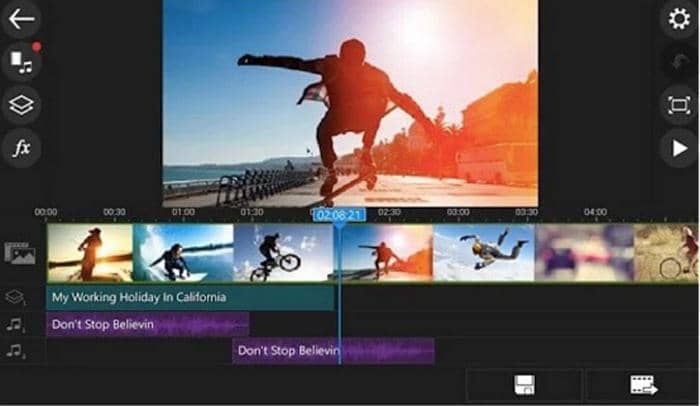
(2) Videoshop (iOS)
How to brighten video iPhone? Let Videoshop help you. With the assistance of this video enhancing software, you can do the following.
- Change brightness, contrast, saturation, and other display settings to increase video resolution
- Many in-app purchases embedded in this video enhancer
- Enable you to add slow-motion, apply filters, merge videos and add more features
- Although these tools are easily accessed on your mobile devices like Android and iOS, money is needed if you want high-res video images and more features. Make a decision based on the degree you want to increase video resolution.
6. Conclusion
What is video resolution? Video resolution is often expressed as width x height. Generally speaking, there are standard definition (SD) and High Definition (HD). The former includes 640 x 360, 640 x480 and 720 x 480 as well as 720 x 576 for DVD, while the latter covers 1280 x720 (HD) and 1920 x 1080 (Full HD). It is easy to reduce video quality by decreasing resolution, but it seems hard to increase video resolution with just one click. Here, in order to solve this problem, let me give you some good tips.
How do I improve the picture quality of a video? There are a great number of tools available. You can increase video resolution on Windows or Mac, convert video to HD quality online, and brighten video images with a video enhancer app on Android or iOS. Among so many video enhancers, UniFab Video Upscaler AI, the best AI-based video enhancer, is the only one with artificial intelligence support, which converts video to HD automatically with the best effect. You can try it and learn how to change video resolution free and fast.