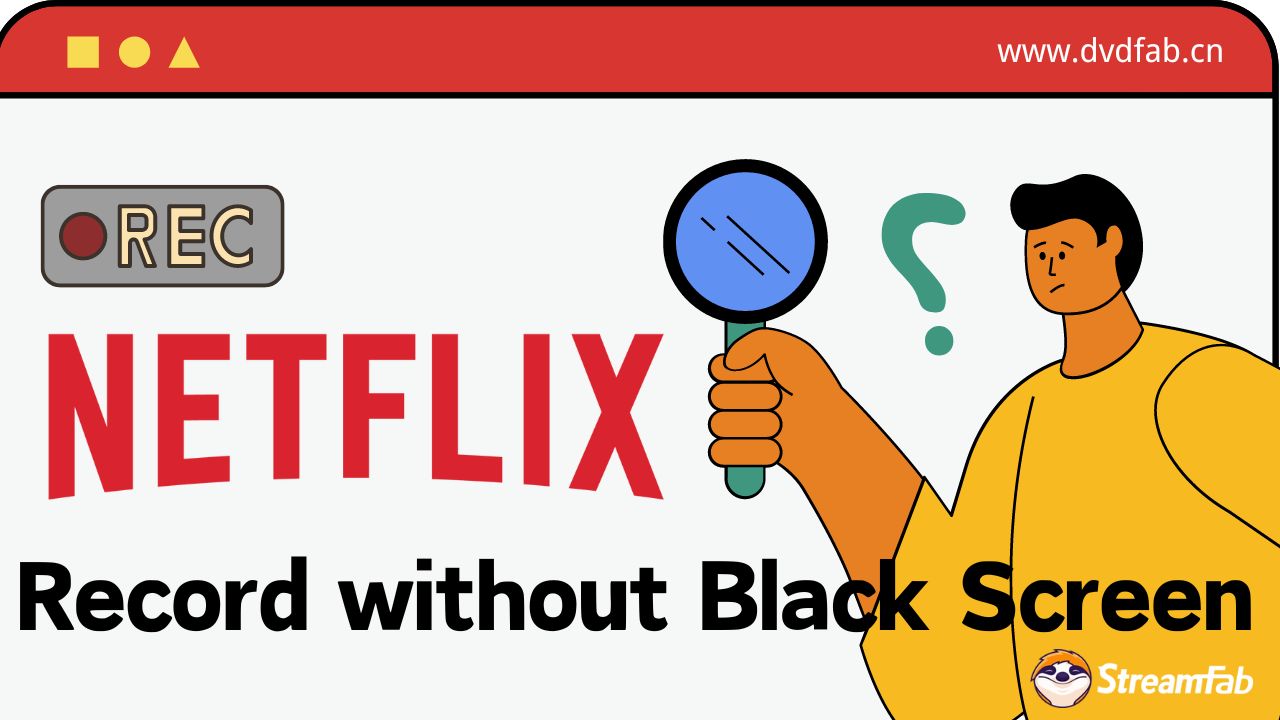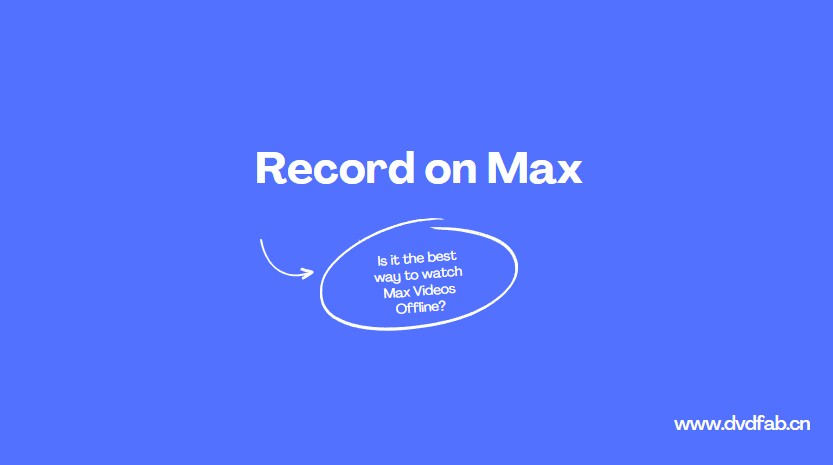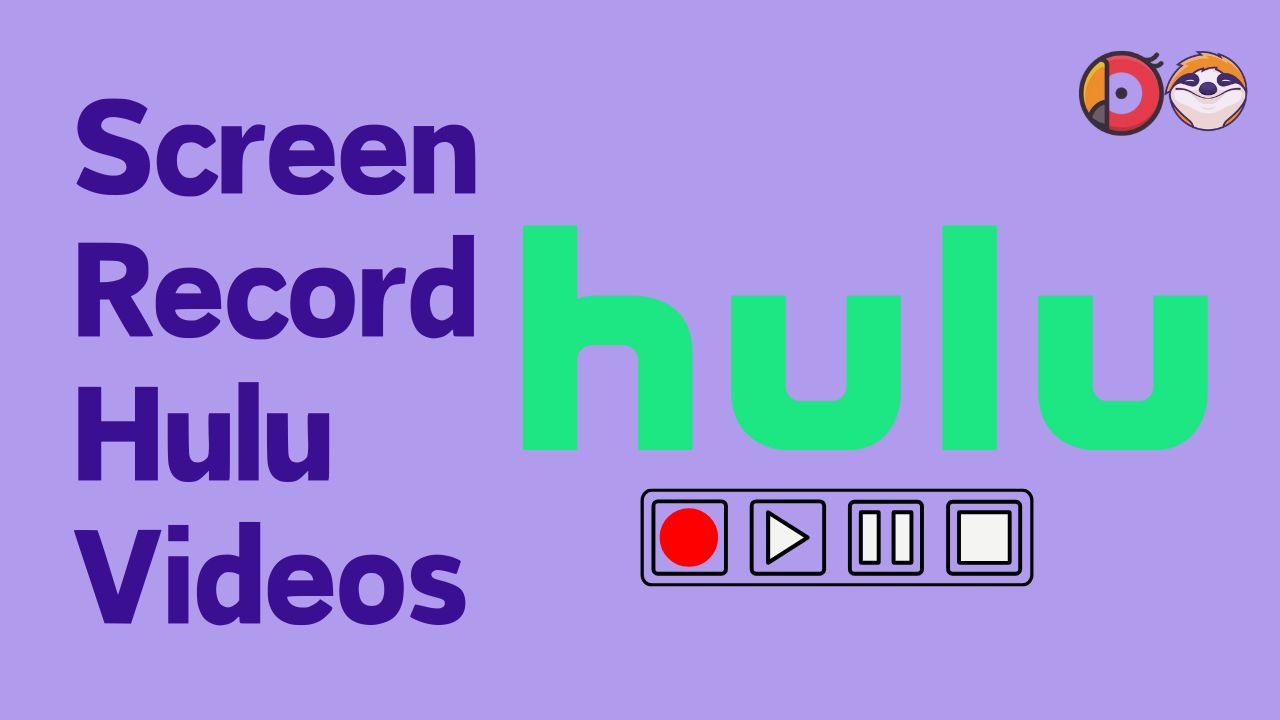How to Screen Record Disney+ Movies without Black Screen?
Summary: You may encounter balck screen when recording Disney+ movies. Here, we will tell how to screen record Disney Plus on iPhone, Android, PC, and Mac. without errors
1. Can You Screen Record Disney Plus?
Disney Plus movies are protected by DRM, which can detect and restrict screen recording. Consequently, when we screen record Disney movies, black screen errors frequently appear.
I used to been troubled by screen recording problems on Disney+, too. In this blog, I have distilled my experiences to share with you several proven methods that I have successfully employed to screen record Disney Plus on multiple devices, including Mac, Windows PC, iPhone, and Android.

2. How to Screen Record Disney+ on PC/Windows
RecordFab is a dedicated solution for streaming video capture, allowing users to record movies and television shows from Disney+. It operates reliably and boasts a high success rate. Notably, when you utilize RecordFab to record Disney+ videos, only the video itself is captured, other pop-ups and interactive elements are excluded from the recording.
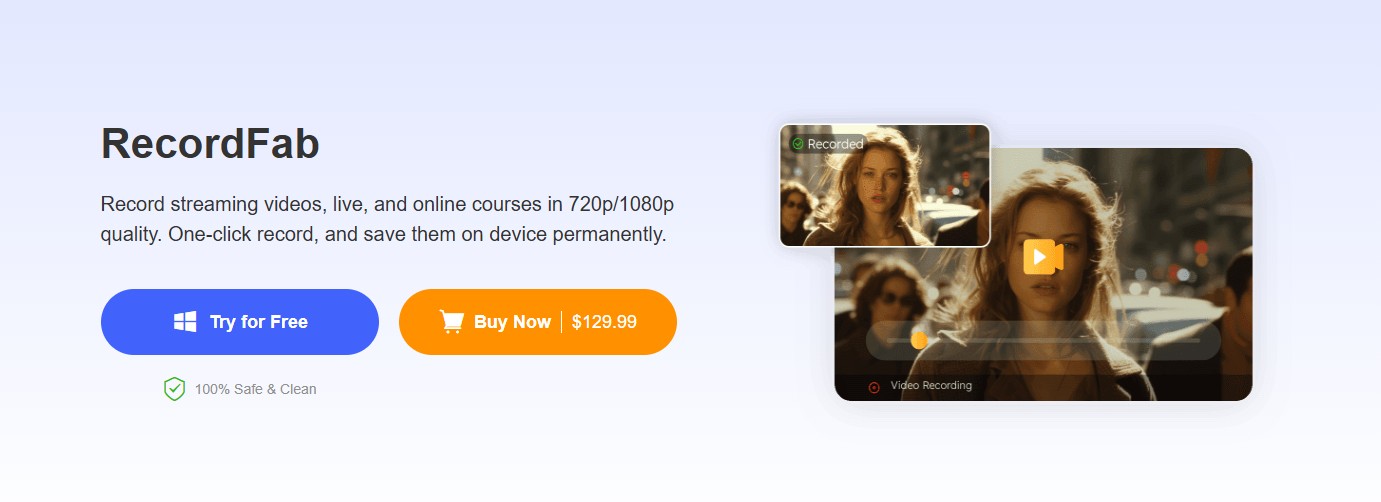
- Record Disney+ movies and shows without black screen and save them in mp4 format.
- Record Disney+ videos in up to 1080p resolution for a better watching experience.
- 1x-2x fast speed to record Disney+ video to enhance the efficiency.
- Record Disney+ video via the in-built browser, which will not bother other interactions on your pc.
- Not just support Disney+ recording, 1,000+ services are available, including Amazon, Max, Vudu,etc.
Operation Steps
To achieve the finest recording quality, please set Disney Plus playback settings to the highest level.
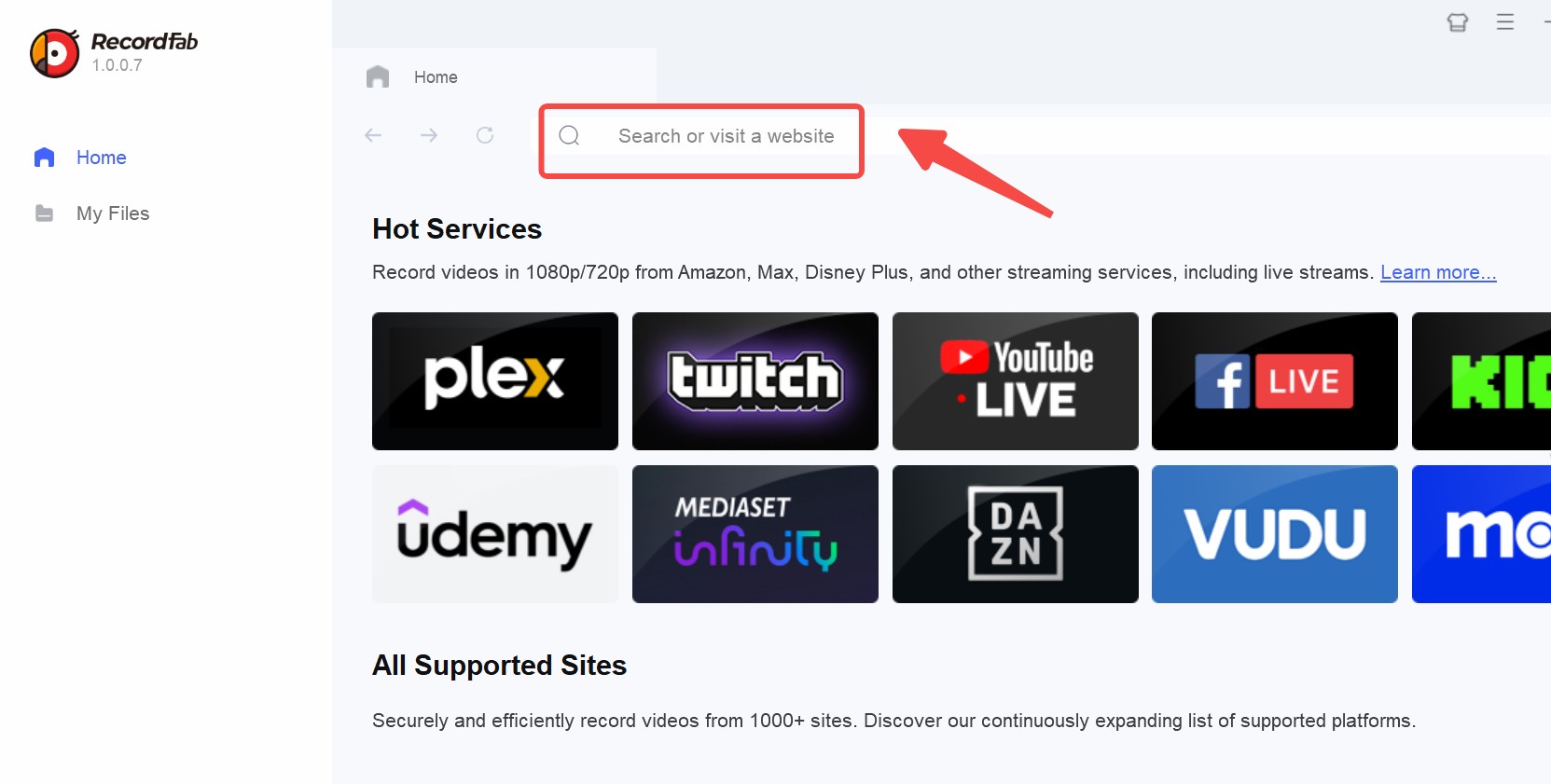
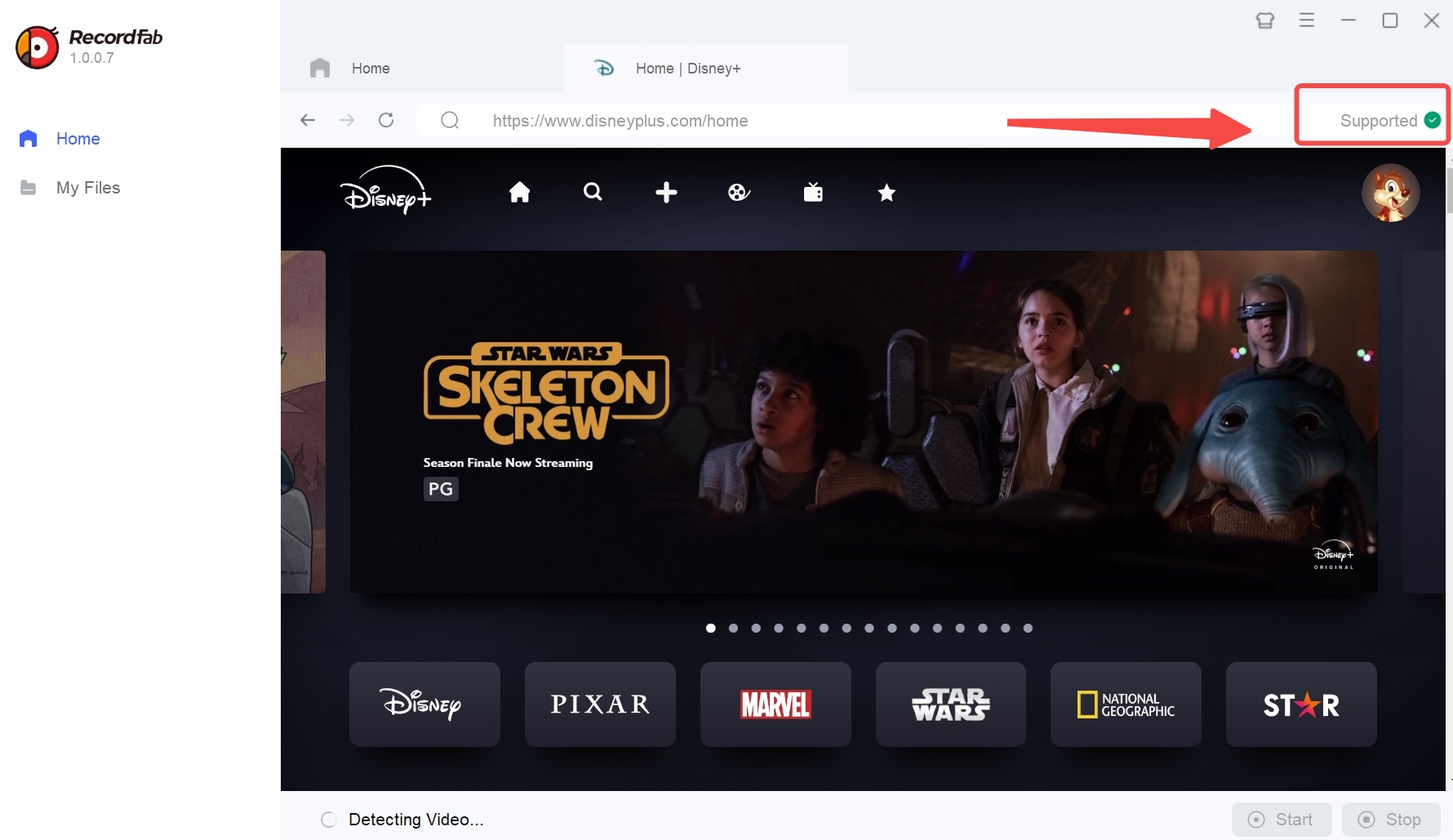
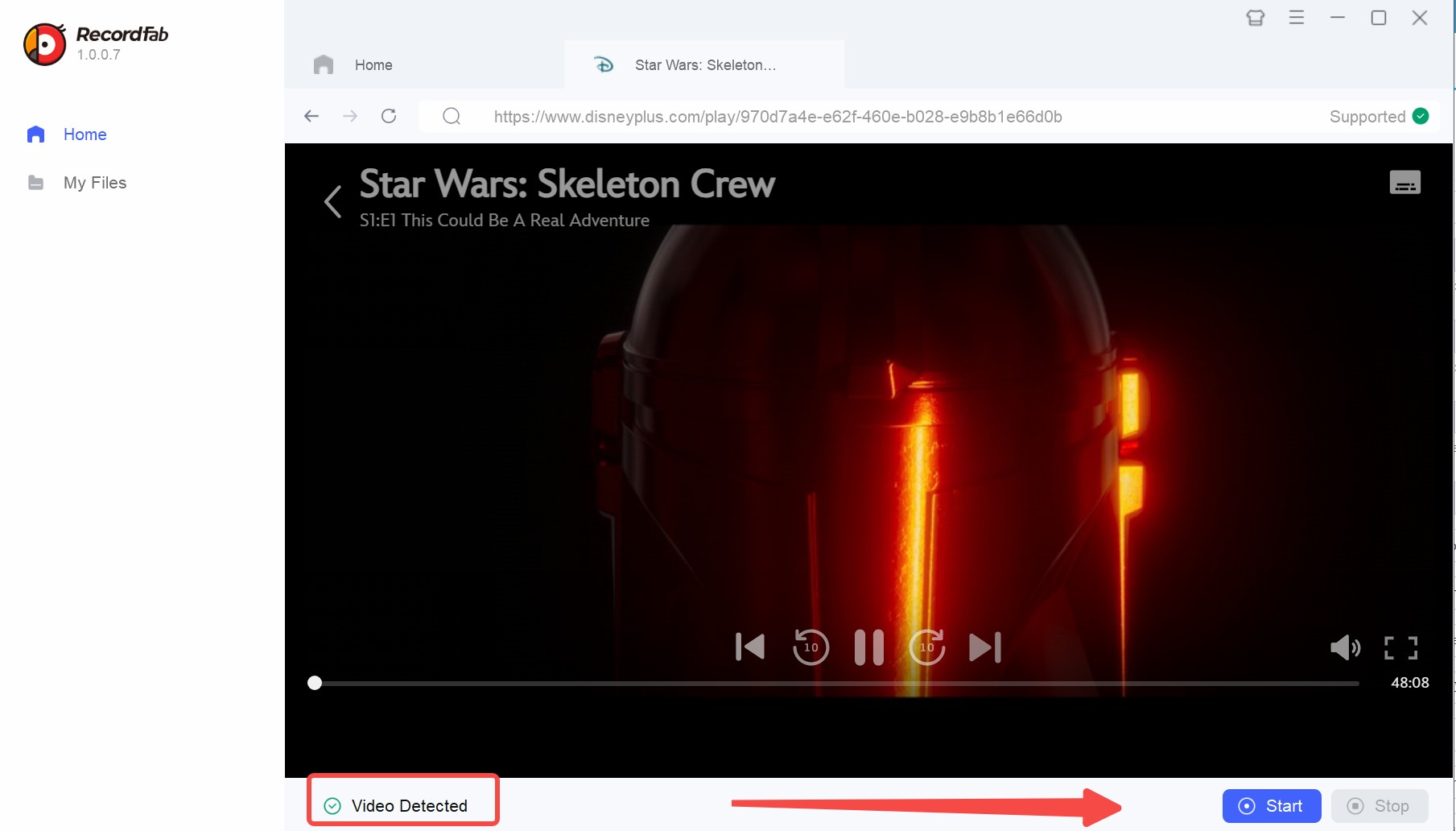
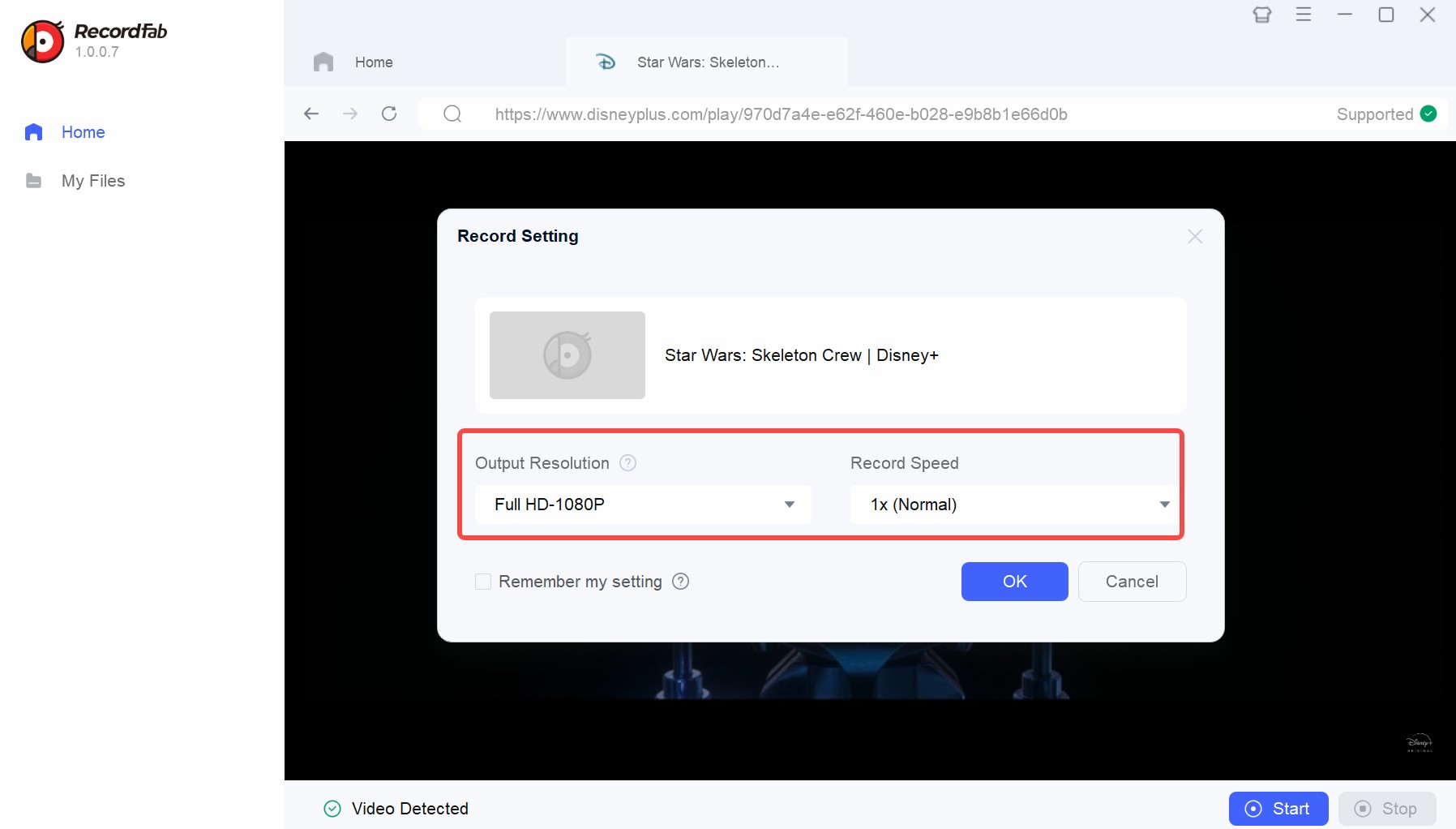
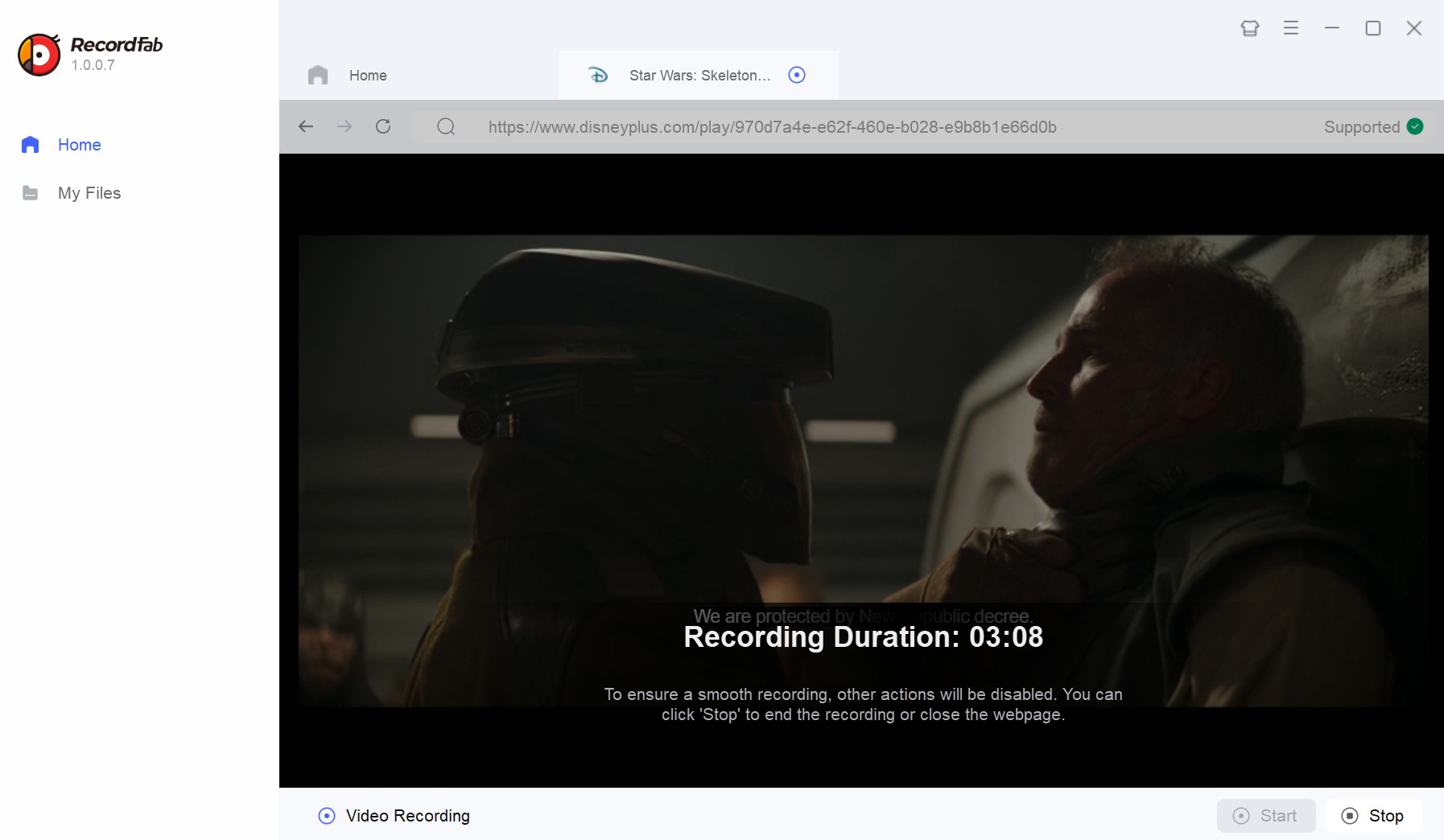
3. How to Screen Record Disney+ on iPhone/Android
Through our testing, we have discovered a tool that is suitable for both PC and mobile devices (including iOs, Android, Win, and Mac), which is to record Disney+ with PlayOn.
Disney+ is a new recording feature supported by PlayOn Cloud in 2019. Indeed, PlayOn can easily enable you to acquire most Disney video content access through simple recording steps. However, there are some important considerations to emphasize:
Not all videos on Disney+ can be recorded through PlayOn. Disney is constantly updating its protection technology, causing potential recording failures for certain newly released videos. Additionally, the recorded content may have issues with audio-video synchronization and delays. The entire recording process is time-consuming, with the required time roughly matching the length of the video.
Operation Steps
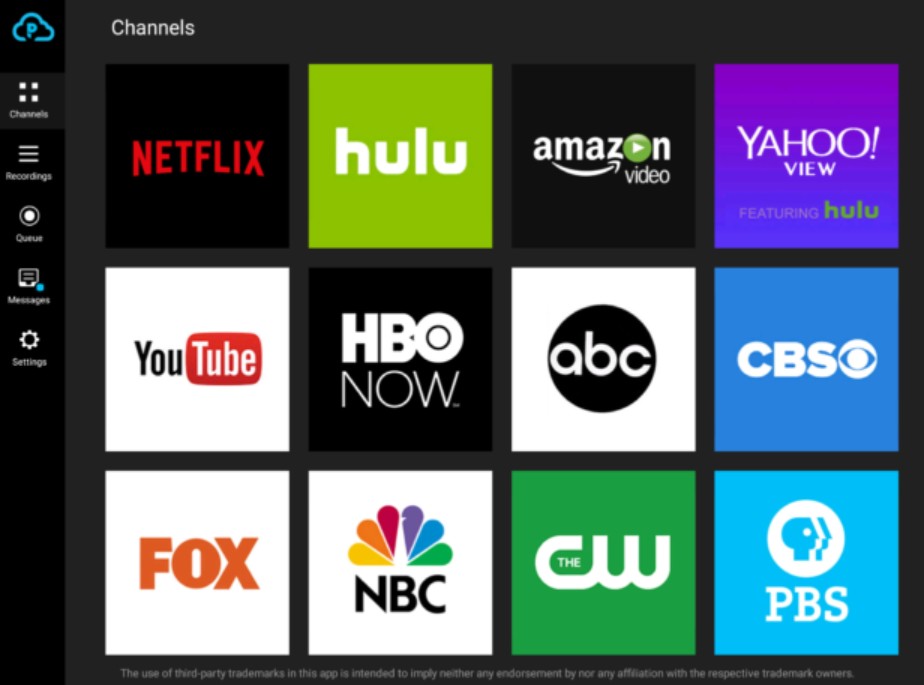
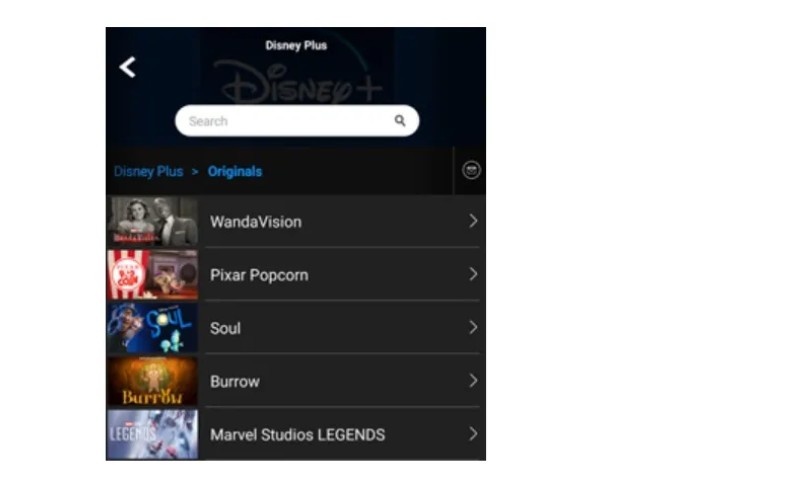
From the launch of PlayOn Disney+ screen recording in 2019 to 2025, numerous PlayOn problems and errors have been reported. Although PlayOn offers a convenient mobile solution for recording Disney Plus movies, its stability is rather mediocre. We can utilize more stable PC software to record Disney+ videos and subsequently transfer them to mobile devices.
4. Additional Tips: Download Disney+ Videos instead of Recording
In the previous paragraph, we mentioned the quality and time-consuming issues of the recording feature on Disney+, as well as the frequent crashes. If you only wish to capture a few minutes or seconds of video for sharing or editing, screen recording is a decent option.
However, if you desire to obtain the complete series of Disney+ videos rather than just short clips, a Disney+ downloader may be a more efficient choice.
Tool Required: StreamFab Disney+ Downloader
Screen Record Disney+ vs. StreamFab Disney+
StreamFab Disney Plus downloader and screen recorder have different needs to suit diverse demands. Here's a quick comparison sheet between the two.
| StreamFab Disney+ Downloader | Disney+ Recorder | |
|---|---|---|
| Video quality | original lossless 1080p/720p | recorded 720p/1080p |
| Audio quality | smooth EAC3 5.1 or AAC 2.0 | audio and video might be out of sync |
| Time | fast, download a full 2h movie in about 10 mins | time-consuming, you need to get the recorded file after the whole video is played |
| Auto-save | Yes. Auto save newly released Dosney+ videos at a set time | No |
| Batch mode | Yes. Add multiple videos into the task queue to save your time | No |
Generally, screen recorders attract carefree users who do not care about downloading time and quality. On the contrary, users who prefer quality outputs with preferred audio tracks, subtitle languages, and customization in output parameters with metadata information seek downloading to replace Disney+ recording.
Operation Steps
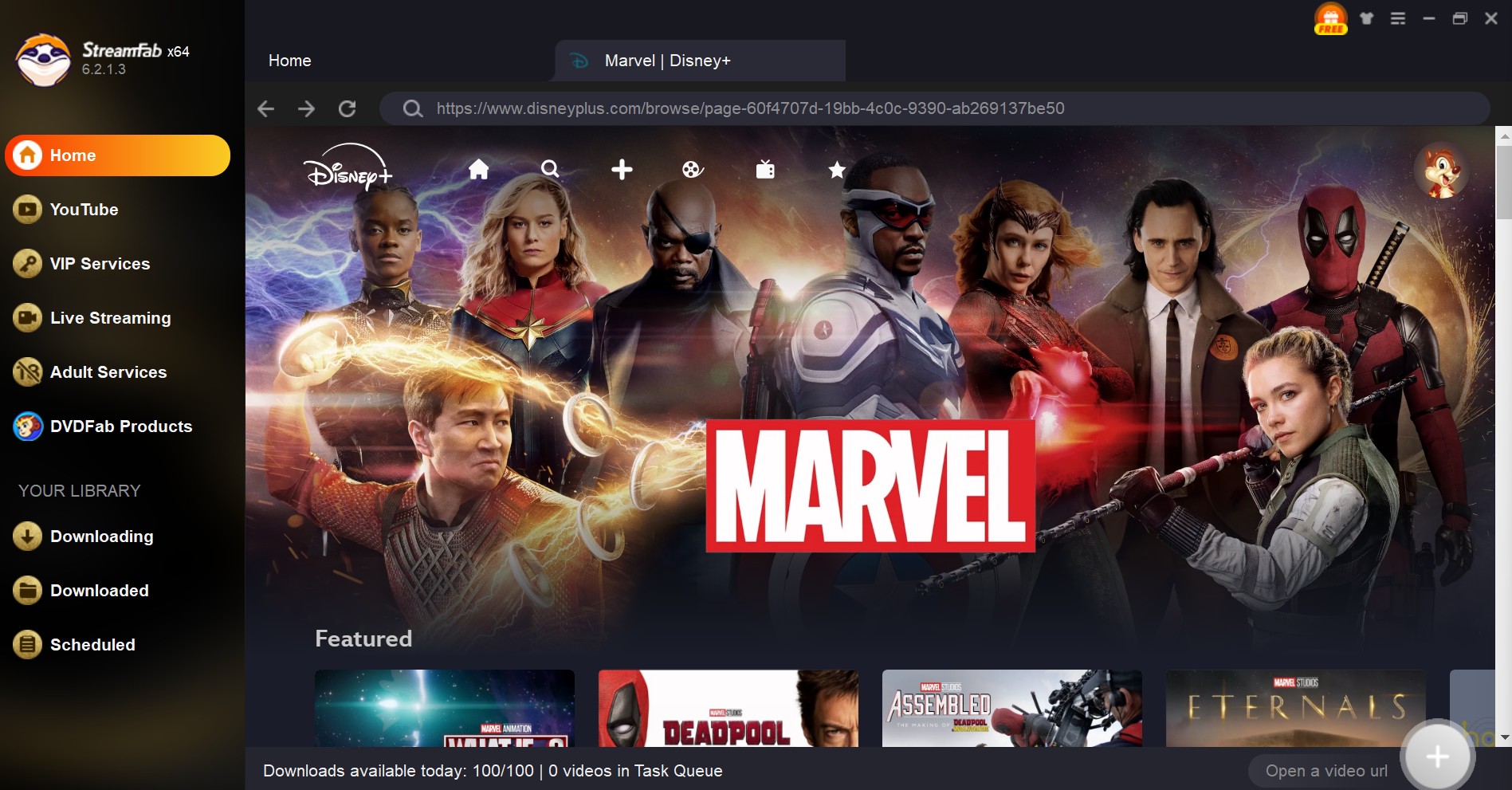
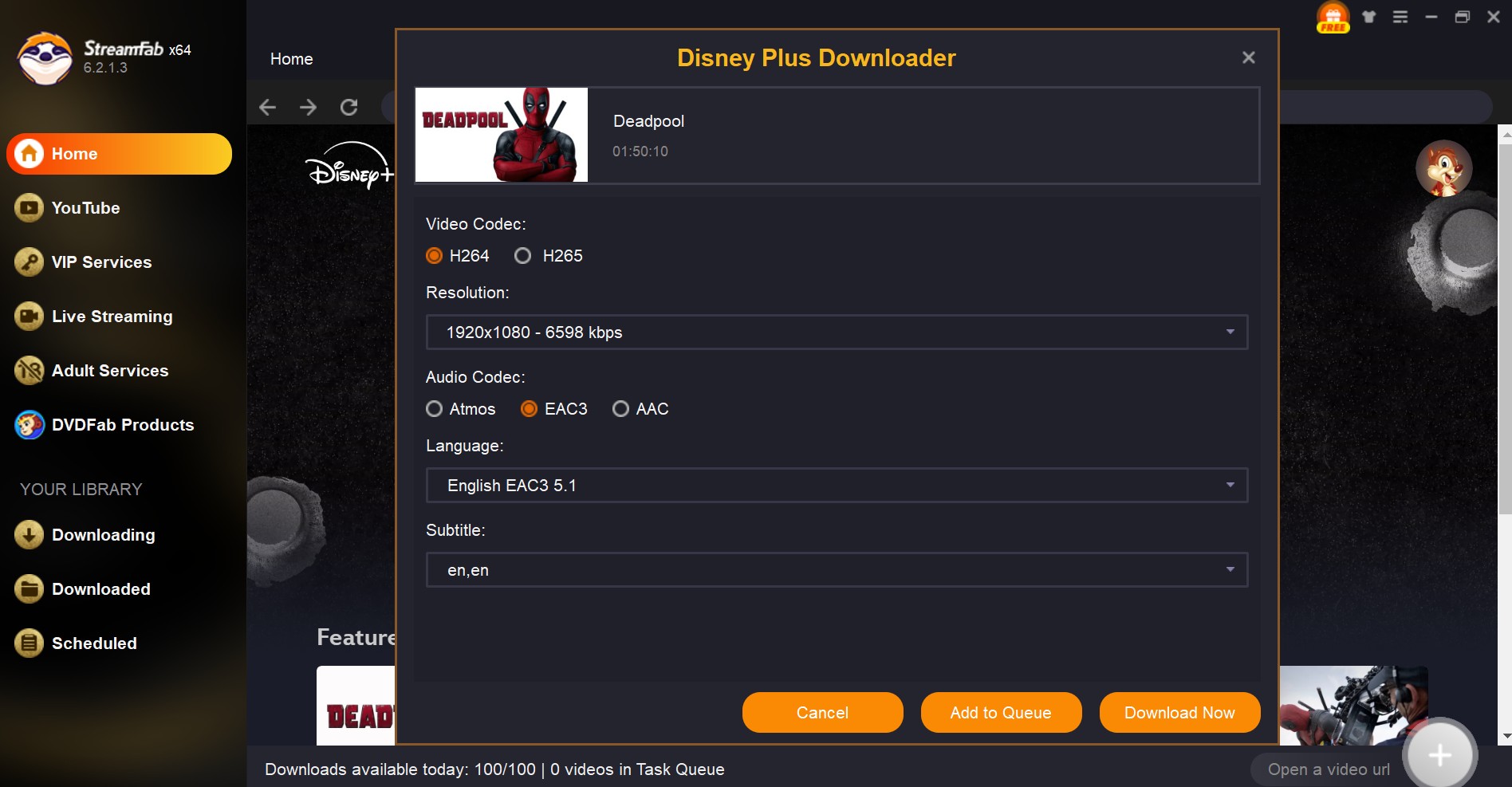
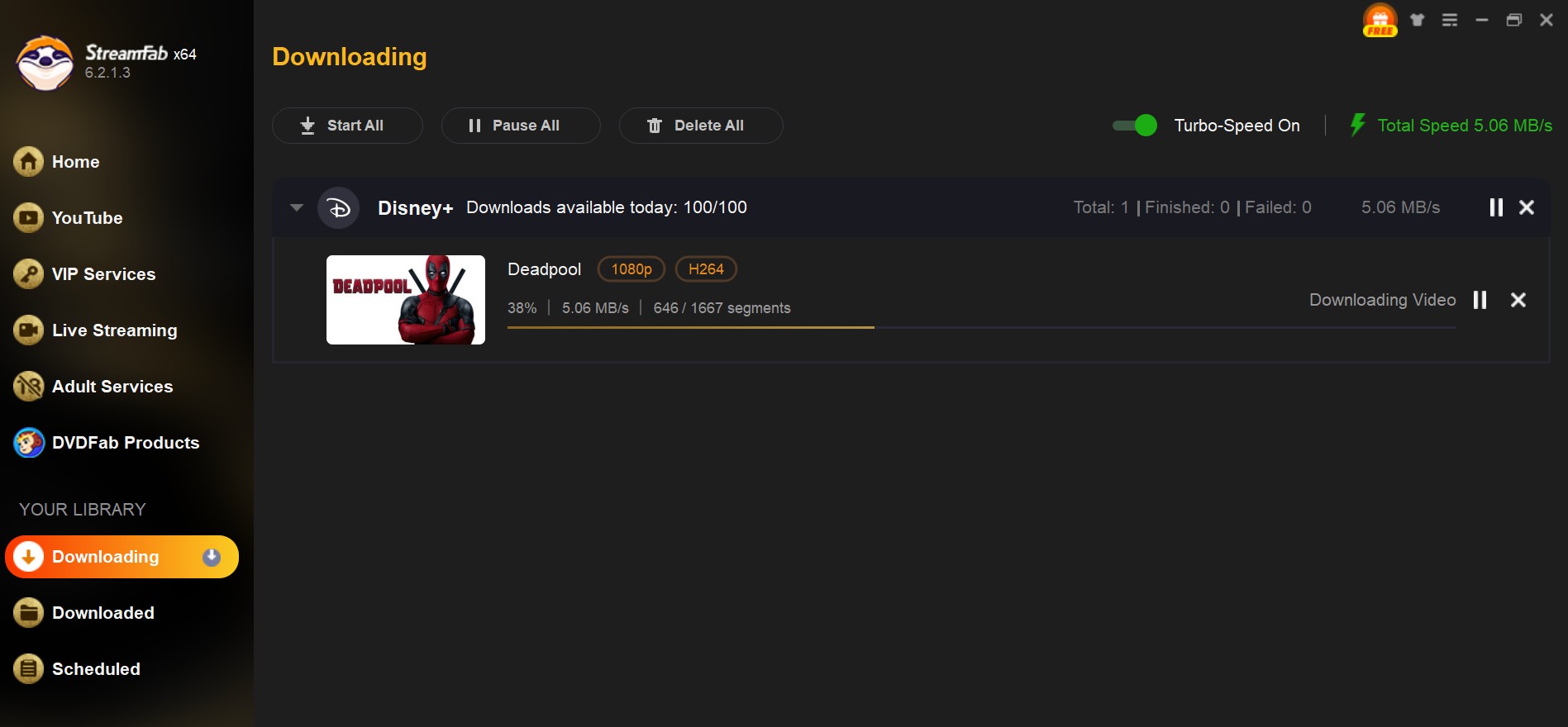
The quality of Disney Plus videos saved with StreamFab is significantly superior to that of those being screen recorded . Below is a screenshot for your reference of the downloaded files.
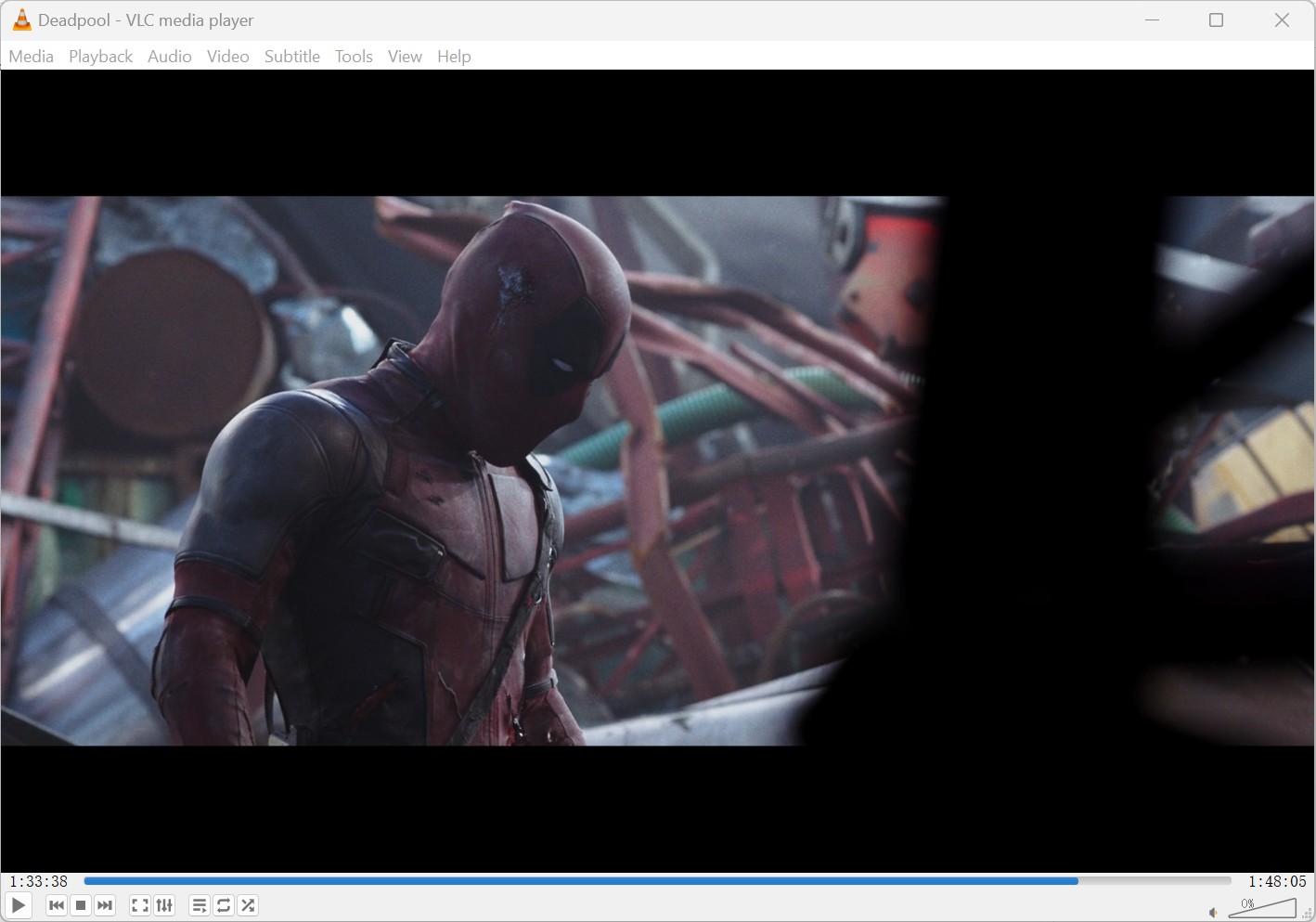
FAQs
Disney Plus owns and protects content such as TV shows, sports, movies, etc. However, DRM protection prevents users from recording screens. If you want to bypass this limit and record Disney+ videos without errors, a stream recorder like RecordFab or disney+ downloader like StreamFab is required.
All Disney Plus video content is protected to keep the owners safe owing to copyrights. So when users save it offline for personal use, it won't attract any legal compliances.
3. Can I share the recorded Disney+ videos to SD card?
Yes. The recorded Disney+ movies will be saved as compatible MP4 format, which is supported to be shared with SD card or other devices.
Conclusion
Disney Plus has no official or direct way to screen record on Disney Plus. However, you can get your favorite video content offline from the platform using the correct method, like screen recording or downloading. Now, you already know how to screen record Disney Plus on Mac, Windows, iPhone, and Android, but be sure to use it for personal use only to avoid any legal trouble.