[Solved!] How to Screen Record Netflix without Black Screen on PC/Mobile
Summary: Wanna screen record Netflix but encounter black screen problems? Looking for a black-screen-free Netflix recording method? No worries, learn why you get a black screen due to DRM and discover three effective methods to bypass this issue.
Table of Contents
Can You Screen Record Netflix?
Due to Netflix DRM, Netflix does not allow users to record or screenshot its content directly. When you try to use standard recording tools, you'll often encounter the black screen issue.
However, a black screen doesn't mean it's impossible. While some screen recorders can help, we'll show you the ultimate solution to get the content you want in the highest video quality and fastest efficiency.
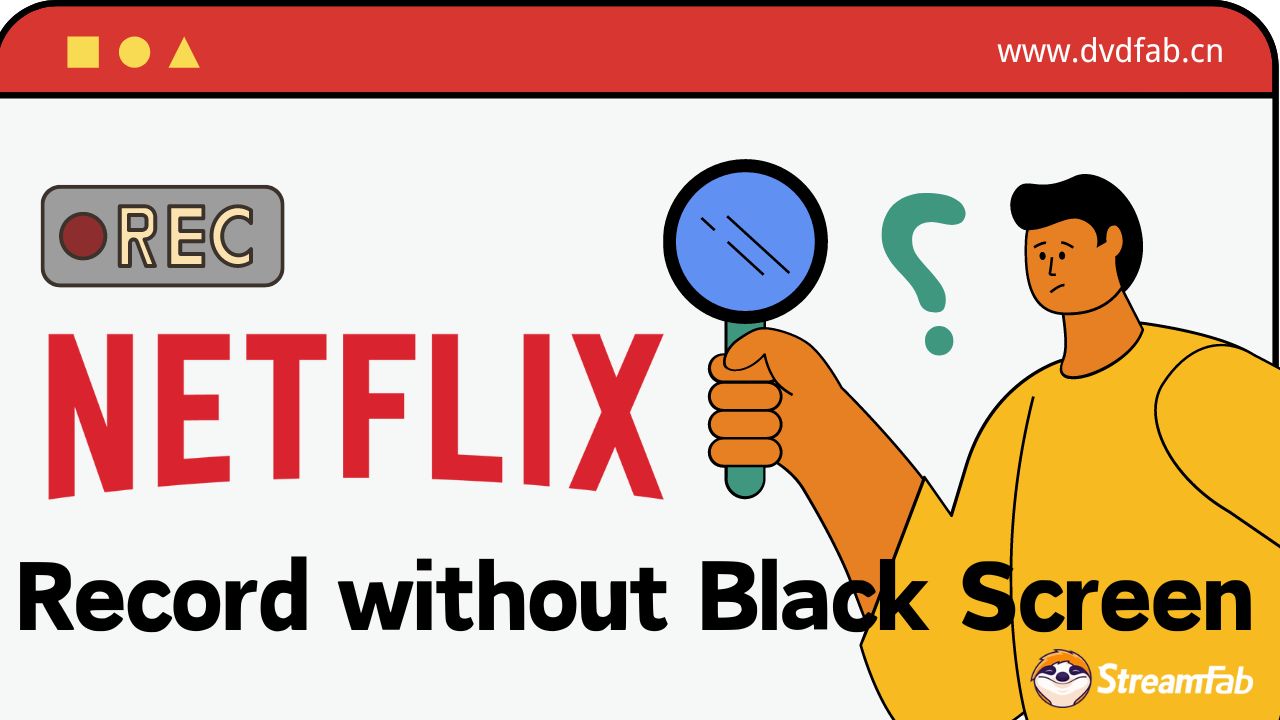
How to Record Netflix without Black Screen on PC
1. RecordFab (Windows)
RecordFab is a novel streaming video recorder, boasting exceptional features. It supports over 500 websites, encompassing popular subscription video distribution platforms such as Netflix and Prime Video, including Live broadcasting, with more sites to be added in the future. All recordings are saved in a universal MP4 format.
In addition to its extensive list of compatible websites, you can record Netflix videos at 1.0-2.0x speed with RecordFab. This means that a one-hour video can be completed in just 30 minutes. Furthermore, there is no need to specify the recording area, as the software automatically detects the Netflix video currently being played.
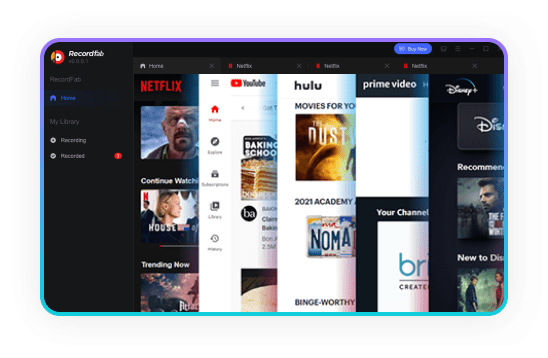
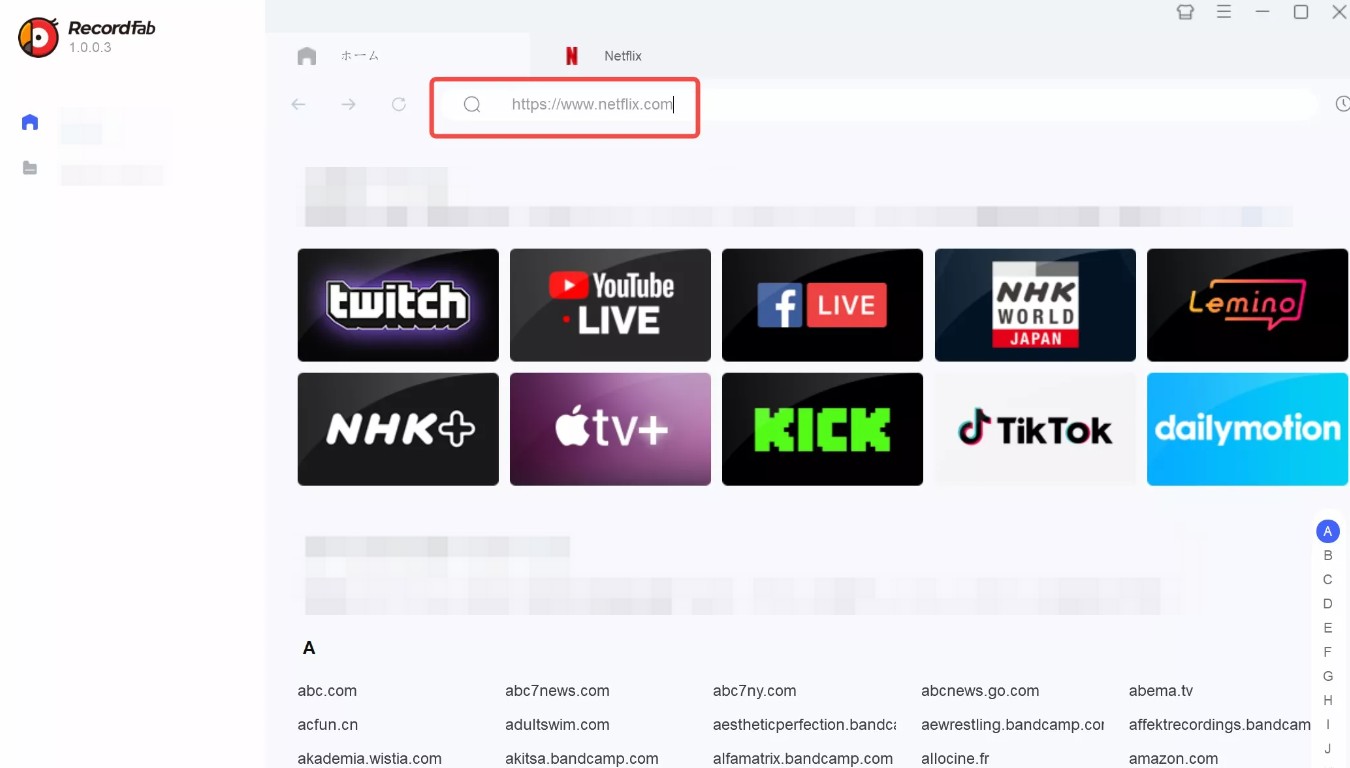
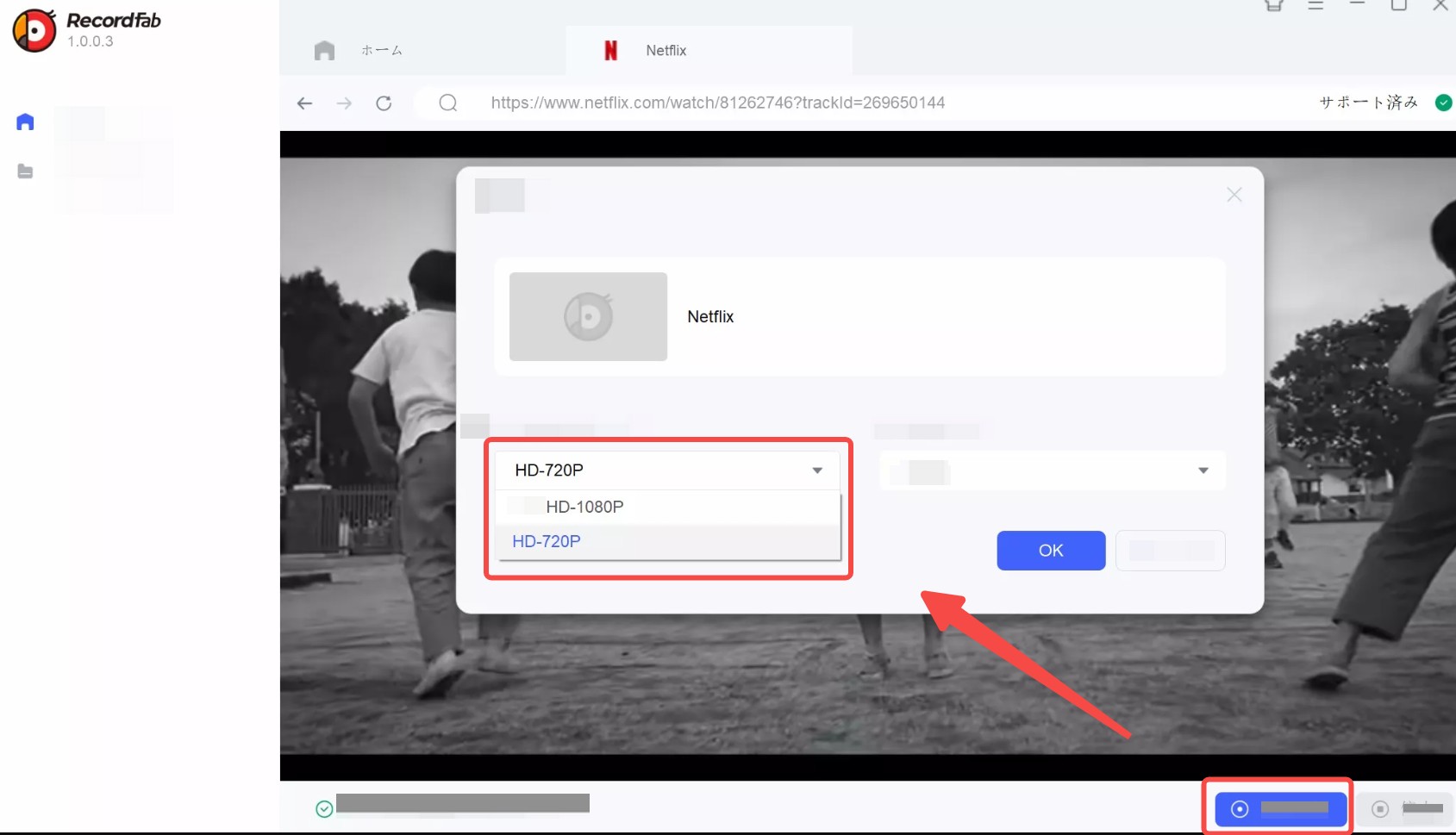
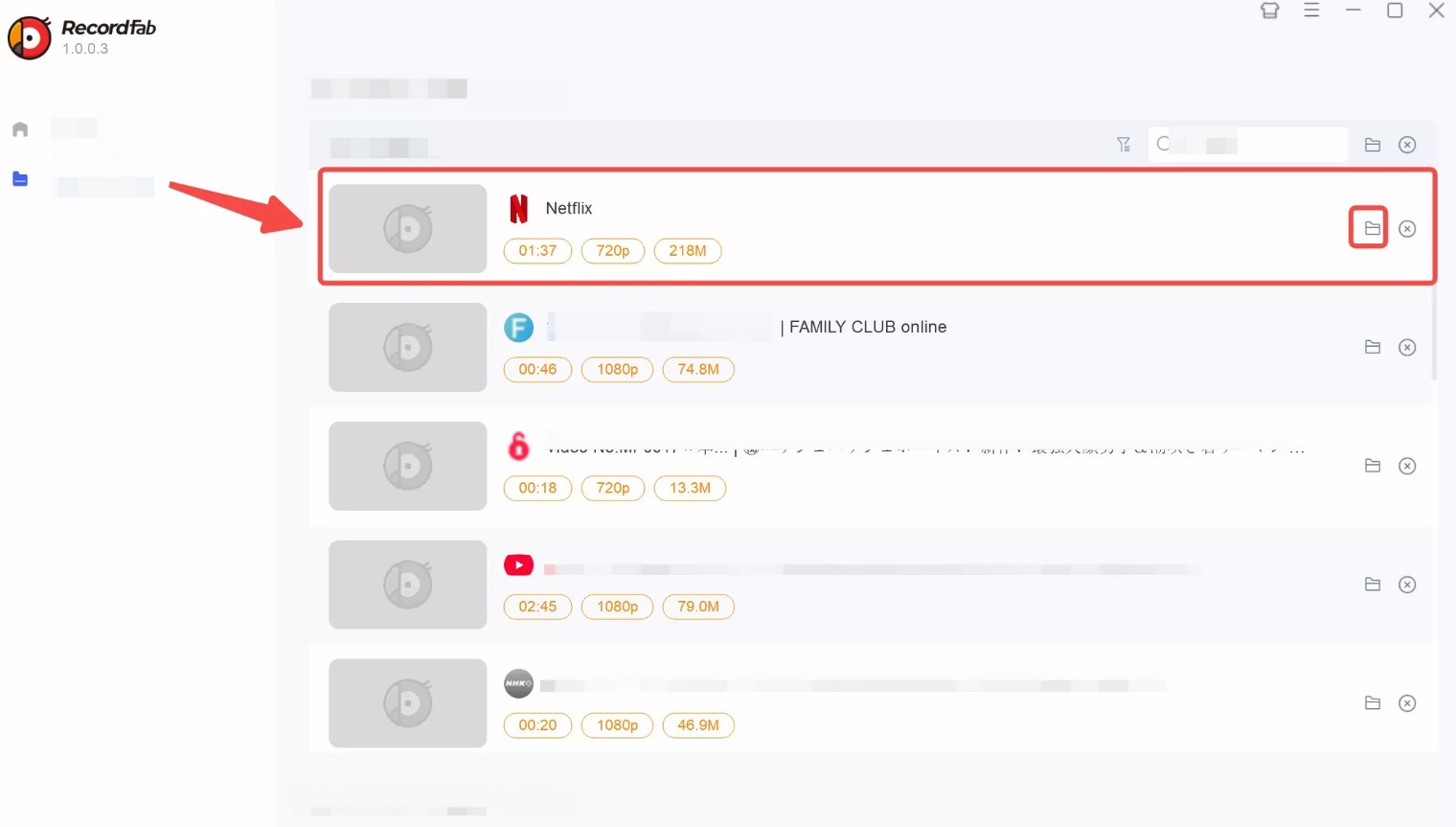
Pros:
- Higher success rate, designed for streaming
Cons:
- Paid software
2. Chrome Screen Recorder (Mac)
The Chrome browser extension offers a plethora of functionalities, including audio recording, webcam capture, and in-app recording. Utilizing the Chrome Screen Recorder enables the capture of content viewed within the browser, such as Netflix.
This extension without the need for any software installation, it does not consume significant computer space. It comes highly recommended for those seeking to utilize screen recording features efficiently.
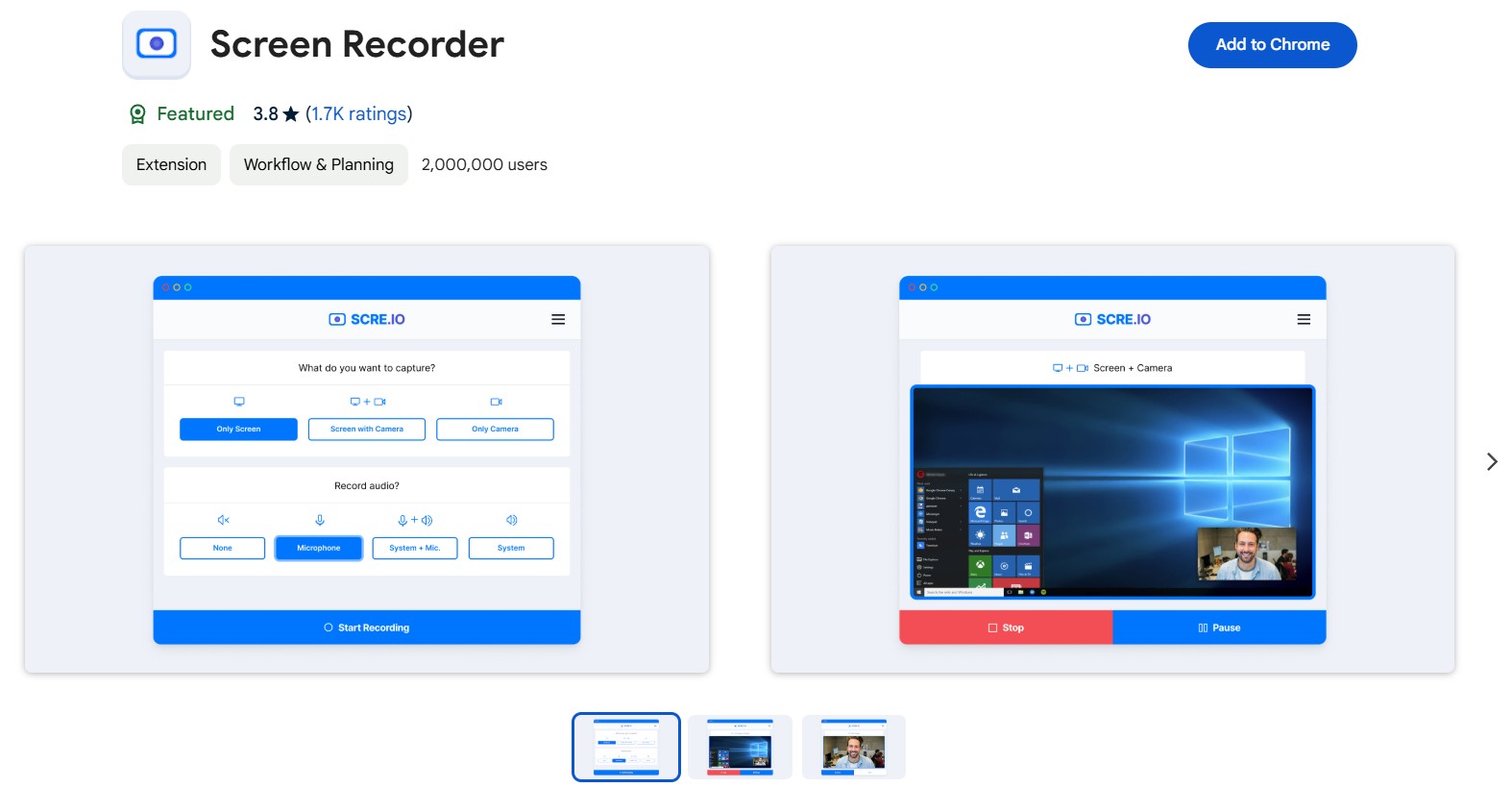
Here are simple steps to Record a Netflix Screen Using Chrome Screen Recorder

- If you encounter a black screen issue while recording Netflix videos using the Chrome Screen Recorder, please disable hardware acceleration, then refresh the page and try again. The black screen should no longer appear.
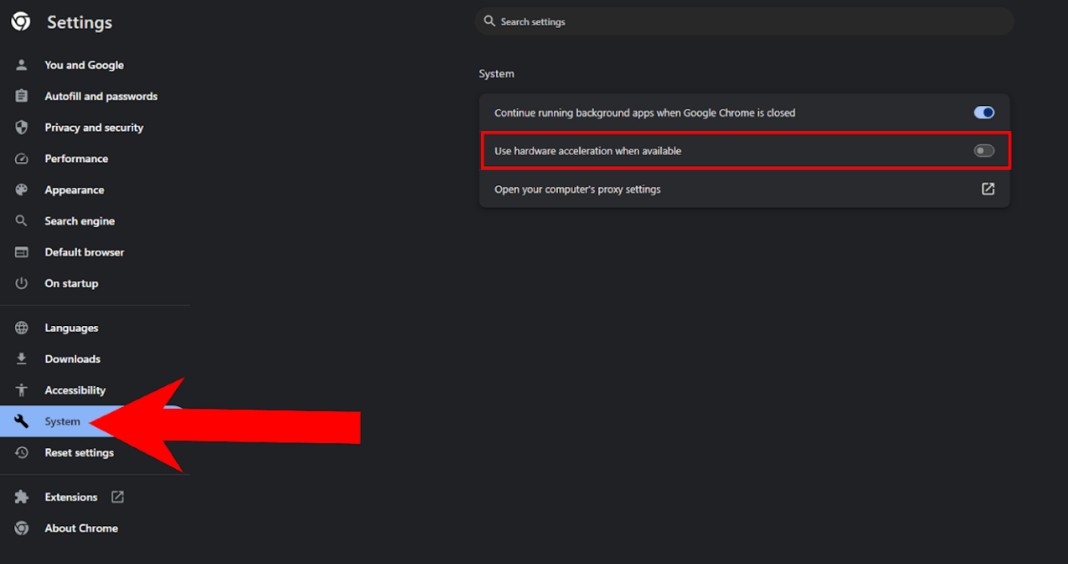
3. OBS Studio
OBS Studio is a popular video recorder that enables you to record movies and shows from Netflix. But you may still encounter black screens or video/audio sync issues.
- Pros: Free and easily accessible.
- Cons: Complex setup, video quality loss.
How to screen record on Android/iPhone?
4. PlayOn Cloud (Android/iPhone)
PlayOn Cloud is a stream recorder for mobile devices, which supports to record videos from Netflix, Amazon Prime, HBO MAX, and most popular VOD services.
The price of PlayOn is relatively affordable; however, numerous users have taken to the internet to voice their grievances, reporting that the software frequently malfunctions while recording Netflix content, particularly when capturing films longer than two hours. At times, the recording process abruptly crashes upon reaching 99% completion.
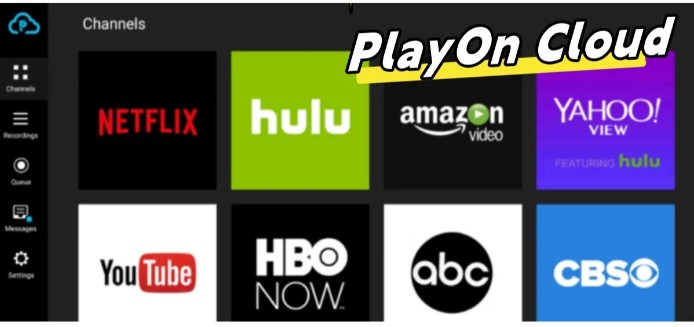
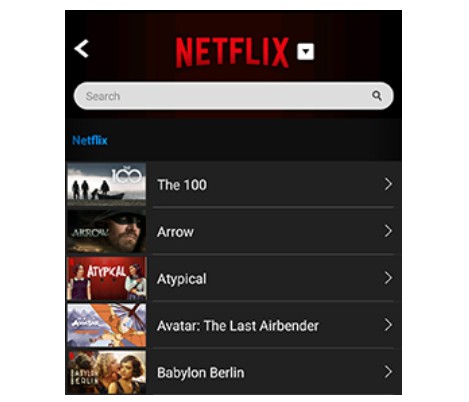
Alternative: Download Netflix Videos Rather than Recording
I have experimented with several common screen recorders,They have indeed successfully helped me capture most of the audio and video on Netflix. However, I have encountered two critical issues with these tools:
- They require an exceedingly long time, almost having to wait for the entire video to finish playing before obtaining the recorded Netflix file.
- The quality is low, unable to capture the original video quality, and the recorded files have synchronization issues with audio and video, greatly affecting the viewing experience.
I think that woule be much better if there is a solution which is more efficient and offers a higher output quality.
1. Tool Required: StreamFab Netflix Downloader
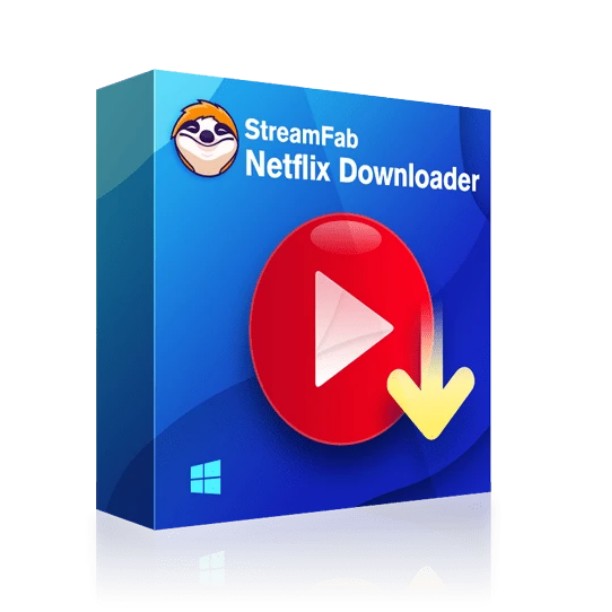
Unlike traditional Netflix screen recorders, StreamFab grasps the original lossless Netflix videos in 1080P quality with HDR effect, and saves them in MP4/MKV format on your device permanently to maximize your offline watching experience.
- 100% solve black screen problems when you screen recording Netflix shows and movies
- Download Netflix videos in original 1080P HDR and save in MP4/MKV flexible formats
- Remove Netflix ads automatically for ALL Netflix plan subscribers
- Exclusive schedule mode to download newly released Netflix content automatically at a set time
- Optional H264 & H265 video codec based on your personal needs
- Save subtitles of the language you prefer and save audio in EAC3 5.1 or AAC 2.0 tracks
2. Operation Steps
To download or screen record Netflix without encountering a black screen on your Windows or Mac device, follow these simple steps:
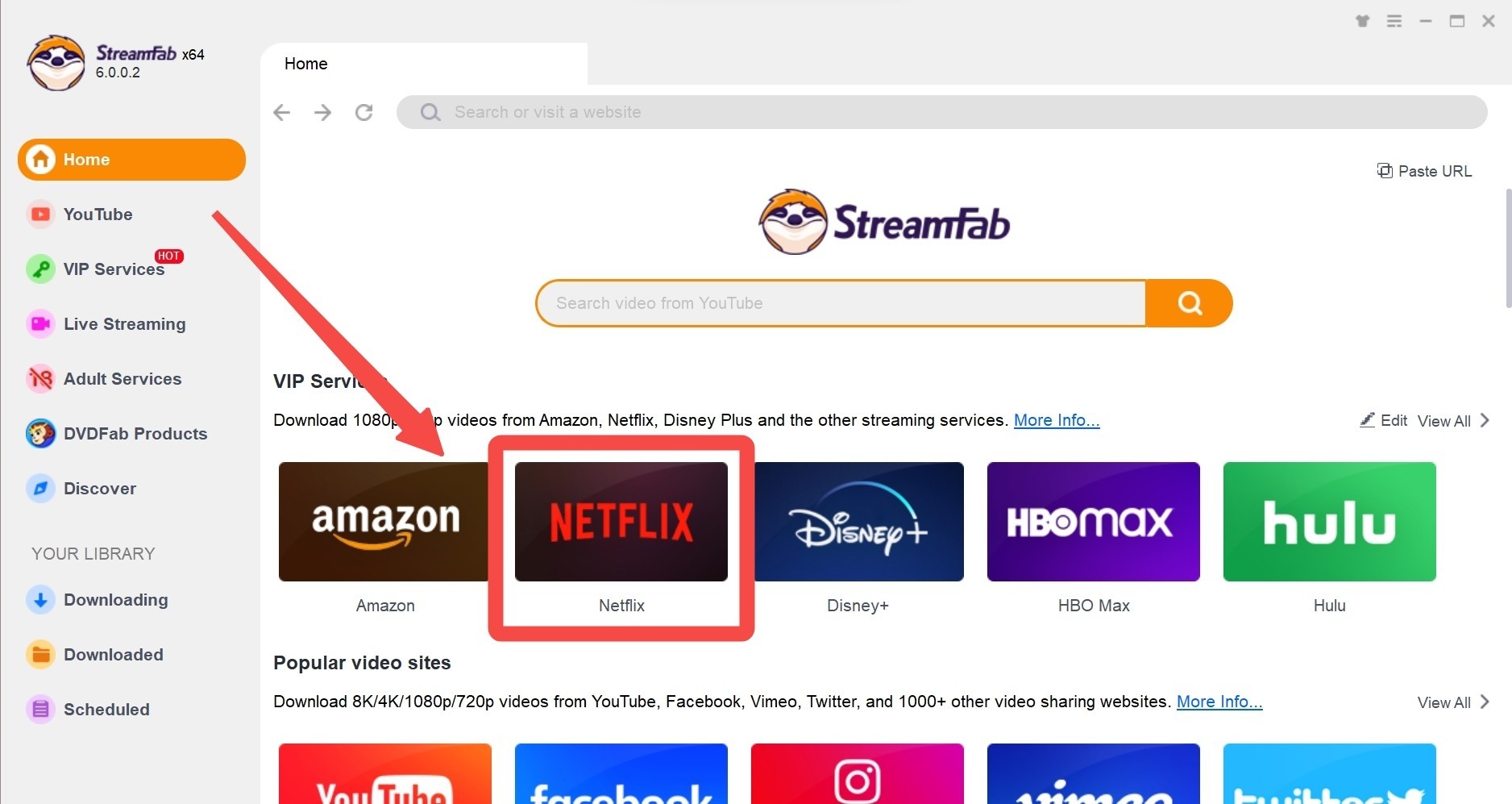
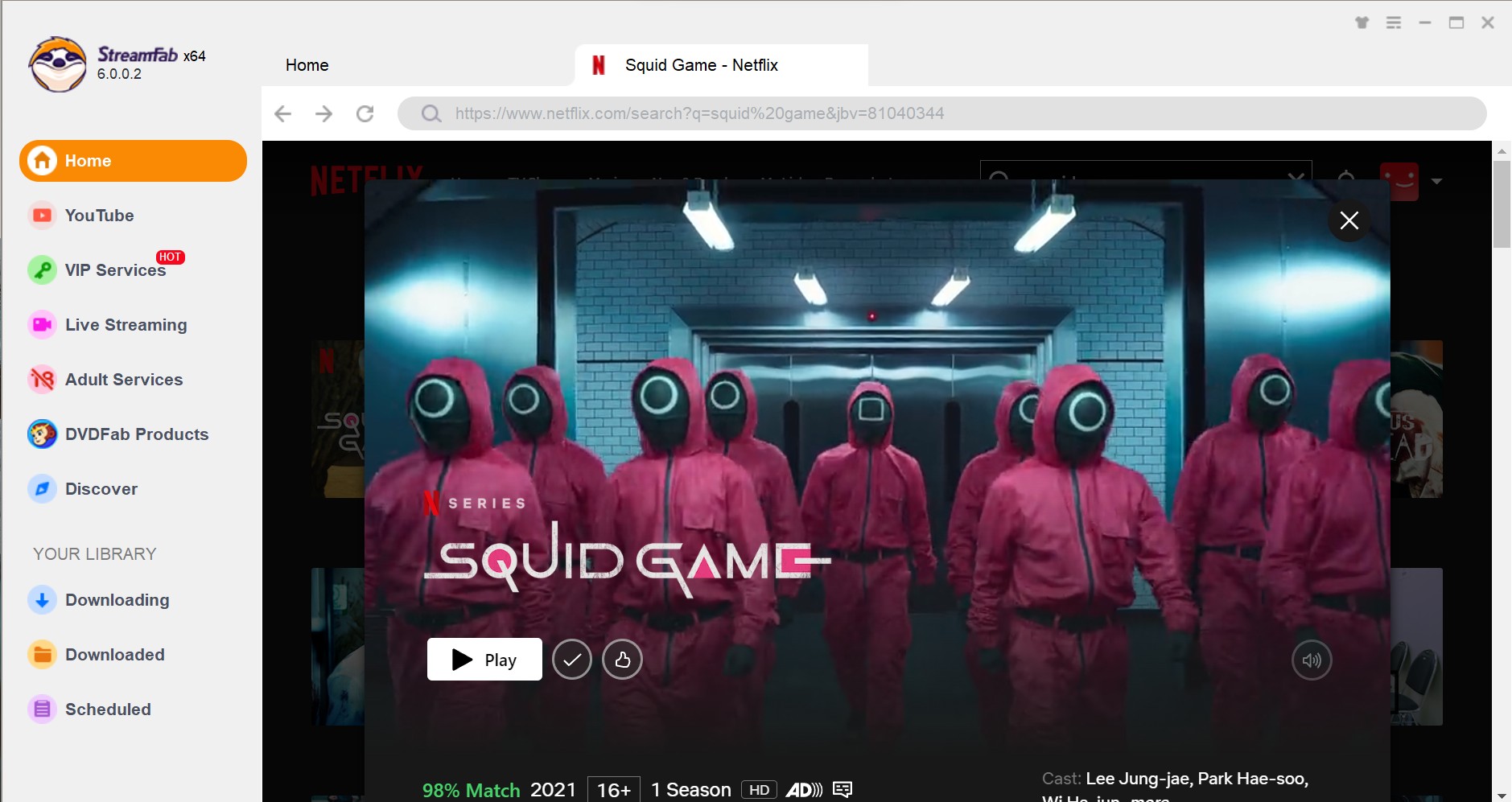
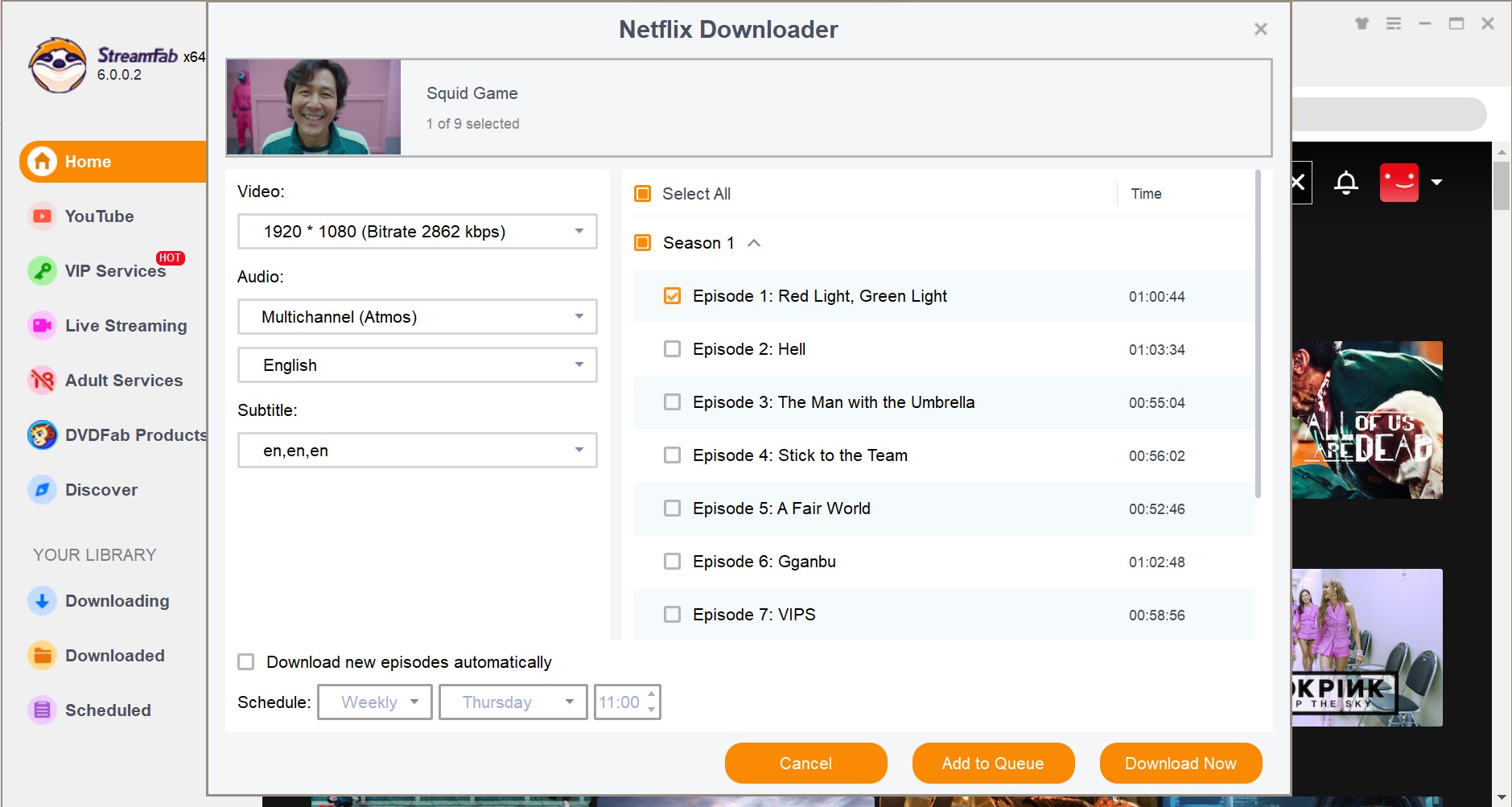
By following these straightforward operation steps, you can successfully use downloading technology to save Netflix to MP4 files and replace screen record Netflix without experiencing any black screens or technical issues.

- If you wish to save entire series or multiple films from Netflix, or if viewing quality is your paramount concern, then the StreamFab Netflix Downloader is undoubtedly a more suitable choice than the aforementioned recorder.
- Conversely, if you are in search of a more economical solution, or if you intend to record brief snippets from Netflix, then the screen recorder would be more appropriate for your needs.
How to Choose Netflix Record/Download Tools?
| Tool | Compatbility | Video quality | Audio quality | Potential issue |
|---|---|---|---|---|
| RecordFab | Windows | 1080p | 5.1 Channel | Sync issues |
| Chrome Screen Recorder | Windows & Mac | 480p | 2.0 Channel | Complex Setup |
| OBS | Windows&Mac, Linux | 1080p | 2.0 Channel | Black screen |
| PlayOn | Windows,Mac,Android,iPhone | 1080p | 5.1 Channel | Recording interruptions |
| StreamFab | Windows & Mac | 1080p HDR | 5.1 Channel | None |
FAQs
Utilizing tools like RecordFab, StreamFab, and PlayOn to record Netflix videos will not be detected, but if you use a traditional desktop screen recorder or Chrome extension, it will be detected.
2. How to ensure a better quality when screen recording Netflix?
Please ensure that your playback quality is set to the highest level; this will, in turn, enhance the quality of the recorded video.
3. Is it legal to record Netflix?
Record Netflix content for personal, non-commercial use is generally acceptable.But sharing or distributing content is illegal. Always ensure you're not violating Netflix's terms of service.
4. Can I screen record Netflix on my phone?
No, no with a standard screen recorder. While Android and iOS devices have built-inscreen recording features, Netflix's DRM protection will detect streaming content andprevent the recording. For a better experience, consider using tools like StreamFab to download the content directly.
5. How do I fix the black screen issue when recording Netflix?
Use streaming recorders like RecordFab or video downloader StreamFab.
6. How to record clips from Netflix?
While screen recording is an option, a downloading tool offers better solution for capturing specific scenes or clips.
7. Why can't you record Netflix?
There are two reasons that may cause this issue:
- Netflix use DRM to prevent users from recording or distributing its cotent, so the content is encrypted and protected.
- Recording tools use hardware acceleration to improve recording performance, but this is conflict with Netflix's DRM. So disable can solve in sometimes, but it does not completely overcome.
Conclusion
In conclusion, screen recording Netflix without encountering a black screen issue is easier than you think with the right tools and knowledge.
By following the tips outlined in this guide, you can avoid common issues like black screens and ensure that your Netflix recordings are of high quality. Whether you are using a Windows, Mac, Android, or iOS device, the steps provided in this guide will help you.
