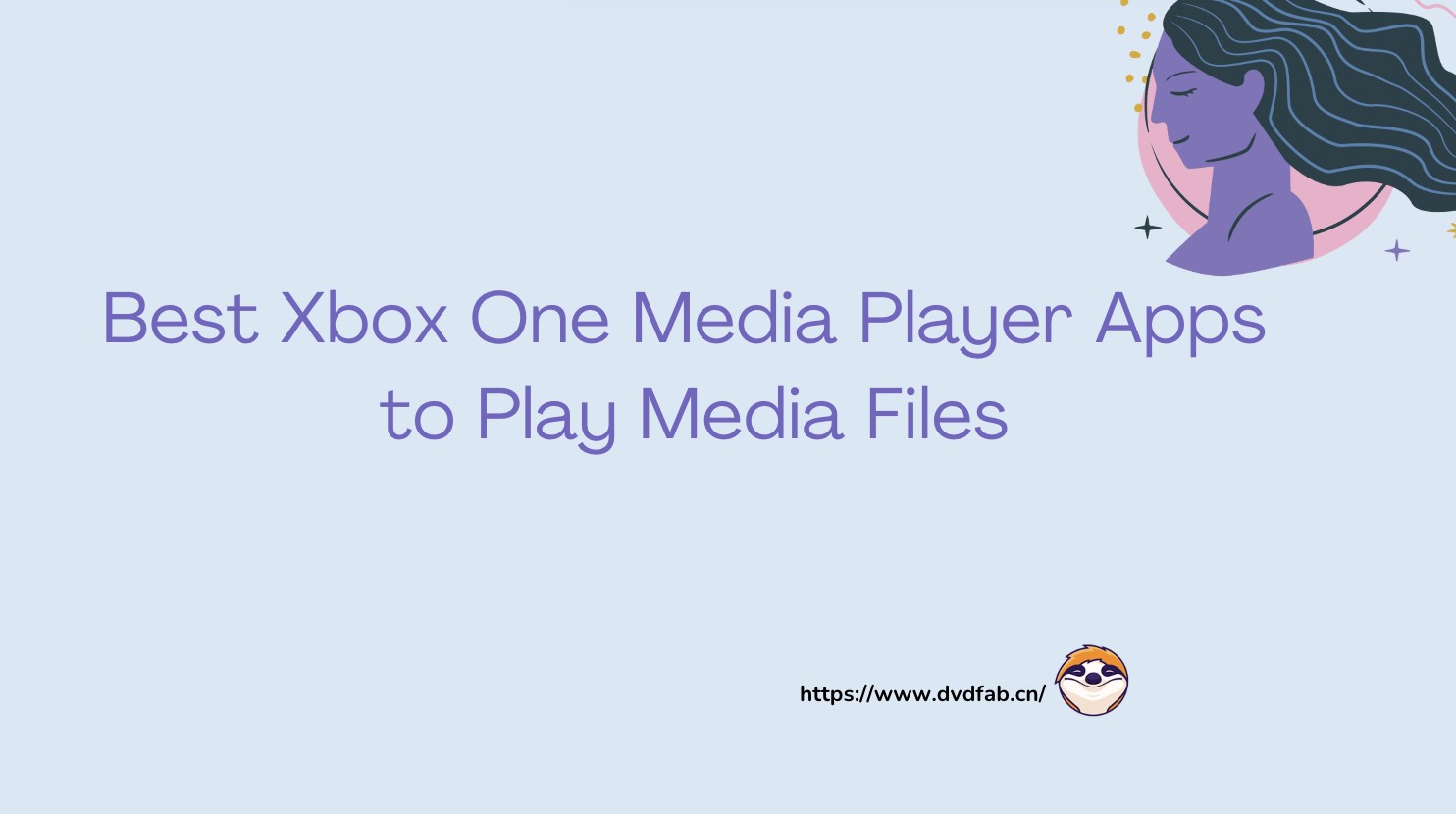Recommended Solutions on How to Remove Background Noise from Video
Summary: Are you fed up with unwanted buzzing sounds of wind added to the video while recording them? Not anymore, as we are here to answer How to remove background noise from video. Along With this, we will also be providing solutions to How to remove background noise from video on iPhone, Android, MAC, Windows, and online. So, you will get a plethora of options to try and use.
Table of Contents
Many people love to engage themselves in creating videos, be it regarding How-Tos, reviews of a product, or anything else. Even while sending your video to dear ones, you may face issues like noise, and sometimes it happens that despite a great picture quality, due to a crappy sound, your dialogues are not much clear. Alternatively, due to distortion, buzzing noise, and other noises, the audio gets disrupted, and it spoils the viewing experience on the whole. So, how to remove background noise from video? Due to this, it becomes difficult to follow the audio and the video resulting in a huge impact on the resulting video. The majority of people have no idea how to get rid of such disturbing noise, so they search for how to remove background noise from video on iPhone?
What steps should we take to remove the noise?
We advise choosing a clean, noise-free environment to proceed with the recording to prevent such a situation. Alternatively, you can use thick curtains to absorb all the sound from your equipment. Then, you can also invest in good equipment that provides noise cancellation features.
However, if nothing works and you are not a pro at it, you can record from a smartphone, a condenser mic, or anything else and then opt for background noise reduction through software.
First of all, we need to find a good software or application option as per the device we will perform the operations on.
Then you need to run it successfully and try it with the video files. You are feeling it to be tough! Not to worry, as we have got you covered with various options.
How to Remove Background Noise from a Video
Here, we describe some software solutions that work for the issue on various devices.
DVDFab Toolkit
(For Windows)
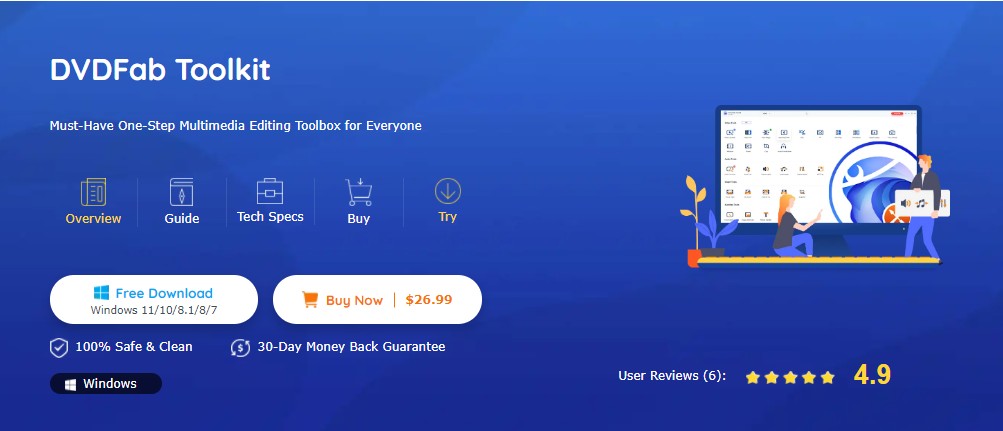
With powerful and skillful components, DVDFab Toolkit assists the users to work out issues related to audio, video, and images. With a simple installation process, this amazing software allows for a rapid speed in download. It has a clean interface with all the tools required for images, audio, and videos. It also assists in trimming, converting, mirroring, and removing unnecessary noise from the videos to make them clean and audible.
Steps of how to remove background noise from video using DVDFab Toolkit:
Step 1: Start with running DVDFab Toolkit and opting for the Denoise module.
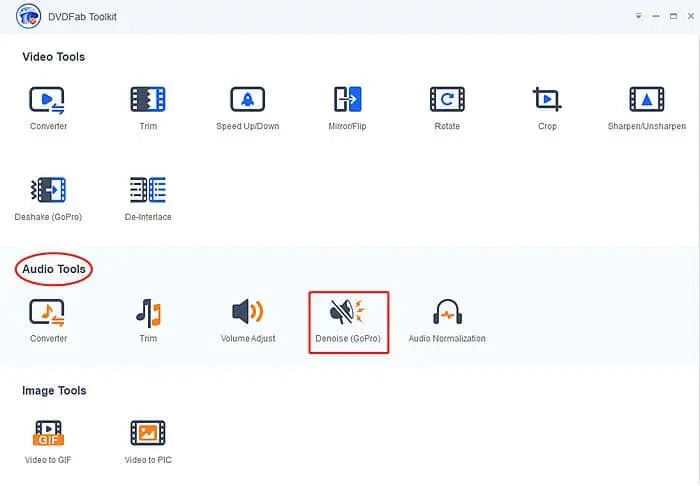
First, you need to download and install and launch the program. You will see the ‘Free download’ option available on the product page. For now, this Toolkit is only available for Windows users. Once the installation is completed, you must choose a direct experience to locate the ‘Denoise’ option from ‘Audio Tools.’
Step 2: Importing shot video for denoising
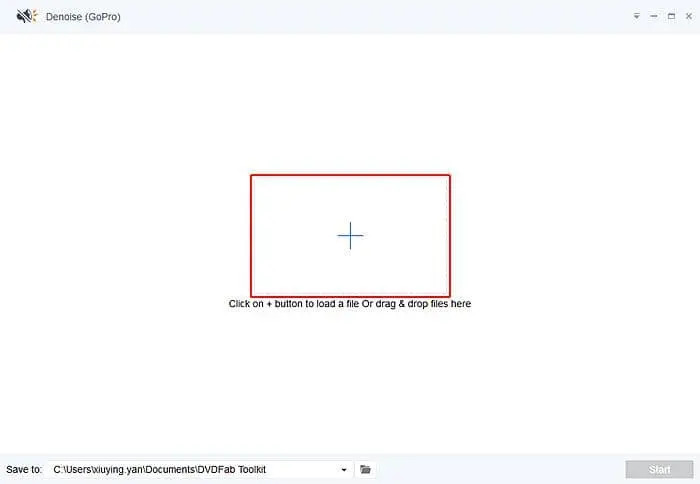
It would be best to locate the ‘+’ button given in the center of the operating window and hit it to load the video file. As an alternative option, you can also drag and drop the video on the ‘+’ area of the screen. If you wish to work with more than one file, you can do that in a single go.
Step 3: Removing the background noise from the video file.
Herein you will find two sliders parallel to the timeline of playback. These are designed for removing noise from your desired video. You can do this by changing the values of the high-pass and low-pass filters. For this, you need to keep in mind the acceptable range for both the filters where the default value is already given at 500 to 2000 for low and high filters, respectively.
Note: If you take the given default value as a critical point for removing the background noise in the given video, it is likely to miss the wanted factor in the resulting audio clips. So, you need to set the value for both low and high pass filters by trial and error. You will see the result of the changes in the preview window to check the resulting video.
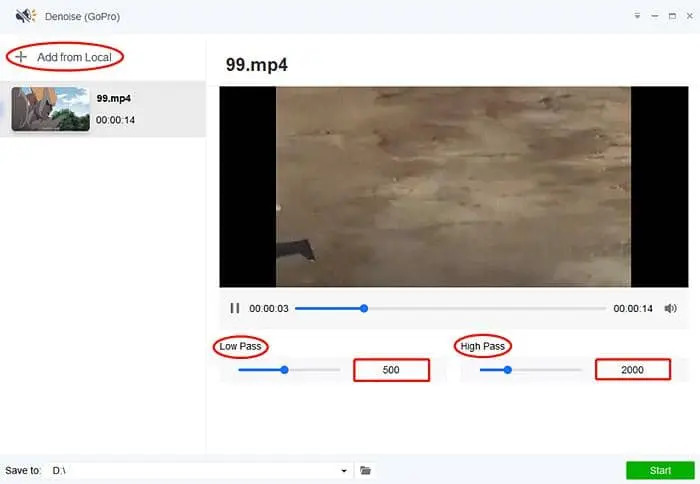
Step 4: Setting the file directory and then hitting the ‘Start’ button
Now you need to set the directory for saving the output video. As soon as your work is accomplished, you need to press the Start button and wait for the changes to apply and play in the resulting video. After this, you can sit back and relax to enjoy the resulting video without noise.
iMovie
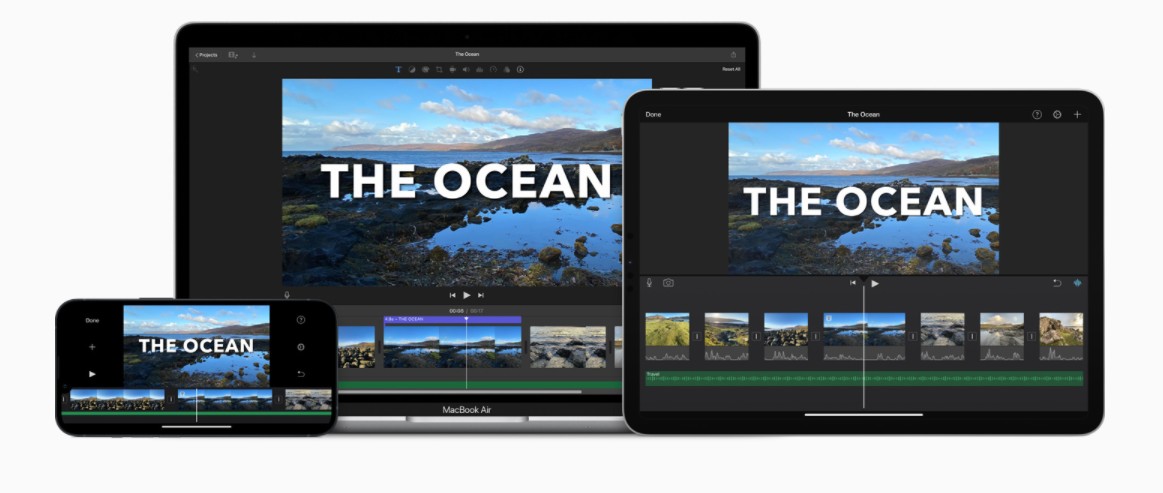
If you are looking for how to remove the background noise From a Video on MAC, then iMovie can easily do it. This software helps denoise the video and improve its quality with a simple layout. Moreover, any reduction in background noise does not affect the overall volume of the video clip. With a few simple steps, you can achieve a quality result.
How to Remove the background noise From a Video on MAC?
Step 1: First, select a video clip with background audio.

Step 2: Click on the button with Noise Reduction.
Step 3: Now, you need to check the option of ‘Reduce the background Noise.’
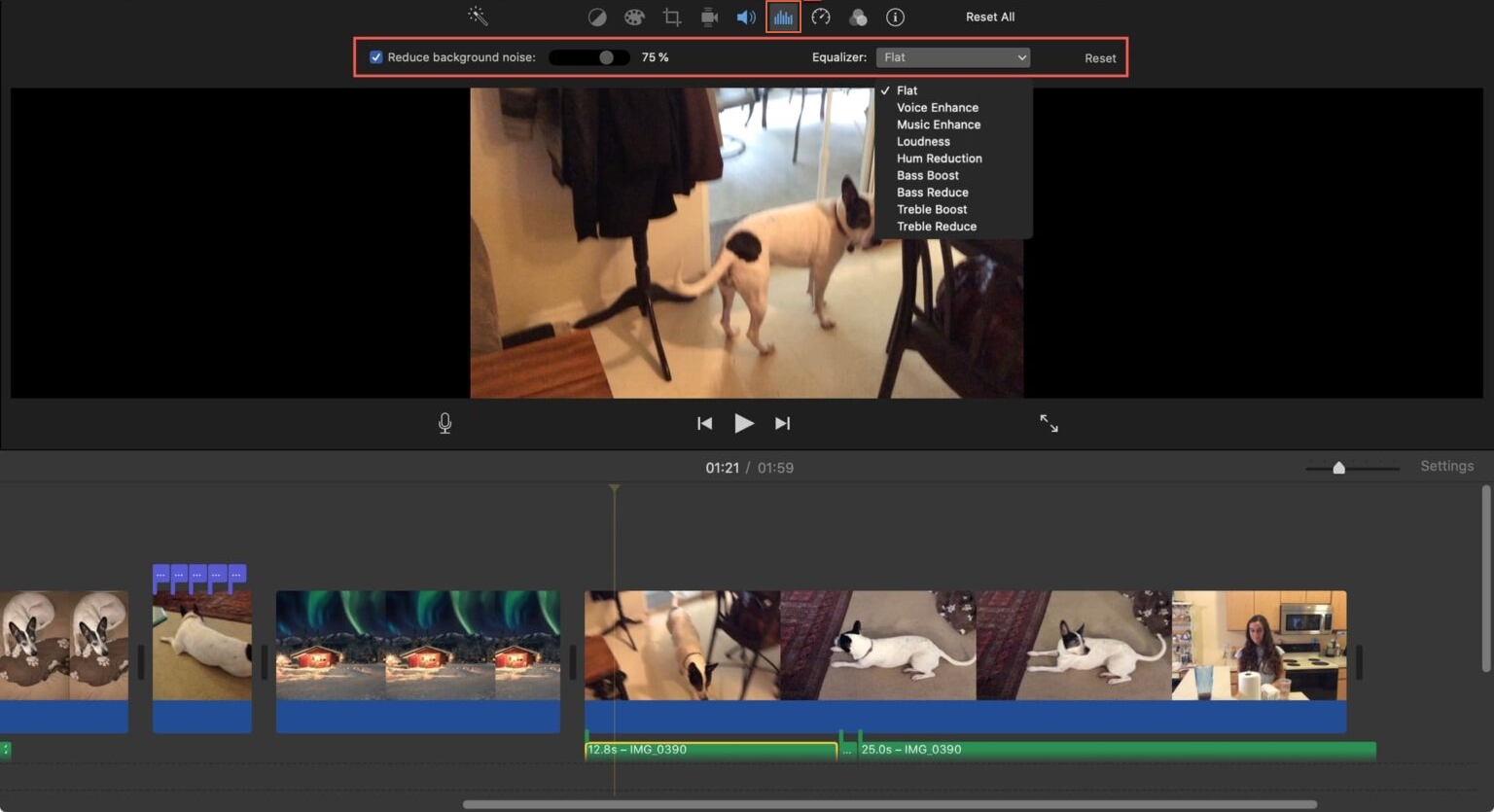
Step 4: Proceed with adjustment of the slider value.
Note: Dragging the slider to the left side decreases the percentage of any background noise reducing it. If you choose to move to the right side, it will increase noise. There needs to be a specific value that you can achieve with proper trial to get the practical effect of the audio. Herein 0% indicates no reduction in background noise, and 100% shows maximum noise reduction.
Lexis Audio Editor
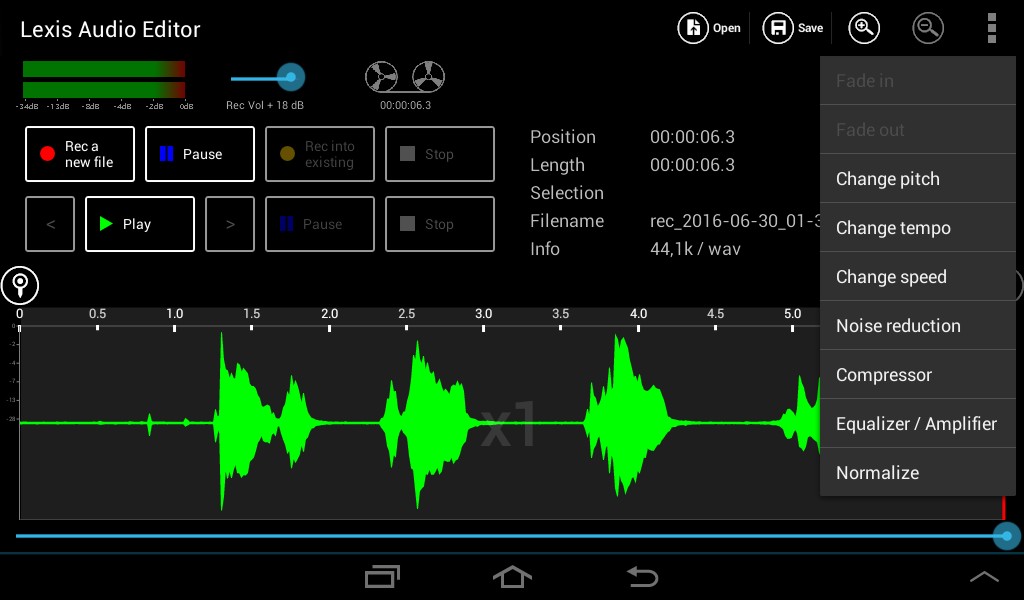
Lexis Audio Editor is a great option for iOS and above if you wish to answer How to remove background noise from video on iPhone. With its built-in, software-based recorder, there is an audio player too. You can easily edit your voice or other audio by using cut, copy and paste options. The Noise reduction feature removes the unnecessary sounds from an audio or video and makes the content clear. There are many options to change even the tempo, pitch, and speed of the content.
Steps of how to remove background noise from video on iPhone using Denoise:
Step 1: Download the Lexis app and install it on your iPhone.
Step 2: As soon as you open the app, you need to allow it for all the permissions asked by the app.
Step 3: You need to choose the audio you wish to edit.
Step 4: After this, you need to tap on the three dots in the top right section and open Effects. Herein you need to adjust the settings as per your liking and tap on Apply option.
Step 5: Now, heading back to Effects, you need to tap on Noise Reduction and apply the effect.
Step 6: Now, you need to hit the Save option given on the top of the toolbar, and this will save your file in refined form.
VLC
(For Android, iOS, Windows and Mac)
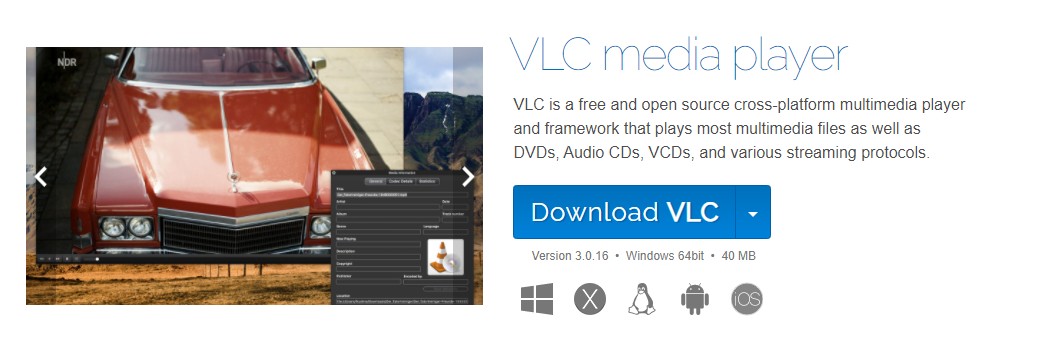
Looking for how to remove background noise from video in Android, iPhone, MAC, or Windows, VLC is an all-in-one tool. There are a wide variety of audio and video effects along with the facility of recording your desktop. It can also convert video files and stream any media over the internet. With a few simple steps, this free tool allows you to get rid of any noise along with the operation of many other features.
Steps of how to remove the background noise from a video in Android using VLC:
Step 1: Open VLC and proceed with the selection of the View option from the drop-down menu.
Step 2: You need to click on the Show Audio Effects button.
Step 3: You need to navigate and find the Audio Effects at the bottom right corner. As soon as you have reached there, select Equalizer. Through this, you will proceed with muting or deleting unwanted sounds manually. You can do one band at one time.
Step 4: As soon as you click on Enable, you can begin with playing your favorite audio track. After this, you can adjust the volume up or down button for operating each band separately until you can find the right one to be muted. You can repeat the process till you see the disrupted audio source and the disturbance is eliminated. After this, you can turn on the other bands.
Step 5: In case of any hissing sound, you can click on View and proceed to the button to Show audio effects.
Step 6: As soon as you find the Audio effects folder, click Spatializer.
Step 7: Here, you need to uncheck Enable Spatializer.
AudioRemover
(For Online Use)
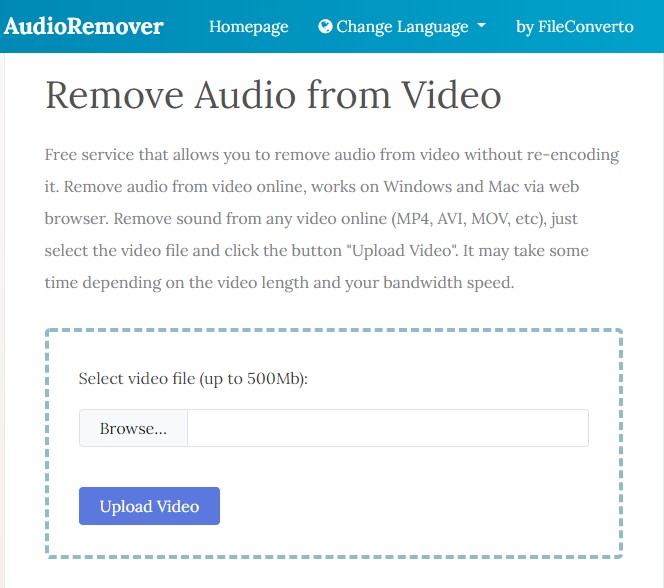
AudioRemover.com is an online option for removing background noise from a video. Without requiring you to download any software or application, this online option removes background noise from formats like MP4, MOV, AVI, MPEG, etc. It does not require any third-party software to work on this site, and the good news is that it works efficiently on MAC and Windows devices.
Steps of how to remove background noise from a video using AudioRemover:
Step 1: First, you need to visit AudioRemover.com and select a video. Then you need to click on the upload video option. Depending upon the size of the video, it may take a few seconds to a few minutes.
Step 2: As soon as the upload is completed, you need to click on the download file option to save it on your Windows or MAC devices. It assists in removing background noise, music, sound, voiceover, etc.
Note: The size limit of the file is 50M and the formats supported are MOV, AVI, MP4, etc.
FAQs
How to remove background noise from video on iPhone-free?
For this purpose, you can either use VLC or Lexis Audio Editor on iPhone for free.
How to remove background noise from video in Android?
To remove background noise from video in Android, you can use VLC.
How to remove background noise from video in Adobe Premiere Pro?
You need to follow a few easy steps after downloading this software and running it on your device, which will do your job.
Conclusion
We hope we answered the query regarding removing background noise from the video. With some amazing options like DVDFab Toolkit, we have also responded to the questions for how to remove background noise from video on iPhone Android, MAC, Windows, in addition to an online option. Now you can work easily to get a clean video, free from any background noise, and thanks to such opportunities. You can choose any one of them as per your requirement and suitability.