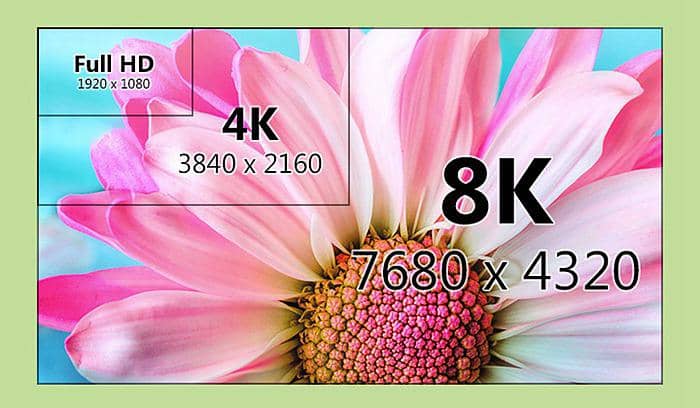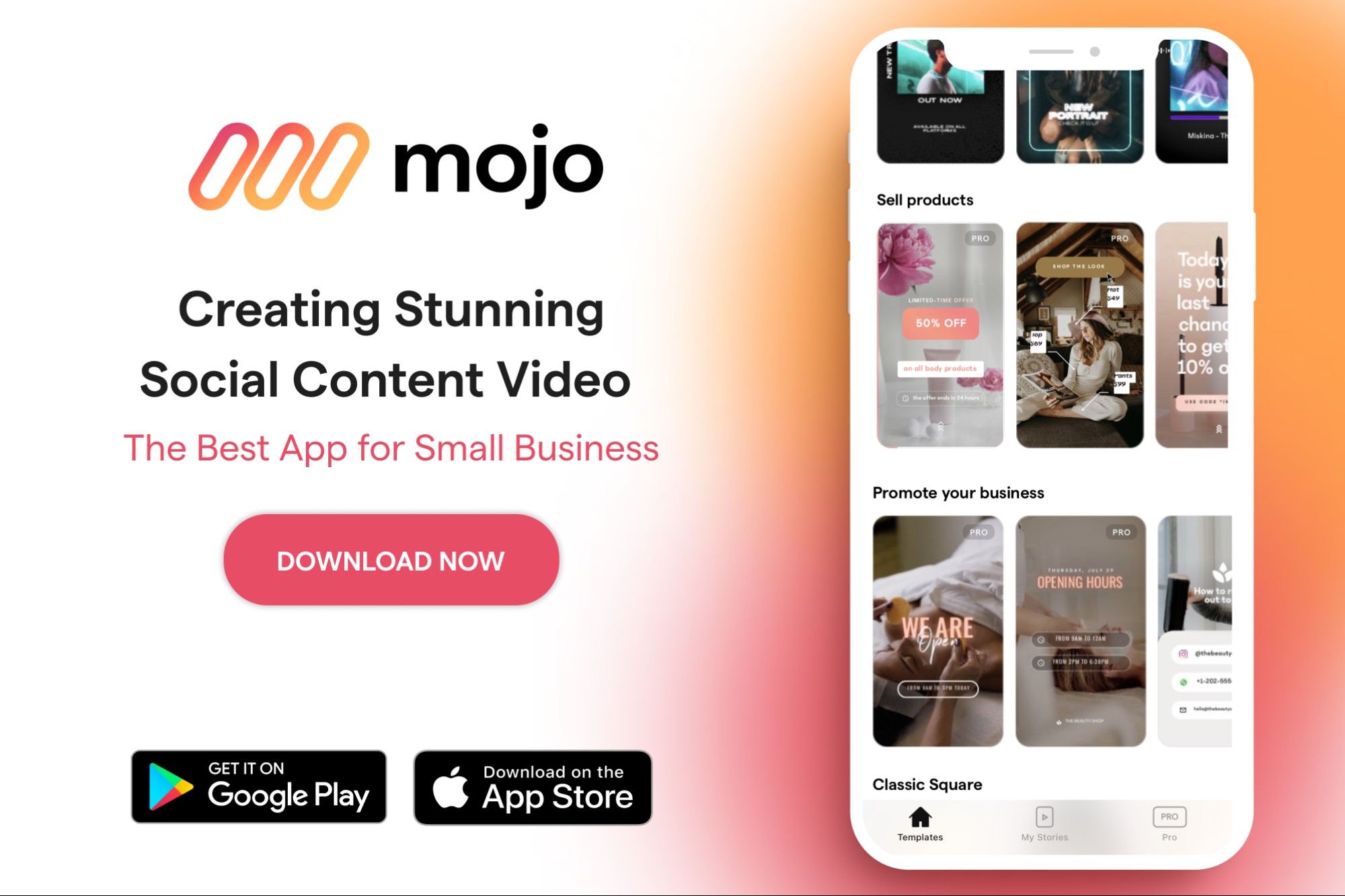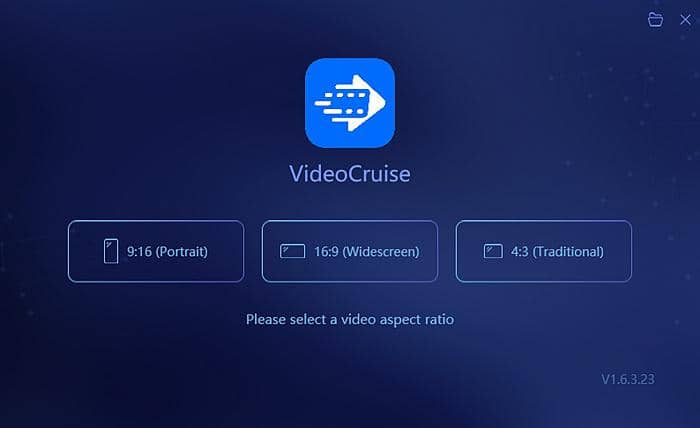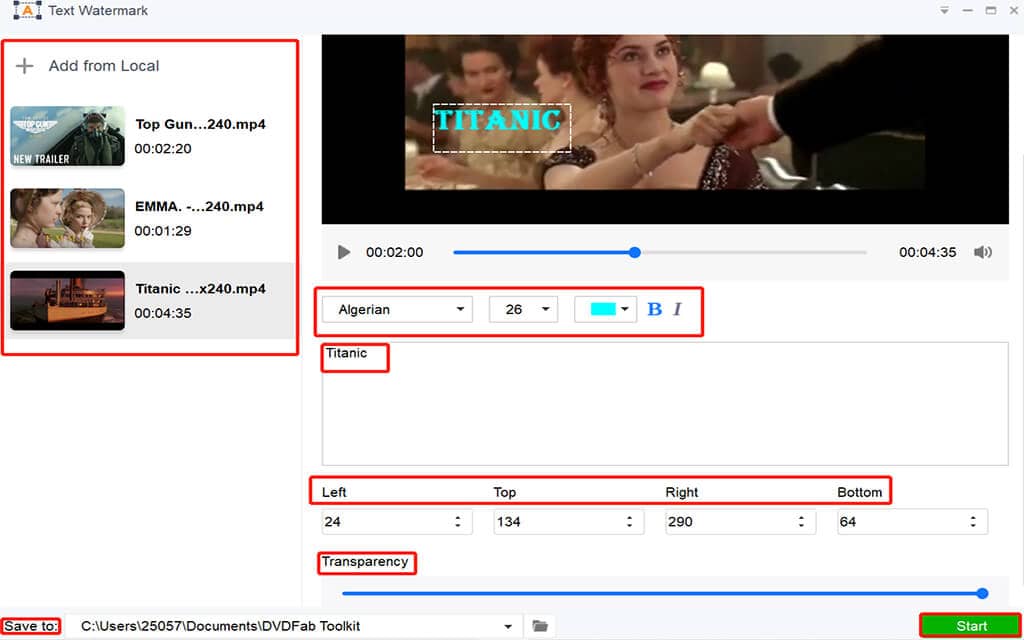How to Play DVD/Blu-ray/Video on Samsung UHD TV?
Summary: To play DVD/Blu-ray/video on Samsung UHD TV, you can convert your DVD/Blu-ray/video to the format supported by Samsung UHD TV. This article tells the way of ripping DVD/Blu-ray and converting video to Samsung UHD TV compatible video.
There are many types of Blu-ray and DVD players in the market. They vary according to the settings, type of jacks for varied output, stuff like HDMI, Component, and S-Video etc. and can output video signals from various resolutions from these jacks. These are useful for a lot of stuff from attaching them to the proper display source of the TV to proper audio and video quality. Some players offer the option to select between output jack options by toggling a switch or through a menu option, digitally, and this shall change the output to the TV. They also give the option to set the output resolution. If any of the above is not set properly, your Blu-ray disc, DVD and videos will not be played on Samsung UHD TV. There may be other conflicts like improper connection as well, but for here we shall focus on the media type.
So, in order to play Blu-ray on Samsung UHD TV, the above needs to be according to its requirement. Now, if you're not using a 4K player, you will have to convert or rip the video file in the Blu-ray to the UHD format so that the TV can display it. These Blu-ray 4K/UHD players are available in the market from Sony, Panasonic and so on.

DVD/Blu-ray Ripper to Rip DVD/Blu-ray
Also, to be able to play DVD on Samsung UHD TV you need to see that your current DVD player outputs the appropriate display signal that is compatible with the TV. Since it is UHD or 4K (little less), the output should be of that resolution. As DVD players cannot output in that format, you can use tools like DVDFab Blu-ray Ripper or DVD Ripper that will help you to play videos on Samsung UHD TV natively. There is other similar software tool that can help you rip the contents of the DVD or Blu-ray disc and save it in UHD format on your hard disc or computer. You can then carry it to the TV through an HDMI connector or USB stick and play it from there. In case it is a 4K movie there are other options too.
If you wish to play DVD on Samsung UHD TV, follow the below steps for any such ripper.
1. Connect an external DVD player or use your inbuilt DVD player instead to insert the disc.
2. Launch your program, such as DVDFab Blu-ray/DVD Ripper and add the media files to it using the “Add” or “+” symbol. You may also use the drag-and-drop option. Then, you must go ahead and select the newly activated disc drive, sometimes G: or F: and so on in a PC.
3. Now, you can go to the “profile library” and select the output from a list of presets arranged in file types, resolution, device name from various brands, gaming consoles etc. from the list. In that, you can either choose the 4K output such as MKV in 4K or MP4 in 4K.
Now, click on “start” button to start the job.
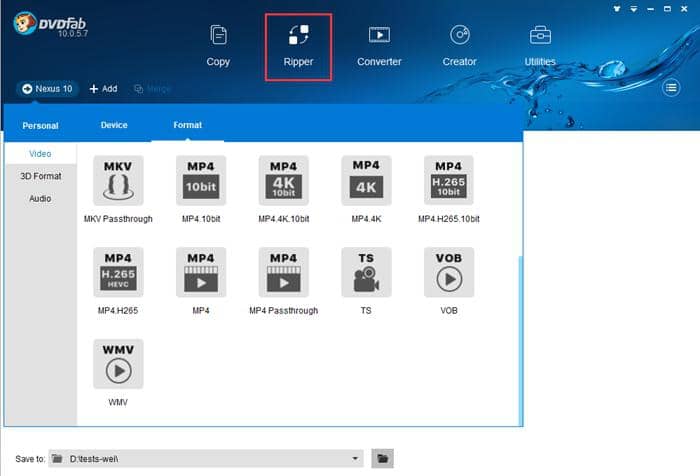
DVDFab is able to batch process the files, so you can run multiple DVDs add them to the list and convert them or rip them one by one. It is much faster than other programs because it natively supports modern CPU and GPU architecture from Intel using Intel Quick Sync and NVIDIA is using CUDA for graphics performance. It restores multi tasking as usual and uses less CPU and RAM resources too. Thus, you shall be able to play Blu-ray/DVD on Samsung UHD TV.
Video Converter to Convert Video
For DVD and Blu-ray, we can use DVD/Blu-ray Ripper to rip them into the video formats supported by Samsung UHD TV. Similarly, for the video that is not compatible with the UHD TV or cannot fit for the big TV screen, we can use a video converter tool like DVDFab Video Converter to convert the video to UHD TV compatible video.
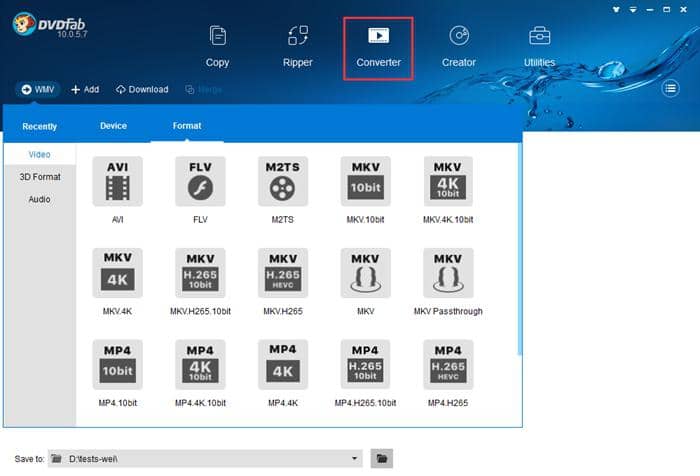
DVDFab Video Converter can read almost all the video formats from the Internet, digital camcorders, capture cards, etc. and convert these videos to MP4.4K, MKV.4K, and more formats that are supported by Samsung UHD TV. Working fast is the salient feature of DVDFab products, so you can never worry about the converting speed of this converter. This converter supports multi-threading, multi-core, the latest NVIDIA CUDA, Intel Quick Sync, and therefore it can convert video at a pretty fast speed.
To convert video to Samsung UHD TV with DVDFab Video Converter is very easy, and the detailed steps are as follows:
1. Click the “Add” button to load the video source or drag the video file to the main interface directly;
2. Go to the profile library to choose the 4K output such as MKV in 4K or MP4 in 4K. If you want, you can also customize your settings and edit your video.
3. Select a directory and click “Start” button to start the converting process.
After you the converting process is finished, you can enjoy the video on Samsung UD TV as the way you like.
Now you must know how to play DVD/Blu-ray/video on Samsung UHD TV. A ripper tool or a converter tool would be a useful tool you need. Follow the above methods and steps to have a try.