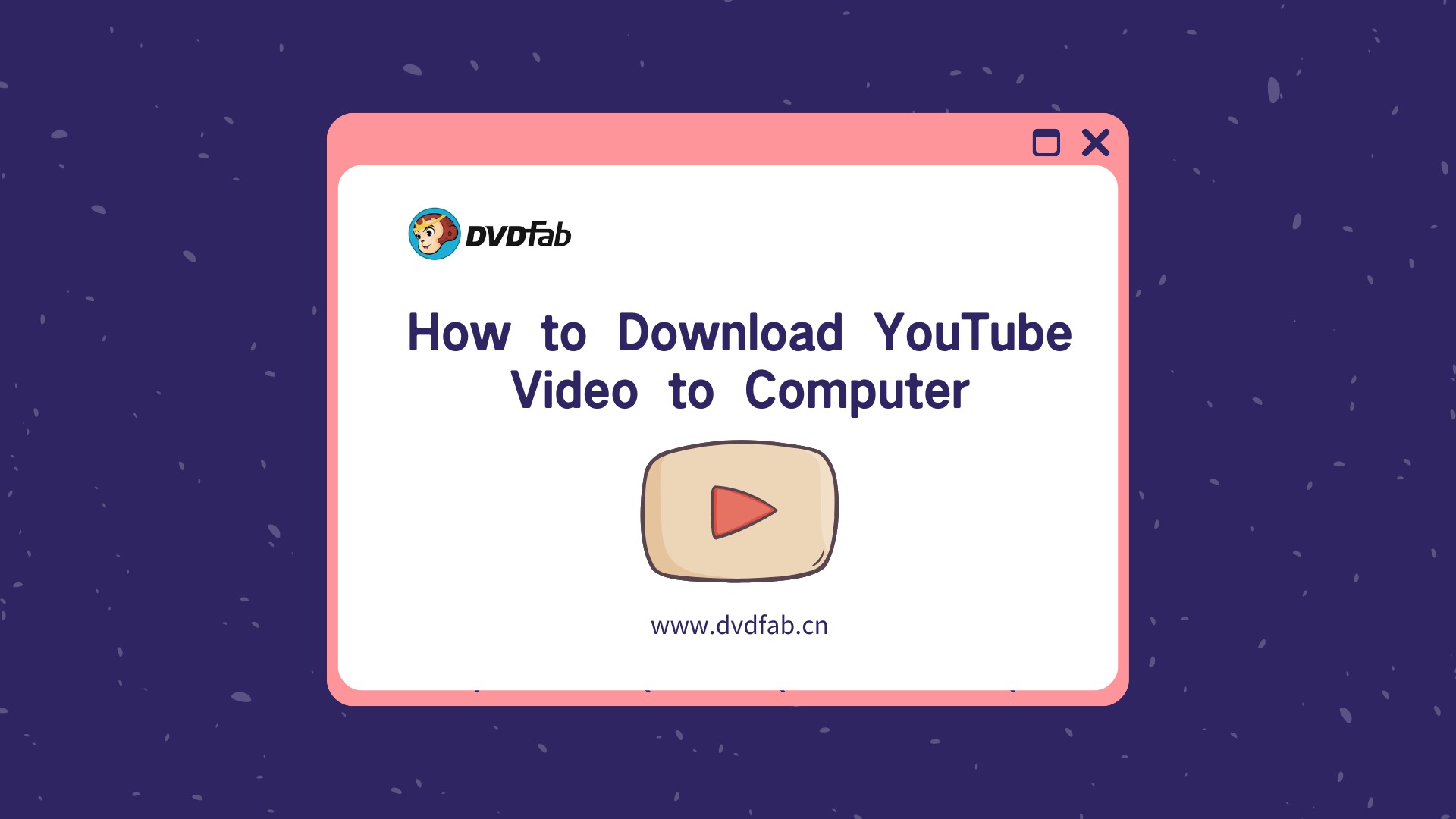How to Download YouTube Videos for Free (best 5 ways)
Summary: How to download YouTube videos for free? Here are free methods for you to download YouTube videos easily and quickly.
Downloading an online video, especially YouTube videos can be a challenging task. Normally, YouTube does not allow its users to download videos from the platform: You are only permitted to save an interesting video as an “Offline Video” whereby you can watch it at any time even without connecting to the internet. What now happens when you want to share the video with friends or other people? This is why we have come up with this post on – How to download YouTube videos for free.
All the methods we’ll be listing are 100 safe to practice and you are not required to pay any dime before you can use any of them.
Method One: Using a professional tool – DVDFab YouTube Video Downloader
DVDFab YouTube Video Downloader is a professional YouTube video downloader. It can freely download YouTube videos in formats like MP4, MOV, AVI, WMV, etc. You can as well select the video resolution you want when downloading the videos.
How to download YouTube videos for free using DVDFab YouTube Video Downloader
As already outlined, DVDFab YouTube video downloader is a completely free software that’s available for Windows PC users. It comes with an intuitive and user-friendly interface which makes it very easy for everyone to be able to use the tool irrespective of their I.T. knowledge level.
Below are the few steps to easily download YouTube videos free with DVDFab Youtube video downloader:
Step One: Download DVDFab 10 and activate this tool
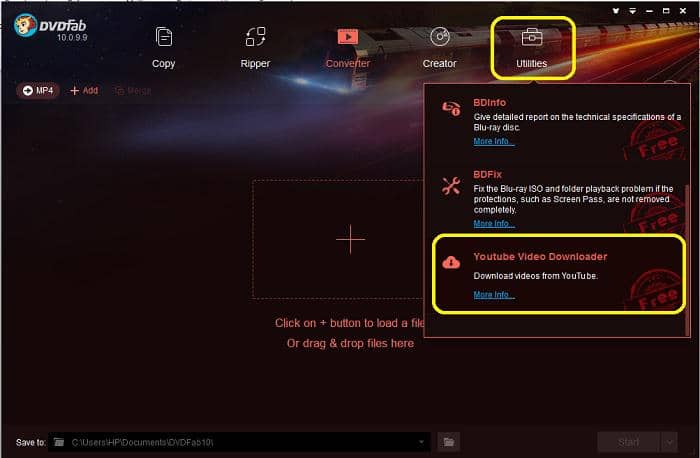
Actually, this is a standalone option in DVDFab 10software. To use this, you’d have to install DVDFab 10 software on your Windows PC.
It is a completely free feature that comes with no hidden charges or subscription. Once you have downloaded the DVDFab 10 software, head straight to the “utilities” tab option and click on it. Now, scroll down a little bit and click on the YouTube Downloader option. For the first time user(s); you’d have to allow this feature to download in the background and then click on it again when it has been fully downloaded.
Step Two: Enter the YouTube Video Link
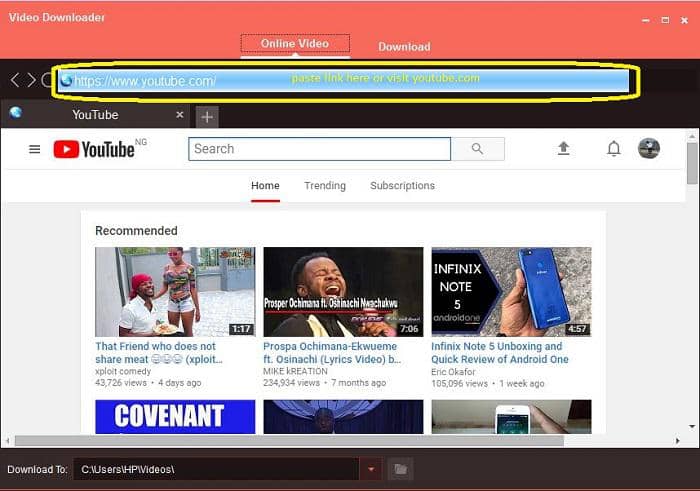
Paste the video link of the YouTube clip on the provided address bar or simply type in YouTube.com to visit the official YouTube website and search out the videos you’d like to download from YouTube. DVDFab YouTube Downloader is very versatile; it provides you with a lot of options to get out the video(s) of your choice from YouTube in just a few clicks.
Step Three: Play the YouTube video and download
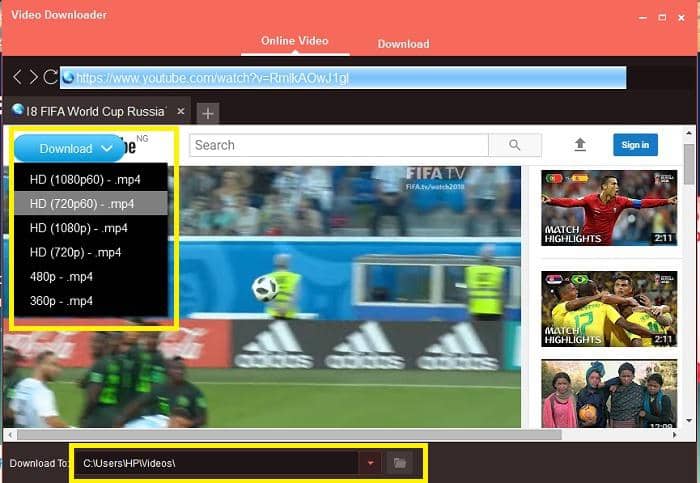
Now, when you have seen the video you wish to download, click on it to play the video. Once the video starts playing, a moveable “Download” button will appear at the top left side of the video. Click on this download button, from the drop-down options, click on your preferred resolution and your video will start downloading immediately.
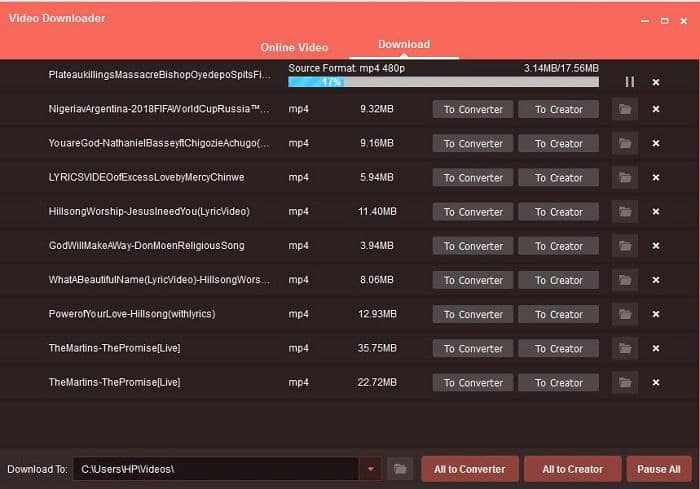
To see the progress of your downloading video, toggle to the next tab “Download”. Here, you’d see a list of all the videos you’ve already downloaded and also see the progress of the “still-downloading” ones.
Once your video is successfully downloaded, you can click on the “To Converter” button to add the downloaded video(s) to Converter module where you’ll be able to convert the video to any media format of your choice with DVDFab Video Converter.
Also, if you wish to turn your downloaded YouTube video(s) into DVD’s or Blu-Rays; click on the “To Creator” button to add the downloaded video to the DVDFab 10 Creator Module where you’ll be able to convert the YouTube video(s) to Blu-Rays or DVD with the DVDFab DVD Creator.
Method two: Using Convert2Mp3
This is a free online tool that lets you download YouTube videos for free without much stress. Simply copy and paste your video link and that’s all.
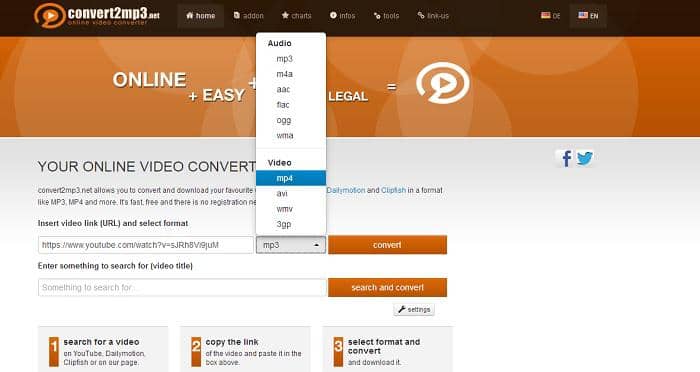
Steps to download a YouTube video using Convert2MP3
- Visit YouTube, play the video you wish to download and copy the current link on your browser address bar
- Open www.convert2MP3.com and paste the link in the provided space
- Click on the MP3 button beside and select a format for your video
- Select a preferred resolution/quality for your video from the option below
- Now, click on the convert button and wait for the video to download
Note: You’d have to click “allow” on the pop-ups that will show once your video starts downloading. Also, with this method, you can actually download a video from YouTube to phone for free.
Method Three: How to Download Youtube Videos Free to Computer using a browser Add-On
Savefromnetoffers a browser add-on that gives you instant access to download YouTube directly to your computer at a very fast speed. The step below shows how you can download YouTube videos direct to your PC local storage.
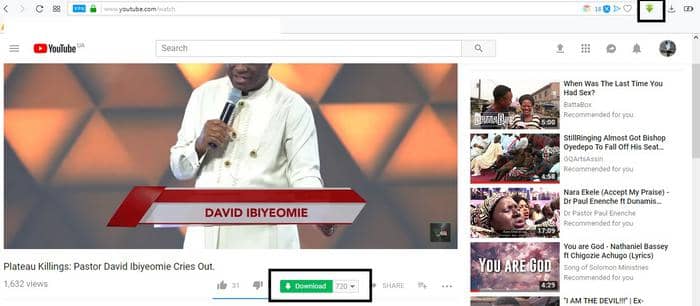
How to download videos from Youtube free using savefromnet add-on
- Visit https://en.savefrom.net and download the plugin for your browser
- Now, log on to YouTube and play any video of your choice. You will see a download button very close to the “Thumbs up and Thumbs Down” icons.
- Click on this download button to save the video to your PC
To explore more video options before the actual download, you can choose to go to the official Savefromnet website and paste your video link; there you’ll be able to select from a wide range of video resolutions available for your video plus other features too.
Method four: Using Y2Mate online downloader
Y2Mate is one of the best online tools for downloading YouTube videos. It is very easy to use and offers a lot of video options you can choose from before downloading your videos. Below is how to use this superb tool to download unlimited numbers of YouTube videos for free.
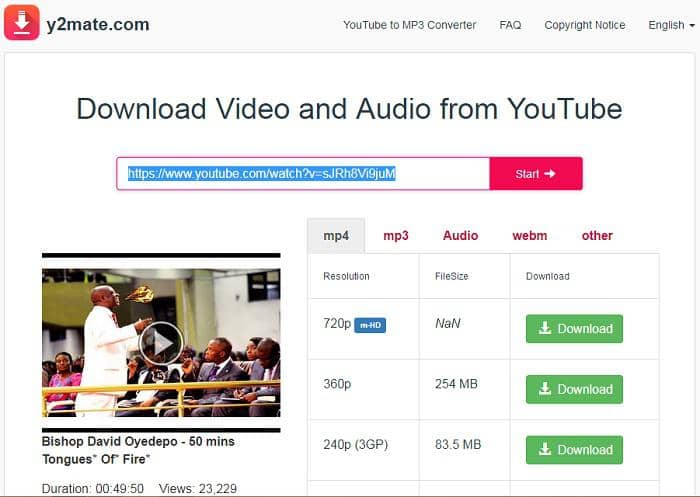
How to use Y2Mate to download YouTube videos
- Copy the video URL from YouTube
- Visit https://y2mate.com and paste the video URL into the provided space
- Automatically, the video link will be analyzed by this tool and you’ll be provided with the actual video.
- Select the format you wish to download and click on your preferred resolution to start downloading.
The video file size is being displayed beside each resolution quality so you can easily select the one you want.
Method Five: Using FYD – Free YouTube Downloader
This is a free PC software for downloading YouTube Videos and also converting them to other formats. FYD is completely free with no hidden charges.
How to download YouTube videos for free using FYD
Step One: Download the software.
First, you’d have to download the free YouTube downloader software from the company’s official website and install it on your computer.
Step two: Launch the software and start downloading videos
After the installation, launch the software and paste the YouTube video link you copied into the address bar. This tool will automatically analyze the link and display the YouTube video alongside the available video download options.
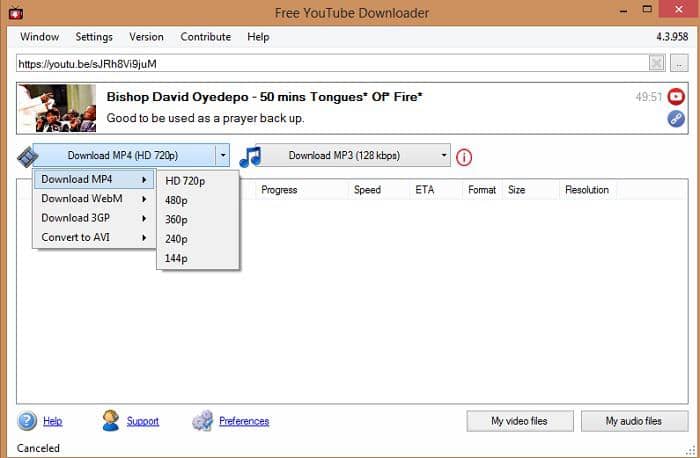
Set your preferences and download your video. The progress will be displayed in the subwindow area. You can stop a downloading video if you want.
Wrap Up:
These are the best free YouTube Video Downloader you can rely on to download unlimited YouTube videos at any time without paying a dime. All these YouTube video download methods listed here can be used by anyone irrespective of their IT knowledge-level.