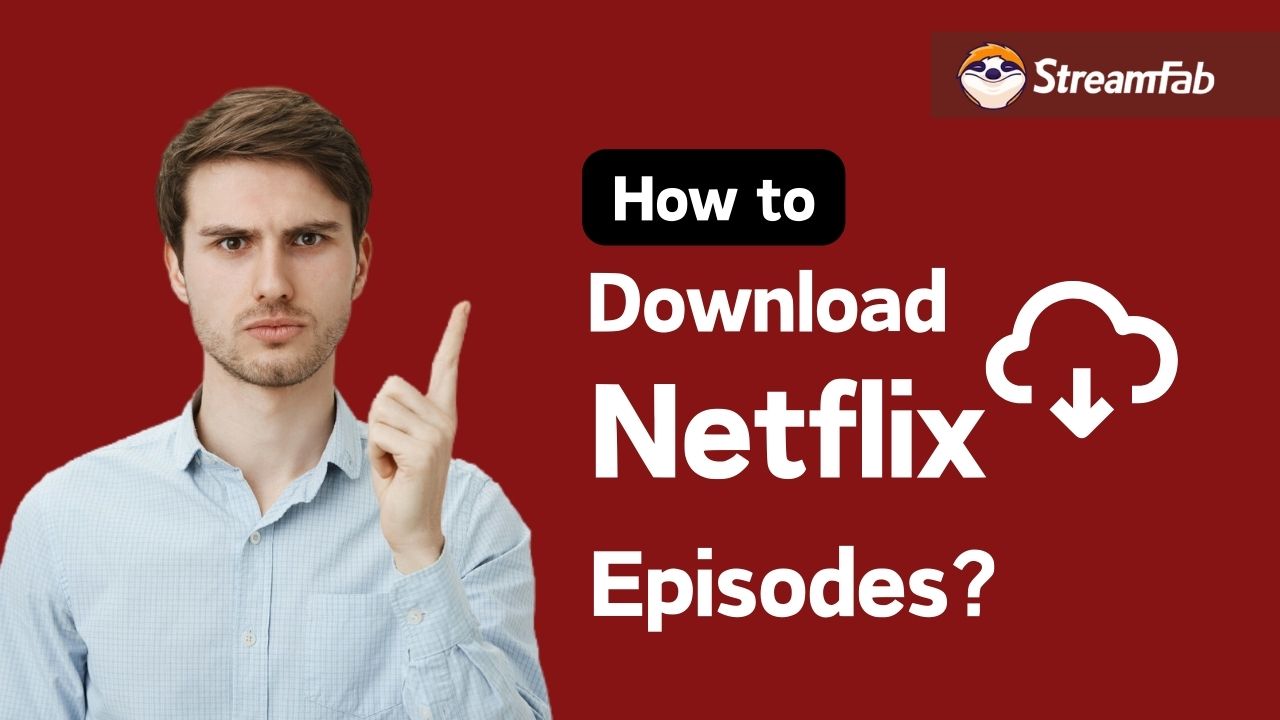How to Download Movies on iPhone? All You Should Know
Summary: The iPhone AppStore is brimming with streaming apps to watch movies offline or online while on the road. All you need is a consistent Wi-Fi or 3G/4G Internet connection. Discover the 3 greatest methods to download movies on your iPhone.
Table of Contents
Introduction
Catching up on your favorite media is as simple as watching TV episodes and movies on your iPhone. Whether you're on the go and need something to pass the time on a lengthy train ride or simply enjoy viewing material on your phone, having some downloaded movies and episodes on hand may help keep boredom at bay and keep you up to date on the newest drama.
Continue reading to learn how to stream TV episodes and movies on your iPhone.
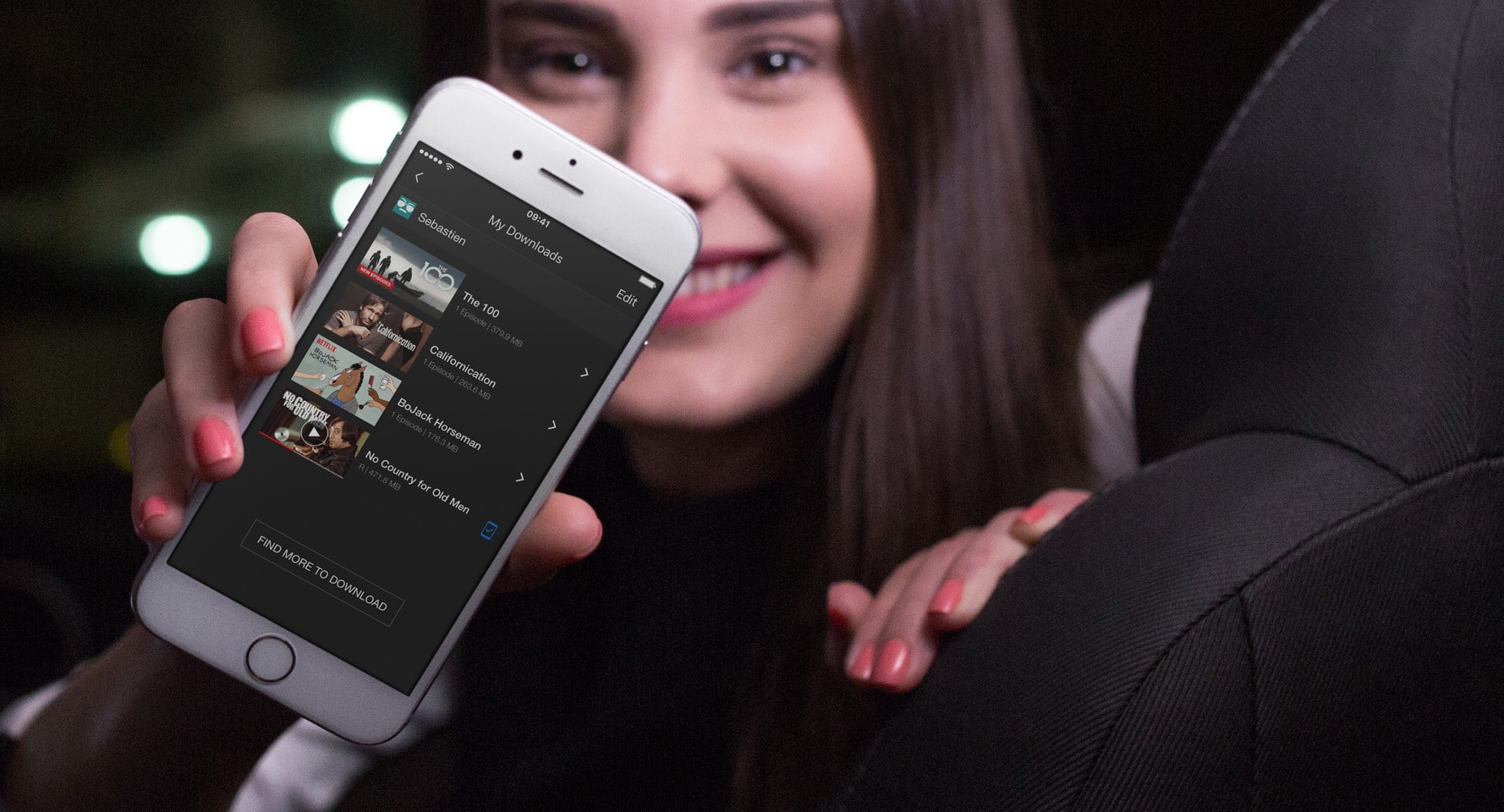
How to download movies on iPhone
Method 1 Apple TV download
What's the simplest method to get TV and movies onto your phone? Thankfully, Apple has created the TV app, providing us access to some of the finest movies and TV series available. Some are free to view, while others may be rented or purchased, so there should be something for everyone.
To download movies on your iPhone via Apple TV, you'll need to use the iTunes Store or the Apple TV app. Here's a step-by-step guide on how to do it:
Step 1 Open the iTunes Store or the Apple TV app on your iPhone. Search for the movie you want to download.
Step 2 Tap on the movie to view its details, and click the "Download" button to start the download.
Step 3 The movie will be saved to your iPhone's internal storage, and you'll be able to access it from the "TV" app or the "Videos" app.
You can also download movies from iTunes on your computer and sync them to your iPhone by connecting your iPhone to your computer and using iTunes to transfer the movie to your device.
It's worth noting that you need an internet connection for streaming and downloading the content, and some content might not be available for download based on the region, content provider, and rights. By the way, please remember to watch your videos within 48 hours after being downloaded, otherwise, the Apple TV download content will expire.
Method 2 Download from Safari
It is generally not recommended to download movies on your iPhone from Safari, as it is typically not a secure method and could put your device at risk of malware or other types of cyber threats. Additionally, downloading copyrighted content without permission is illegal in most countries.
That being said, if you do decide to download movies on your iPhone from Safari, the process can vary depending on the website you're using. Some websites will have a direct download link for the movie, while others may require you to use an extension or service. Here are the general steps:
Step 1 Open the Safari browser on your iPhone and navigate to a website that has the movie you want to download.
Step 2 Look for a download link or button on the website. It might be labeled as "Download" or "Save", or it might be represented by an icon such as a down arrow.
Step 3 Tap the download link or button to start the download process. The movie will be saved to your iPhone's internal storage and can be accessed through the "Files" app.
Be careful, as not all websites that host copyrighted content might be safe, and also some websites could download malware to your device.
Again, downloading movies from untrusted sources on Safari could put your device at risk, it is highly recommendable to use only official sources, or legal streaming services.
Method 3 Use third-party applications
There are also a number of third-party apps available in the App Store that allow you to download movies. Some popular ones include MovieBox, ShowBox, and Popcorn Time. Keep in mind that downloading copyrighted content through these apps may be illegal and not advisable, use them at your own risk.
Note that downloading movies can use a significant amount of data, so you may want to make sure you are connected to Wi-Fi before starting the download. Additionally, downloading copyrighted content may be illegal in your country, so you should be aware of any laws and regulations in your area.
How to download Apple TV+ on your device
Operation steps
Download the video downloader
Install StreamFab Apple TV+ Downloader on your device and open the interface
Choose the streaming service
Tap the VIP Services or the YouTube icon on the left channel to find the streaming website you want. You can also copy and paste your video URL directly into the address bar on the Homepage.
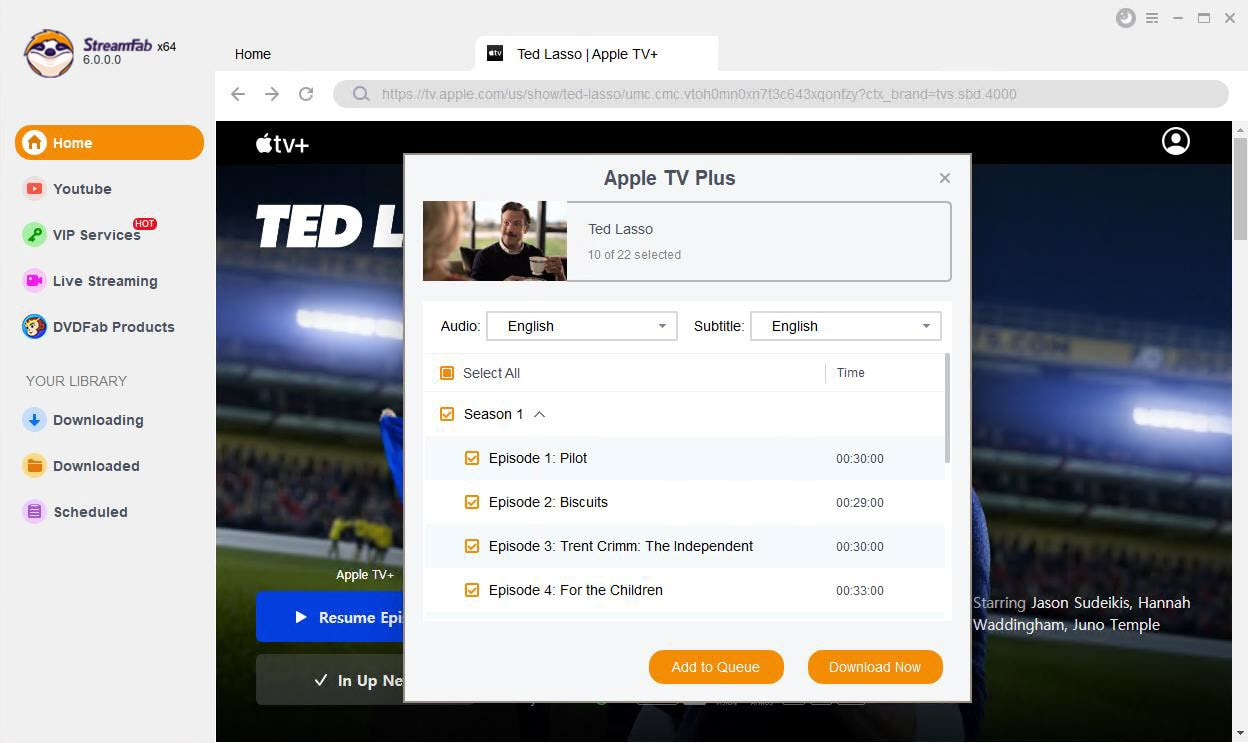
Customize the file
Search for the video and play it, then a pop-up window will ask for your video options. After customization, you can download it right now or add it to the queue.
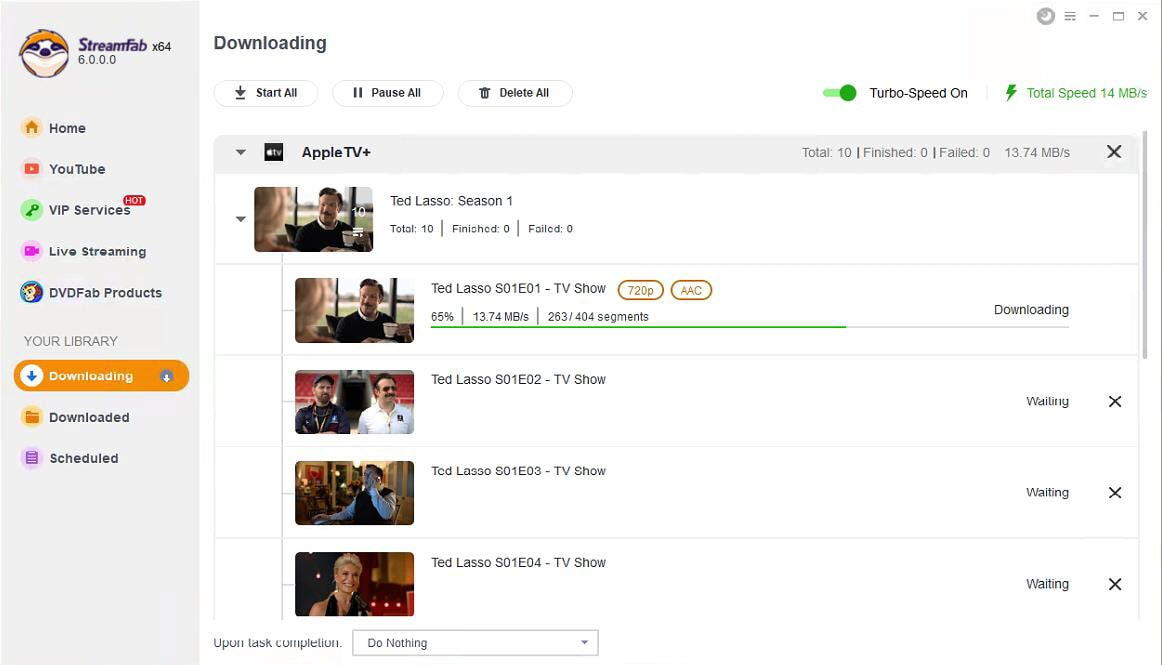
Conclusion
Those are the instructions for downloading movies on iPhones. You can have a brief knowledge of different methods so that you could choose the best suitable one. Hope this article could provide some help for those who are looking for how to download movies on iPhone.