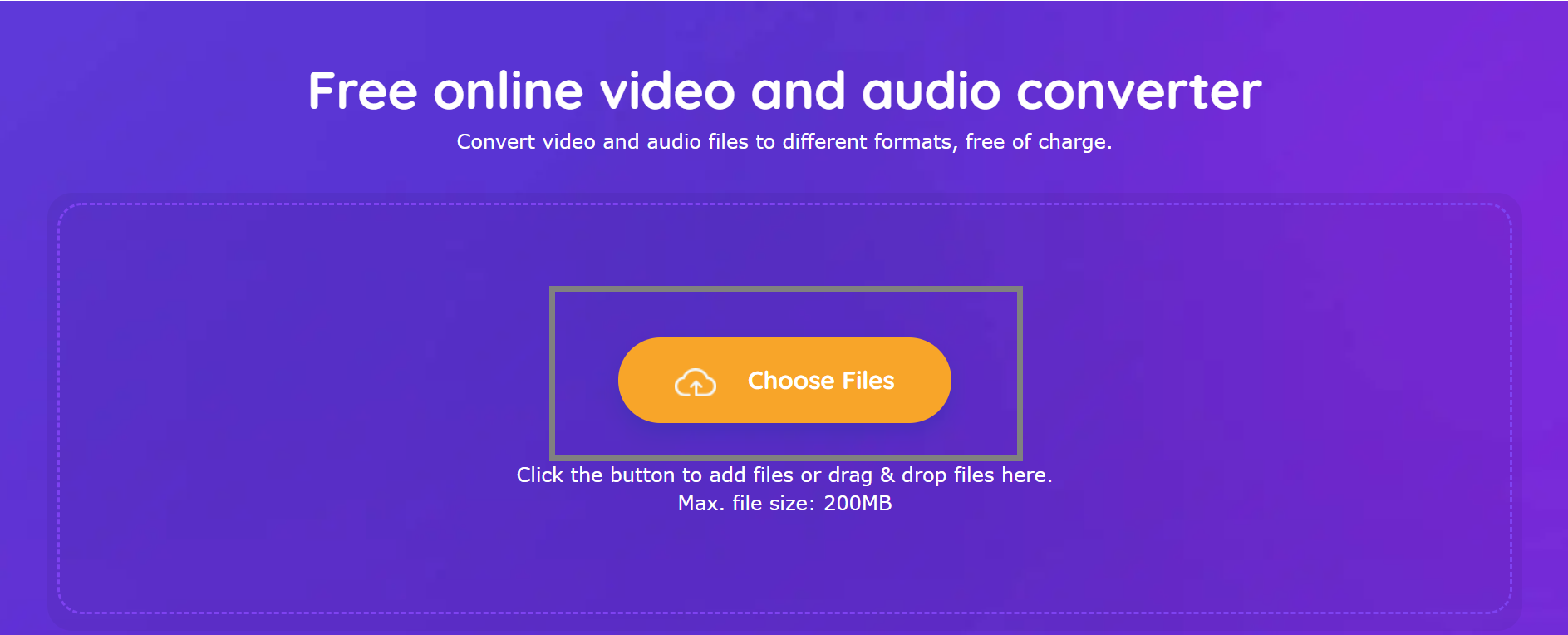How do you Compress a Video for Email? 7 Easy Methods to Compress an Email Video
Summary: Several video compressor software is available that allows you to reduce the size of your files so that they may be simply shared. We'll go through the best techniques to compress a video for an email.
Table of Contents
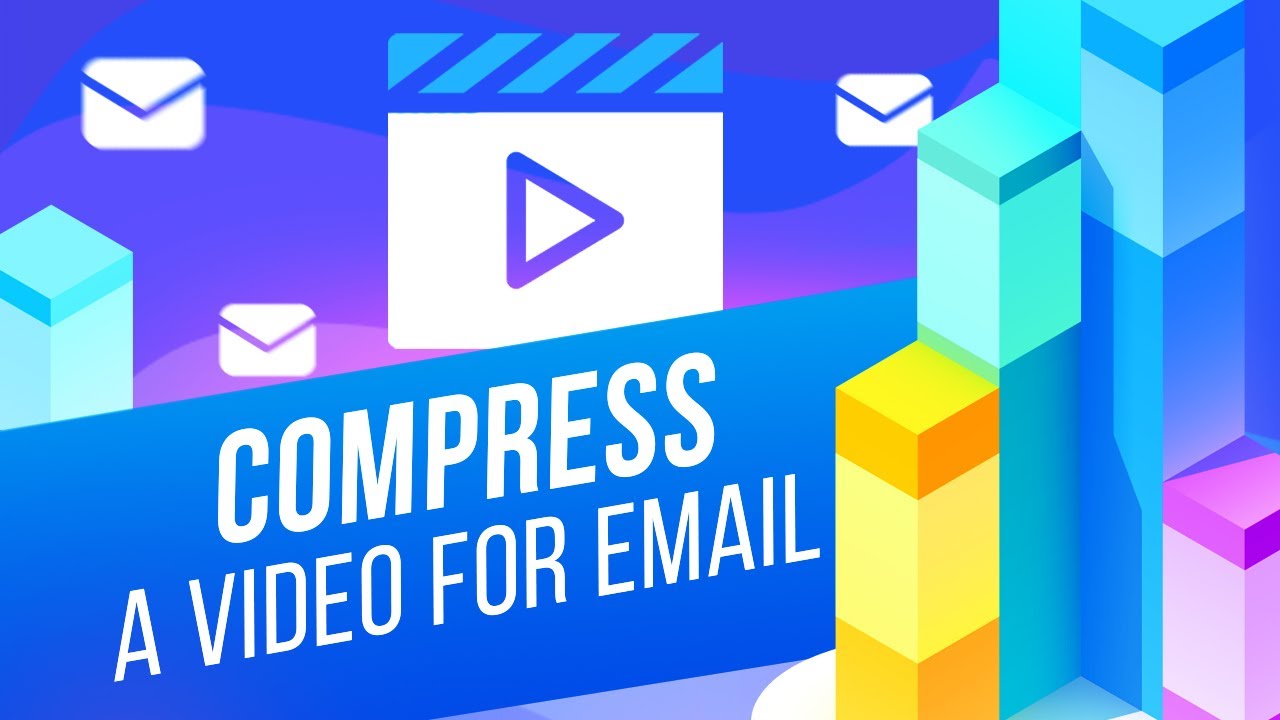
Because videos are enormous, sending and distributing them over email can be difficult because most email systems only accept attachments of a specific size. Compressing video for email is the best approach in this circumstance. Several video compressor software is available that allows you to reduce the size of your files so that they may be swiftly and simply shared with your loved ones via email. We'll go through the best techniques to compress a video for an email in the next section of this post.
Part 1: The Best Method to Compress Videos for Email
DVDFab Video Converter
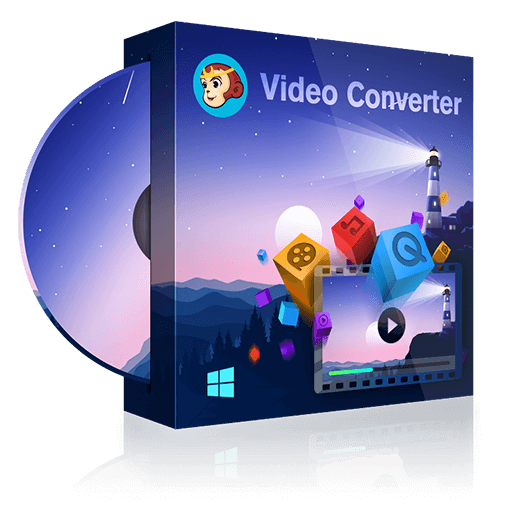
DVDFab Video Converter, a superb piece of software that allows you many options for reducing the file size of your films, is the ideal way to compress videos for email. Thanks to DVDFab Video Converter's support for all of the most common formats, you may easily convert your films to a different format to conserve space. According to the desired format, this can save a lot of space while having minimal effect on video quality.
DVDFab Video Converter also functions as a strong video editor, allowing you to reduce the film quality or even cut out portions of the video to make it smaller. DVDFab Video Converter is a highly versatile tool, so how you use it to compress videos for email is ultimately up to you. We'll show you how to convert a movie to a different format to reduce space in the section below and where to locate the video quality settings and cutting tool. In case you wish to utilize them instead of the standard file conversion, or in addition to.
How do you compress a video for email using DVDFab Video Converter?
- To get started, open DVDFab 11 and select the Converter option. Use one of the Add buttons, the large "+" in the center, or the plain old drag & drop approach to load the video you wish to compress.
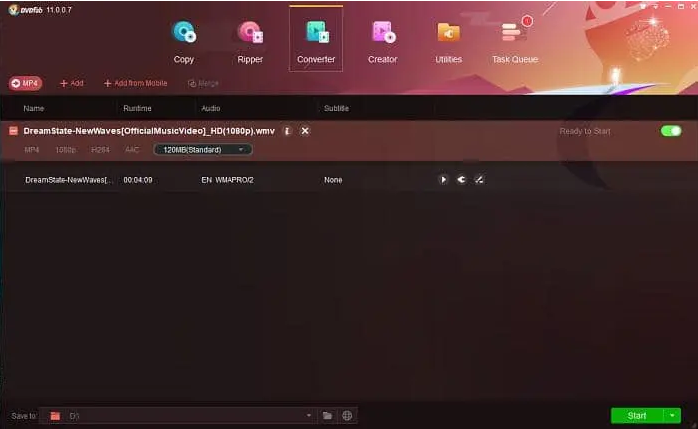
- The format is the first thing you'll want to change. You may accomplish this by going to the Profile Switcher and selecting one of the Video tab choices. Because many formats are so close, moving between them will not significantly reduce file size; nevertheless, in certain circumstances, the difference is rather evident. We started with a WMV file that was 188 MB in size and decreased it to just 119 MB by converting it to MP4 without making any other modifications.
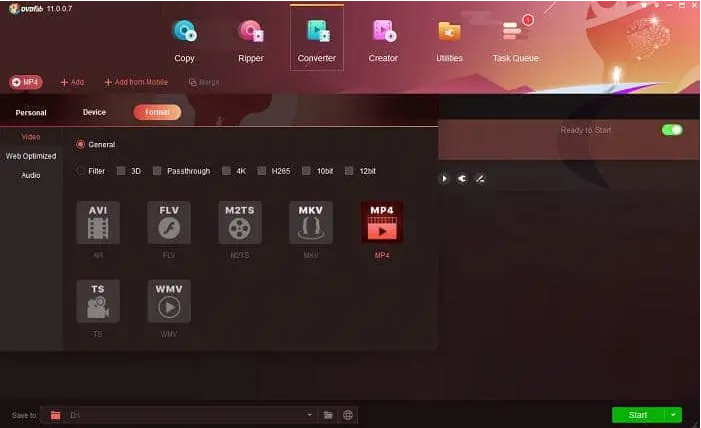
- If you wish to compress the video even further for email, you may make a few more changes. For example, you may go to Video Quality in the Advanced Settings menu and select Fast Speed for significantly smaller output size. Changing the resolution and frame rate will substantially influence the size. Finally, you may use the Video Edit option to clip any sections of the video that you don't need to reduce the file size even further.
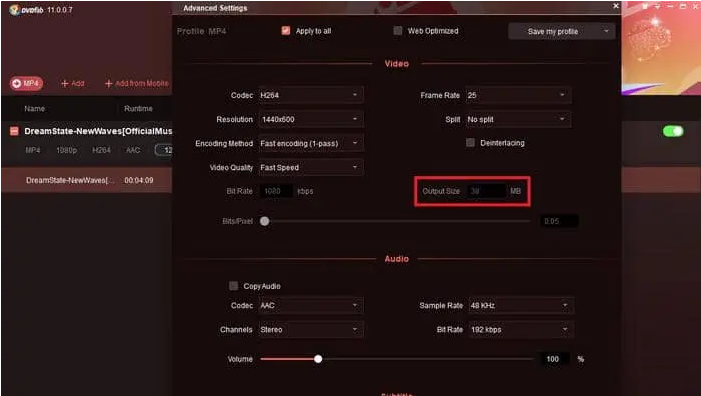
- Reduce all feasible settings to the minimum to improve video quality, achieving a fair balance between size and quality. The adjustments we made decreased the video's size from 188 MB (before conversion) to 38 MB, but you should consider the parameters to determine what works best for you.
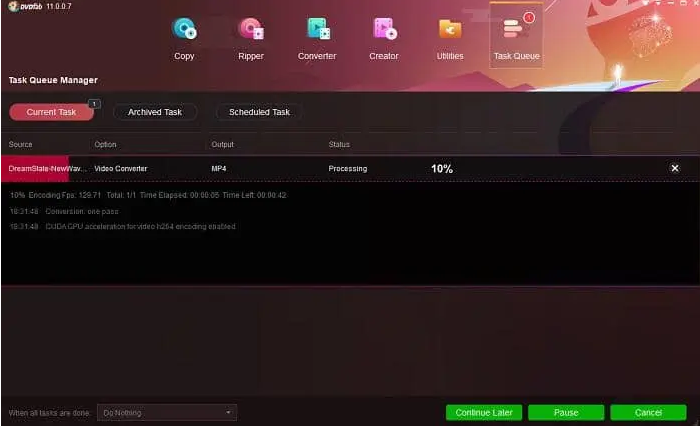
Once you've completed all of the required adjustments, select a suitable destination folder for the compressed File from the bottom menu, and then click the Start button to begin the conversion. See also: how to compress MP4 video with DVDFab Video converter.
Part 2: Compress Videos for Email on Windows by Creating a Zipped Folder
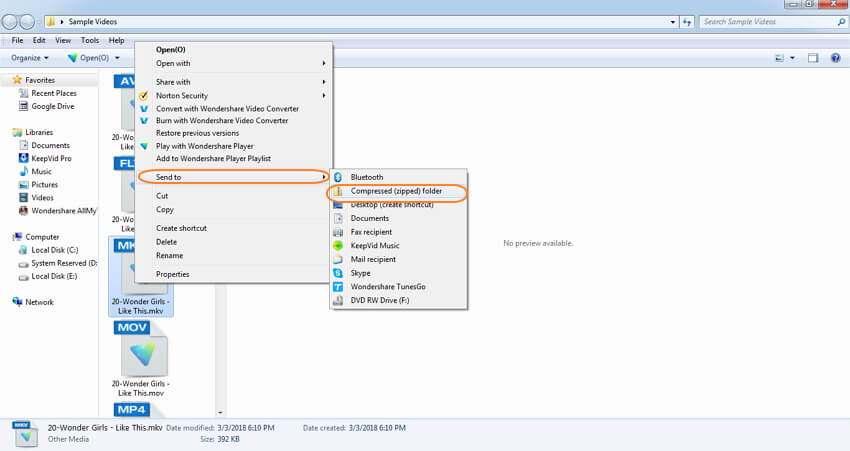
- This approach works better with WinRar, so if you don't already have it, go ahead and download it.
- Right-click the File or folder you wish to compress, and then choose "Add to Archive" from the menu.
- If necessary, rename the archive and alter the format or compression technique (optional). Many additional options are available, but they aren't actually required, so only use them if you're sure what you're doing.
- If you ever want to unpack the archive again, click the OK button to compress the movie for email, and then right-click > extract files.
Part 3: Use iMovie to Edit and Compress Videos for Email on Mac
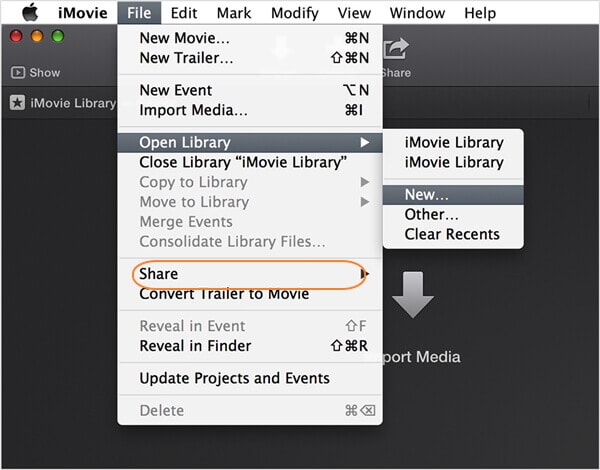
- To add the video/s you wish to compress, open iMovie and select the Import Media icon.
- After that, drag a box around the part of the video you wish to alter, which can be the entire thing. If you don't want to trim the movie or make any other changes, simply control-click on the icon and select the Compress option to skip the first segment.
- If you decide to edit the video, once you're finished, go to File -> Share -> email and pick the trim option to compress the video for email.
- Finally, click Share to open the compressed video in a new email window, where you can fill out the relevant data and send it instantly by email.
Part 4: Share Large Files without Compression Using Cloud Services
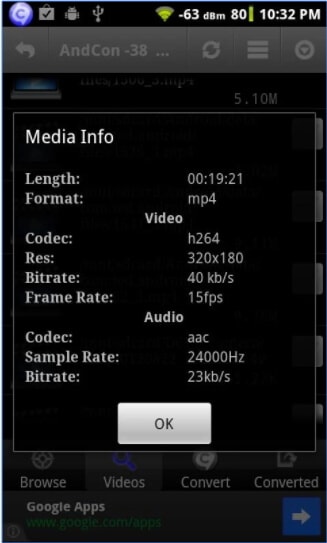
Compression can be quite handy if you wish to transmit huge files over email, but it isn't always essential. Cloud services such as Dropbox and Google Drive are an excellent option since they allow you to share films without changing their quality or editing them. These services are also quite simple because all you have to do is upload things to your cloud and then share them with whoever you want. Simply upload a file and generate a link to send to the persons you wish to share it with.
Part 5: Use the Video Converter App to Compress Videos for Email on Android
How do you compress a video for email on the android app?
- After installing the Video Converter Android app, go to Import and select the video you wish to compress.
- Near the bottom of the UI, tap the Convert button.
- Change the video settings to reduce the size by selecting the Manual profile option. Because it operates similarly to DVDFab Video Converter, lowering the quality and frame rate has the most impact. Experiment with different options to determine what works best for you.
- When you're finished, click OK and send the updated video to your favorite email provider.
Part 6: Use the Video Slimmer App to Compress Videos for Email on iOS
How do you compress a video file for email?
- Download and install the Video Slimmer program from iTunes.
- Select the new resolution and dimensions for the output file by tapping the More option.
- Now, select "+" and then "Load" to load the video you wish to compress.
- Select Slim Now and wait for the software to complete the processing of your File.
Part 7. Three Unique Ways to Reduce Video Size
How do you compress a video for email on android?
1. Trim Video Length to Reduce Video Size
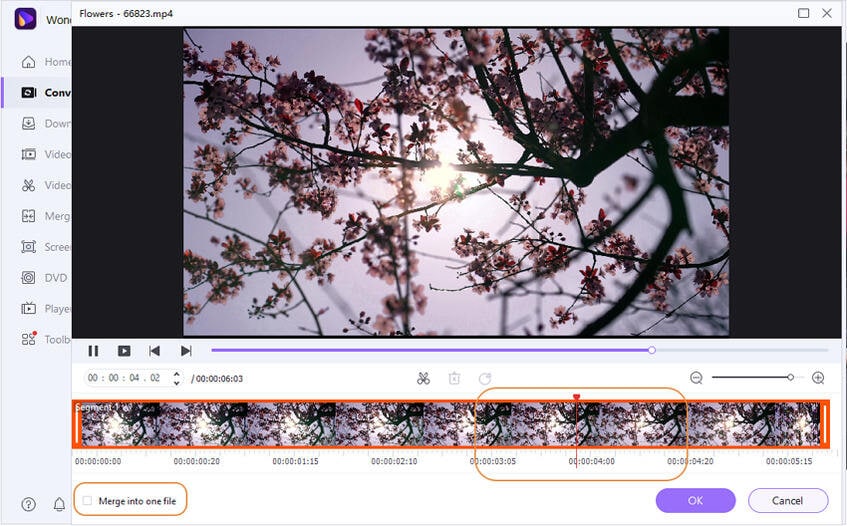
As we discussed in Part 1, Wondershare UniConverter can help you trim, chop, and combine films in real-time. It's simple to do with numerous online or desktop video editors. If you simply need bits of a long movie to send to friends through email, you may edit and combine it to fit your needs. Subtitles may also be readily edited.
Steps on how to trim videos to reduce the size
Step 1: After downloading and installing, go back to Step 1 in Part 1 to add videos to the Video Converter tab. On the UI, all added videos are shown as video thumbnails.
Step 2: To enter the Movie Edit window, click the Trim icon beneath the video thumbnail. Here, you may simply trim films to the length you want.
Step 3: You may use the Merge into one file button to combine all of your segments into one File. Finally, click OK to preserve all of your changes.
2. Share Videos by Making GIF
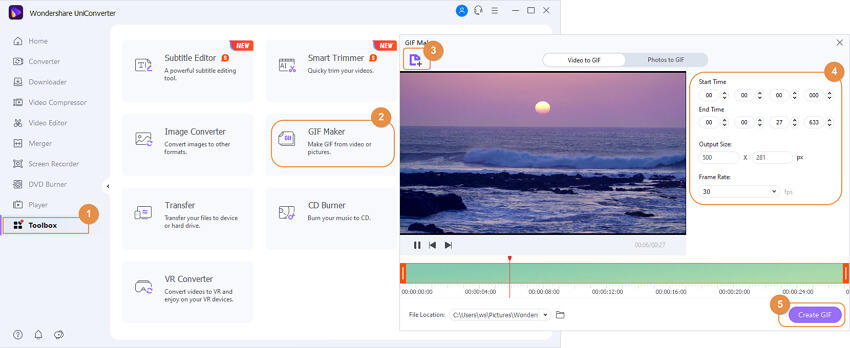
Making a video in GIF format is another option to share a few seconds of your film with people. This is also an intriguing method that not only saves you time and space. With Wondershare UniConverter for Windows/Mac, you can effortlessly and rapidly create GIFs from videos.
How to make a video to GIF to save space:
Step 1: After Wondershare UniConverter has been launched on your Windows or Mac, go to the Toolbox area. Choose the GIF Maker option from the drop-down menu.
Step 2: Add the video you want to turn into a GIF, and then adjust the Start Time, End Time, and other settings.
Step 3: To begin producing GIFs from a video, click the Create GIF button. This will save you a lot of space and allow you to share them easily.
3. Download Videos in A Lower Quality
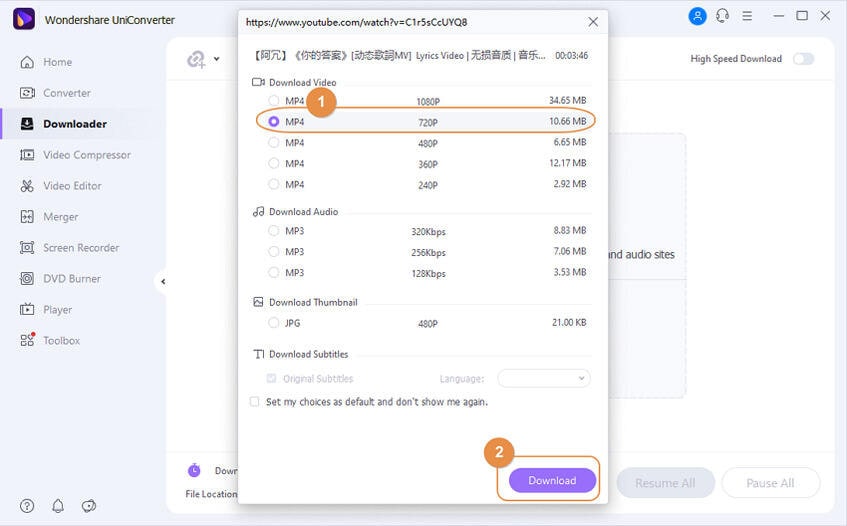
If you need to download videos that you have previously posted to the internet, you can do it in a reduced quality to save space. Wondershare UniConverter allows you to download web videos of various quality levels.
Steps on how to download videos in a lower quality
Step 1: Go to the Downloader section of Wondershare UniConverter and copy the URL of the video you wish to download.
Step 2: When you click the Multiple URLs button, the video will be instantly identified. Then select a lesser quality setting, resulting in smaller file size.
Step 3: The video will be downloaded shortly by clicking the Download button. It's under the Finished tab.
Conclusion
How to compress a video for email? As you can see, compressing films for email is simple on any platform, whether you're using Windows, Mac, Android, or iOS. We just included one example for each platform, but there are many additional options. However, if you're using Windows or Mac, we recommend utilizing DVDFab Video Converter. The program is quick and dependable, doubles as a video converter and editor, and comes with many other handy functions. Furthermore, there is a free trial that you can use to try out the program without spending any money before choosing whether or not you want to subscribe to the full version, which contains all of the perks described above and many more.