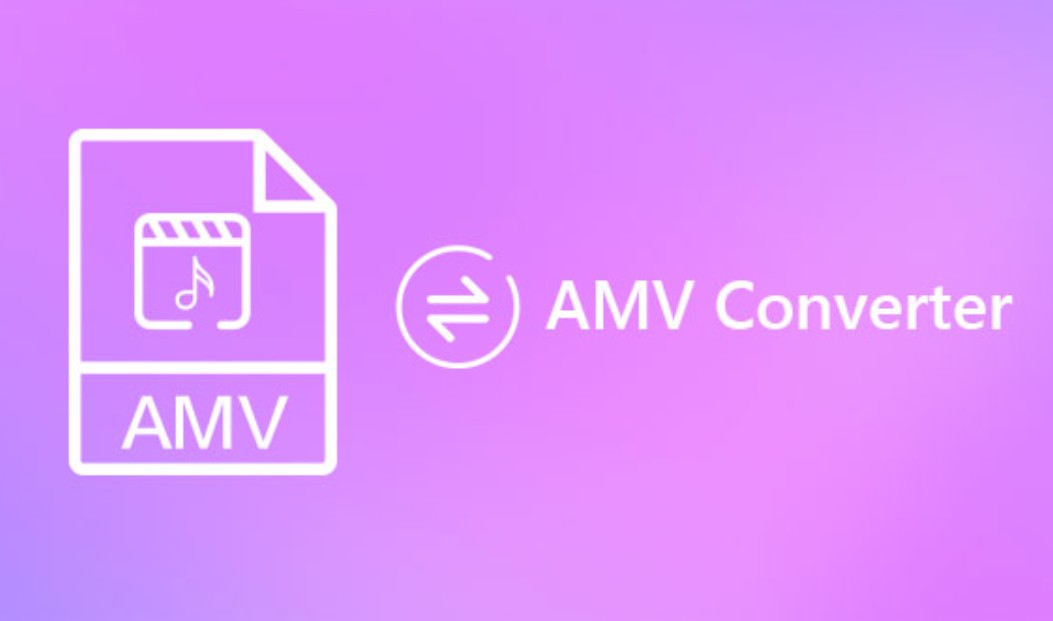HEVC Video Extensions Free Download & Best H.265 Player
Summary: With H.264 vs. H.265 highlighting the need for the HEVC codec, downloading it from Microsoft becomes necessary. In this post, I’ll guide you through adding the HEVC codec extension for free on Windows and introduce some media players that support H.265 videos.
What is Hevc Codec
HEVC, short for High-Efficiency Video Coding, also known as H265 and MPEG-H Part 2, is a video compression standard upgraded from AVC (H264). As the fastest video encoder in the world, HEVC is very popular among streaming artists, software developers, and gamers.
Table of Contents
1. H.264 vs H.265
The HEVC (H.265) codec has gained significant popularity, but understanding its advantages requires knowing how it differs from H.264.
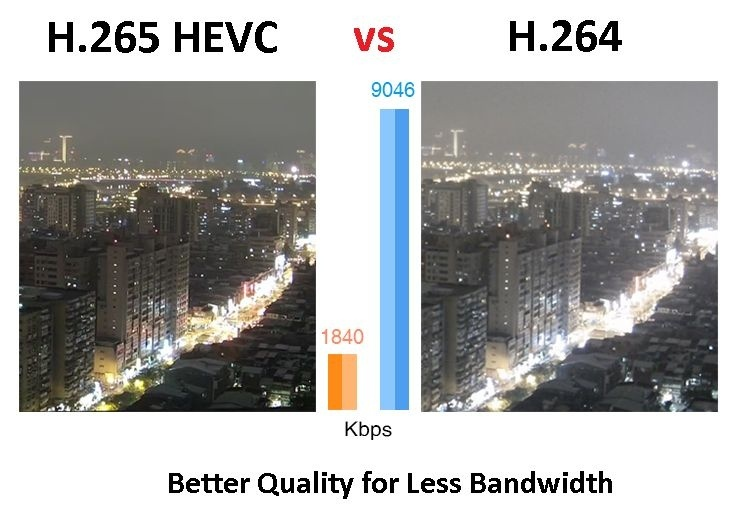
Compression Efficiency: The HEVC codec can reduce bitrate by up to 50% while preserving the same video quality as H.264, effectively doubling H.264's compression efficiency.
H264 vs H265 File Size: H.265 files are smaller than H.264 files while maintaining equivalent quality. Choosing H.265 for downloads is a smart way to save storage space.
H264 vs H265 Quality: H.265 codec supports higher resolutions like 4K and 8K, offering better quality at the same bitrate. It uses 64×64 pixel macroblocks compared to H.264's 16×16, resulting in finer detail.
Intraframe prediction: H.265 surpasses H.264 with its ability to detect up to 33 directional motions for pixel representation, compared to H.264's 9. This results in better performance and quality.
Today, H.265 (HEVC) videos are ubiquitous, featured in the latest iPhones, iPads, iOS 11, MacBook Pro, and tvOS. Many websites, including Safari and Netflix, also stream H.265 content. If you're looking to convert HEVC videos for enhanced compatibility, keep reading!
2. HEVC Codec Converter (H.265 Converters)
Steps on how to use this H.265 converter:
Install and launch the UniFab Video Converter on your device first.
Click on 'All Features' and choose 'Converter' from the 'Video Tools' section. Then, click the '+' button to add your video or file. Next, open the dropdown menu next to 'Output' and select 'Choose other formats' to pick the desired format.
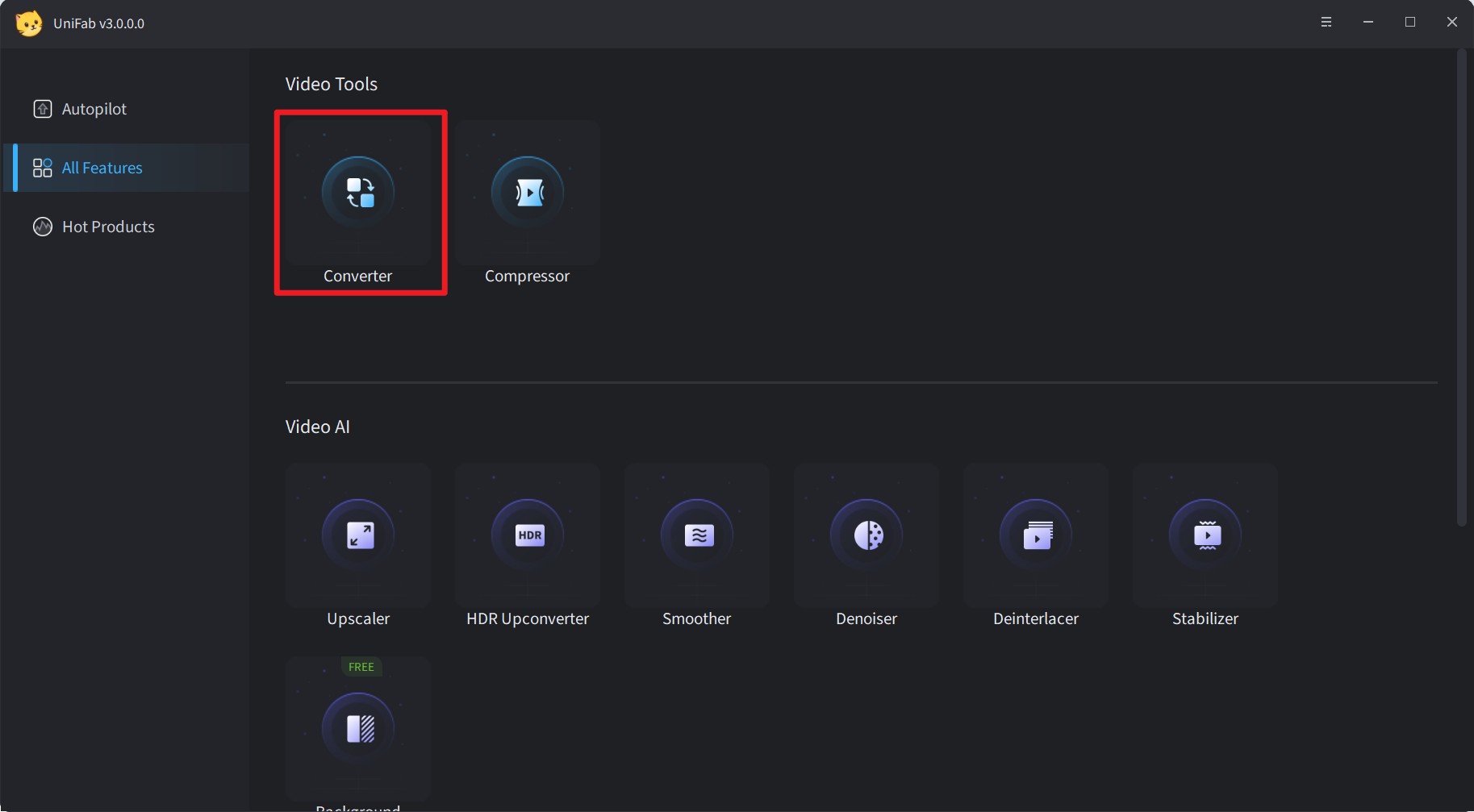
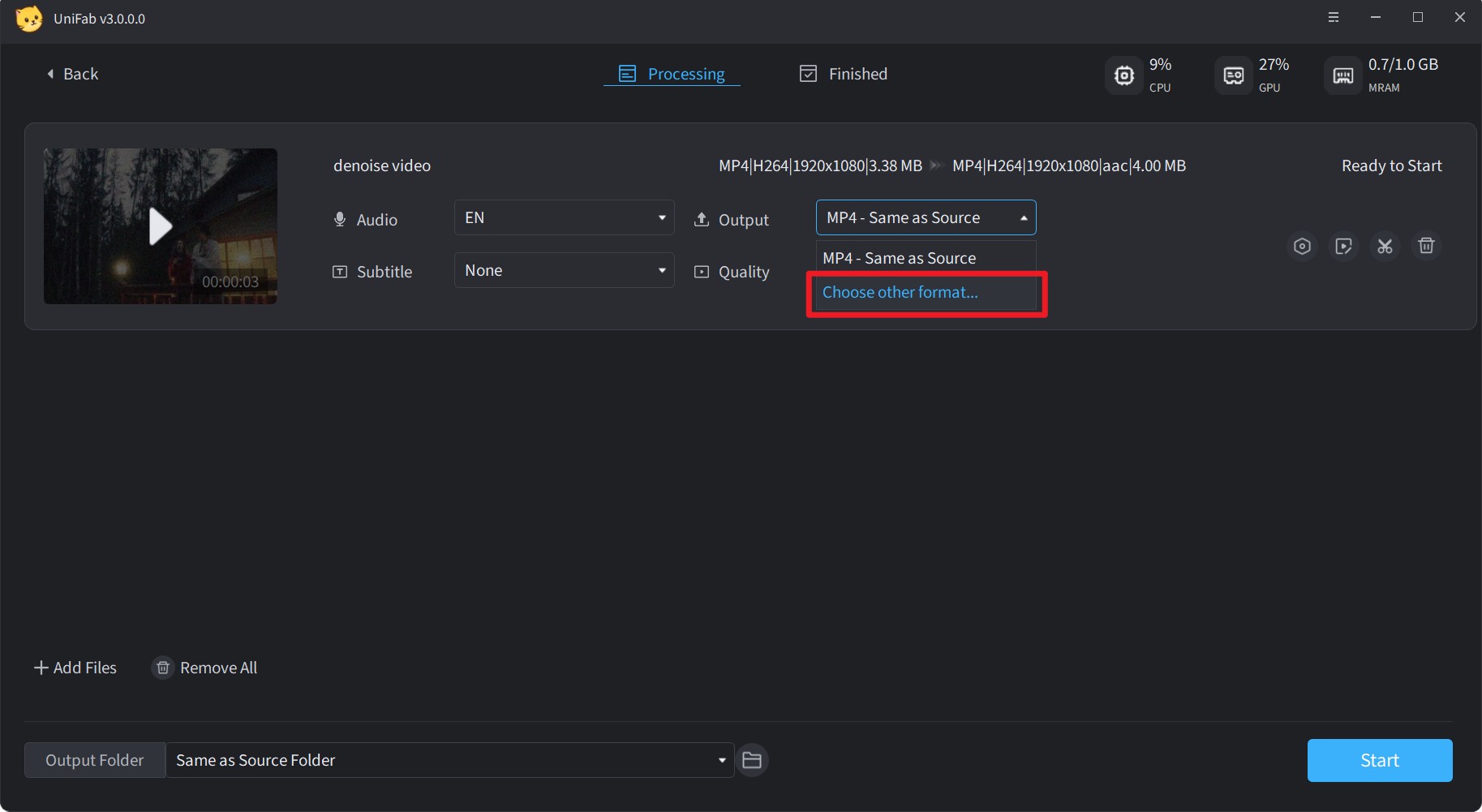
Customize the video codec you want, then, click the Start button to convert your video.
Note: You can also customize the resolution to enhance video quality, adjust the frame rate for smoother playback, and use features like cropping, trimming, sound adjustment, background noise removal, watermark addition, and subtitle integration.
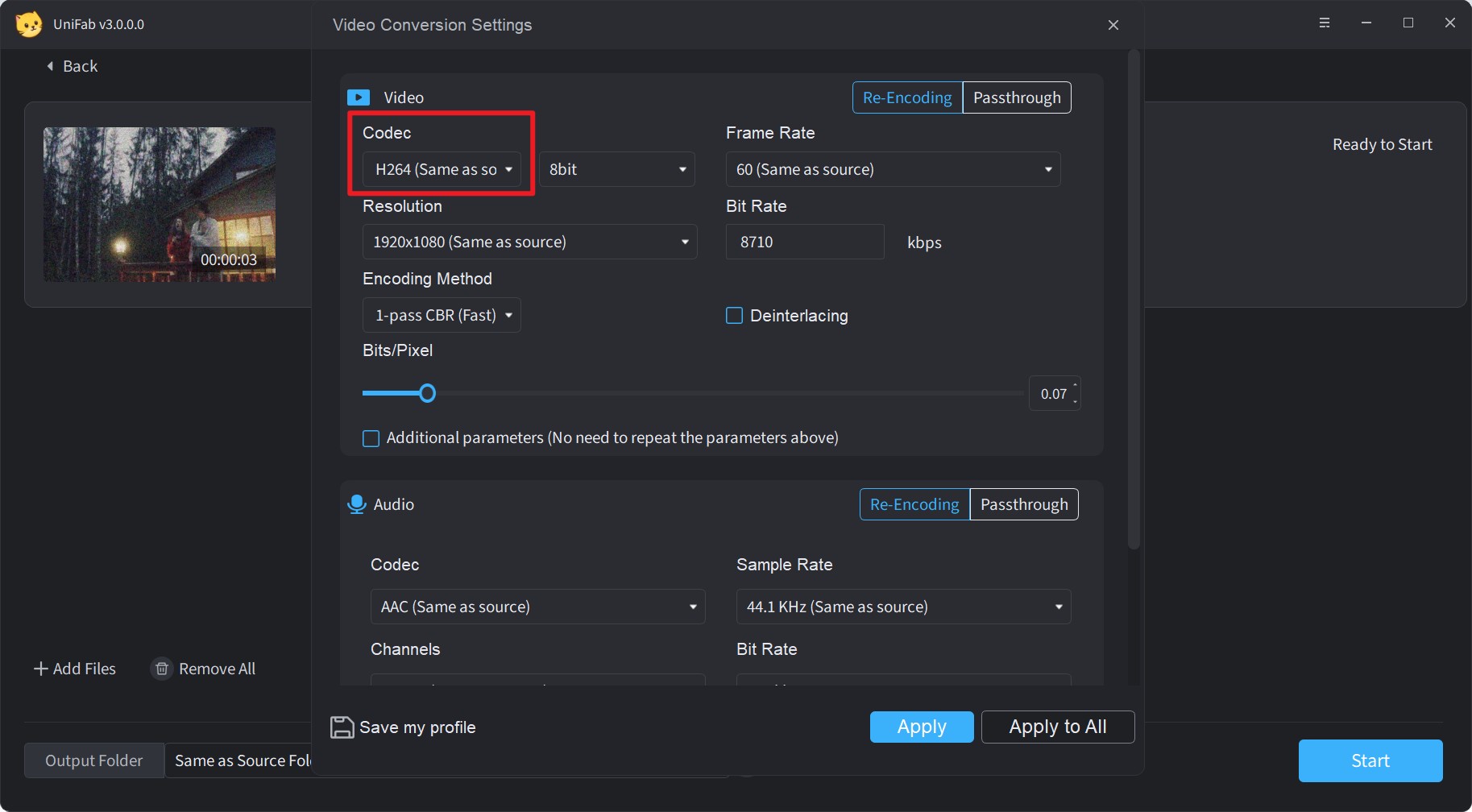
Recently, HEVC has upgraded its HEVC codec version to release more powerful capability. To keep pace with the new technology, UniFab Video Converter has also optimized its HEVC codec, which greatly improves the utilization rate of the CPU and shortens the conversion time. Besides, if you want to enhance your video quality to next level, UniFab Video Enhancer will be your best choice.
3. Free Hevc Codec Extension for Windows
Looking to play HEVC videos on Windows 10? Find Windows HEVC codec first, as few media players can decode HEVC and MKV files. To ensure compatibility, a third-party HEVC 265 codec is needed.
Then how to get HEVC codec or free HEVC video extensions from the Microsoft Store? Find HEVC Video Extensions from Device Manufacturer on the Microsoft Store, and add it to your browser. One installed, you'll be able to view HEVC video and HEIF photos with ease.
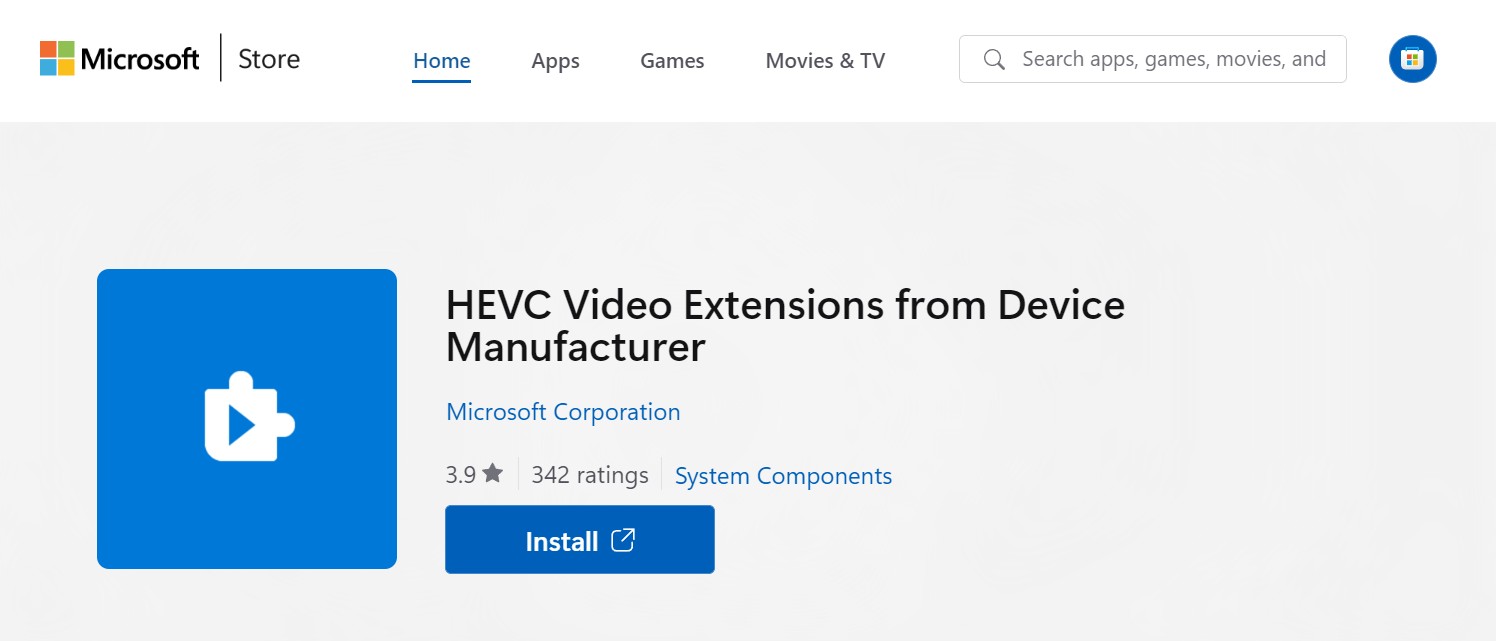
For an optimal entertainment experience, HEVC is a great chice, even in congested network environments. The HEVC video extension enables you to play H.265 content across various video applications on Windows 10 without relying on a hardware-based H.265 encoder.
Alternatively, you can turn to the best H.265-capable media players for help. Continue to read and see how to play H.265 videos with your favorite media player - 4K x265/HEVC player.
4. How to play H.265 videos? (Top 9 HEVC Codec Players)
Looking for the best ways to play H.265 videos smoothly? Here are some top free media players that support HEVC codec playback:
(1) PlayerFab
PlayerFab is a leading 4K media player available in both PC and TV modes, making it an excellent choice for H.265 video playback. Wondering if your PC supports HEVC? Yes, you can achieve that with the help of this HEVC codec which supports 20+ languages. Besides playing HEVC videos from 1000+ websites, this player also supports 4K Ultra HD Blu-rays, 4K UHD videos, DVDs, and Blu-ray discs with menu playback. You'll benefit from HDR10, HD audio output, and 3D playback for compatible media.
Using PlayerFab, you can right-click the video interface to access numerous customization options. Adjust video, audio, and subtitle settings, change playback speed, and enhance your H.265 video viewing experience with ease.
(2) VLC HEVC Codec (Windows/Mac)
Does VLC play H.265 HEVC? Yes, VLC is a popular, open-source, cross-platform media player that supports HEVC codec playback. Not only can VLC handle H.265 videos, but downloading the VLC HEVC/H.265 codec pack also allows playback of DVDs, audio CDs, and VCDs.
But sometimes, to ensure smooth playback of HEVC videos, make sure you download the VLC HEVC/H.265 codec pack for version 3.0 or higher. Using an older version might result in issues like: I have installed the VLC media player but it fails to run a downloaded HEVC video; Instead, it displays audio normally but with a freezing video of H.265.
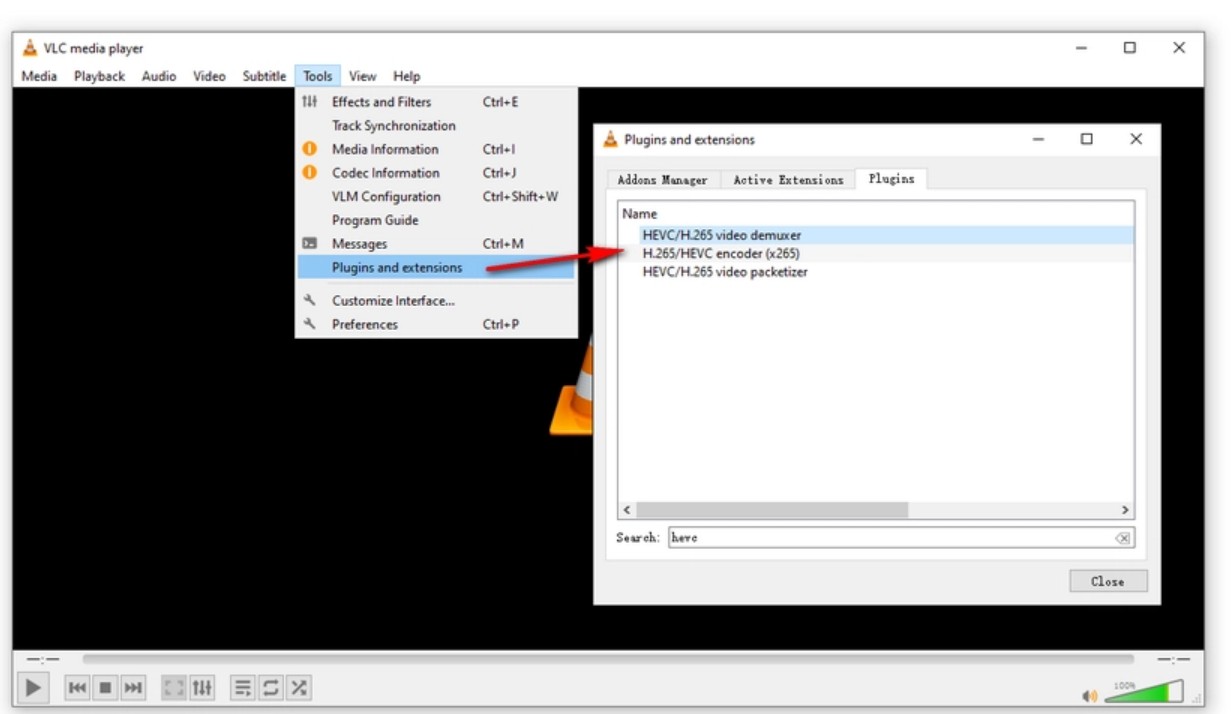
(3) 5KPlayer (Windows/Mac)
5KPlayer is a powerful media player for Windows and Mac that supports 4K and H.265 HEVC video playback. It handles 10/12-bit footage from devices like GoPro, iPhone, and JVC DSLR cameras. But it costs a lot.
After downloading the HEVC H.265 codec, you can use this HEVC codec to play both online and downloaded videos from over 300 websites. It supports a variety of video formats, including MP4, AVI, WMV, FLV, and MKV. With 5KPlayer, you can efficiently manage and display your videos based on your needs.
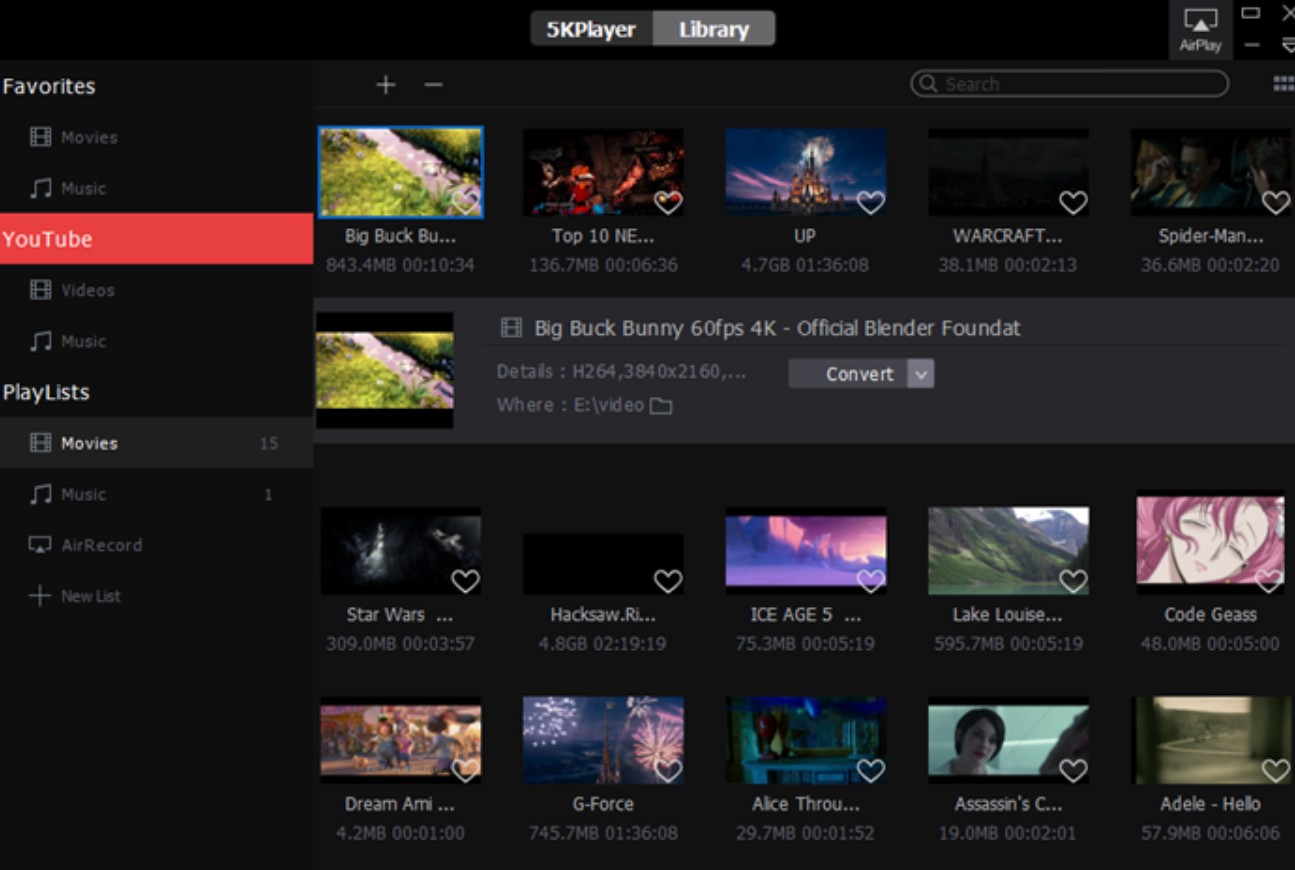
(4) Windows Media Player (Windows)
To play HEVC videos on Windows 10 with Windows Media Player, you'll need to install a media player codec pack. Windows Media Player itself supports HEVC codec but requires additional components to function properly.
There are two types of installation provided: Easy Installation for a straightforward setup or Expert Installation for advanced configuration. Be cautious during installation, as there may be adware and unwanted software bundled with the codec pack—make sure to uncheck them. Once installed, the HEVC codec will be integrated into Windows Media Player.
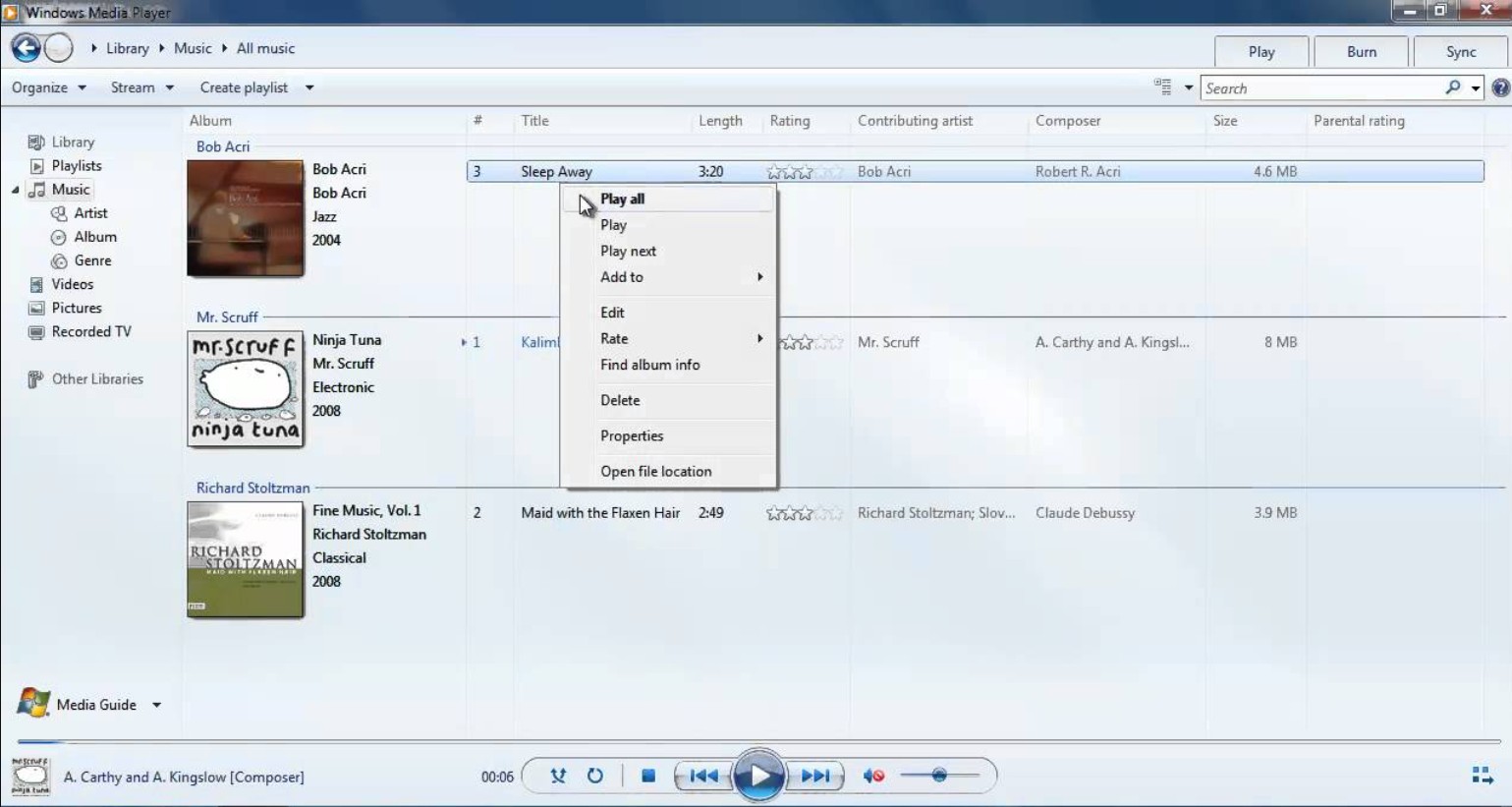
(5) H.265 HEVC Player (Windows Vista/7/8/10)
What can play HEVC files? let’s get down to this HEVC codec Windows free. The H.265 HEVC Player supports playback of H.265/HEVC video files, MKV files, common audio codecs, and subtitles in SSA and ASS formats. However, this HEVC codec hasn’t been updated since May 22, 2017. While it enables H.265 encoding, the video quality you experience will largely depend on your machine’s decoding speed rather than the codec itself.
(6) UFUSoft Blu-ray Player (Windows 10/8.1 blur/8/7/Vista/XP)
To play HEVC videos on Windows 10, consider UFUSoft Blu-ray Player. It supports various video codecs, including H.264 and MPEG-4, and provides audio output in Dolby, DTS, AAC, TrueHD, and DTS-HD.
With UFUSoft Blu-ray Player, you can customize subtitles, video, and audio settings to your preference. However, note that this H.265 encoder is only compatible with Windows. If it were also available for Mac, like DVDFab Player 6, it would be even more versatile.
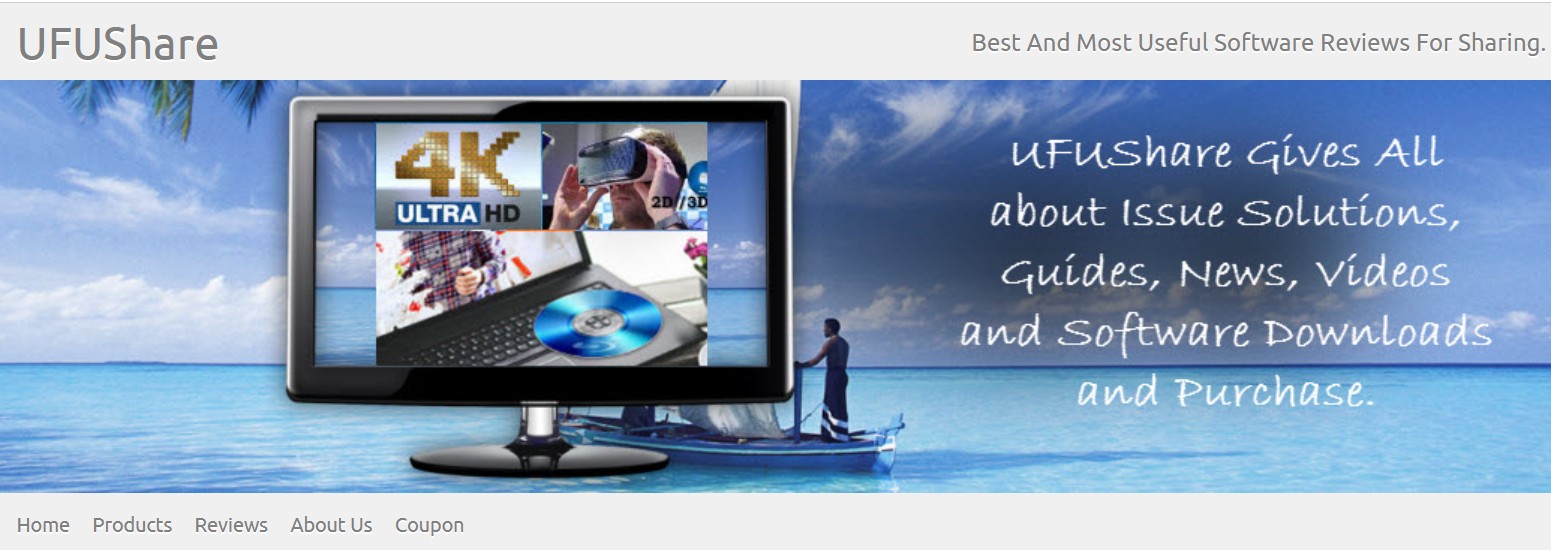
(7) MPV HEVC 265 Player (Windows/Mac)
MPV Player is a versatile HEVC codec media player for Windows and Mac, built on mplayer2 and MPlayer. This open-source player handles 4K AVC videos at 59.94 fps without frame drops. However, when playing 4K HEVC HDR videos, you might experience a significant frame drop of 60-85%. Additionally, MPV Player can be challenging to use due to its numerous keyboard shortcuts that require memorization.
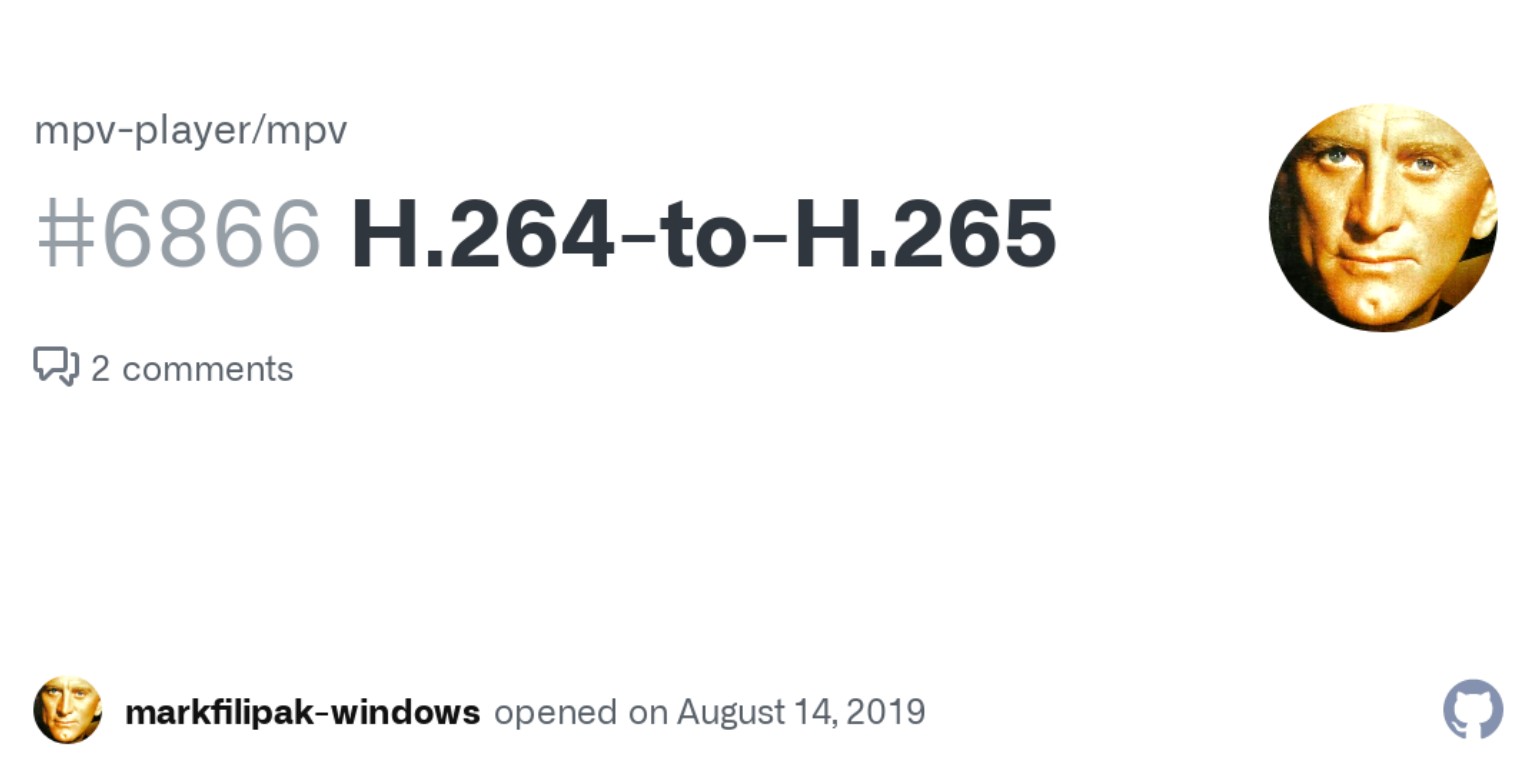
(8) KMPlayer (Windows)
KMPlayer is another option for playing HEVC videos on Windows. It supports multiple languages, including English, Turkish, Czech, Dutch, Hebrew, and Persian. Once installed, this H.265 codec player operates without advertisements, though they were present in earlier versions.
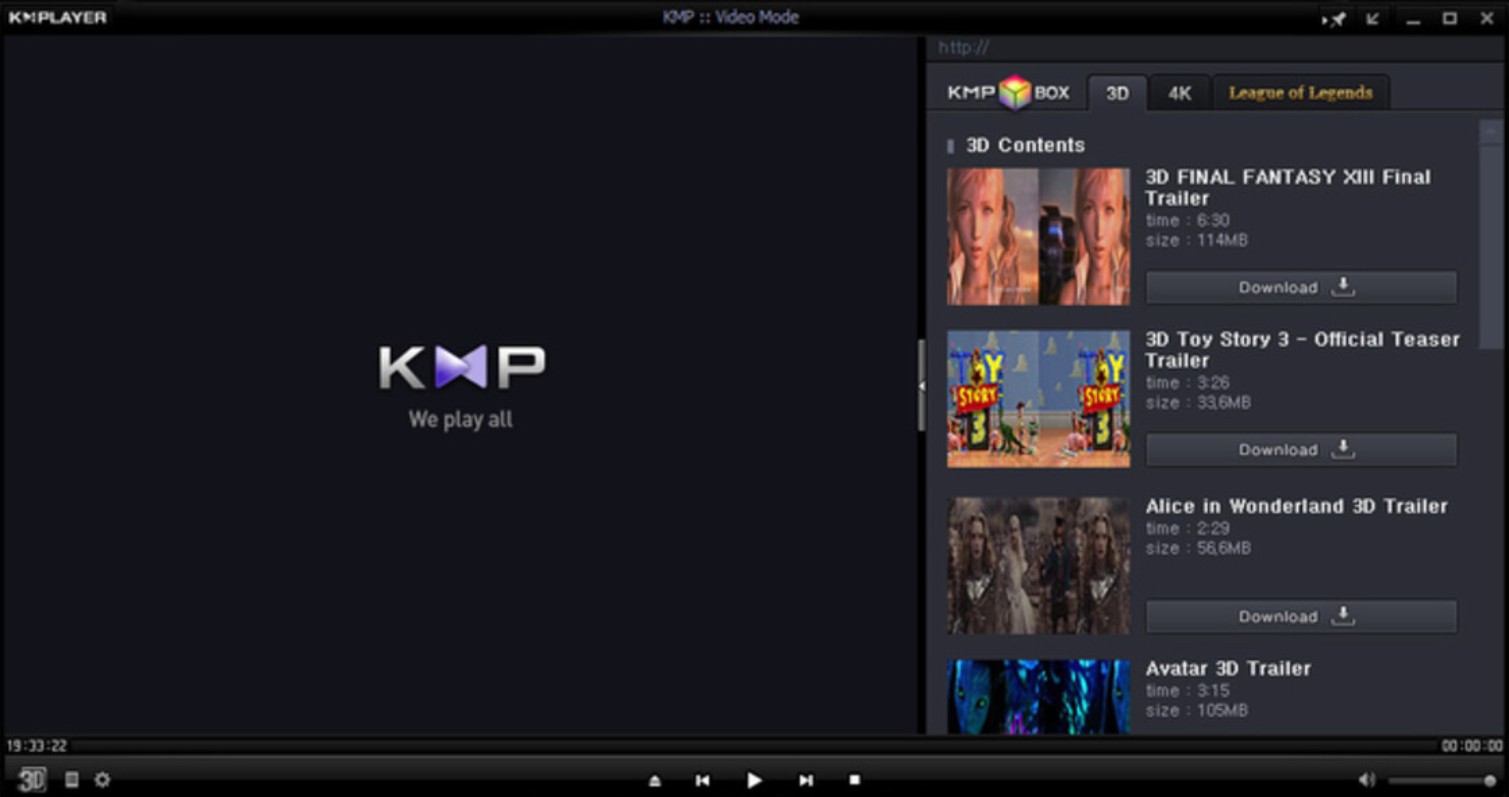
(9) MPC-HC (Windows)
MPC-HC is a lightweight and customizable HEVC player for Windows. While it's known for its versatility, after downloading the HEVC codec, you'll find that it can only decode 4K HEVC files using your CPU. Users have reported occasional issues, such as freezes during playback of high-definition videos. Despite these potential bugs, MPC-HC is still highly recommended if you can avoid these problems.
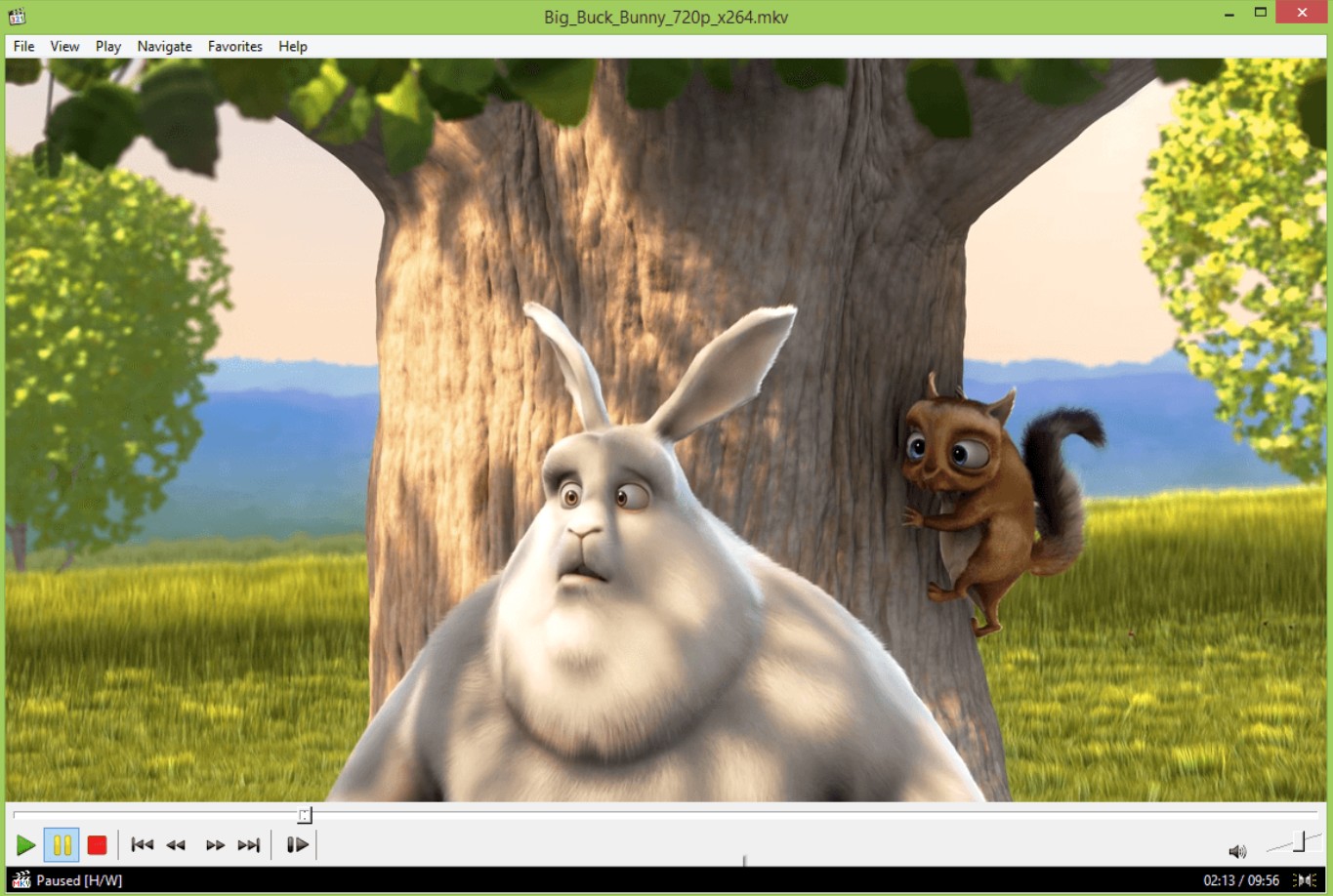
In addition to the 9 HEVC/H.265-supported media players and codecs mentioned, there are five other H.265-capable software options: MPC-HV, PotPlayer, MPC-BEIINA, Splash, and Elmedia Player. While they are advertised as supporting H.265, I couldn’t find detailed information on their websites about their performance with H.265 videos. Therefore, it's wise to proceed cautiously and verify their capabilities before use.
Conclusion
How to run H.265/HEVC? Use UniFab Video Converter to convert HEVC codec for better compatibility. What's more, there are HEVC codec for Windows 10 free and Mac provided in this article. Choose a preferred video player, like PlayerFab 6, and download the HEVC codec. This will help you easily identify the differences between H.265 and H.264.