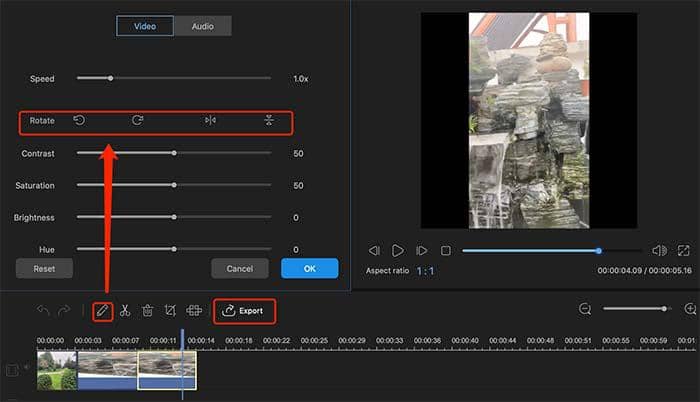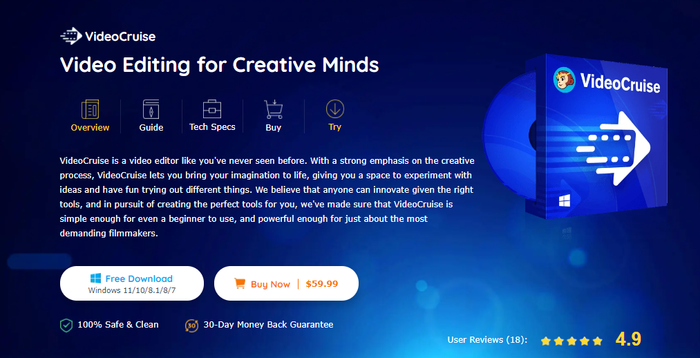Freemake Video Converter Review: Is It Worth Trying?
Summary: Before trying the Freemake Video Converter, let us see the Freemake Video Converter reviews of real users and find out the complete details of the software.
Table of Contents
Introduction
We often find entertaining videos over the web, but their formats are incompatible with all our devices. Shall it stop you from watching such videos at your convenience? No! Why should you compromise on your entertainment when the market is flooded with video converters? Instead, grab a free video converter like Freemake Video Converter and get started with the conversion process instantly.

If you are dicey using the program, our detailed Freemake Video Converter review will help you get insights into the program to see if it is helpful to match your needs. Let's dive in for further details.
Freemake Video Converter: A Detailed Overview
Freemake Video Converter is a free and simple video conversion and editing program that allows users to convert videos in more than 500 different formats, allowing them to play their selected videos on multiple devices.
Freemake Video Converter allows converting videos to AVI, MP4, MKV, WMV, 3GP, FLV, DVD, and MOV without any restriction on the file size. It can also convert images and audio. The software supports several devices like Android smartphones, tablets, video game consoles, smartwatches, Apple devices, and so on. However, contrary to its name, one must opt for a paid version to unlock all the advanced features.
Pros and Cons
Freemake Video Converter is a great free solution to get your videos converted. Although the program provides a free version, many customers found they adopted a fraudulent selling technique. Let's take a closer look at the software's advantages and drawbacks through these pros and cons to make the Freemake Video Converter review more effective.
Pros
- Free-to-use, versatile, and powerful software
- asy user interface that does not require special skills
- Converts a video/audio to other formats and size
- Provides an extensive set of tools
- Offers basic editing functions
- It supports plenty of presets
Cons
- The speed of the free version of Freemake Video Converter is very slow
- The program is full of ads
- Lacks advanced features that lead to performance issues
- It has a bad reputation on renowned rating sites
- Quite confusing pricing structure and upgrade options
- Deceitful sales model, especially the $1 trial scam
Frequent Freemake Not Working Problems and Their Quick Fixes
Freemake Video Converter may have high-class features to convert and edit video and audio files, but while using it, you may face Freemake Video Converter problems, such as,
- Freemake keeps crashing
- Blurry output video
- The program freezes
- Unable to open the program
- Freemake Video Converter audio out of sync
- The output video has a watermark
- Conversion error where the conversion file gets stuck in between
Check out the ways to fix the Freemake Video Converter problems.
#1. Reinstall Freemake Video Converter
You must reinstall the software from the official website to fix the error.
#2. Restart the Freemake Video Converter
Consider restarting the software if you encounter frequent crashes.
#3. Update the Freemake Video Converter
Software gets outdated with time and results in bugs if not updated frequently. Try updating the Freemake Video Converter to the latest version to fix the bugs and see if your problem gets resolved.
#4. Downgrade Freemake for an earlier version
If the problem occurs in the latest version of the software, consider downgrading to the previous version. However, such a version is no longer available with the software. You can find the previous versions only on third-party websites, but be careful to opt for trusted sources only.
#5. Close background applications and clean the C drive
Converting large videos is resource-intensive. If your conversion process stops working, you must close all the unnecessary apps to allow the Freemake Video Converter to work correctly.
Most importantly, ensure your C drive works properly. Consider deleting unnecessary files like TEMP files to make more space available. However, be careful not to delete the system files that can affect your device's performance.
#6. Try a different program
If you have tried all the above-listed fixes and your issue remains unresolved, you can contact the software's tech support team or get a different program altogether.
We have seen the Freemake Video Converter review, and going by its drawbacks; you may be reluctant to try it and seek a competent alternative as well. Before you set out to search for safe and reliable software, UniFab Video Converter is here to bring you the finest conversion process. Let's take a look at the software and its high-class functions.
Best Alternative to Freemake Video Converter: UniFab Video Converter
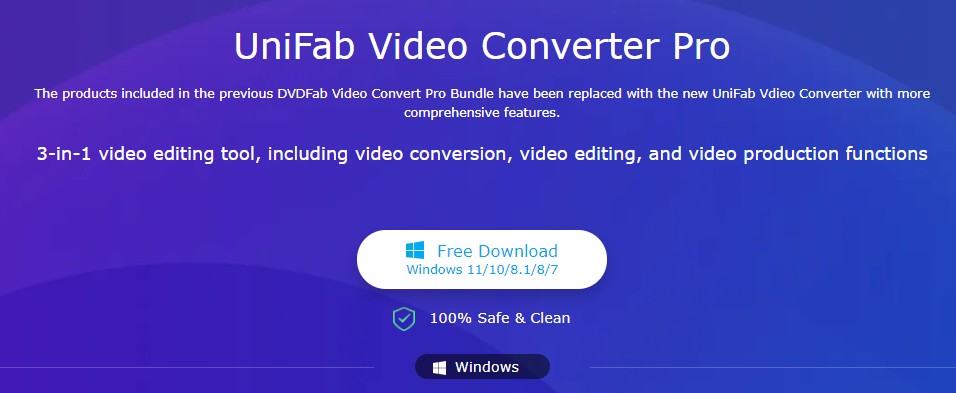
UniFab Video Converter is a versatile and powerful software that's more than video conversion. It is a 3-in-1 video editing tool that incorporates a complete package comprising video conversion, video editing, and video production functions. It is a safe and clean program that allows you to convert any of your videos to any format without compromising the quality.
UniFab Video Converter is a software that can convert videos in over 1000 formats to play on any device. You can easily convert any kind of video format to MP4, MKV, MP3, and more without letting go of the original quality.
Fascinating Features of UniFab Video Converter
Here's more to the UniFab Video Converter, making it the perfect alternative to the Freemake Video Converter.
- Compress the video files while preserving the original quality
- Allows losslessly compressing high-quality videos and audio
- Supports videos to be played on multiple devices
- GPU acceleration makes the fastest video conversions with up to 50x faster speed
- Allows customizing videos flexibly on various parameters
- It provides a simple video-trimming function to grab viewers' attention
- It comes with a professional video creation tool with comprehensive features
How to Use the UniFab Video Converter
Check out how you can convert your video files using UniFab Video Converter.
Step 1: Install and launch the UniFab Converter Pro
First of all, you must get the program on your device by downloading it from the official site. Once installed and launched, pick the Video Converter tool on the main screen.
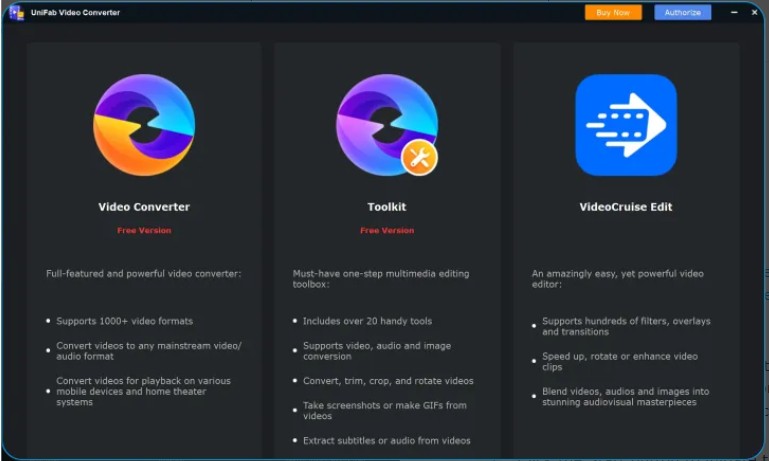
Step 2: Add the source video
Now, load the source video file that you want to convert. Then, change the parameters according to your preferences, such as the video format, your desired video resolution, bit rate, frame rate, sample rate, codec, and so on. Click OK.
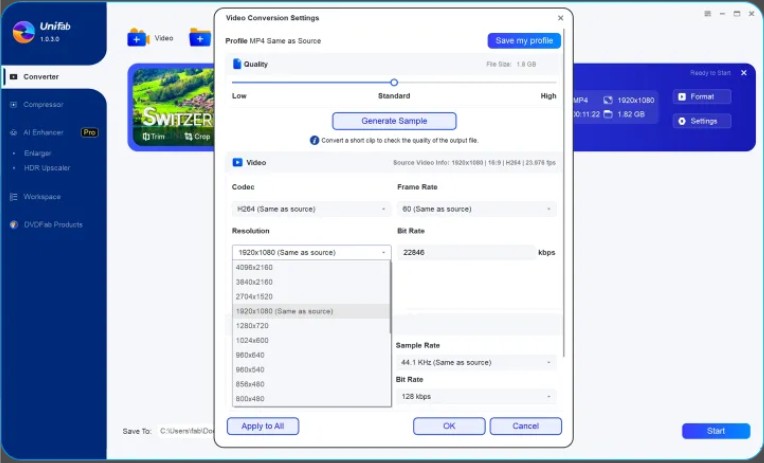
Step 3: Convert and enjoy your video
Preview the settings carefully, and once sure, hit the Start option to start the conversion of your video and get your desired results within seconds.
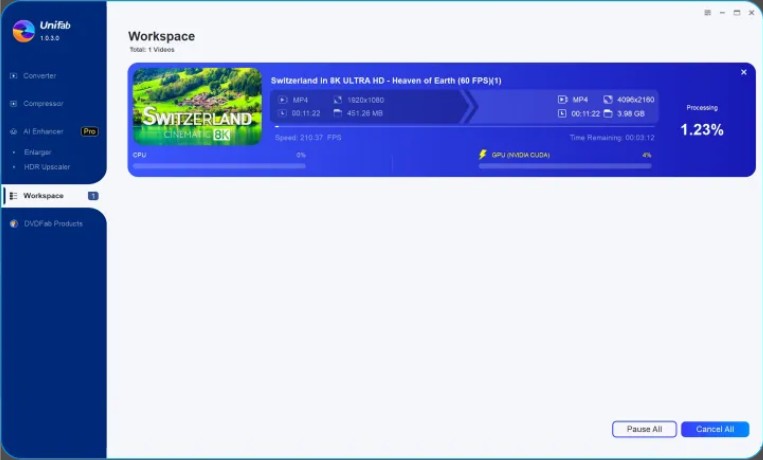
FAQs
Freemake Video Converter safe to use, but consider downloading it from the official website only or a trusted source, as Freemake Video Converter crack versions are also available, resulting in the download of malware and spyware.
Unfortunately, contrary to its name, Freemake Video Converter is only free to download with limited usage and watermarks on the videos. However, one must pay for the premium features to get the full features and ultimate experience.
Freemake Video Converter is an entry-level conversion option. Here's how to use the software.
Step 1: Install and run Freemake Video Converter on your computer.
Step 2: Open and import the file to be converted.
Step 3: Select the file types and desired file size/quality.
Step 4: Use the video editing features to adjust the video files if required.
Step 5: Click Convert after selecting the settings to start the conversion process and convert your files.
The Final Thoughts
Freemake Video Converter is an excellent option for beginners. Our Freemake Video Converter review provides you with the software's highlights and details, along with the experiences of real-time users, problems, and quick fixes. Anyway, you can try UniFab Video Converter for seamless video conversion and editing to improve your video quality as a whole.