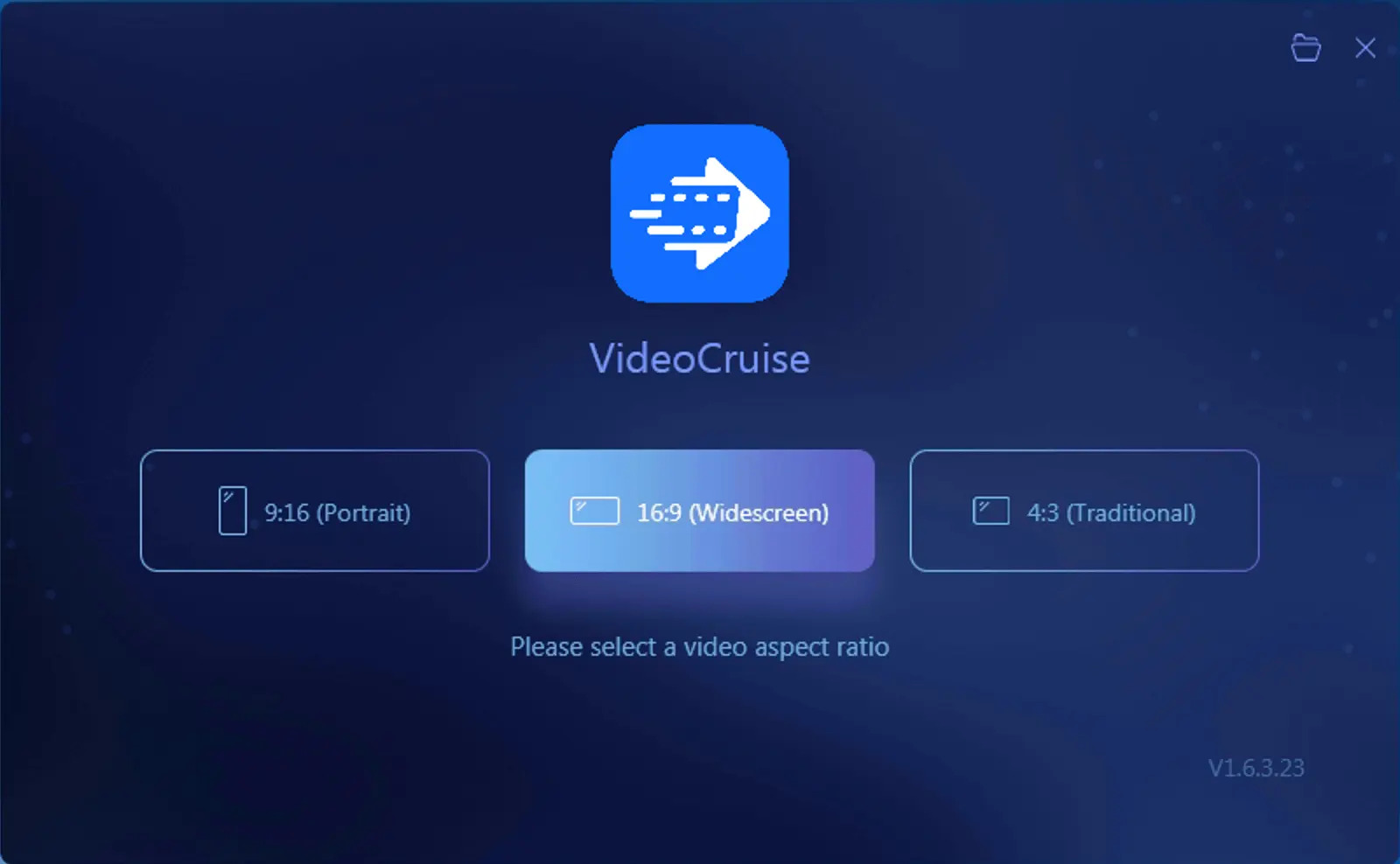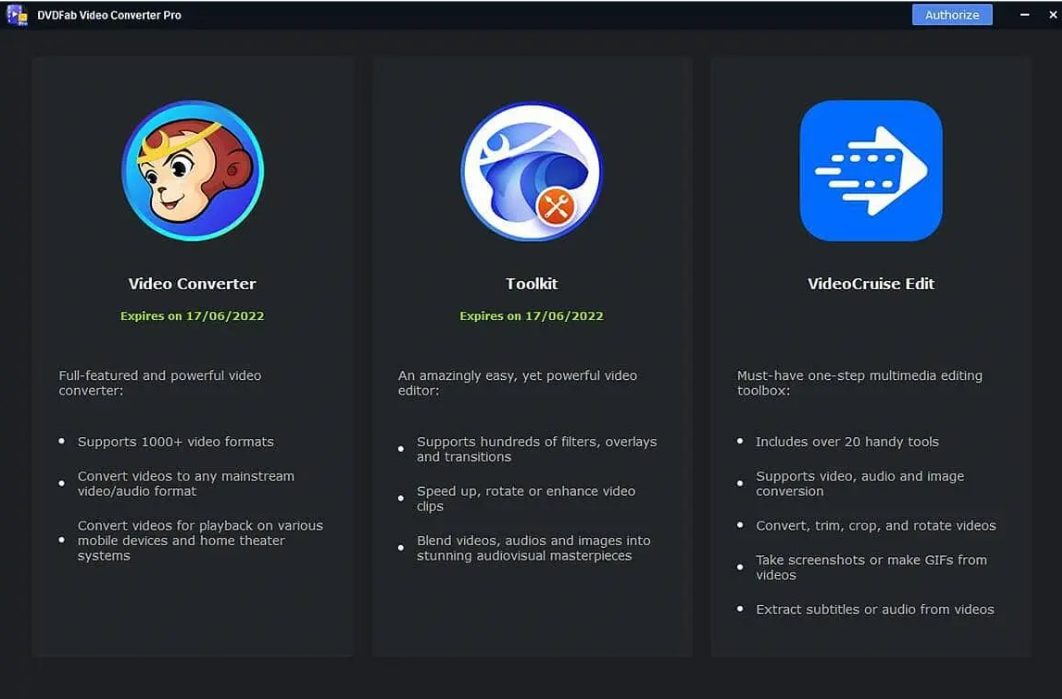How to Flip a Video on Android Free & Easily
Summary: Do you want to know how to flip a video on Android when you take reverse shots? Flipping a video is necessary when your video footage is upside-down. In this post, we will discuss how to flip videos via different video flipping apps. Read on to take your best pick.
Do you know how to flip a video on Android? With the constant innovations of smartphones, you might love shooting videos with your mobile phone. But it often happens that your device fails to rotate the direction when shooting the video, which causes wrong orientation. What a frustrating moment! A reverse video is not what you expect, yes? No worries! There are some ways out there to address such a problem. In this post, you will be introduced to various ways to flip a video on Android through simple guidelines.
Before knowing how to flip a video on Android, you are advised to familiarize the way to flip a video on Windows when your mobile fails to work due to internet connection or other unexpected factors. After all, preparation for the rainy days is always a top choice. Here comes a powerful tool, DVDFab Toolkit, born to troubleshoot your problems.
Table of Contents
PART 1: How to Flip a Video on Windows Free & Easily
When speaking of professional flip video editors, DVDFab Toolkit and Video Editor can be good options. To offers users a better experience, Toolkit, Video Editor, and Video Converter are integrated into DVDFab Video Converter Pro, a 3-in-1 video converter to convert videos into various videos or audios, and edit them than expected.
The DVDFab Toolkit is a professional and versatile Window-based toolkit devoted to resolving all common issues relevant to video, audio, and image. Act according to the following guidelines and operation tips on the software interface.
DVDFab Toolkit
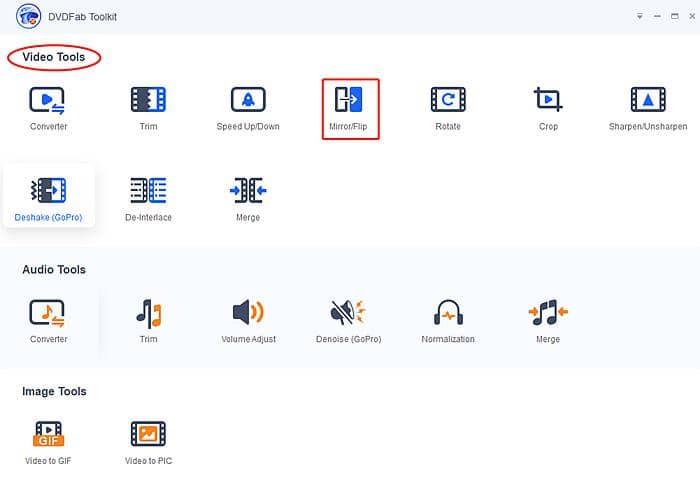
Step 1: Run DVDFab Toolkitand choose the Mirror/Flip module from the Video Tools
Download, install and launch this program on PC with Windows OS.
Step 2: Load the video you want to flip horizontally or vertically
Press the + button on the interface to load the video or simply drag & drop it onto the + section. More than one video file can be imported at one go.
Step 3: Adjust the video orientation and tab the Start icon
If your shot video is in a reversely horizontal direction, you need to adjust the video via tabbing the Horizontal option. Once done, hit the Start button to get your desired video. How to flip a video horizontally? See the below screenshot.
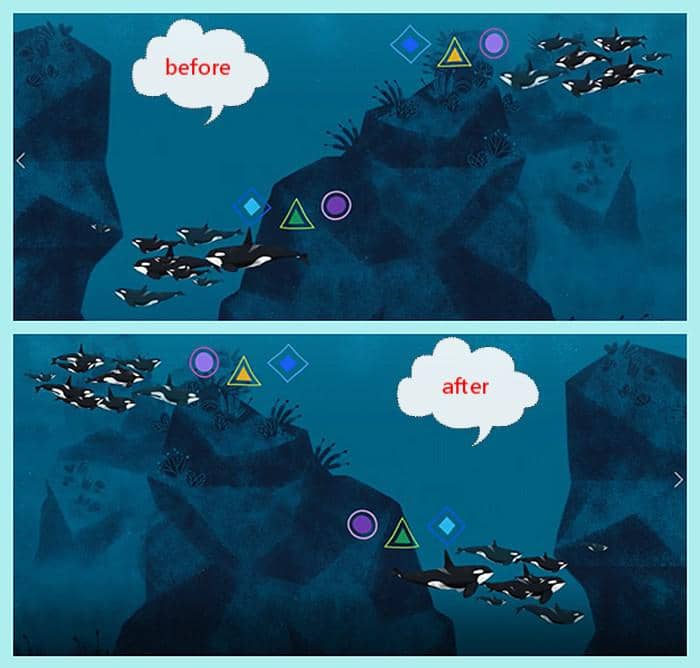
Likewise, if reverse in a vertical direction, the video needs to be adjusted vertically. In this case, choose the Vertical and press the Start to gain your wanted one. See the following adjusted video image.

This flipping software is fairly easy-to-use with an intuitive interface. Apart from flipping video horizontally or vertically, you are free to rotate the video clockwise or counterclockwise when necessary. Above all, it contains numerous features and supports a free trial without any disgusting inserted ads. Go and explore it on your own.
Video Editor
How do you flip a video on a PC? Aside from Toolkit, there is another flipping video editor, Video Editor, which is designed to polish videos and audios, and retouch images to perfection.
Available on: Windows
Feature highlights:
- Split, crop, rotate, flip, and reverse video clips
- adjust video speed & audio volume (plus fade in & out), color correction
- Mosaic, zoom (zoom in & out), green screen cutout, speech & text converter, and recorder
- Creative effects including audio, music, text, image, filters, transitions, overlays, and animation elements
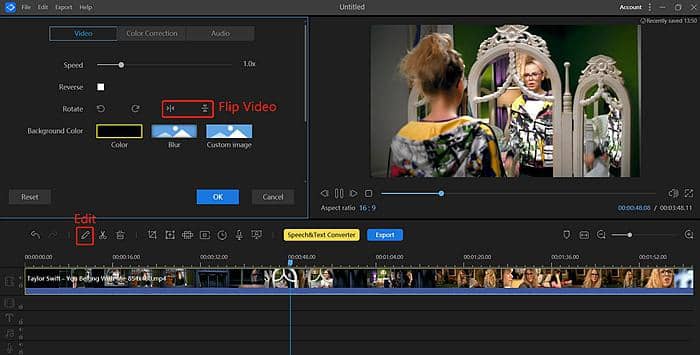
How to flip a video on PC with easy clicks?
- Free download and launch Video Editor
- Load video to the timeline and click the Edit button (Pen icon)
- Click the Flip icon to flip videos horizontally or vertically
WARM TIPS: Do you want to upscale low-res video to 4K and enhance old videos to better quality? If you are not a professional lensman, it's unavoidable that you might have captured low-res shots. Do not delete them on an impulse. Turn to an AI-based video enhancer to make up for your no professional skill! This video enhancer allows for a free trial to upscale video.
PART 2: How to Flip a Video on Android with Video Flipping Apps
It is a great delight that Google Play provides ample apps for Android smartphone users, let alone flipping video apps. How do you flip a video on an app? Here you will be presented with several application tools. Each one has its pros and cons when it comes to flipping a video on Android.
Video Editor
This app is a multifunctional tool designed to shoot and edit videos or audios, with simple interface. To flip video on Android, it allows options for ‘Flip Horizontal’ and ‘Flip Vertical’. However, you have to endure the inserted ads when flipping video all the way. How irritating! If you want to be free from ads, you shall subscribe to its Pro version for further features.
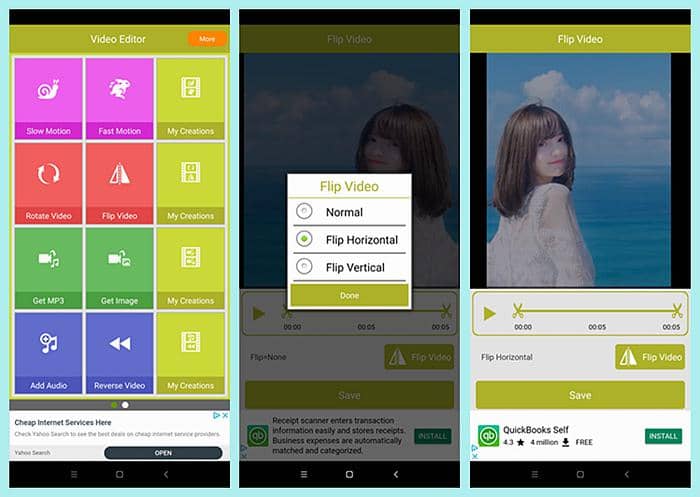
How to flip a video on Android
Step 1: Run the app and load the shot video
Download and install it from Google Play. You will be taken to its main interface once launching the app, then tab the Flip Video module and import the video you want to flip.
Step 2: Choose one flip mode and press Done
If you want to flip horizontal video on Android, just select ‘Flip Horizontal’ and hit the Done button. You can trim the flipped video as you want.
Step 3:Save the flipped video
Once done, save your edit video as needed.
Smart Video Rotate and Flip
This app is specially designed to rotate and flip video. Rotate refers to changing a video direction clockwise and counterclockwise, while Flip means adjusting a video horizontally and vertically. What disappoints you is that you have to tolerate the embedded ads unless you purchase this app to remove ads and experience extra features.
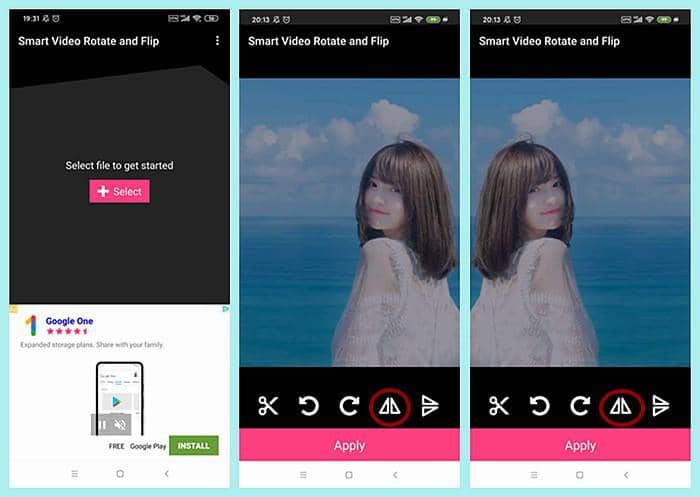
How to flip video on Android
Step 1: Run the app and load the shot video
Download and install it from Google Play. Select the video you wish to flip by tabbing the +Select button.
Step 2: Choose one flip mode and press Done
If you want to flip video horizontally on Android, just select Flip Horizontal with a red circle in the screenshot and press Apply. Once done, you will get your horizontally flipped video on Android.
How to rotate a video on Android? This flip videos app will resolve your problem as well.
Video Tools
This is a multifunctional flip video app for Android users that allows for converting, compressing, rotating, and flipping videos. Both Horizontal and Vertical options are available. Nevertheless, if you want to gain ad-free flipped video, you have to make a purchase for this tool.
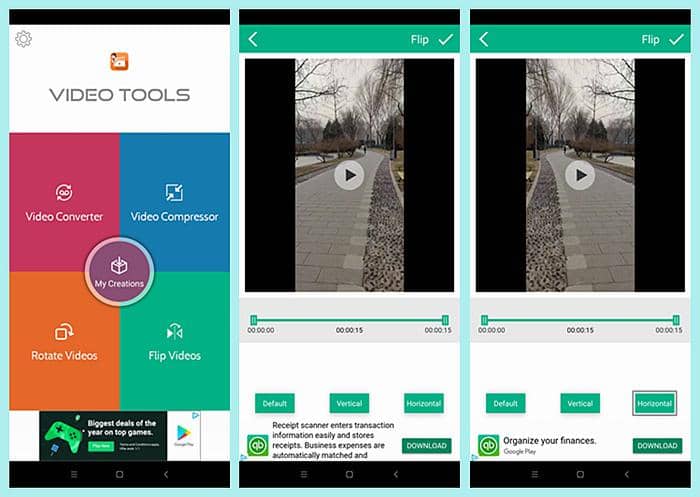
How to flip a video on Android
Step 1: Run the app and load the shot video
Download and install it from Google Play. Choose ‘Flip Videos’ from its main interface. Then select the video to be flipped from your album.
Step 2: Choose one flip mode and tab Tick symbol
If you want to flip horizontal video on Android, choose the Horizontal button and press Tick. Once done, your flipped video will be saved on your Android phone.
Flip Video FX
This app is designed to flip video on Android, supportive of recording video or choosing an existing video for the subsequent flipping process. Easy as it is, this tool has inserted ads throughout the whole editing task. Want to remove ads? Of course, go and pay for the editing service.
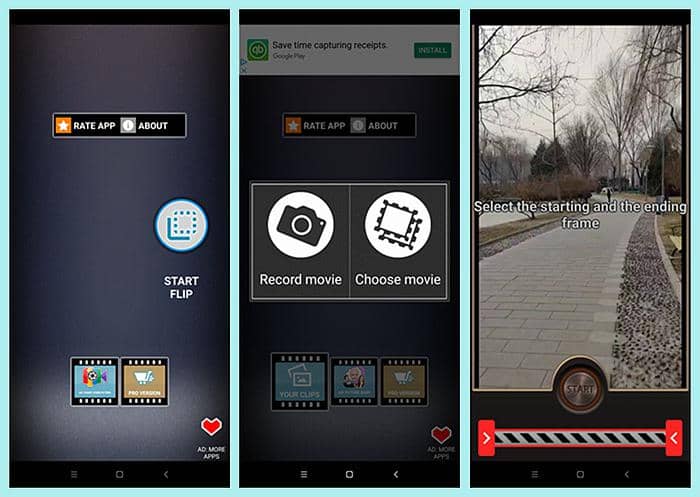
How do you flip a video with this video flipping app
Step 1: Run the app and load your shot video
Download and install it from Google Play. Choose the Start Flip from its main interface. Then select the video to be flipped from your album or shooting video at once.
Step 2: Set start and end frame
Tab the arrow on the slider from left to right or vice versa to set the start and end time frame for the video to be flipped.
Step 3: Hit the Start button and wait for the exported video
Press the start icon and wait for the resulting video. Note that this app only supports flipping video horizontally on Android.
InShot
This application software holds many features such as adding stickers and text, cropping and trimming, changing speed, rotating, and flipping videos. But it merely allows for flipping horizontal video on Android. Besides, it calls for money to remove embedded ads.
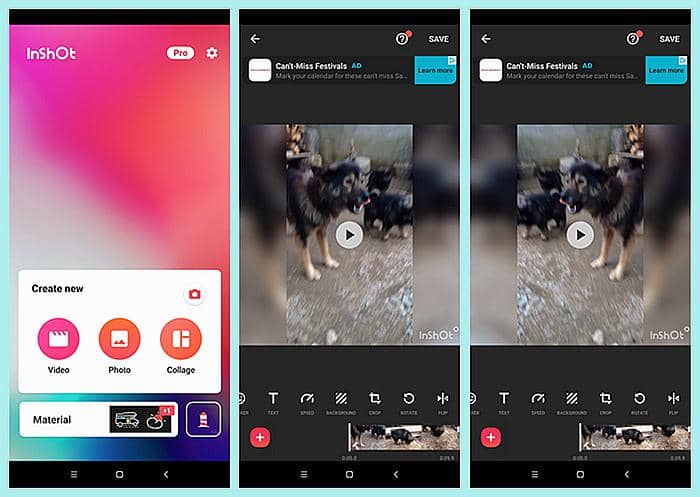
How to flip video with this video rotating app
Step 1: Run the app and load the shot video
Download and install it from Google Play. Choose the Video from its main interface. Then select the video to be flipped from your album.
Step 2: Choose Flip and save the video
Tab the FLIP icon and save the flipped video. Mind that this app only supports Android flipping video horizontally, not available for vertical flipping. How to rotate video on Android? This video flipping app can help you out.
Up to now, you have mastered how to flip a video on Android with the above-mentioned flip video editors. If you want to flip Facebook live video on Android, what shall do first is download the Facebook video with professional downloading software like DVDFab Downloader for Mobile. With downloaded video, you can start your flipping journey with selective tools. To be honest, if you aim to flip a Facebook video fast and well, you are strongly recommended to try out DVDFab Toolkit or Video Editor on the desktop, since you can download and flip the video in the background while you are watching your loved video online on PC.
Conclusion
With this post, you must have gained more options concerning how to flip videos on Android phone and on PC as well. Most video flips apps can rotate video Android. For pure horizontal adjustment, you can choose the latter two. If a vertical change, you can select the first three. Anyway, there are other alternative flipping video Android apps on Play Store. By the way, do you want to ai upscale video quality exponentially? There must be times when your shot videos are of low resolution because of device limitations. Resort to DVDFab Enlarger for the optimal solution.