Wondershare Filmora 9 Review and Best Alternative
Summary: Are you tired of using Filmora 9 and looking for a new alternative? For those who are not aware of what Wondershare Filmora 9 is, let us make some things clear. It is a video editing tool. Users can easily do the Filmora 9 download process and use the tool. If you want a brief about the tool along with a review and answers to questions related to Filmora 9 watermark, then this is the right place to land. This article will provide details about Filmora 9 and also offer the best alternative for the tool. Read below to know more.
Table of Contents
What is Filmora?
Wondershare Filmora 9 is a video editing tool that allows users to create engaging and stylish content without needing them to be professional in their work. Developed with a simple-to-navigate UI, the tool comes with tons of features that will satisfy the needs of every user. Users can develop compelling videos easily. In addition to this, Filmora 9 pushes the platform’s already-bundled toolset with smart features that focuses on the video editing process.
Filmora provides basic features such as visual effects, text and transitions, voice editing, and screen recording. It also comes with advanced features. Using its keyframing feature, users can include custom animations that mix with the setting. In addition to this, users can select from a plethora of overlays, filters, transitions, visual elements, and sound effects, all of which can be personalized to allow you to create without restrictions. Just make sure to not opt for the Filmora 9 crack version and download the tool from its official site.
Features
Below are some features of the Filmora 9. Have a look:
- Silence detection
- Preview rendering
- Split-screen presets
- Auto-ripple
- Tilt-shift
- Advanced text editing
- Video and audio controls
- Mosaic (Blurring)
- Audio mixer
- Layer multiple video clips
- Screen recording
- Chroma Key
- Audio separation
- Audio ducking
- Envelope/keyframe editing
- Video stabilization
- Scene detection
- Color grading presets
- Color correction
- 4K resolution editing support
- Audio equalizer
- Keyboard shortcut customization
- GIF support
- Noise removal
- MAC Touchbar support
- Export to YouTube and Vimeo
- Video stabilization
- Media library
- Speed controls
- Visual effects
- Dynamic transitions
- Green screen support
- Voice editing
- Dark/Light modes
- Motion tracking
How Much Does Filmora Cost?
Is Filmora 9 free? Well, Filmora provides a free trial for users that allows them to export video only 10 times and comes with a Filmora 9 watermark on exported videos. Hence, you get Filmora 9 free but with limitations and a watermark. For paid version, Filmora provides a subscription plan. If you are ready to shell out more, you can get a permanent license.
Both the Windows and macOS versions have a price tag of $79.99 for outright purchase or $51.99 per year. Paying for either of the licenses removes watermarks, offers you lots of features to use in your video projects, and adds 24/7 technical support. Collections of new effects are also upgraded every month for paid users. The software can operate on macOS 10.7 to 11, or Windows 7 through 10.
Pros and Cons
If you have used a video editor earlier, then you will Filmora 9's UI is very similar. The tool has the very same layout as many of its competitors but has an indefinably smooth appearance. The first thing is to import videos to work on, and there are different options provided. Apart from adding a video that is already on your PC, users can also add content directly from a camera or phone, along with online platforms such as Facebook. There is even a record option for recording videos of on-screen action, or capturing video from a webcam.
Titles, on-screen text, and onscreen elements are managed with equal assurance, but sometimes it is difficult to juggle between these elements. Finished projects can be burned to DVD, saved in a plethora of formats, uploaded directly to Vimeo and YouTube, or saved for specific devices.
Automated scene detection does the difficult work of dividing lengthy videos into more manageable clips, thereby making ready for you to apply effects, add to the workspace, and drag to different timelines. In addition to a range of transitions and effects, there are also different Split Screen features for making different elaborate picture-in-picture layouts.
When users are playing with effects, they will quickly realize that they require to download them to use them. You can do these as per your requirements, or select to download all at once. Technical support is at this point and you will see that Wondershare has selected to host its 1GB Effect Pack on Google Drive.
However, the outcomes you can get with Filmora 9 are far from unprofessional. It is worth taking the free trial version of the tool for a test drive, keeping in mind that anything you convert will come with a watermark. If you are impressed, you can update to the paid version.
Best Alternative to Filmora 9: DVDFab Video Editor
If you are one of the users who do not wish to use Filmora 9, then here is an ideal option for you. DVDFab Video Editor is the best alternative to Filmora 9. The tool allows you bring your creative ideas to life, providing you to experiment with ideas. It is an exceptional video editor with focus on the creative part. It allows you to edit videos with the best editing features in your hands.
Advanced features and tools
Video Editor provides different functionalities to the users when it comes to editing. You can adjust the duration of the final resulting video so that you do not require to get rid of the snippets. Apart from this, users can also mirror and flip as well as rotate the video if they wish to. You can also crop any video as well as split the video as per your requirements. Lastly, you can adjust speed as per your requirements.
Tons of overlays and transitions
Video Editor also comes with a plethora of transitions, filters, text features, and overlays. You can select from a bunch of pre-set creative options to make your videos look exceptional and cool.
Easily manage your audio
With Video Editor, you can manage audio since it allows you to control volume. You can also record your own audio. The tool also offers royalty-free music to use in videos. It is also able to enhance human voice to enhance the recording quality.
Try different tracks
Video Editor divides tracks into 6 types, including audio, text, video, voiceover, PIP, and filters, thereby making it a child’s play for editing. In addition to this, users can lock tracks to avoid unintentional changes to finished work with just a single click. You can also mute the audio track or video quickly if you do not want it to play in your output result. Moreover, users can add tags to tracks in order to identify specific time points with accuracy and ease.
Easily share your videos
Users can export videos as AVI, MP4, MKV, WMV, GIF, or MOV. Users can also export their videos in different ratios and formats, thereby indicating that they can create different projects easily that are compatible with different devices and players. In addition to this, you can also create videos at ratios of 9:16, 16:9, 3:4, 4:3, and 1:1.
How to Use DVDFab Video Editor?
Using Video Editor is very simple. All you have to do is follow the below steps.
- Download, install, and launch the tool on your PC.
- To start creating your project, being by choosing the screen ratio.
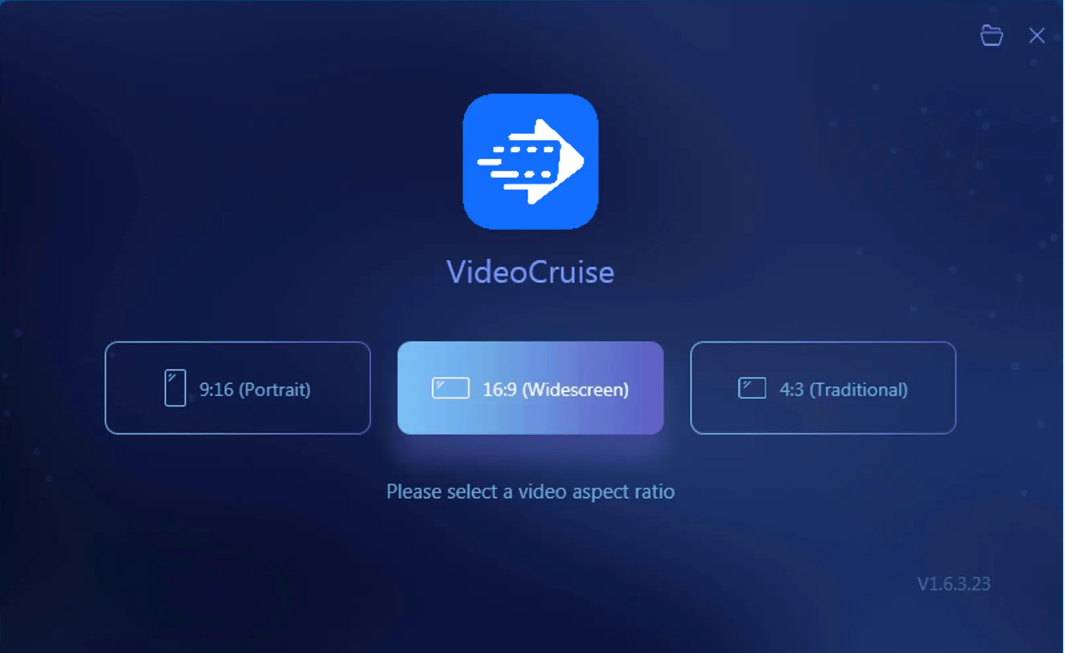
3. Tap the import option under the Media section at the top.
4. Select to import files and folders that you wish to add to the project.
5. You can choose photos, videos, and music. Import your files to Video Editor and drag them to the timeline to begin editing.
6. Once videos are added to the timeline. You can select from tons of editing tools, such as trim, crop, or mosaic.
7. Select from a bunch of pre-set text, audio, overlay, filter, element effects, and transition to make your video cool.
8. The Preview is always shown at the top right.
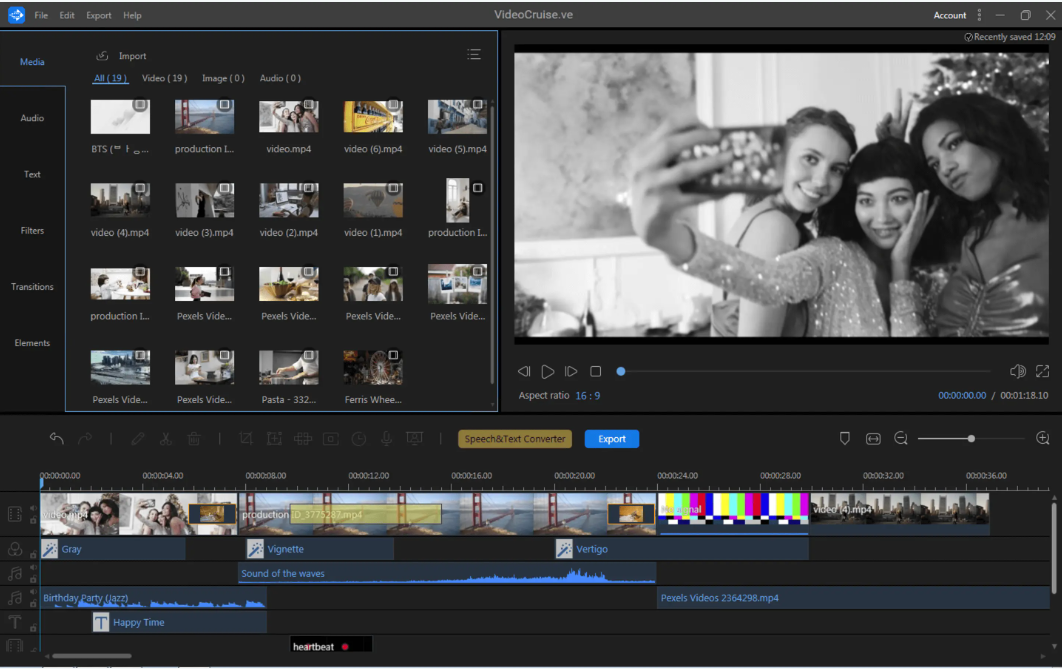
9. You can save your project to your hard drive and then select to export it.
10. Tap the export button and select to export either only audio or video.
11. Select the output folder and name your project. Also, select your video quality, format, and duration and click to export.
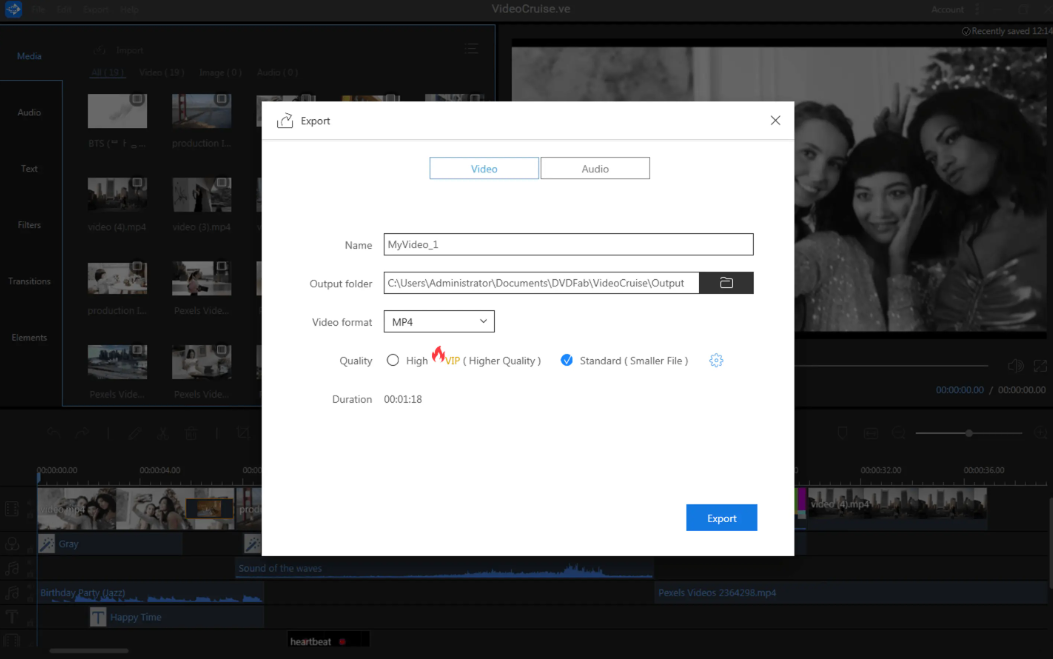
FAQs
Is Filmora good for YouTube videos?
A number of beginners and semi-pros all over world use Wondershare Filmora and is considered as one of the best video editors for making videos on YouTube.
What do most YouTubers use to edit their videos?
As per the latest survey, the three most popular tools that Youtubers use to edit their videos are Final Cut Pro, iMovie, and Adobe Premiere Pro CC.
Is Filmora better than DVDFab Video Editor?
When evaluated simply based on functionality and features, DVDFab Video Editor comes out as the clear winner. On the other hand, Wondershare Filmora provides a significantly high, if not equally valuable, number of functions.
Conclusion
In a nut shell, you just had a look at a detailed Wondershare Filmora 9 review along with the best alternative. DVDFab Video Editor is the best alternative to Filmora 9 and allows you edit your videos with the best editing features in your hands.



