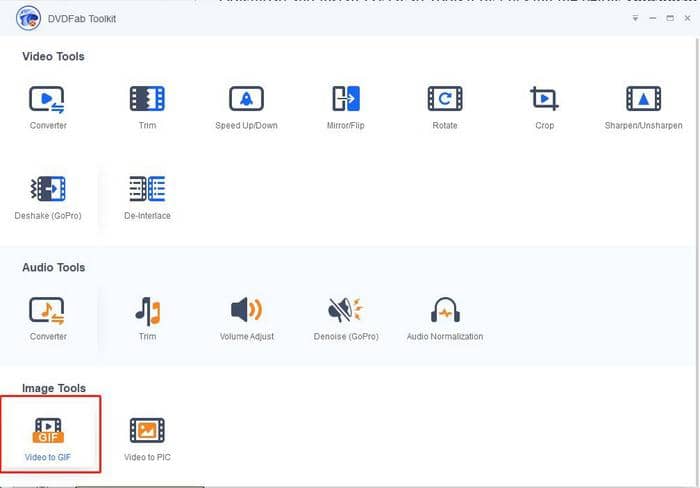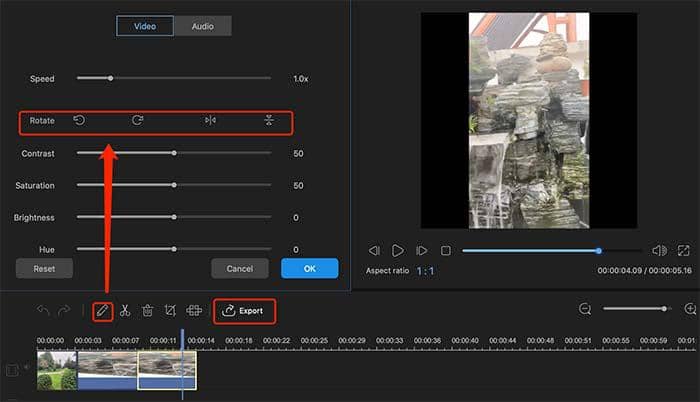How to Extract Audio from MKV?
Summary: How to extract audio from MKV? Here we will tell you all about the absolute best MKV audio extractors or methods that you can use to extract audio from MKV videos without any hassles.
Have you ever watched a music video and wished you could get rid of the video but keep the audio track intact? Or maybe you filmed one of your friends singing but the video quality didn’t turn out as good as you’d expected and now you’re trying to find a way to separate the audio from the video so you can use it for something else. There are many reasons for wanting to extract audio tracks from videos and many tools that let you do it. With that in mind, today we are going to tell you all about the absolute best and most easy to use tool that you can use to extract audio from MKV videos without any hassles.
Part 1: Use the Best Audio Extractor to Extract Audio from MKV Files
In order to make sure you can successfully remove audio tracks from MKV files you’re going to need the best tool for the job and that tool is DVDFab Video Converter. I know what you’re thinking but in spite of its name, this software is not just for converting videos from one format to another, though that is its main purpose. In addition to video-to-video conversion, the tool is also more than capable of performing fast video-to-audio conversions.
DVDFab Video Converter is actually a great MKV audio extractor that supports a wide variety of other input formats as well, including MP4, AVI, M2TS, WMV, and many more. Similarly, you can also choose to convert videos to a specific audio-only format. MP3 is always a popular choice but you have several other options to choose from, including FLAC, WMA, WAV, AAC, and more. Even better, the software also offers a few useful tools that let you customize the output audio file by changing the sample rate, bit rate, codec type, channels and of course volume. Here’s a quick step-by-step guide on how to extract audio from MKV files.
1. Open DVDFab 11 and access the Converter module from the top menu. Add the MKV file you want to convert either by dragging and dropping it in the center area or by using the Add/Add from Mobile buttons and then navigating to the file’s location.
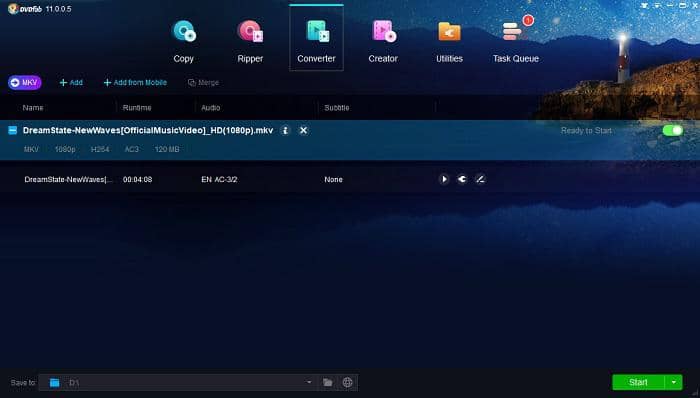
2. Go to the Profile Switcher to select the format you want for the audio. In this particular example, we want to extract the audio from an MKV file and convert it to FLAC. In order to do that we need to go to Format -> Audio, and then pick the option labeled FLAC. Naturally, this is just an example so feel free to pick whichever audio format works best for you.
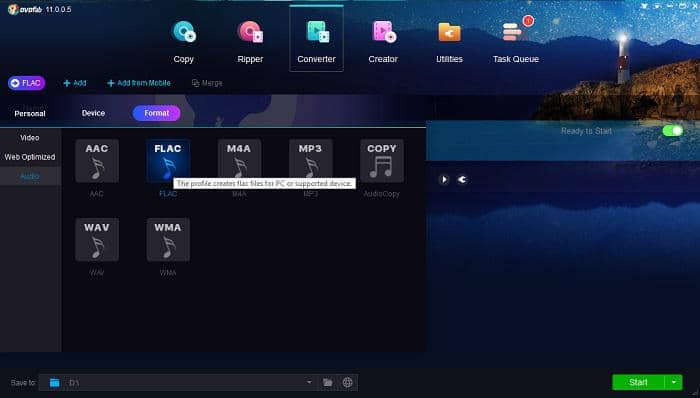
3. Before we fire up the MKV audio extractor we want to make a few changes to the file we loaded earlier. If you’re also looking to make certain changes click the Advanced Settings button and the software will bring up a menu containing the options we mentioned earlier. Go ahead and make all the changes you need and then click the OK button to continue.
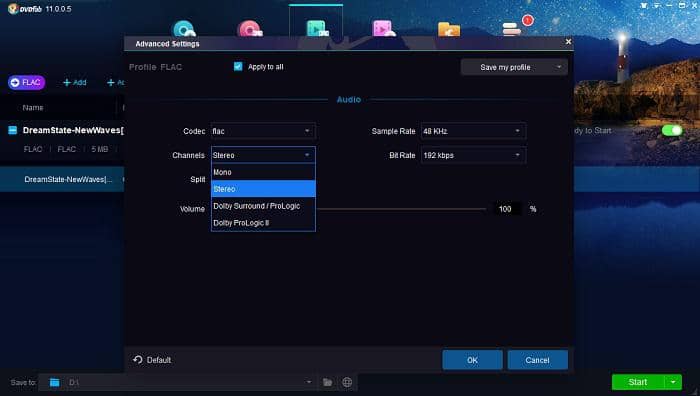
4. If needed, pick a different destination for the output by using the bottom menu and then click the Start button to initiate the MKV audio extractor. Wait until the process is complete and then feel free to play the new audio file or transfer it to your mobile device.
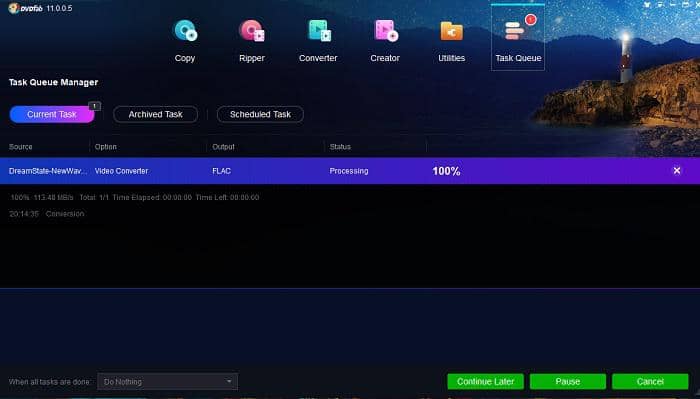
Part 2: How to Extract Audio from MKV for Free
DVDFab Video Converter is a premium tool but it does offer a free trial if you want to try it out for yourself. Alternatively, you can also extract audio from MKVs with a completely free tool like VLC Media Player. VLC is a very popular media player that, just like DVDFab Video Converter, offers a few very useful extra features. One of these features is the ability to extract audio tracks from pretty much any type of multimedia file.
Simply open VLC and then go to Media -> Convert/Save, and Add the file you want to convert. Next, click the Convert/Save button, choose the audio format, destination folder, and click Start to begin the conversion process. VLC’s MKV audio extractor works great but the downside is that you can only choose between three different audio formats for the output – MP3, FLAC, and CD. Not a bad way to extract audio from MKVs but we still recommend DVDFab Video Converter if you want a more versatile tool.
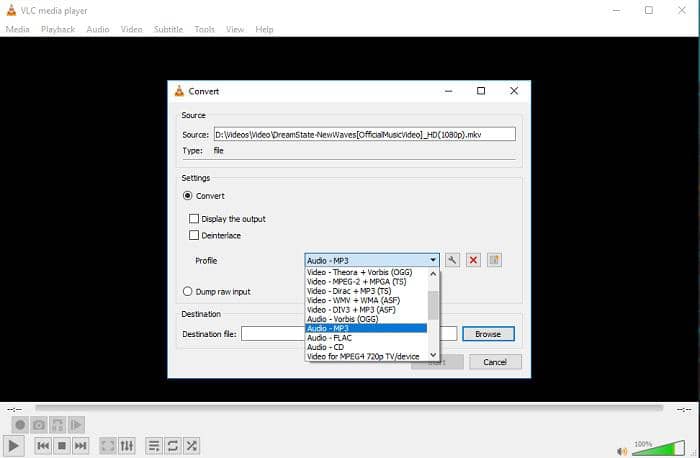
Conclusion
Knowing how to extract audio from MKV files can be very useful, especially if you’re trying to save some space as audio files tend to be much smaller than MKVs. But regardless of why you would want to use an MKV audio extractor software, we recommend using DVDFab Video Converter because it’s very simple to use and gets the job done every single time.