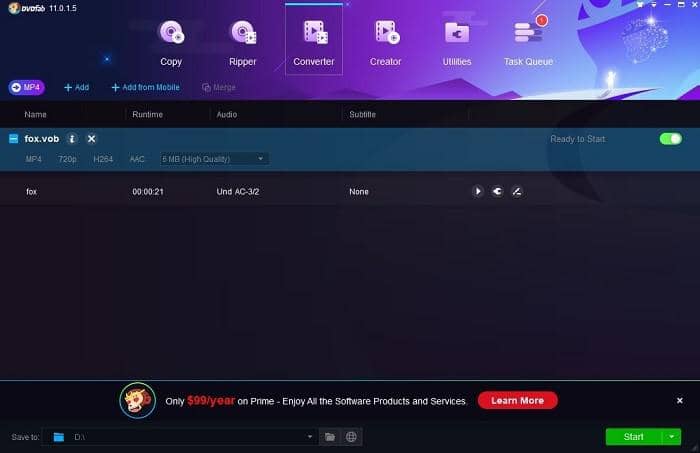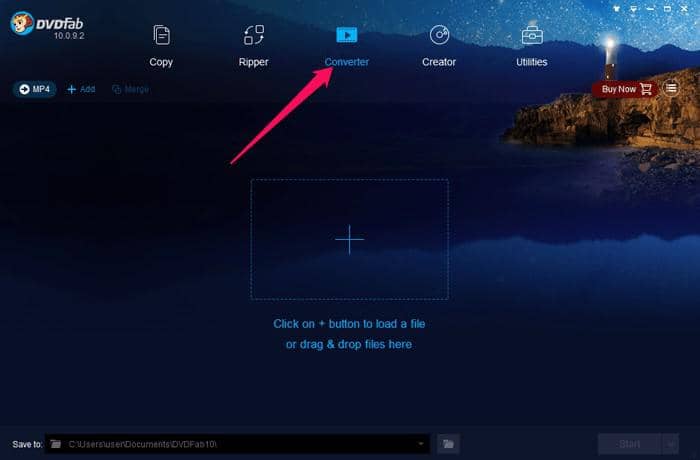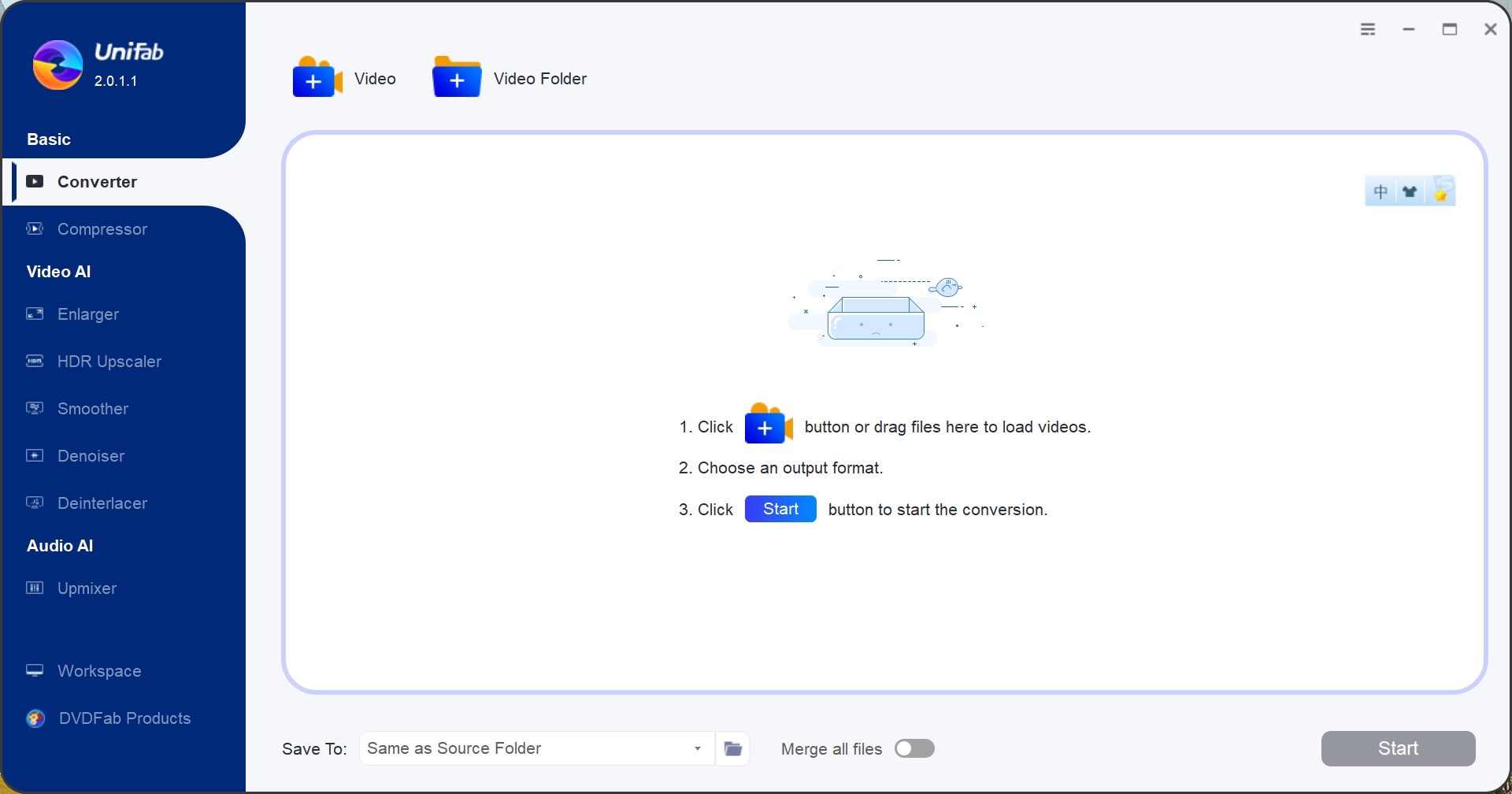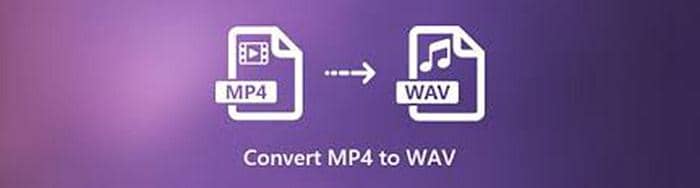Video Color Correction in Video Editing [You Must Know]
Summary: Color correction especially for videos is very easy with the help of video color correction software like Video Editor, Adobe Premiere Pro CC, Blender and more. Read this article and learn how to make a video brighter with each free video color correction software.
There are a wide range of free video editing software for PC, which one is the best for video color correction? In this post, more than 10 freeware are introduced. Some are competent in color adjustment, while others are good at video color grading. No matter which way you want to learn how to make a video brighter, there is the best answer for video color effects.
|
Table of Contents: 1. What is color correction in video editing? 2. Color grading vs. Color correction 3. Video color correction software |
 |
1. What is color correction in video editing?
Simply speaking, video color correction involves six aspects, including “Contrast, Saturation, Brightness, Hue, Highlight, as well as Shadow”. You can make video images more clear and bright by changing the value of such parameters. If you want a more professional explanation, have a review on color correction on Wikipedia.

2. Color grading vs. Color correction
Professionally speaking, color grading refers to adding a certain look to the footage, a specific mood by inserting complementary colors into the shadows and highlights. While color correcting means adjusting the shot for the best exposure, and focusing on the white and black points, as well as correcting the white balance. So there is a difference between color grading and color correction. For a better understanding of such terminology, you can also head to Wikipedia.

3. Video color correction software
Now that you have known color correcting, the problem to be resolved is how to color correct. Is there any video color correction software available? YES! There are lots of free video color correction software showing you how to make a video brighter. Follow me to see what they are and how such video color editors work.
(1) Video Editor
The first video color editor I am going to introduce is Video Editor, which can be used for video color correction free on Windows. After launching this freeware, register and you will be able to enjoy almost all the service this video editor provides, such as color correction, video splitting, text adding, etc. And the exported file will not bear any watermark. Is it very good? Let’s learn how to use it for video color correction from now?
Steps on how to color correct using Video Editor:
• Get Video Editor launched on Windows and start it
• Register and choose an aspect ratio (9:16, 16:9, 4:3)
• Click “Import” to add your video to this video color editor
• Drag it to the Timeline section
• Click the button of “Edit” > “Color Correction”
• Set the value of “Contrast, Saturation, Brightness, Hue, Highlight, Shadow”
• Click “OK” and start video color correction
• Export and set the name, format, destination and video resolution of your file
Note: Besides color correcting, Video Editor also supports other video effects. For instance, there are 347 sound effects, 47 filters, 54 overlays, 59 transitions as well as 98 elements offered to make your videos fantastic.
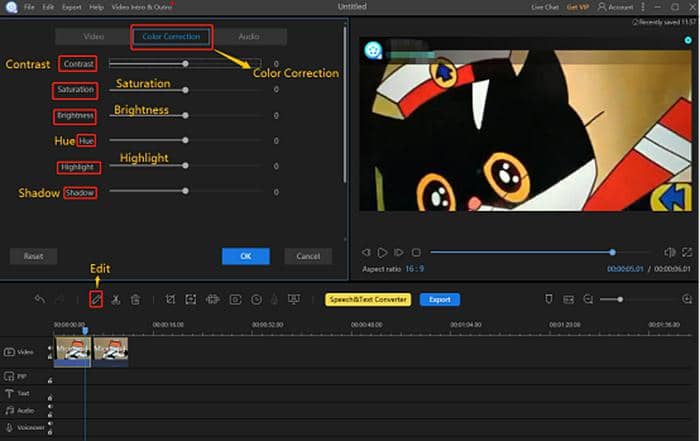
(2) DVDFab Video Converter
The second video color correction software is DVDFab Video Converter. It offers a free trial for 30 days and easy to use for beginners. Besides video color correction, you can also use it to convert video format like from MKV to MP4, crop and trim video, adjust playback speed, add text and image, as well as improve video quality from 480p to 1080p and from 1080p to 4K. Here, let’s put the spotlight on how to color correct with this free video editing software.
Steps on color correction with DVDFab Video Converter:
• Launch this video color correction software for Mac or Windows
• Select the module of “Converter” on the top first
• Load your video by clicking the “+” icon or drag your file directly
• Click the button of “Video Edit” featuring a pen icon
• Press the option of “Set properties”
• Start color adjustment by changing “Brightness”, “Contrast”, “Saturation”
• Click “OK” and come to the main interface of this video color changer
• Set an output destination: Mobile Device, Folder, YouTube/Vimeo/Facebook
• Click the button of “Start”
Note: DVDFab Video Converter supports batch video editing, so you can import more than one videos to this color correction software and start video color correction in batches. Besides, this video editor is able to accept all formats of videos like 3gp, avi, flv, m2ts, mp4, mov, mkv, ogm, ts, etc.
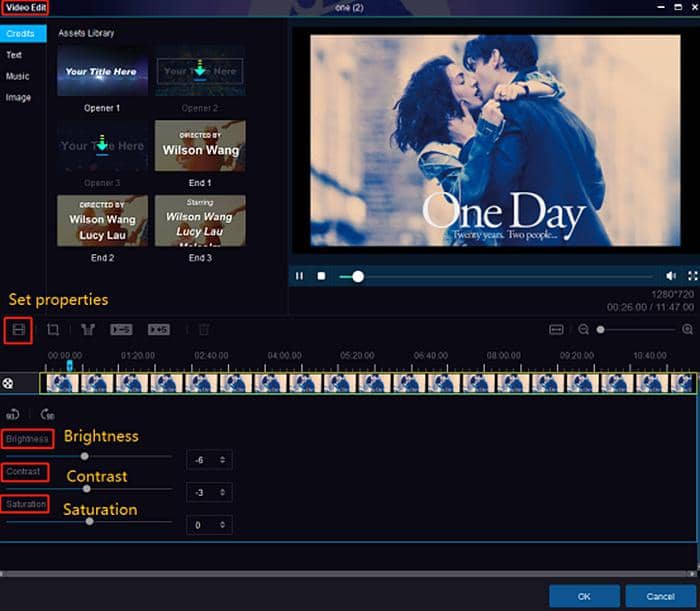
(3) Player 6
Besides video editor, there is a media player also capable of video color correction. That is DVDFab Player 6. It provides two display modes, TV Mode and PC Mode. Compared with other video players, this freeware is possibly the world’s best 4K UHD media player with menu and HDR10 support on 4K Ultra HD Blu-rays. So you can use it to watch any videos including DVD and Blu-ray discs and perform color correction. Now, let’s see how to use it.
Steps on color correction with Player 6:
• Download and install this video color editor Windows or Mac
• Choose either PC Mode or TV mode to watch your video
• Add your video to the library of this freeware
• Keep one of your videos playing
• Right-click the video interface > “Video” > “Color Adjust...”
• Set the options of Brightness, Saturation, and Contrast
• Continue to watch after video color correction in just one second
Note: This is how to color correct with DVDFab Player 6. It is very easy to use and versatile. From the screenshot below, we can find that there are so many options for us to edit a video, like aspect ratio, deinterlace, rotate, take snapshot, audio, subtitle, playback, shaders, fulll screen, and among others. So choose Player 6 for color adjustment, you will get more than that.
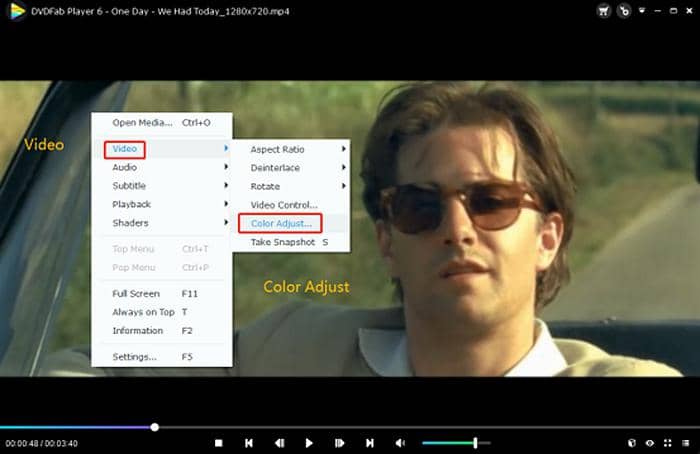
(4) Adobe Premier Pro CC
Adobe Premier Pro CC is a good tool for video color correction. It provides option like basic correction, creative, curves, color wheels, HSL secondary and vignette for you to edit a video. In terms of basic correction, you can adjust the tome, exposure, contrast, highlights, shadow, whites and blacks. With so many choices, there is a belief that color correcting will be successful. However, this video color editor is not that easy to use like Video Editor, so it is not suitable for beginners. But you can still explore following the steps below.
Steps on how to color correct in Premiere:
• Get Adobe Premier Pro CC launched in your computer
• Import a video and drag it to the Timeline section
• Click “Windows” > “Workspace” > “Color”
• Open the option of “basic correction”
• Set the value of “tone, exposure, contrast, highlights, shadow, whites and blacks”
Note: Premiere Pro offers a 7-day free trial. After that, you have to pay $20.00/month. It is a professional video color editor and is very suitable for expert in video editing.
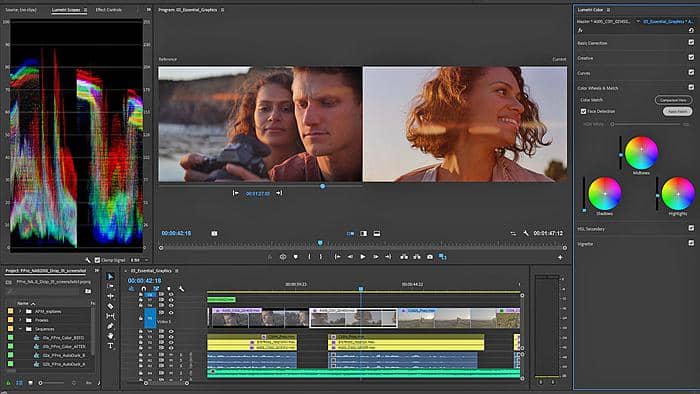
(5) ClipChamp
ClipChamp is an online video editor. You can sign up with Google/Facebook/an E-mail, or install it for a better user experience. In order to show you more details about video color correction using this online program, I have installed it and given a try. Now, let me tell you how to color correct with ClipChamp.
Steps on video color correcting using ClipChamp:
• Install this video color editor or sign up with Google
• Browse files and import them to ClipChamp
• Select a video clip in the Timeline section
• Click the button of “Color Balance”
• Begin color adjustment using “Exposure, Saturation, Temperature, Contrast”
Note: Although ClipChamp offers a free trial, the output files may bear watermarks. If you want to remove the logo, upgrade with $9/month for Creator, $19/month for Business, as well as $39/month for Business Platinum.
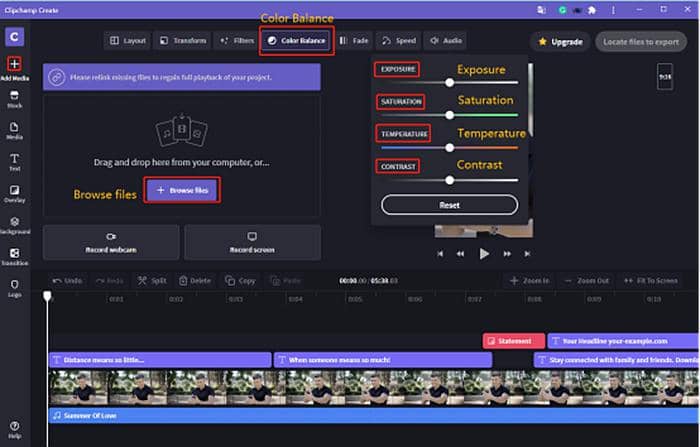
(6) VSDC
Apart from the video color editors above, VSDC is also a free suite for video and audio editing compatible with Windows operating system. It is competent to solve video color correction and is equipped with many editing tools like zoom, charts, filters, transitions. With the help of this software, you can edit video 360 degrees. Explore how to do video color correction with this color editor.
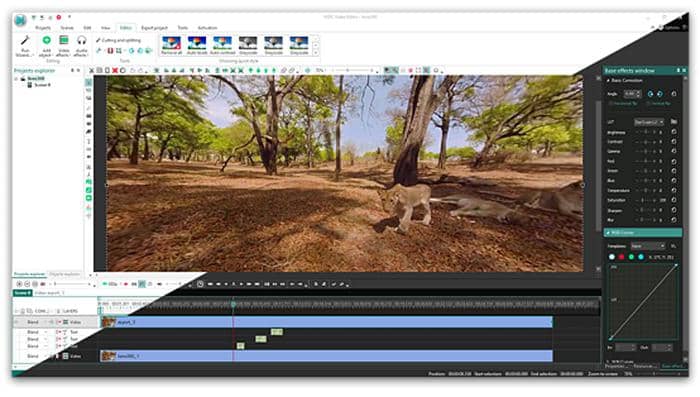
(7) Filmora9
Now, let’s learn how to color correct with Filmora9, another video color correction software. Get it launched on Windows or Mac. Import your videos by clicking “New Project” > “Import”. Drag the file to the Timeline and choose the “Color” panel. Set the parameters like contrast, saturation, brightness, tint and 3D LUT. Preview and Save. Then the video color correction will be finished.
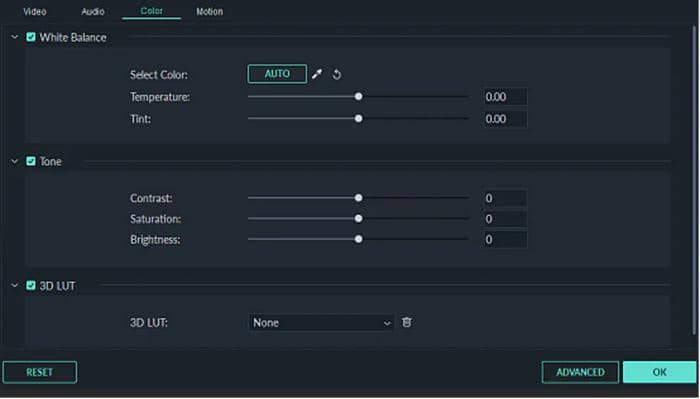
(8) Pinnacle Studio
In order to learn how to color correct, Pinnacle is also a good option. Get it launched on Windows. Add your video and move it to the Timeline section. Click “Editor” under “Edit tab”. And press “Corrections” > “Enhance” to adjust video color effects. There are “Exposure”, “Contrast”, “Blacks”, “Shadows”, etc. for you to change.
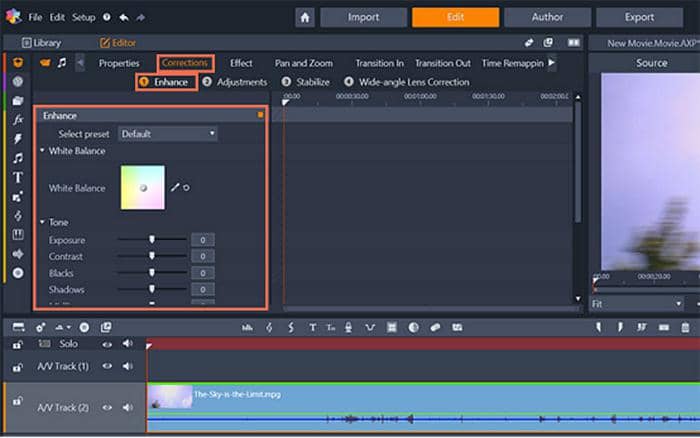
(9) Blender
Blender video color editor works on Windows, Mac and Linux. After launching it in your computer, add a video and drag to the Timeline. Then narrow the left folder section, drag the video cover left. Move your mouse cursor to the upper-right corner of the video and add an editing panel, the same as your original video. Click the circle-like icon below the video cover > “Add Strip Modifier” > “ Color Balance”. Scroll down and move the little round point in the big circle, until the video color is what you expect. It is not very easy to learn video color correction with Blender. So if you’re a new comer, Video Editor is more suitable for you and it is the same powerful.
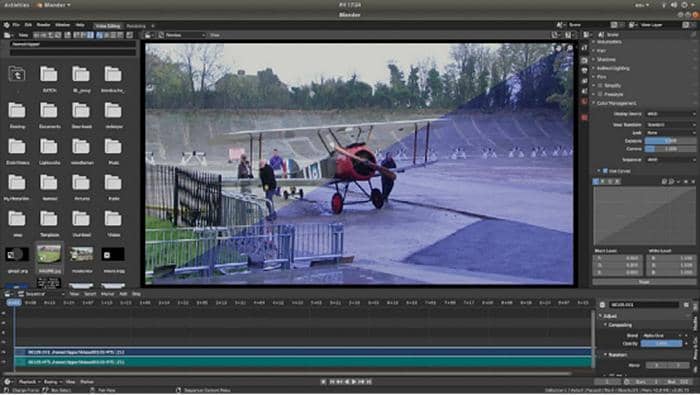
(10) Final Cut Pro
Final Cut Pro is an expert in video color correction. Steps on how to use it for color correcting is similar to other video color editors but also needs some knowledge and skill. After downloading and installing this software in your computer, either Windows or Mac. Input a video and click the “Triangle-like” option in the upper-right corner of the video cover. Scroll down “No Corrections” > “Color Wheels” > move the point in the circle and the triangle around the circle. Change color using Temperature, Tint, Hue or the four circles featuring Master, Shadows, Highlights and Midtones.
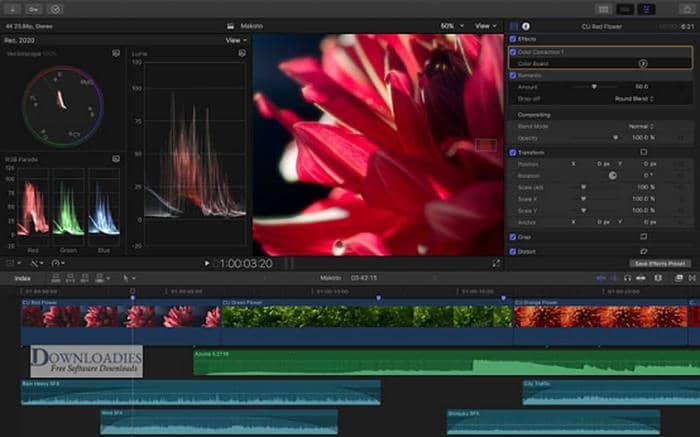
4. The best video color grading software
(1)Davinci Resolve 16
Davinci Resolve goes far beyond basic color correction. Instead, it is the best tool for color grading. With the assistance of this video color editor, you can adjust temperature and tint, color boost, luminance and more.
(2)VideoStudio
VideoStudio also offers a 30-day free trial for video editing. But the functions are limited in this version, without complete support for file formats and third-party effects. But it is enough for video color grading. Let’s see how to do that.
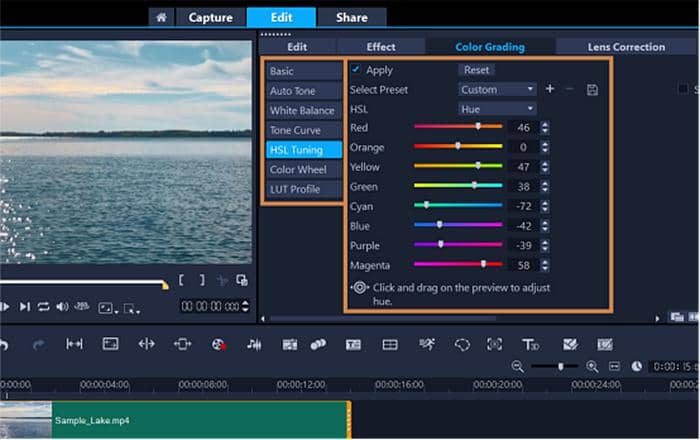
5. Conclusion
This is how to make a video brighter with the top 10 video color correction software. Most of them provides a free trial and you can seize the opportunity to finish video color correction. Considering the ease of use and functions, Video Editor is highly recommended which is not only suitable for beginners, but enough for professors in video editing. You can try this free video color correction software and it will not let you down.