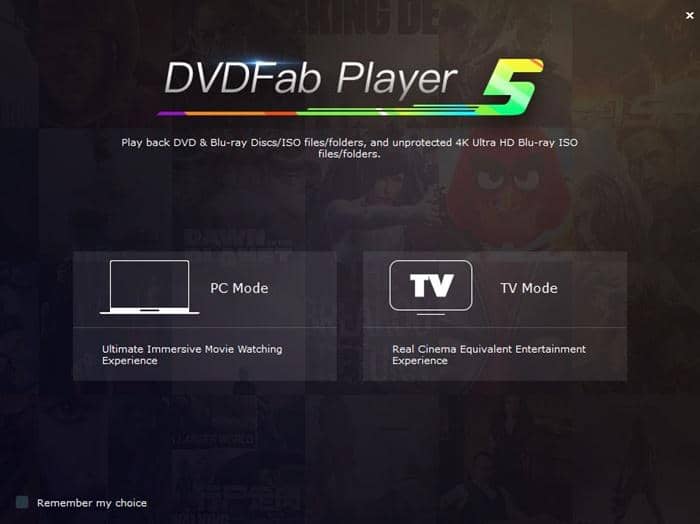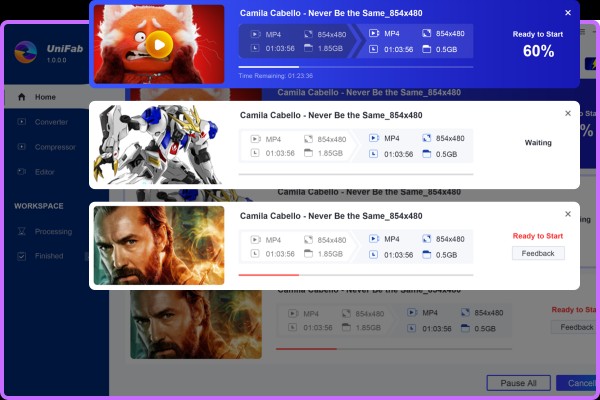How to Edit MP4 Videos Free & Easily
Summary: Are you looking to edit MP4 videos free and easily for better playback on multiple devices or share them directly on YouTube, Facebook and other social media sites? This article aims to demonstrate how to edit MP4 video files with high quality and fast speed, and further offers you other optional MP4 edit software.
Do you know how to edit MP4 video files fast and well for the sake of marketing promotion, home entertainment, or upload on video sharing sites? After all, videos are something that we all enjoy whether they are funny videos, movies, or our own recorded videos. They are the best things to entertain us. Gone are the days when we used to watch the videos only, now you can edit them as per your requirements as well for better viewing experience. Even if you create a video, and want to edit to make it better or trimming some parts or adding watermark, you can do all using video editing software.
Just follow the trend. MP4 is one of the most popular video formats being used worldwide, and that is why it is important to know how to edit MP4 video so as to make it compelling in diverse situations. In this article, we are going to list down some of the video edit programs that help you edit MP4 video effortlessly. Here are four video editor programs to edit MP4 videos.
1. DVDFab Video Converter
DVDFab Video Converter is a software program that does multiple tasks including converting videos/audios between different formats and editing videos with basic editing tools. Editing videos with this versatile program is quite easy and quick. You don’t need any technical knowledge or experience to edit MP4 videos on Windows 10/8/7 or macOS.
Features of DVDFab Video Converter:
⚬ Easy-to-use and simple intuitive. No professional or technical knowledge required
⚬ Essential editing options such as trimming, cropping, merging, and rotating video clips
⚬ Quick export but lossless quality
⚬ Add music, watermark and subtitles, adjust brightness, contrast, and saturation
⚬ Work with AI video enhancer to upscale video from 360p to 1080p
⚬ Available for both Windows and Mac, 30-day free trial
Let’s have a look on the step by step guide that explains how to edit MP4 video using DVDFab Video Converter.
Step 1: Download the Video Converter software for free by clicking here. Follow the on-screen instructions to finish download and installation. Once done, launch the program and you will see its UI followed by many options. Click “Converter”.
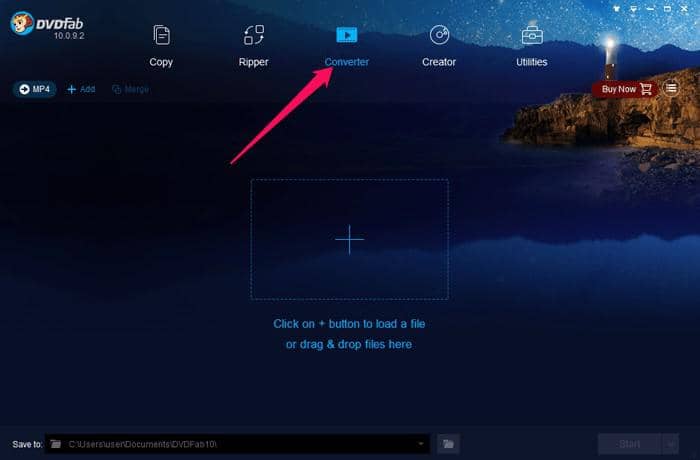
Step 2: Click on the + icon that you see in the middle of the interface that will open a dialogue box. Locate the MP4 video that you want to edit.
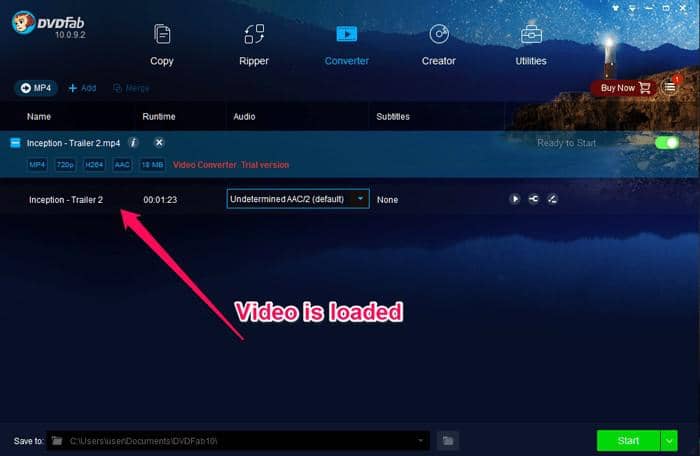
Step 3: After loading video file, click on the rightmost ‘Pen’ icon leading to video edit window to edit MP4 videos.
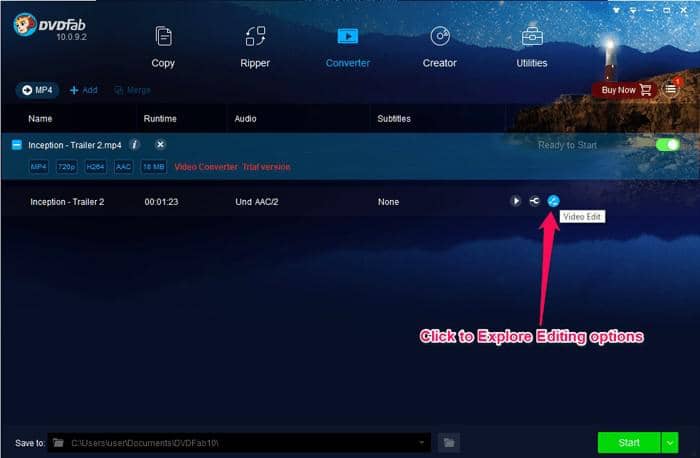
You will see the options on the next page.
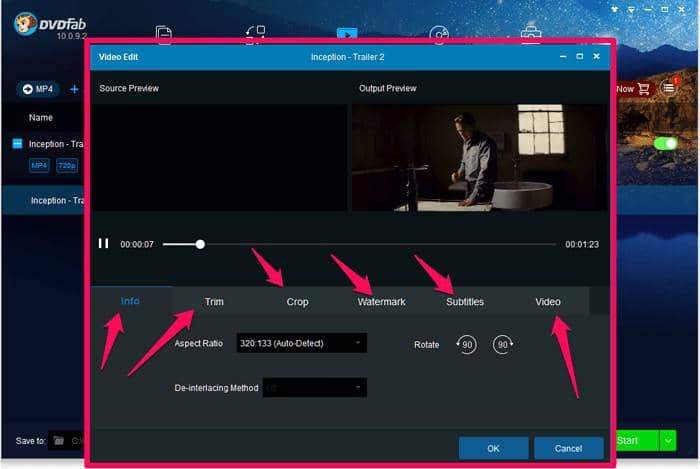
There are options such as Info, Trim, Crop, Watermark, Subtitles, and Video. The feature names are self-explanatory, but we will guide you through to let you know how to edit MP4 video using DVDFab Video Converter.
Step 4: (i) Info: This option gives the information about the video, but you can change the Aspect Ratio of the video from here as well. Moreover, you can also rotate the video using the Rotate option. Rotate option helps you when the original video is inverted or not straight.
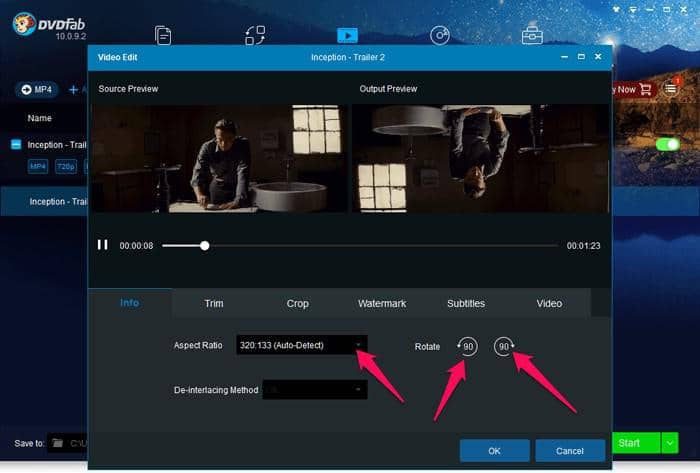
You can rotate both clockwise and anti-clockwise since both options are there. All you need to click them.
(ii) Trim: Trim means cutting some parts out of the video to either make it short or just exclude some parts that are not needed. To go to this option, you have to click on “Trim” tab.
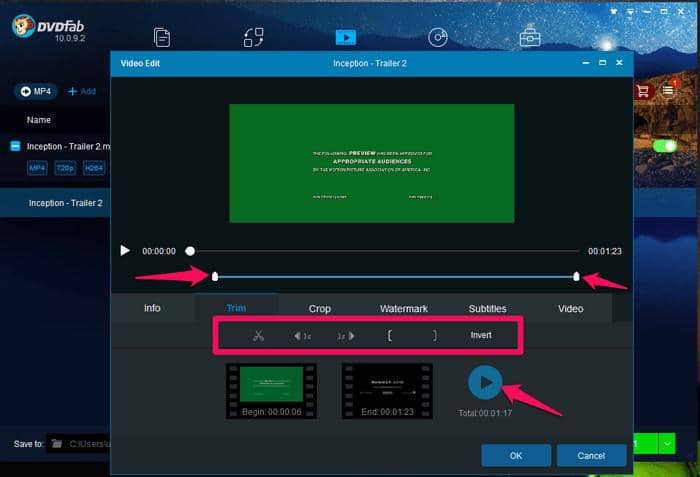
All the options will be visible then. You can move the start and end slider to set the parts to be trimmed out. You can then click on Scissor icon to cut that part and save by clicking OK, then click Start to initiate the process. Once done, the newly trimmed video will be saved to DVDFab 11 >> Video folder on your computer. More options are there which you can try out as per the requirements.
(iii) Crop: Crop simply means to change the height and width of the video. There is an option there “Aspect Ration” in which you can see predefined ratios on which when you click, video will be cropped to that ratio.
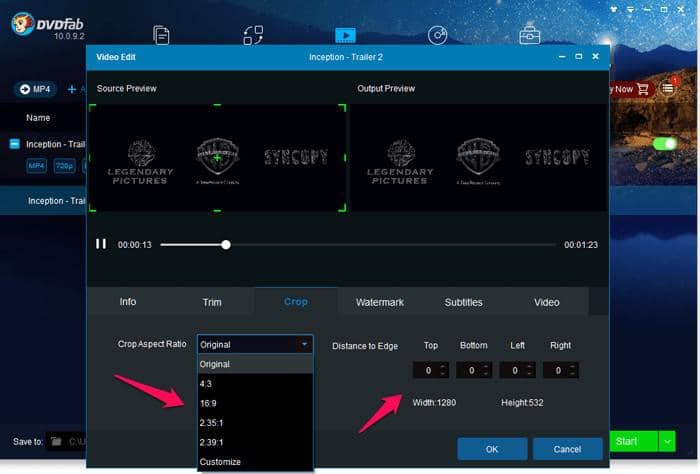
Moreover, you can manually crop by entering values in Top, Bottom, Left, and Right dropdowns. Then click OK, and then click Start. Once the process is done, video will be saved to your PC with new Aspect Ratio as you have selected.
(iv) Watermark: You can add watermark to your videos using this software in few seconds. You can add either image watermark or text watermark.
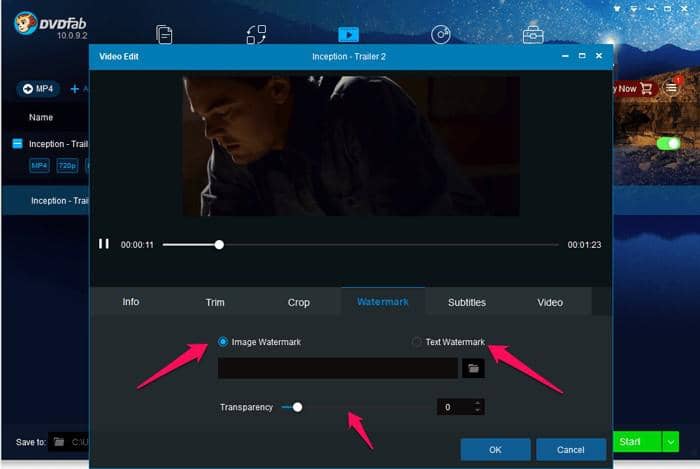
If you select image watermark, then you have to locate the image to be used as watermark. If you select text watermark, you have to type the content to be used as watermark. Also, you can set the transparency of the watermark on the video. After you done this, click Ok, then click Start to start the process of adding watermark. In a few seconds it will be completed, and the video will be saved as a new video which will have the watermark.
(v) Subtitles: Sometimes if you have a video in English but you want to present that video in front of Chinese audience then what you will do if they don’t know English? You will surely think of adding subtitles which are the text shown at the bottom of the video so that audience can understand it.
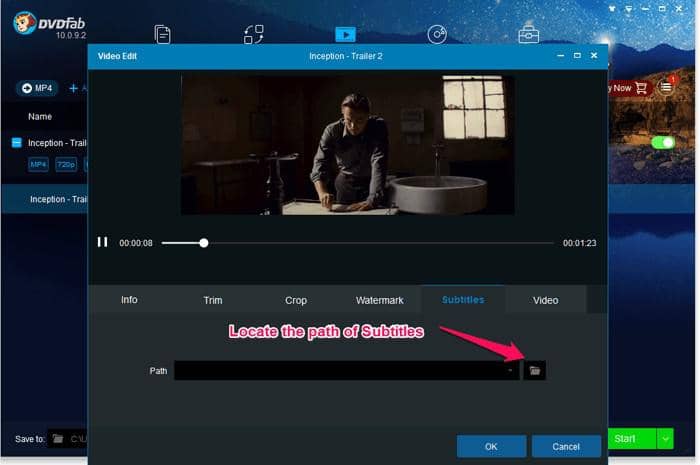
You can download subtitles from the internet first for a video, and then click on the option “Subtitles”, and there you have to locate the downloaded subtitles’ path. Then click OK, and then Start to add the subtitles to the video. In a few seconds, it will be completed, and the new video will be saved separately.
(vi) Video: Video option gives you the controls to adjust the brightness, contrast and saturation of the video. Once you have set them well, click OK, and then click Start to apply the changes. Once the process is completed, the video will be saved separately.
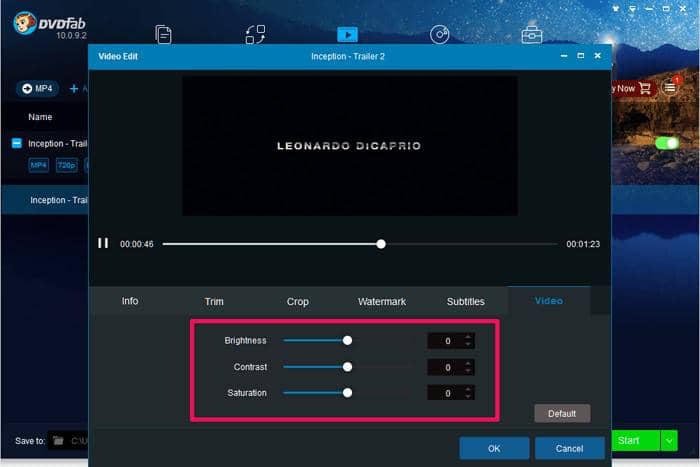
All the above steps are on how to edit mp4 files using DVDFab Video Converter software. Moreover, you can edit different format videos as well. Moreover, if you want to enhance vide quality in resolution, you can turn to Enlarger AI (download the latest DVDFab 11 from official website) that works with this Video Converter to ai upscale video from 360p to 1080p.
2. Video Editor
This professional Windows 10 MP4 editor enables you to edit mp4 videos within different aspect ratio through packed features like basic editing tools (split, crop, rotate, reverse, video speed change, volume adjustment, color correction, zoom, mosaic, freeze frame, speech & text converter), tons of filters, transitions and effects, to create diverse and compelling masterpieces. Besides, this MP4 edit software can export HD video files in different formats such as MP4, AVI, MOV, MKV, WMV, GIF and quality audio files in MP3 and AAC formats.
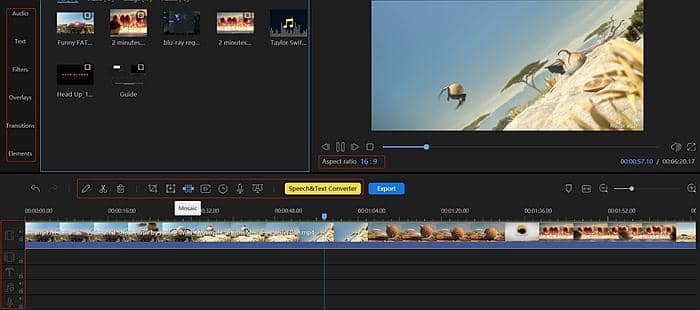
If you want to know how to edit MP4 as expected, you might as well try out this software without any steep learning curve. You can try it for free with limit or subscribe to its Pro version to make marvelous video clips for business or personal use.
3. VSDC Free Editor
VSDC is one of the best free video editors that edit MP4 files to their best. It has various filters, audio effects, transition effects, drawing tool, etc. Very few free video editors are there which offer so much of features free of cost for editing MP4 and other video formats.
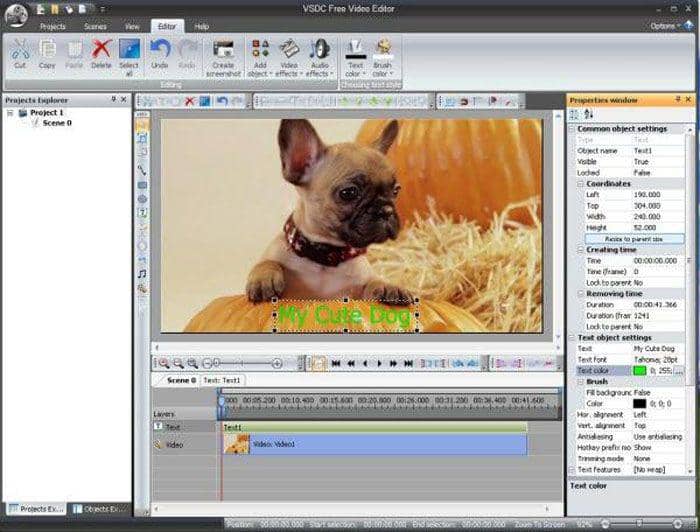
They have a lot of video effects as well that can turn your video into an amazing video.
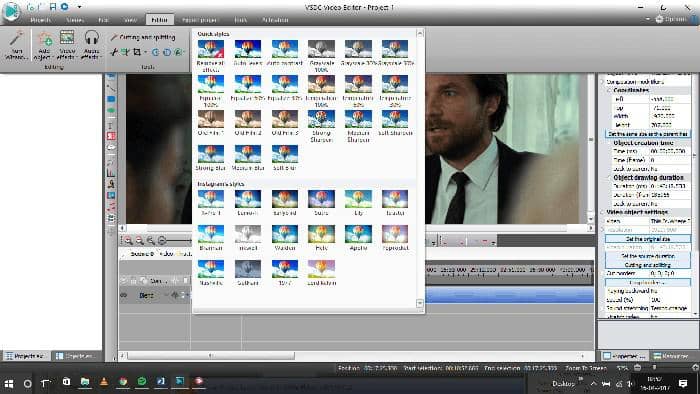
Overall, being a free video editor, it is one of the best out there.
4. Avidemux
With the help of Avidemux, you can edit MP4 on Mac as well as Windows and even Linux. It comes for all three of these operating systems. This is an open source free video editor to edit MP4 and other video formats. It supports many different video formats. You can do trimming, cutting, filtering, encoding, and so on of the video using this software program. It is quite lightweight.
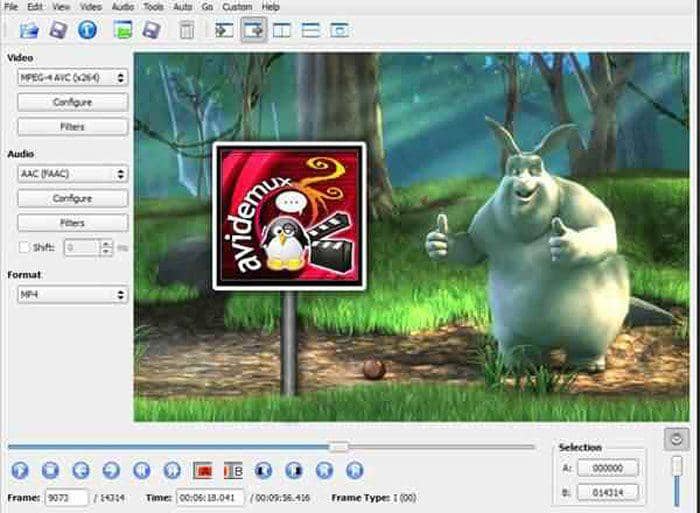
The only thing we found monotonous in this software is its user interface which is outdated. Apart from this, the software is quite good and free. For advanced users, it offers command line interface as well.
Conclusion
Now you might have understood how to edit MP4 free and easily with high quality. Seen from above, DVDFab Video Converter Video and Video Editor can be your top priority when you aim to edit MP4 videos for personal or business use. Video editing is needed once in a while to normal users, and many professionals do the job of video editing. For all of them, these video editors are quite great to edit MP4 video effortlessly. Hope you find this article useful. ACT NOW to have a try.