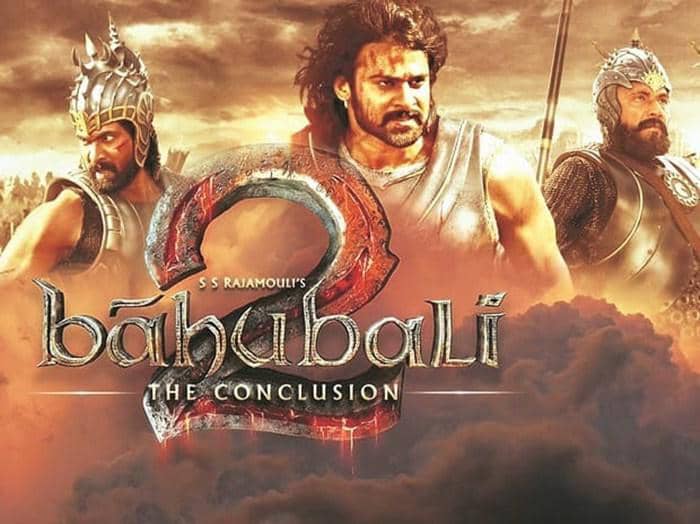How to Download Music to Windows Media Player
Summary: After reading through this article, you will know how to download music with DVDFab YouTube to MP3 and play it in Windows Media Player.
How to download music to Windows Media Player(WMP)? To solve this problem, we might as well think from two aspects. First, how to download music? Second, how to put the downloaded music to Windows Media Player for playing? Now, let’s start the journey to explore how to download music first.
Table of Contents:
1. How to download music
When it comes to music download, what jumps into our mind first may be an investment of money. How do I download music to Windows Media Player free? Admittedly, to avoid copyright infringement over the Internet, we have to pay for each piece of music as long as we want to download it. But music updates so rapidly, all music lovers prefer to find an economical way to listen to their favorite music. Considering this, is there a music downloader which is dedicated to downloading music from any website without charging one cent? The answer is definitely Yes. Subsequently, I will introduce you an SoundCloud downloader - DVDFab YouTube to Mp3, to help you download music for free. Walk closer to unveil “download music to Windows Media Player.
Step 1: Download and Install DVDFab YouTube to MP3
To learn about the powerful functions of DVDFab YouTube to MP3 in music download, you need to download this software first. The download and installation process of this software is very easy and fast, which only takes you three clicks. After you finish installing DVDFab YouTube to MP3 as is instructed, you are expected to start this software and witness the main interface of this software. Then, the language appearing on the main interface may be not your mother tongue. At this moment, pay attention to the inverted triangle on the upper right corner. Click the inverted triangle>Settings to set your preferred language. Then on the same panel, another two options deserve your attention. First, it is the Audio Directory option. Click the folder below Audio Directory and decide where to save your downloaded music. Second, it is the Download Audio option. There are four choices for you: Ask me each time, Super Quality - 320 kbps, High Quality - 192 kbps, and Standard Quality - 128 kbps. Here, I strongly advise you to choose “Ask me each time”. Then, each time you download your favorite music, you will be reminded to choose the most suitable audio resolution for your music. Keep close to “How to Download Music to Windows Media Player”.
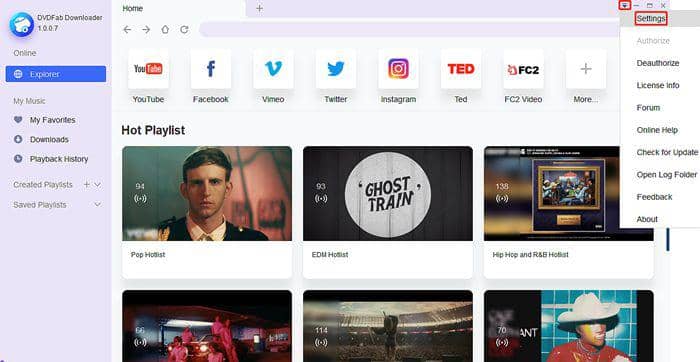
Step 2: How to use DVDFab YouTube to MP3
Now, I will tell you how to download a piece of music or a playlist with the help of DVDFab YouTube to MP3, which is capable to extract an audio from a corresponding video. It allows users to download 5 files simultaneously at 10X speed and you can wander in as many websites as possible to download your favorite music or playlists.
i Free Download i Free Download
- Download music
Before downloading music, you need to locate your music first. There are two ways allowing you to locate your favorite music. First, paste the music URL to the search bar of this software and click the search icon. Second, take advantage of the built-in browsers such as YouTube, Instagram and more of this software to find your favorite music. Shortly after you play your music, DVDFab YouTube to MP3 will work fast to analyse your video. Only seconds is needed, and you will see three buttons pop out: Add to, Play and Download as to YouTube videos. If you are going to download music from other websites rather than YouTube, there is only Download button. Now, let’s take the YouTube video as an example to learn about how to use this software. You are on the way to find “how to download music onto Windows Media Player free”.
Move your mouse cursor onto the Download button, and you will see the Audio Only option. Click Audio Only, and a new panel will show up where you need to choose your preferred audio quality and click Download. Then, what happens to the Downloads option in the left navigational column? A downward arrow is moving. Click “Downloads” on the left and enable the function of Turbo-speed download under the option of Downloading. Then your downloading task will be finished very quickly.
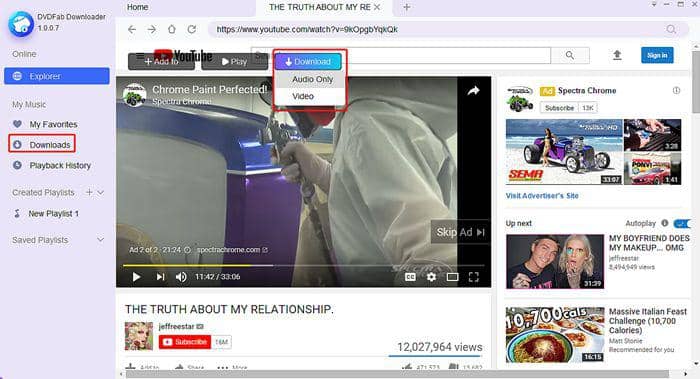
- Download a playlist
Similar to downloading a piece of music, you need to keep your YouTube playlist playing in DVDFab YouTube to MP3 first, until the three buttons (Add to, Play and Download) appear. This software is natural to recognize a playlist automatically. Move your mouse cursor onto the button of “Download” and click “Playlist”. Then, all the music in this playlist will be listed on a new panel. At this moment, you can uncheck some pieces of music you don’t want, choose “Audio Only” behind “Download” and select your preferred audio quality before clicking Download at the bottom. Then, enable the Turbo-Speed download function by clicking Downloads>Downloading on the left to accelerate the download process. You are near to know how to download music to Windows Media Player.
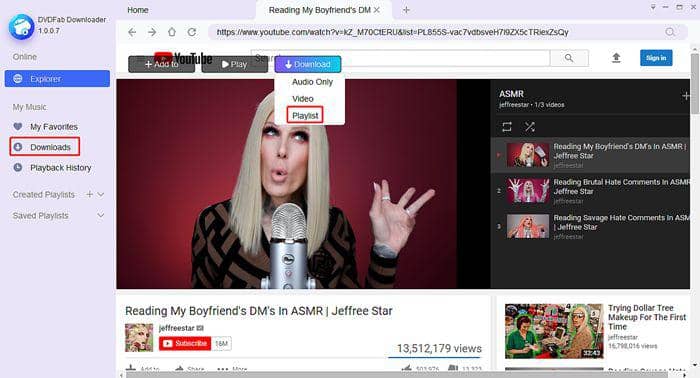
- Save targeted music/playlist
Instead of downloading your music and playlist, you can save them to DVDFab YouTube to MP3 for an easy review. Here, we also take YouTube video as an example and explain how to save a piece of music first. After this software finishes processing your playing music, move your mouse cursor onto the button of “Add to”. Click the option of “Add to Favorite”, and your music will be kept in “My Favorites” in the left navigational column. Then, click the “+” icon behind “Created Playlist” on the left and rename your newly created playlist. After that, refresh the interface and move your mouse cursor again onto the “Add to” button above the video. Now, the “Add to Playlist” option is available. Click “Add to Playlist” under the “Add to” button and choose your newly created playlist. Then, your music will be saved there.
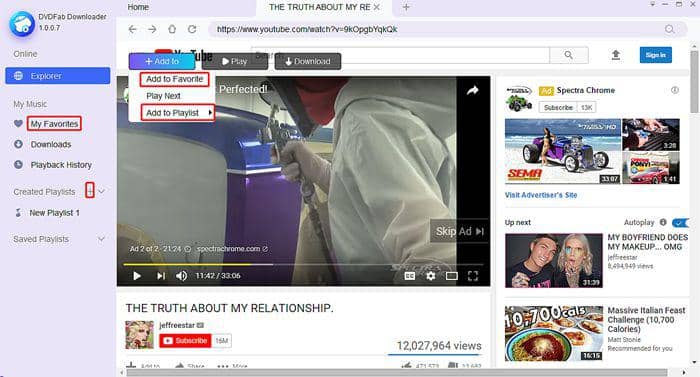
How about saving a playlist? Also wait for the three buttons to appear until DVDFab YouTube to MP3 finishes analyzing your playing YouTube video. This time move your mouse cursor onto the “Add to” button and click “Save Playlist”. Then, your playlist will be saved to “Saved Playlists” in the left navigational column.
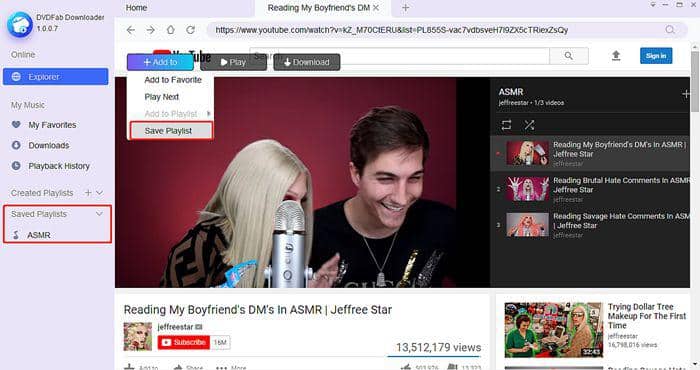
It is really very easy to use DVDFab YouTube to MP3 to download, play and save your favorite music. You can download this software to both your PC and mobile devices to access your preferred music at any time and at any place. You are going to witness how to download music to Windows Media Player.
2. How to Use Windows Media Player for Play
Now, you have mastered how to download a piece of music or a playlist and familiarized yourself with other convenient services DVDFab YouTube to MP3 can provide. Then where to find the downloaded files and transfer them to Window Media Player? Remember the Audio Directory you have set by clicking the inverted triangle>Settings on the right top corner at the very beginning? Go there and find the downloaded music.
Windows Media Player is the built-in player of Windows. If you want to play your downloaded music with it, you are supposed to put your downloaded files to this player first. So find and start Windows Media Player on your computer first. Now, you have two ways to put the downloaded music to this player.
Method 1:
- Open your Windows Media Player after you have saved the music to your computer.
- Click Organize>Manage libraries>Music>Add on the top column, and browser to find your downloaded music.
For example, you can click the inverted triangle on the main interface of DVDFab YouTube to MP3 to find the address of your downloaded file. Add this file address to Windows Media Player, and you will quickly locate your downloaded music from the option of Music in the left navigational column and keep it playing.
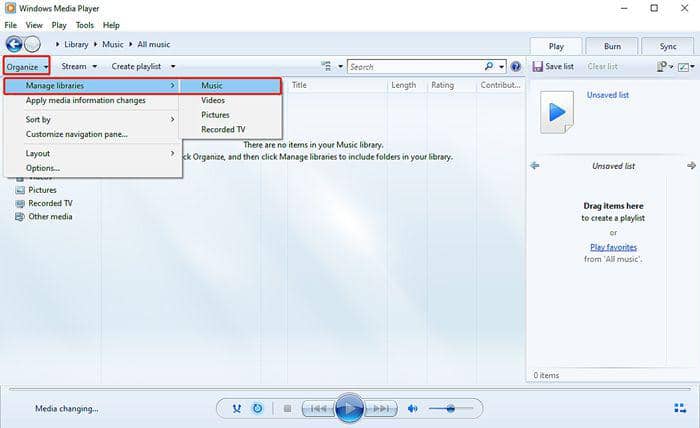
Method 2:
- Open your Windows Media Player after you have saved the music to your computer.
- Pay attention the right part on the main interface of Windows Media Player and drag the downloaded music directly to the place as illustrated below and play your music.
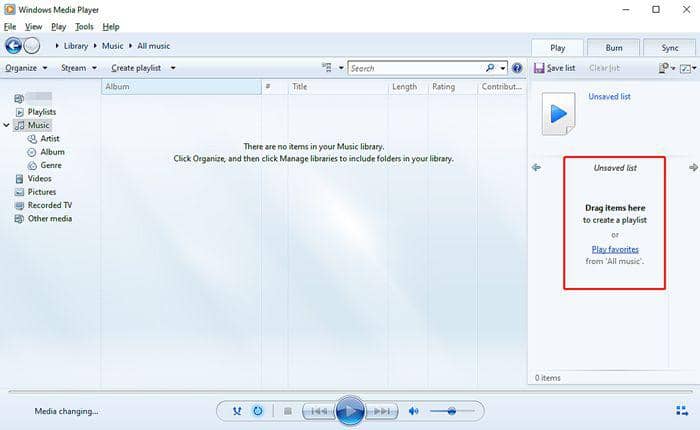
Create a playlist in Windows Media Player
If you have many pieces of music to add to Windows Media Player, you can create a playlist by clicking “Create playlist” on the top column and name the playlist to well organize your music based on different categories. Then, right-click the music you have dragged to the right part of this software, and click “Add to” to put your music to the newly created playlist.
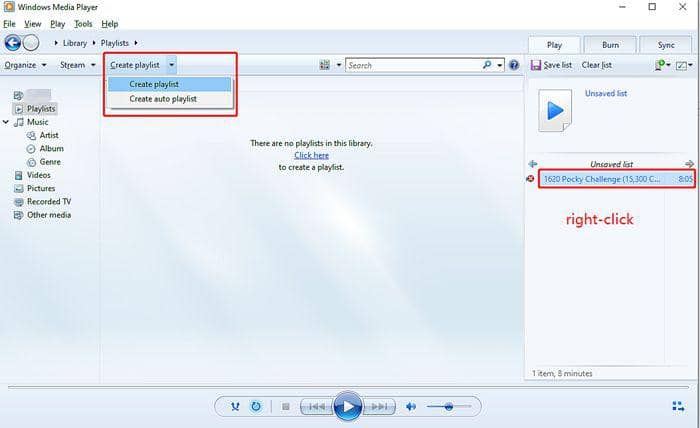
Manage your file in Windows Media Player
For each of the music you have dragged to Windows Media Player, available information about its title, length, rating, contributing artist and album will be clearly represented. If you want to access them according to the title, album artist, release date, file name and more, you can follow the path of “Organize>Sort by>Title/Album artist/Album/Release date/Date taken/Rating/File name” to put your downloaded music in order.
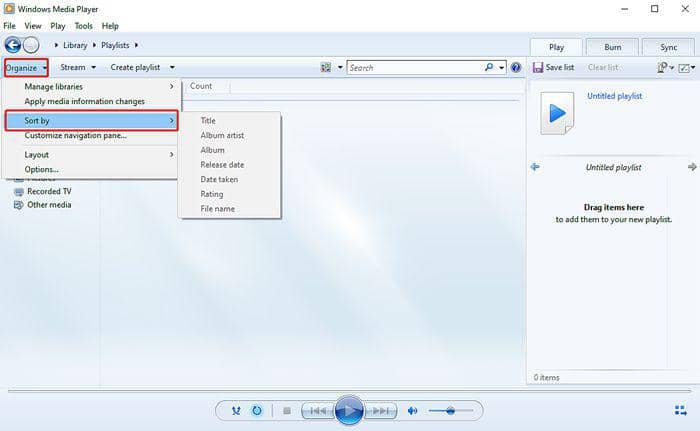
3. Conclusion
Have you found the solution to how to download music to windows Media Player after reading through this whole article? Simply speaking, you can work out this problem by finding how to download music as well as how to put the downloaded music to Windows Media Player for playing. DVDFab YouTube to Mp3 is only a good assistant to download music, but a qualified player at the same time. You can download music with this tool and transfer the downloaded music to Windows Media Player, or completely make full use of DVDFab YouTube to MP3 for music download, music playing and music management. For detailed instructions on how to use this expert tool, you can refer to How to Download Songs from YouTube?

Other Articles You May Like:
Anime Movies Free Watching and Download 2020
Unblur Photos Free and Fast [Remove Blur from Photo]
How Can I Download Songs from WeSing
Increase Video Resolution with Video Quality Enhancer
Denoise [Noise Reduction from Video and Noise Removal in Audio]
The Founder: Download, Play and Convert It for Free
Top Bollywood Movies & Songs Download on PC/Smartphone
HEVC Codec Extension Free Download and HEVC Codec Players Windows/Mac