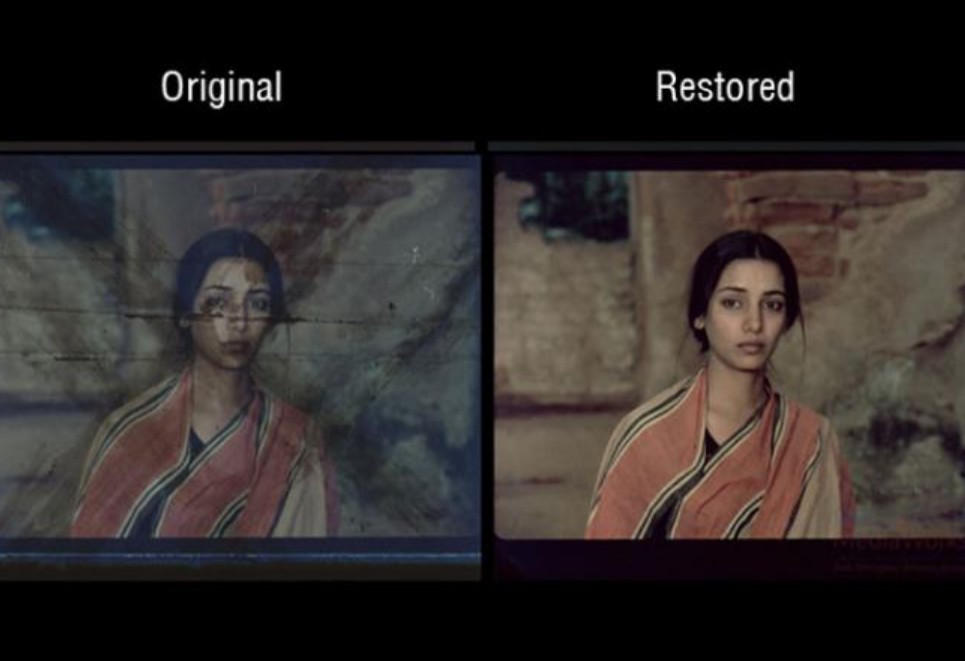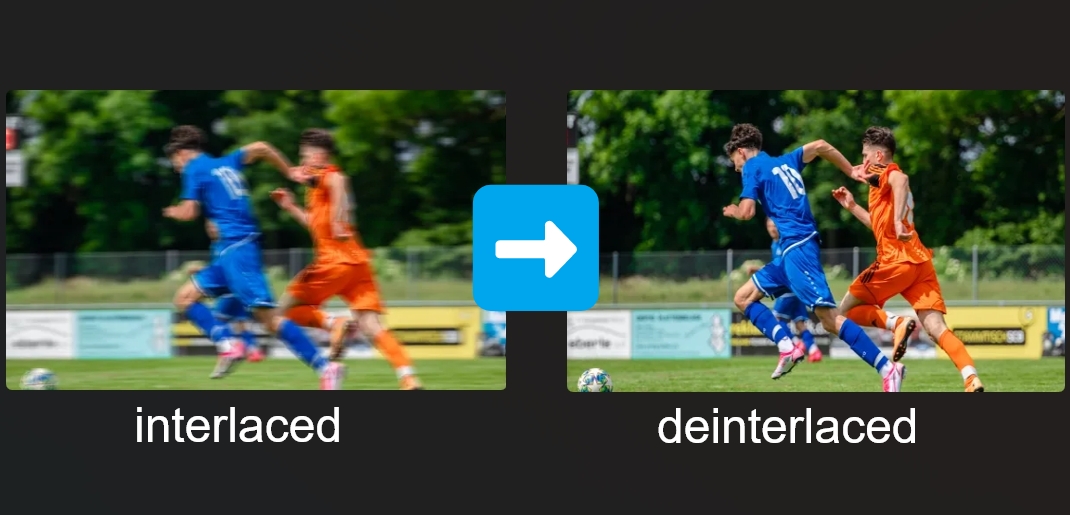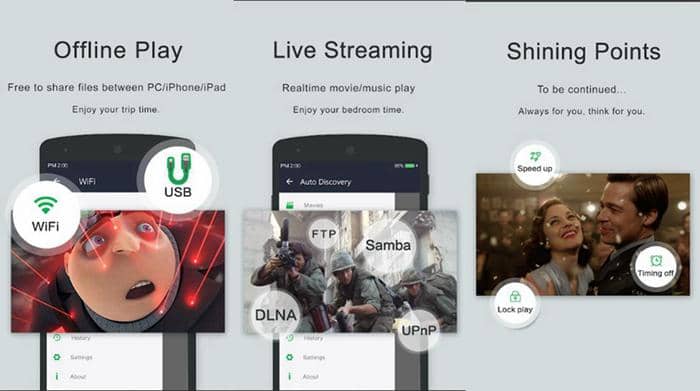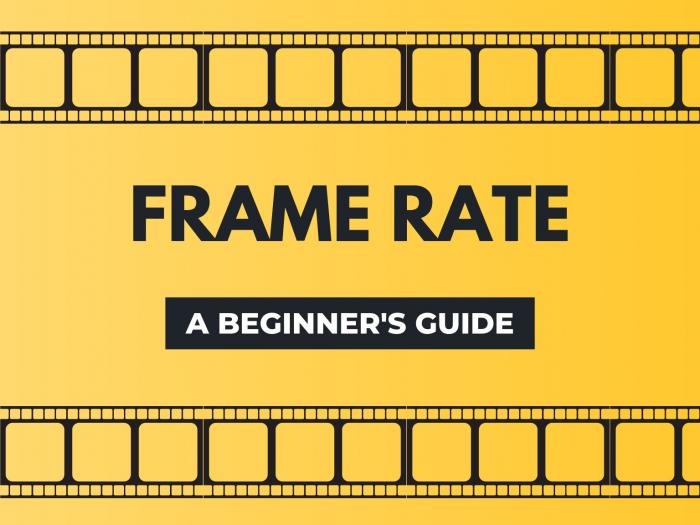How to Convert SDR to HDR : Three Methods & Step-By-Step Guide
Summary: Suppose you have a bunch of videos of birthdays, holidays, weddings, blockbuster movies, etc, in SDR. In that case, it's time to upgrade their visual quality & clarity by converting SDR to HDR using various SDR to HDR converters.
Table of Contents
Before jumping from the SDR to HDR converter for any video upgrade, you must have clarity about HDR, how it is different from HDR, why you need HDR, and many other factors. Once you have a brief idea about what and why you are heading to, it's time to pick the most powerful SDR to HDR converters to upscale the video quality as per your requirements. Here, you will get an overall idea about SDR to HDR with three prominent SDR to HDR converters.
What is SDR and HDR
Before diving into SDR or HDR, it's important to distinguish between SD (Standard Definition) and HD (High Definition).
SD vs HD
SD (Standard Definition): Refers to a lower resolution, typically associated with analog display quality.
HD (High Definition): Introduced during the shift to digital technology, HD offers higher resolution and greater pixel density compared to SD, providing a clearer and sharper visual experience.
What is SDR?
SDR (Standard Dynamic Range) defines video technology focused on light and color intensity within a limited range. It handles brightness, color, and contrast effectively but lacks the dynamic range and depth of newer technologies like HDR. SDR has been the standard for years in traditional displays.
What is HDR?
HDR (High-Dynamic Range) takes visual quality to the next level, offering:
- Broader color range for more realistic hues.
- Enhanced brightness and contrast to highlight finer details in both dark and bright scenes.
- HDR pairs with HD and UHD displays, leveraging the advanced capabilities of modern screens to create more immersive visuals.
SDR vs HDR
- Brightness & Contrast: HDR significantly surpasses SDR in its ability to display a wider range of brightness levels and more detailed shadows.
- Color Range: HDR provides richer and more lifelike colors compared to SDR's limited palette.
- Visual Experience: HDR enhances realism and depth, making it ideal for modern content like films and games, while SDR remains a more basic standard for older content.
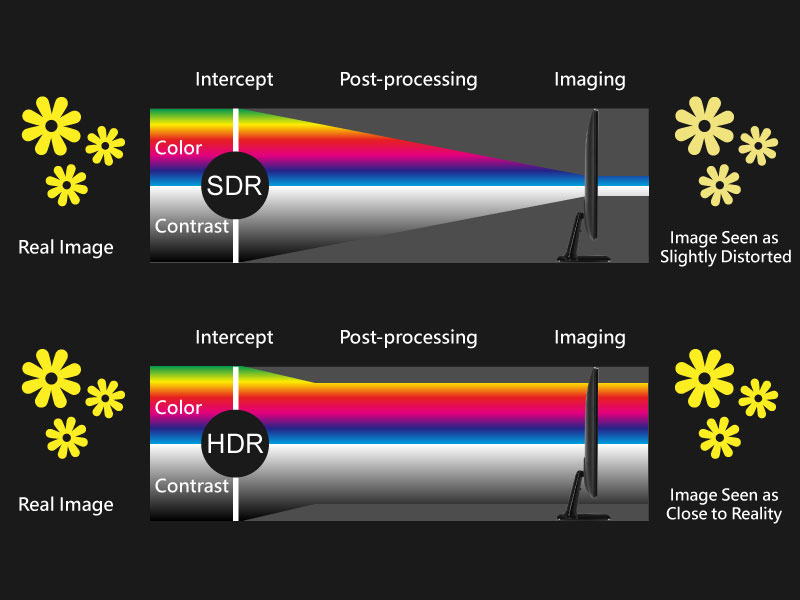
Understanding these differences helps in appreciating the technological advancements in video quality.
Why do you should convert SDR to HDR?
SDR and HDR are two video technology that tackle color clarity, exposures, light effects, detailed information of the image, and balancing light & shade. As the name suggests, HDR is the advanced version of the Standard one. When SDR is used in basic camera and video display devices, HDR is used in advanced display devices like smart TVs, smartphones, monitors, and digital equipment. So, let's see the parameters that will help you understand why you need convert SDR to HDR.
- • Balancing Color & Contrast
SDR refers to a limited color gamut & range with under-exposure brightness & contrast. HDR involves better exposure, color, brightness, and detailing of any video with dynamic color vibrancy and enhanced light & dark objects. HDR also adds 3D effects to any video.
- • Brightness & Dynamic Range
- In the SDR display devices, the brightness range occurs between 100 to 300 bits & the dynamic range is about 6 stops. In HDR, the brightness range could be adjusted between 1 nit to 1000 nits on scenes with a dynamic range of 17.6 stops.
- • Color Depth & Gamut
In SDR, the color depth range is from 8 to a maximum of 10 bits, and the color gamut range is Rec.709. In HDR, it is extended from 8 up to 12, and the color gamut range is Rec.2020.
- • File Size Support
SDR can't handle complex data with a huge file size. In contrast, HDR tackles large file sizes with more exposure and color detailing to add realistic appeal to any video. HDR also gives clarity to more visual detail in dark and bright areas in any video as compared to SDR.
- • Device Compatibility
To match the advanced technology in the digital media industry, most of the device displays are compatible with HDR video rather than SDR. No HDR-supported display wouldn't be able to give you HDR visual satisfaction with SDR-quality video.
3 Best SDR to HDR Converter to Upscale Video
When you know why you need to convert SDR to HDR, you should select the most appropriate SDR to HDR converter with maximum flexibility and customization. Here, you go with three methods to SDR to HDR Conversion.
Method 1: Convert SDR to HDR Using UniFab HDR Upconverter AI
UniFab HDR Upconverter, the pioneering AI-powered tool for converting SDR to HDR. By intelligently optimizing color, brightness, contrast, and depth, it transforms videos into lifelike HDR experiences. Supporting HDR10 and Dolby Vision standards, it delivers authentic native HDR quality. With its user-friendly design, UniFab makes enhancing your video content seamless and efficient.
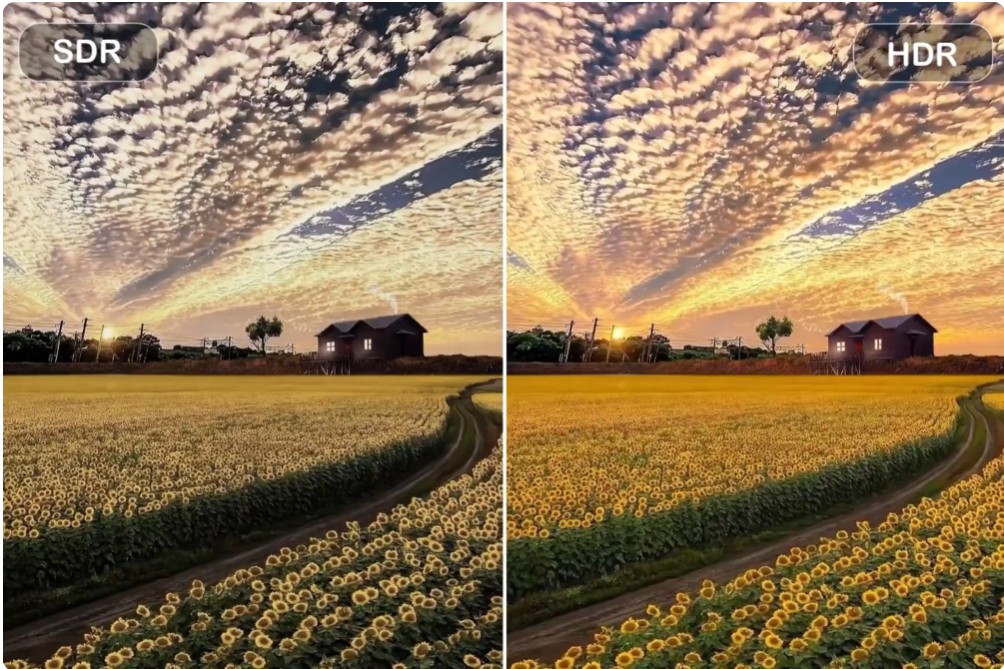
Key Features of UniFab HDR Upconverter AI:
- Supports for convert SDR to HDR10/Dolby Vision: HDR10 and Dolby Vision are two leading HDR video formats, specifically created to designed to improve video quality by brighter highlights, richer colors, and enhanced contrast ratios.
- Provides two color spaces for selection: HDR DCI-P3 and HDR Rec.2020.
Briefly, the DCI-P3 and Rec.2020 standards define different ranges of color gamuts, with HDR Rec.2020 encompassing a broader array of colors compared to HDR DCI-P3. However, truly surpassing the capabilities of HDR DCI-P3 effects requires high-end equipment. We offer the choice, allowing users to select the color space best suited to their playback device's capabilities.
- 50x Faster SDR to HDR Conversion: Leverage advanced GPU acceleration technology to dramatically speed up the SDR to HDR conversion process.
- Perfect for All Types of SDR Videos: Bring vibrant colors and real textures to nature and landscape videos. Add depth to night shots by balancing brightness and contrast, enhancing quality without losing detail.
- Fast and High-quality mode Options: Fast mode for converting HDR at a lightening-fast speed without compromising quality, while high-quality enjoys the most HDR visual experience.
- Built-in Editor and Customizable Output Settings: Effortlessly trim videos and fine-tune output with options to adjust format, quality, audio settings, color space, and more.
How to convert video to HDR with UniFab?
Once you launch the UniFab tool on your system, click on 'All Features', and select the “HDR Upconverter” mode from 'Video AI' section.
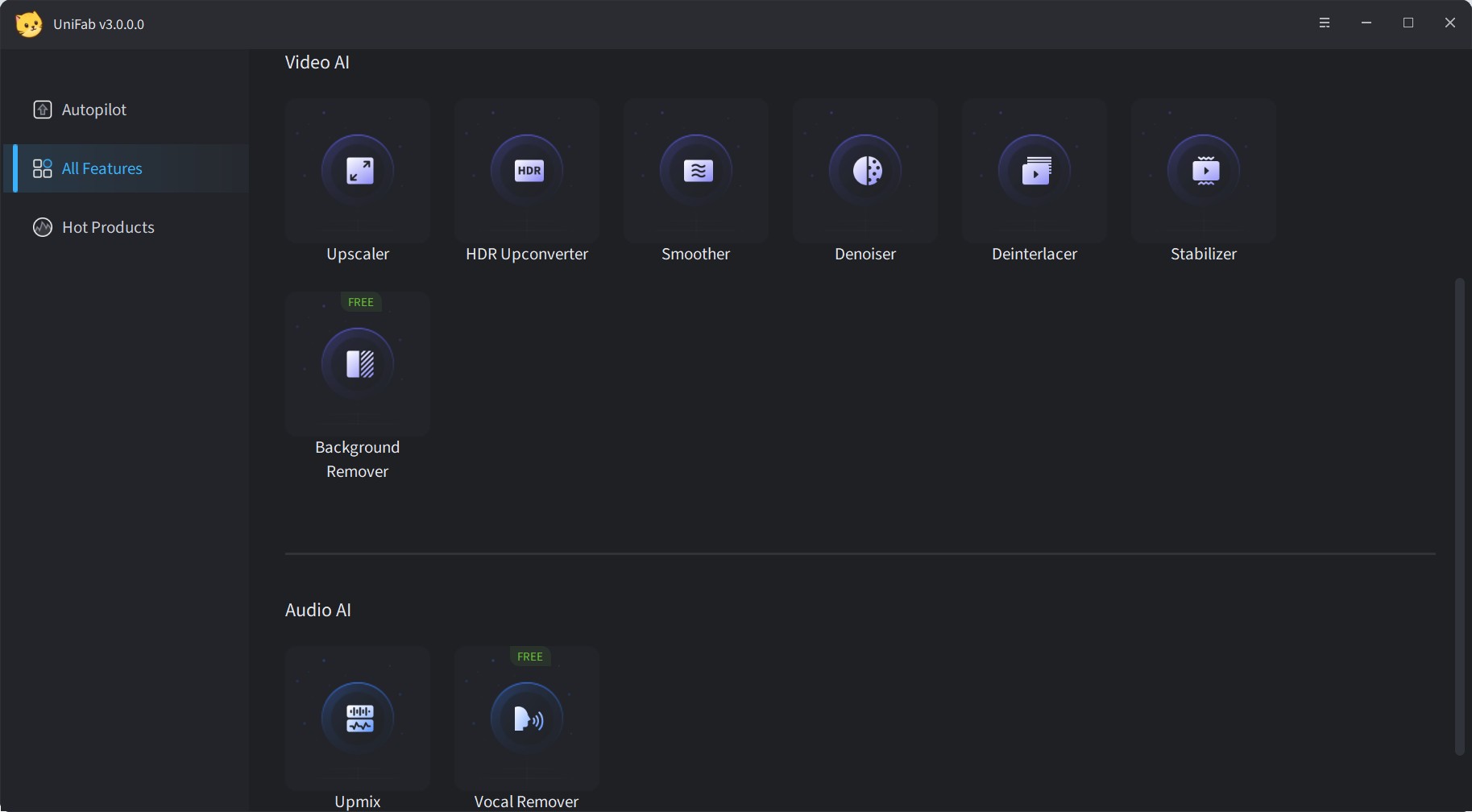
Click the '+' button to upload your source video, or drag and drop the file directly.
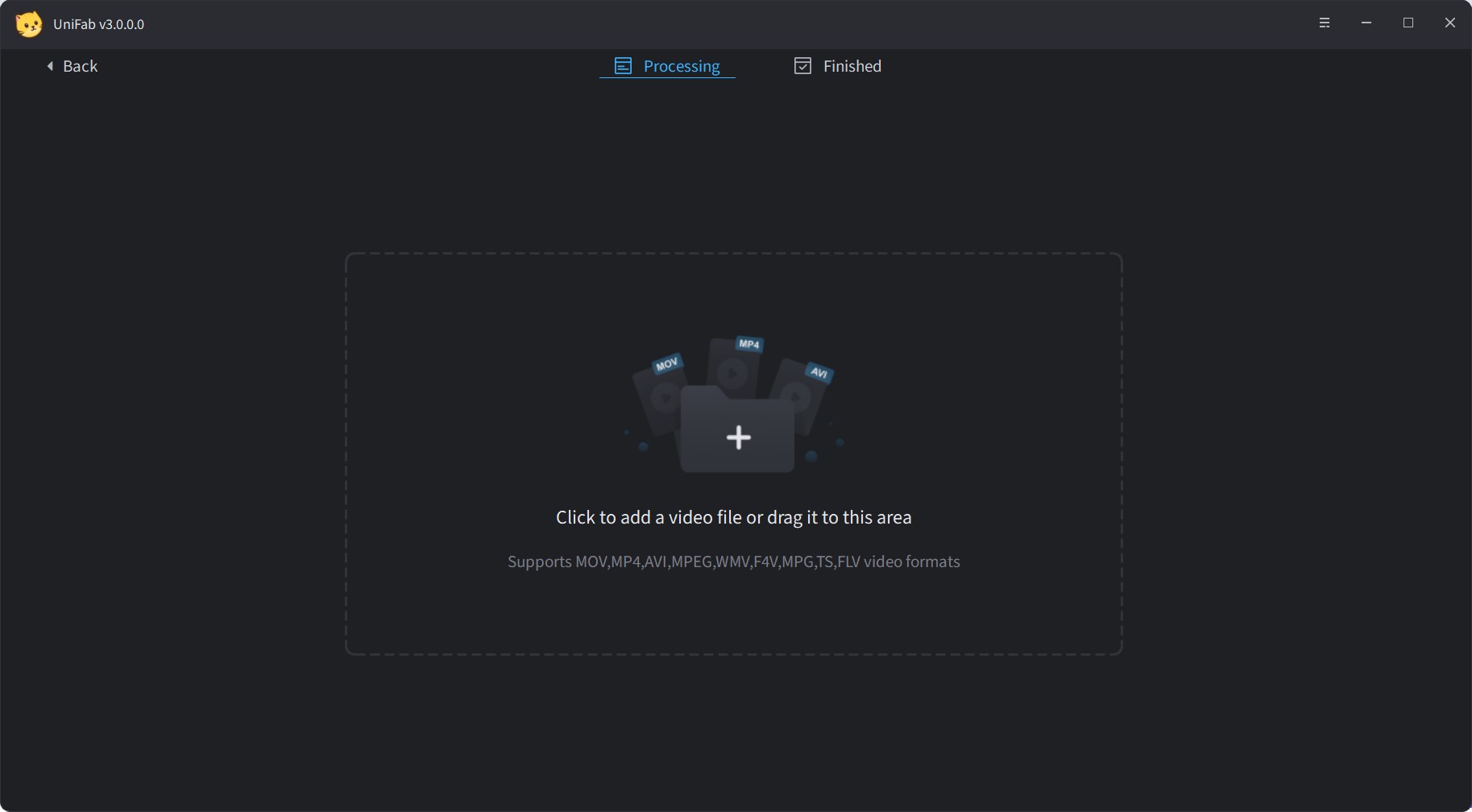
Upscale your SDR video to HDR10 or Dolby Vision. Customize color space, format, quality, audio settings, and other preferences as needed. Once set, click “Start,” and the UniFab AI tool will handle the upscaling automatically.
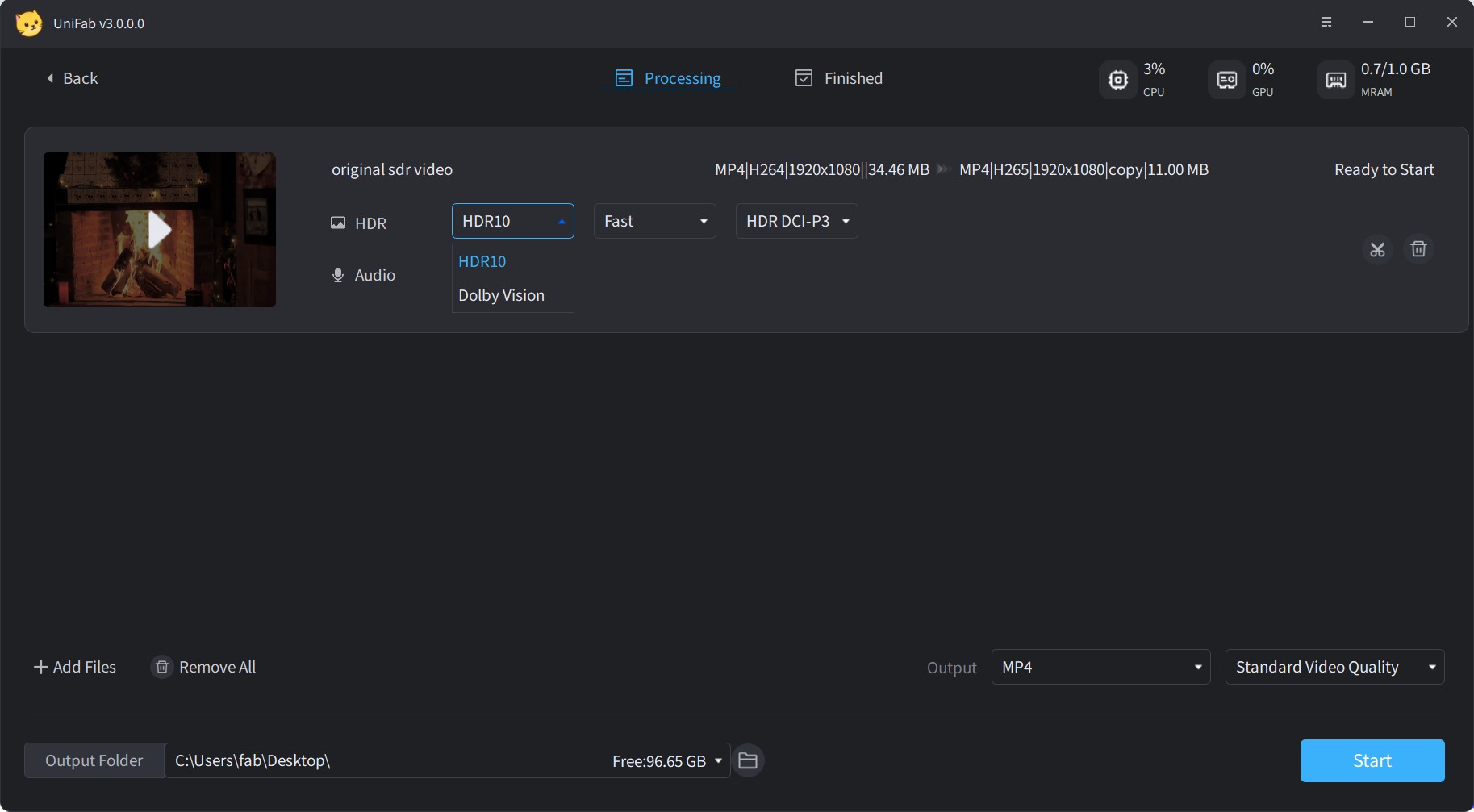
Method 2: Convert SDR to HDR Using a Encoding Tool: EncodeGUI
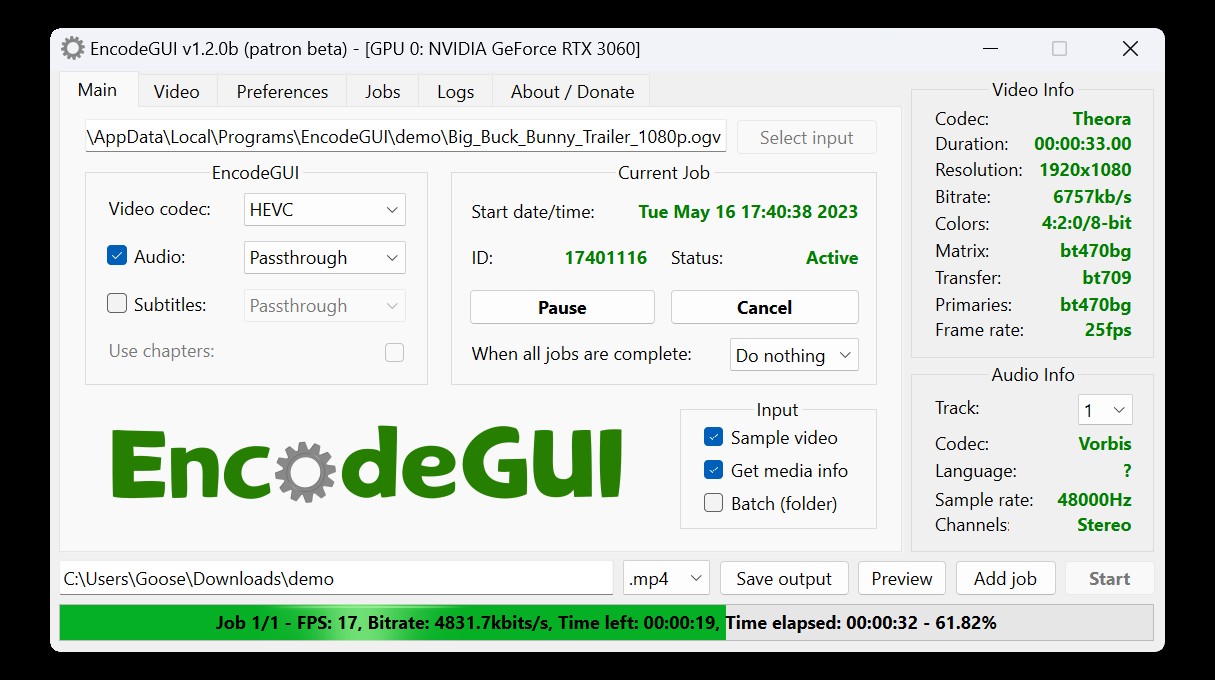
To look for SDR to HDR converter, you can try the free, open-source, third-party AI-based video transcoder GUI, Encode GUI. It gives you a seamless video encoding and decoding experience with AI automation. So, while offering an advanced encoding process, this tool provides multiple filters, such as SDR to HDR, for resolution upscaling, Frame interpolation, DeNoise, etc. So, let's see what benefits you can explore with this tool.
Benefits
- This SDR to HDR supports all devices compatible with around 10 formats like MKV, Mp4, FLV, etc
- Explore the live-encoding process with a preview option
- You can retrieve the advanced metadata for the source video
- You can enjoy SDR to HDR conversion with batch processing
- Use this light-weight, easy-to-use tool without any prior video-encoding experience
Limitations
- Available only for Windows
- There is no video customization or editing option
- There are no color-correction or special effect-adding options
- The SDR to HDR conversion process is very lengthy & complicated
How to convert SDR to HDR with EncodeGUI?
Step 1: Download & launch the Encode GUI v.1.0.5 on your system following the given instructions. Next, select the source video > change the encoding settings.
Step 2: Select video codec to HEVC > select CRF value to 17 > select profiling & change setting to main 10 & unlimited Level > select bit depth to 10-bit.
Step 3: Select VapourSynth tab > Color > activate the “Color Space Converter” option. Then, change the Input Matrix, Transfer, and Primaries according to the “Video Info” details in the right section.
Step 4: If you find any missing color space details in the video information, select the element to “BT470bg”. Set the parameters as it is given in the “OutPut” section under the “Color Space Converter” option so that you can make the file HDR-compatible.
Step 5: Head to the taskbar again to select the “Signal” option > Enable Color > HDR10 Metadata. Next, select parameters for Color Matrix, Transfer & Primaries according to the settings option shown in the picture.
Step 6: Finally, select the “Preview” option to verify your selection, and then select the “Start” option to initiate the SDR to HDR conversion process.
Method 3: Convert SDR to HDR Using Topaz Video AI:Hyperion SDR-to-HDR Model (Beta Version)
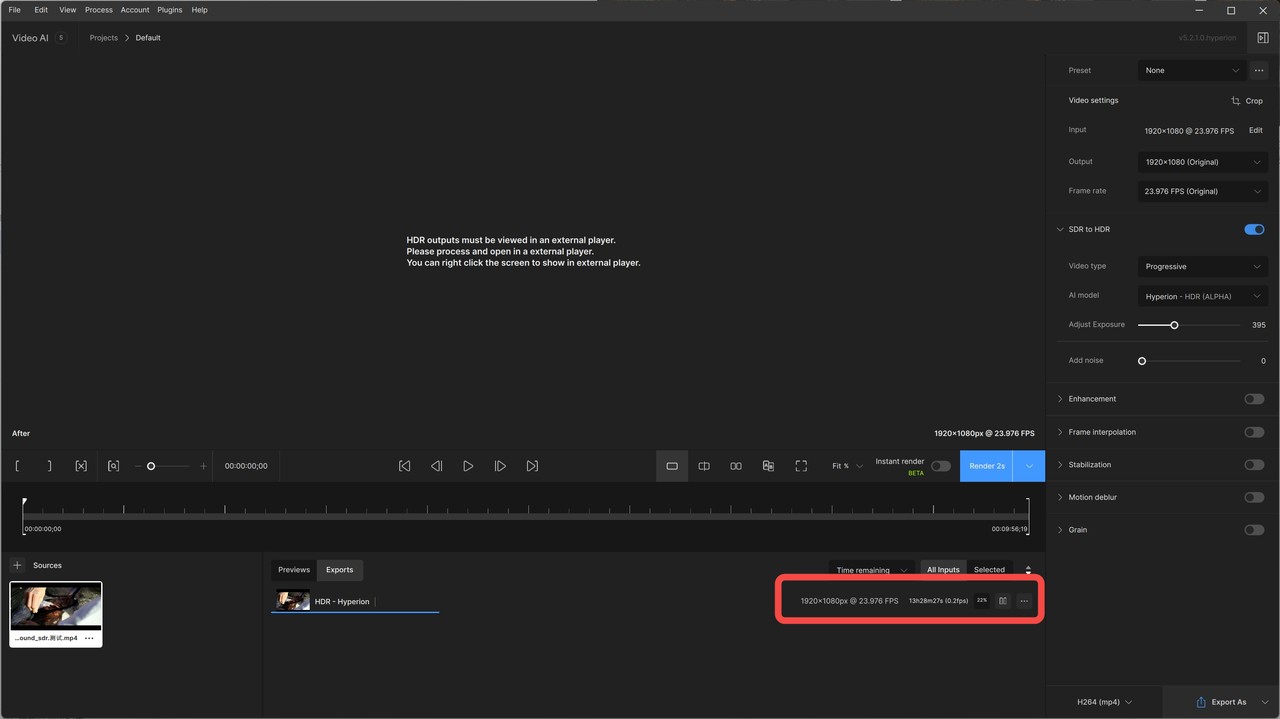
Topaz Video AI is a cutting-edge solution for enhancing video content, catering to the needs of both professional and amateur users. The Hyperion SDR-to-HDR feature from Topaz Video AI is set to be released later this year, and currently, beta users have access to the inaugural version of Hyperion. Continue reading to explore the review of Topaz AI and determine whether this SDR to HDR model meets all your requirements.
Benefits
- Clear Output Effect: The brightness adjustment is intuitively noticeable, with contrast improvement.
- HDR Identification Support: Capable of displaying HDR indicators on TVs, enhancing viewing experience.
Limitations
- Basic Brightness Adjustment: Primarily performs fundamental brightness adjustments, resulting in a final effect similar to native SDR video.
- Excessive Visual Saturation: Overall visual saturation is too high, with noticeable overflow of brightness and warm color tones.
- Lack of HDR Information: Exported videos do not display HDR information in MediaInfo.
- Slow Conversion Speed
Performance of UniFab HDR Upconverter AI VS. Topaz Video AI
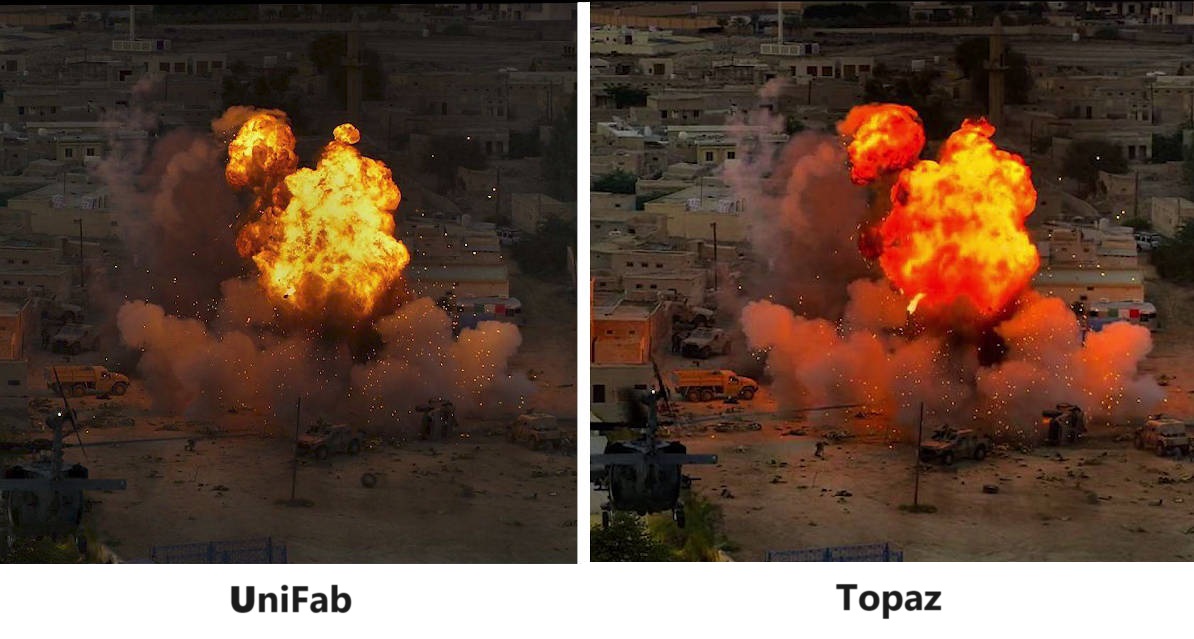
Compared to Topaz, UniFab HDR Upconverter AI offers several advantages:
- UniFab supports not only HDR10 but also Dolby Vision conversion
- Support both DCI-P3 and Rec.2020 color spaces
- UniFab not only displays HDR indicators on TVs but also shows in MediaInfo
- Powered by advanced AI algorithms, UniFab can achieve faster conversion speed with your corresponding high-performance hardware support
Conclusions
If you don't want to compromise with the viewing experience of your favorite home videos, movie collections, or office presentation videos, the SDR to HDR converter is the best option. To optimize your various video editing and customization requirements, you should go for the converter cum video upscale, two-in-one program, the UniFab HDR Upconverter AI.
FAQs
No, because of SDR to HDR video upscaling, your poor-quality video data and details will become more prominent, vibrant, and visible while balancing colors, brightness, and light. Instead of losing data or compromising quality, the SDR to HDR conversion enhances the video quality with realistic appeal. If you want to know how to convert HDR to SDR, refer to this post.
To look for a SDR to HDR converter, you will get very limited options with many complicated steps and minimal video customization options. In that case, you must try the most powerful and hassle-free SDR to HDR converter, the Unifab HDR Upconverter AI, with the ultimate video editing & customization option.