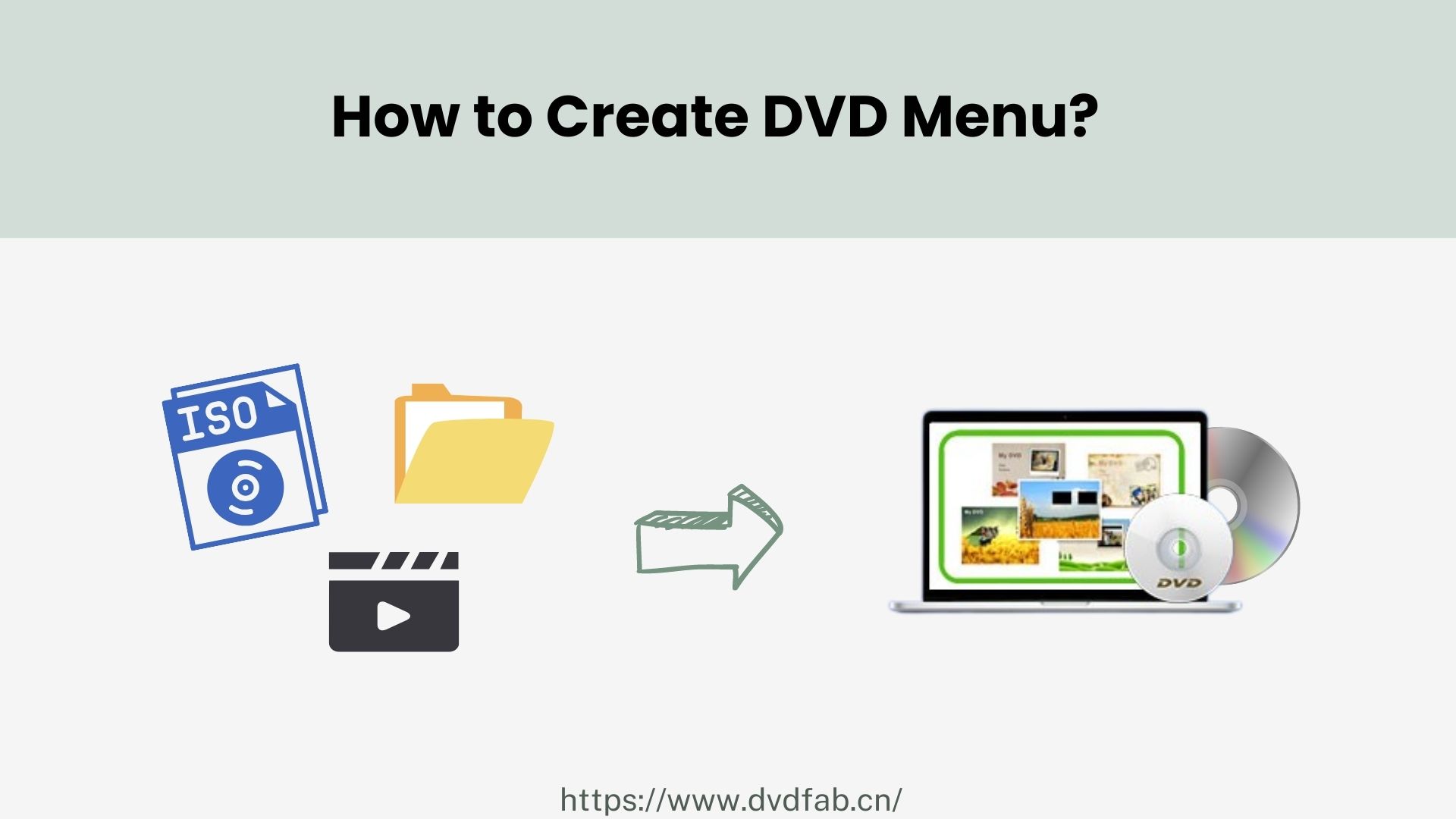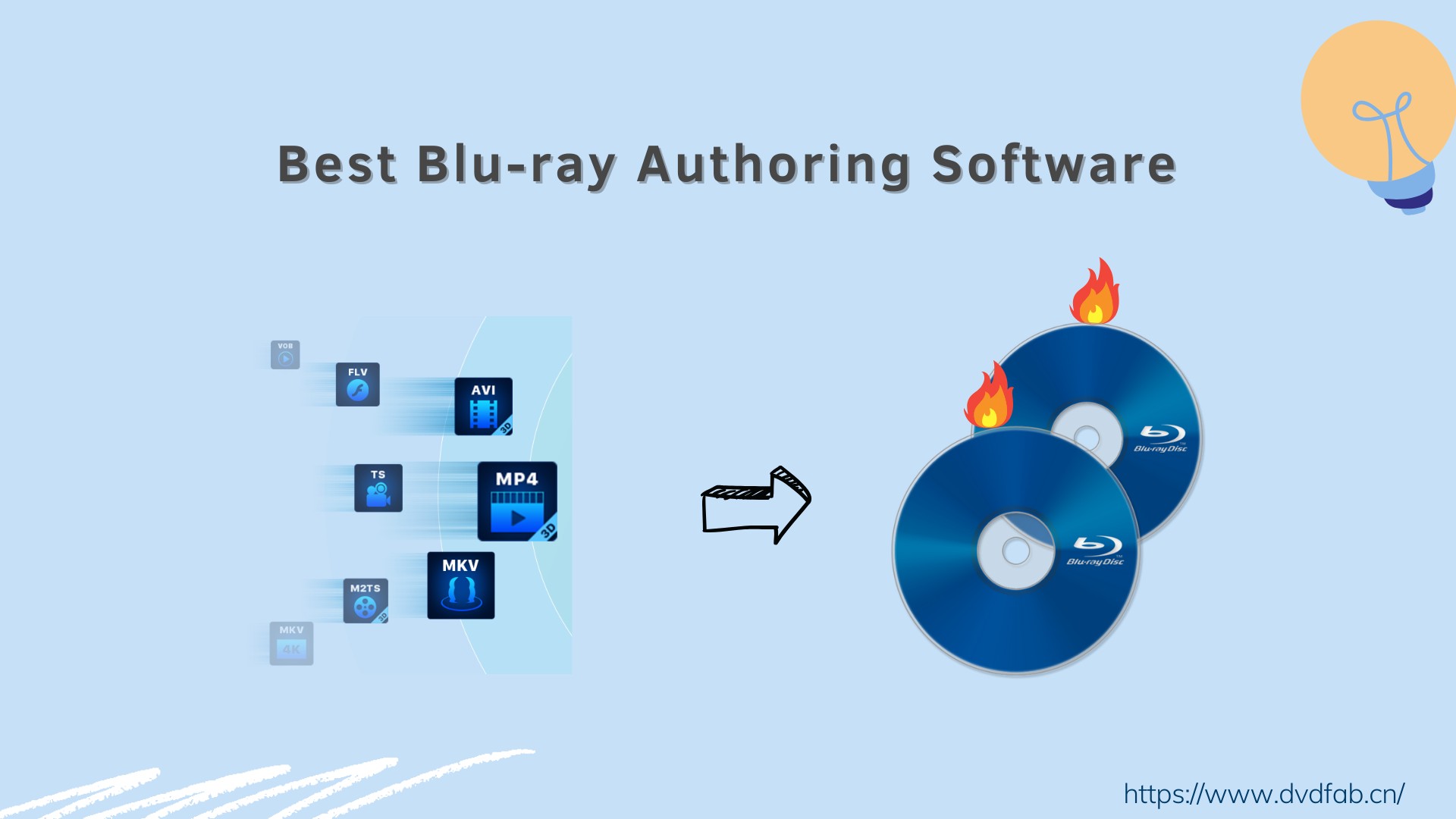Best Aiff to Mp3 Converter: Convert Aiff File to Mp3 for Free
Summary: When it comes to storing sound data on personal computers, the AIFF file format established by Apple is the best option. There are a few solid options for users who want to convert AIFF to MP3.
Table of Contents
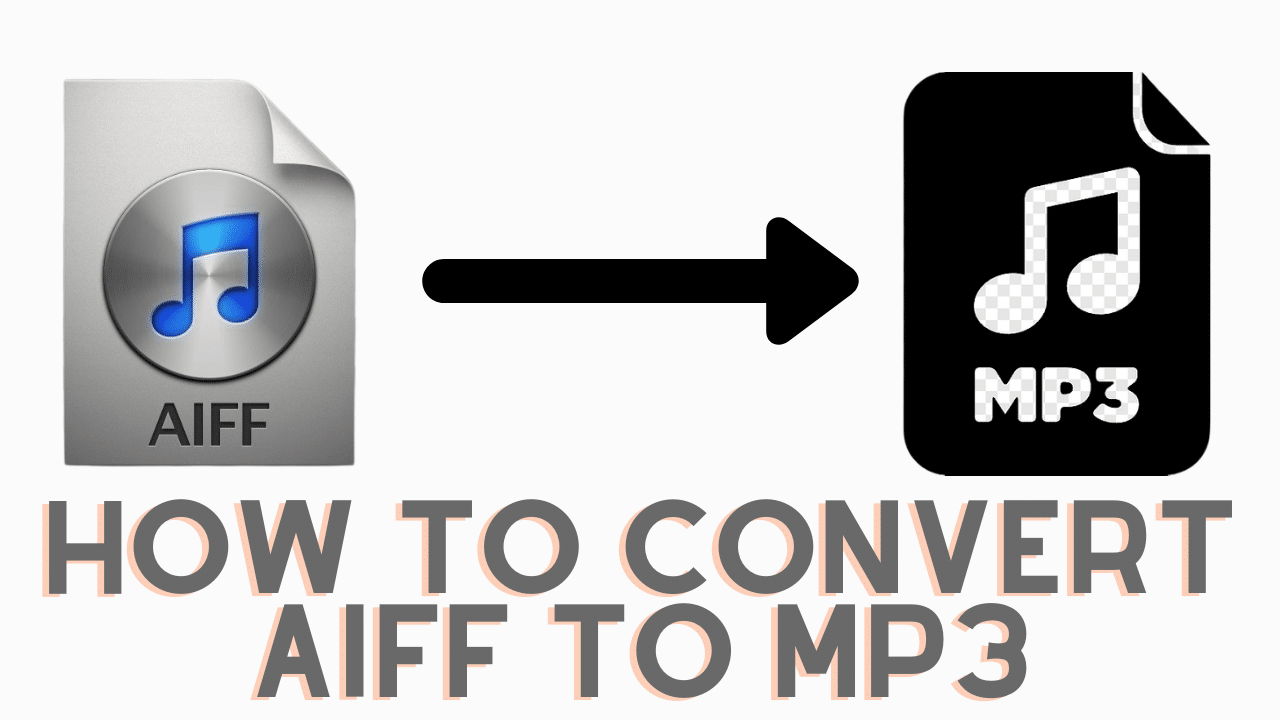
When it comes to storing sound data on personal computers and other electronic audio devices, the AIFF file format established by Apple is the best option. Uncompressed audio data is present in the majority of AIFF files. A minute of stereo audio at a sampling rate of 44.1 kHz and a bit depth of 16 bits takes up around 10 MB of disc space in this sort of AIFF file.
It is undeniable that AIFF files are superior to MP3 in terms of sound quality. Still, because they take up more storage space and are less popular, I recommend that individuals with AIFF files on their computers convert them to MP3. There are a few solid options for users who want to convert AIFF to MP3.
6 Best & Free Aiff to Mp3 Converter in 2022
DVDFab MP3 Cutter
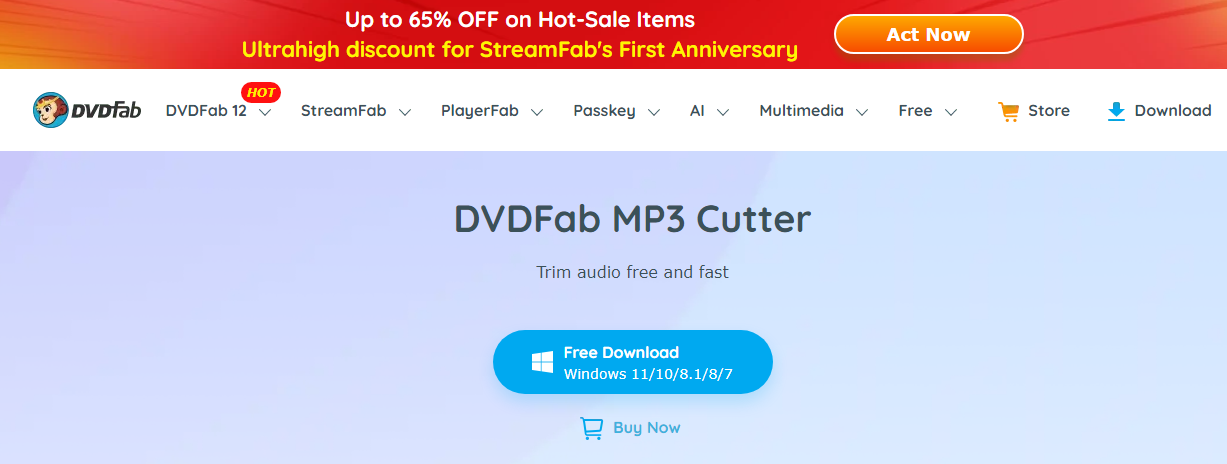
Compatibility: Windows
Reducing audio files using DVDFab MP3 Cutter is the smartest move you can make. Why? There is more to the DVDFab Toolkit than just an MP3 cutter. In addition to aiding you in editing and converting audio files, it is also a video converter, making it possible for you to convert videos into the format of your choosing. You can also use it as a video to GIF converter to make your emojis. Just click the "Pic to Video" option under "Image Tools" if you want to create a video from a collection of photos and music. With the DVDFab Toolkit, you'll be able to modify any video, audio, or picture to meet your specific needs with ease.
How to convert Aiff to mp3 using DVDFab MP3 Cutter?
- For audio editing, DVDFab MP3 Cutter is my go-to tool.
- Open it on Windows and click the "Trim" button under "Audio Tools" to get started.
- Then use this free MP3 cutter to trim your audio files into smaller sizes.
- In addition to M4A, WMA, and WAV also supports MP3, APE and FLAC, AC3, AIFF, AU, RAM, OGG, MKA, and RA.
- You may also use this software to reduce many audio files at once.
- The section you haven't picked will be cut once you've specified the "Start Time" and "End Time" on the interface.
- Moreover, you may create a DVD from trimmed audios for long-term archiving.
Leawo Video Converter for Mac
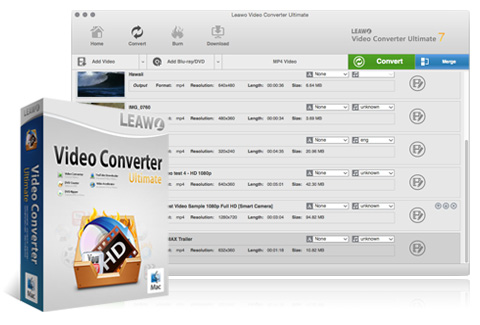
Compatibility: Mac
It is a professional video and audio converter that can be used for converting movies and audio. It will also help you to convert Aiff to mp4. For Mac users, Leawo is one of the top mp3 to Aiff converters for Mac. Moreover, all audio and video formats are supported for conversion. The output file is compatible with multiple devices for playback.
How to use Leawo Mp3 converter Mac free?
Step 1: Import source AIFF file
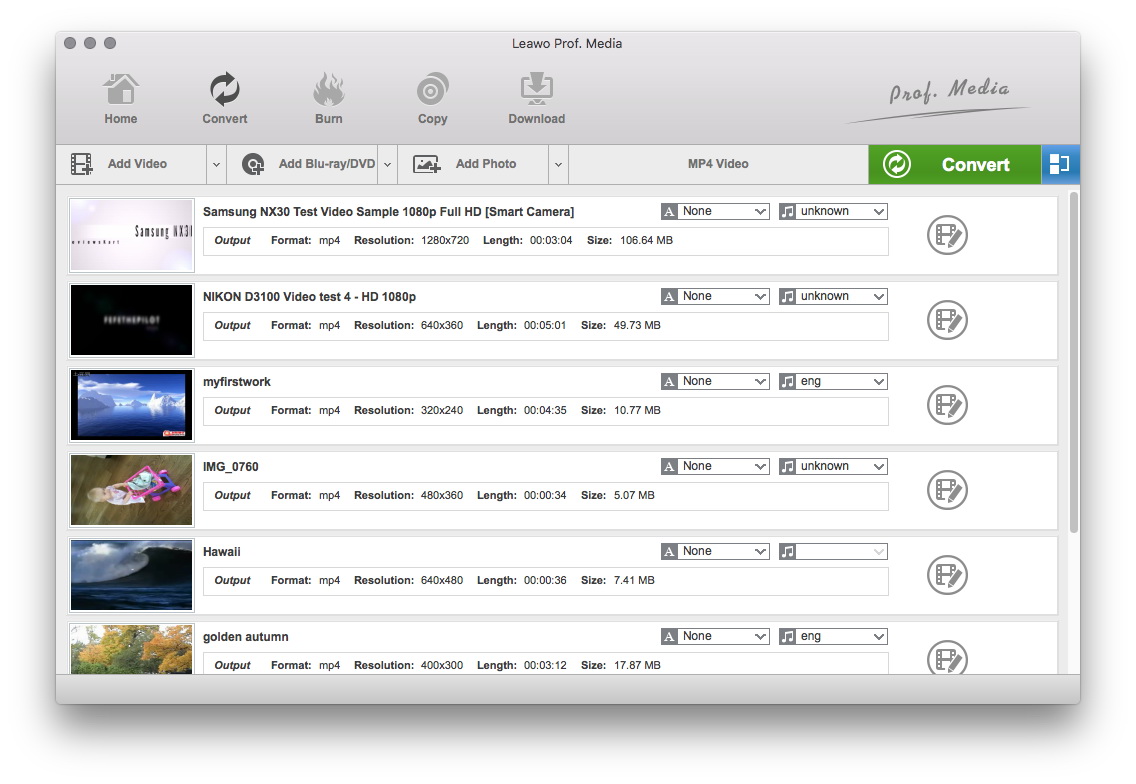
Enter the Video Converter area of Leawo Video Converter for Mac. Right-click the "Add File" button on the converter's right-hand side or drag an AIFF source directly to it.
Step 2: Choose MP3 as output format
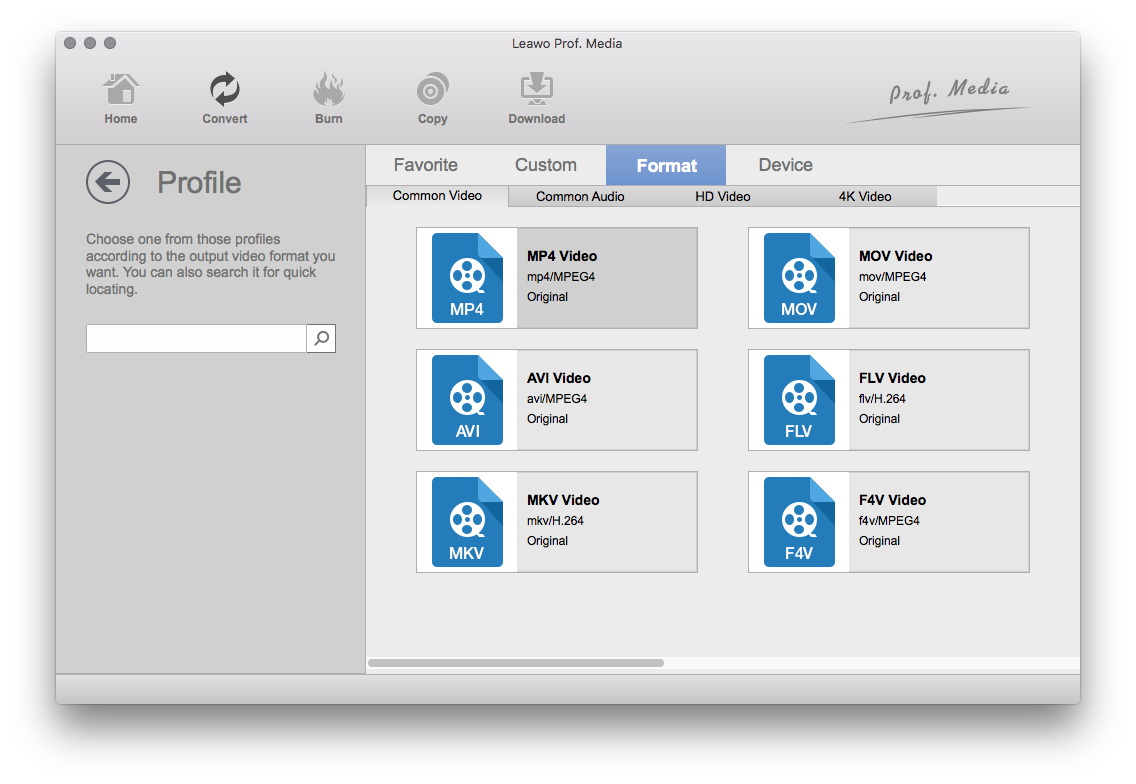
After importing the source file, pick MP3 as the output format in the format window. To access the format panel, select "Change" from the drop-down menu that appears when you click the button to the left of the large green Convert button. The format selection panel has four components. Choose MP3 in Common Audio in the Format section.
Step 3: Customize audio parameters
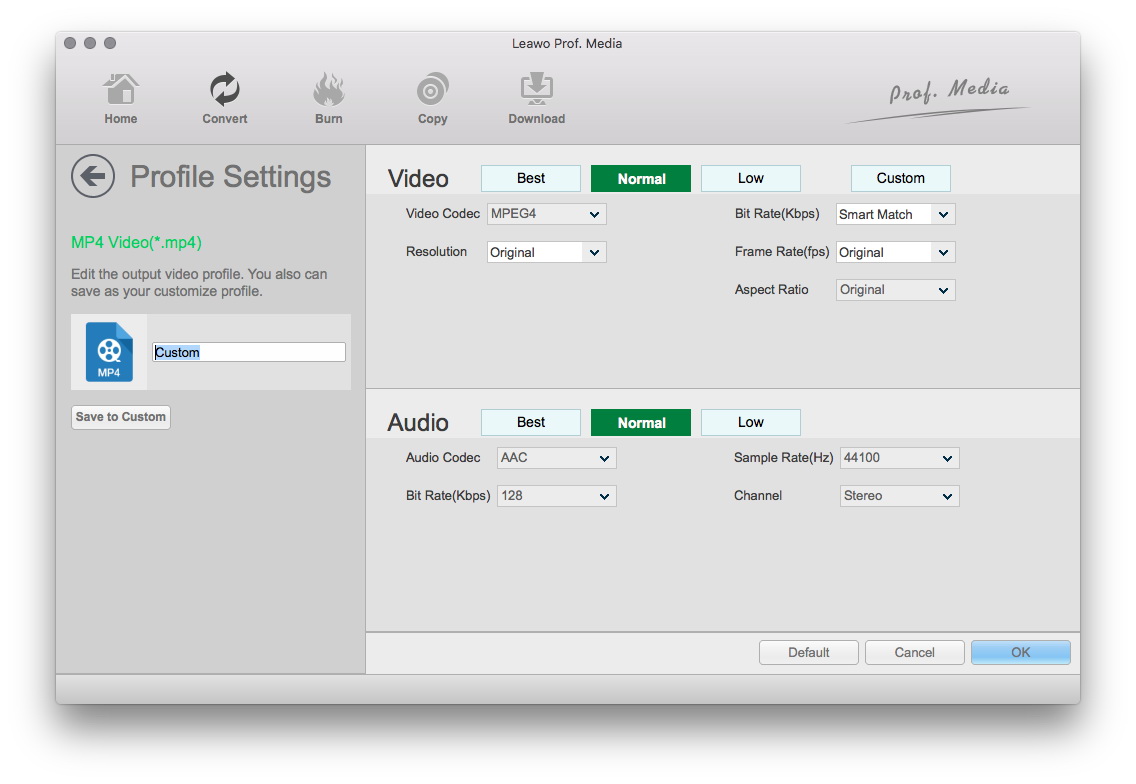
You have complete control over the output parameters after MP3 has been selected as the output format. There will appear an Edit button next to each format tag in the format panel. You may also use the Edit button on the drop-down menu to make changes.
Step 4: Start AIFF to MP3 Conversion
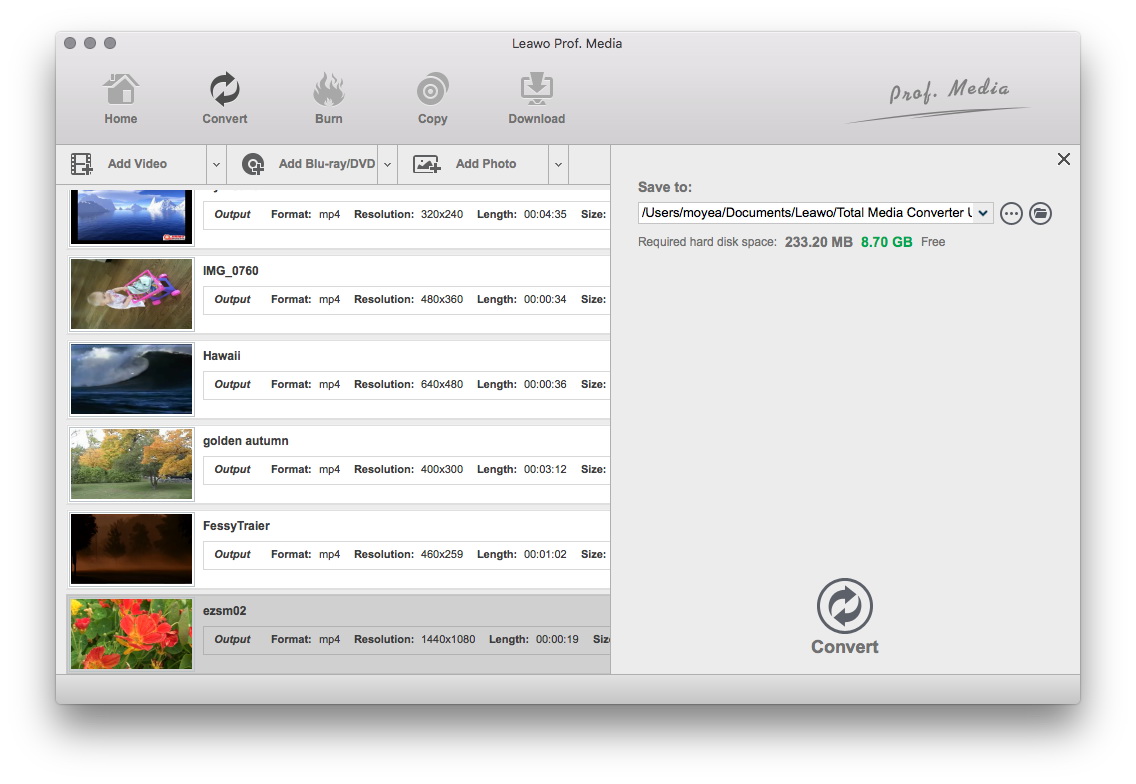
The sidebar will appear after you click the green Convert button at the end of the previous stages. Select the location for the output MP3 file and click the "Convert" button to begin the conversion.
MediaHuman Audio Converter

Compatibility: Windows, Mac
In addition to the free AIFF to MP3 Converter Mac, Mediahuman Audio Converter is an entirely free audio converter that works on Windows and Mac computers. This AIFF to MP3 converter Mac is a viable option for Mac users looking to convert AIF to MP3.
Using Mediahuman Audio Converter, you may convert AIFF files to MP3 files on your Mac.
How to use a MediaHuman Audio Converter?
- By dragging the AIFF file onto the Media Human interface, you may add the original AIFF file.
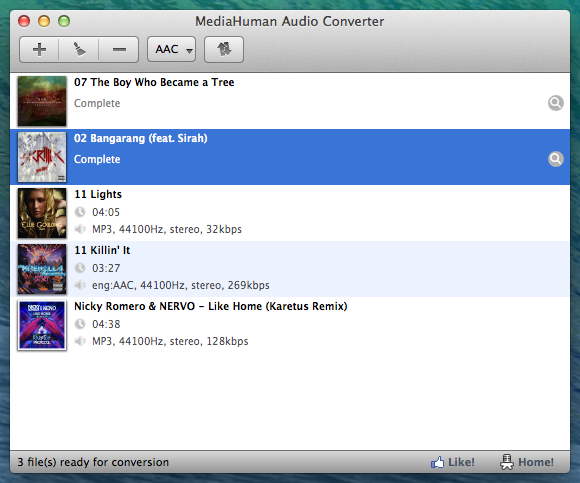
- Make sure you select MP3 as the output format and choose the best quality for your files.
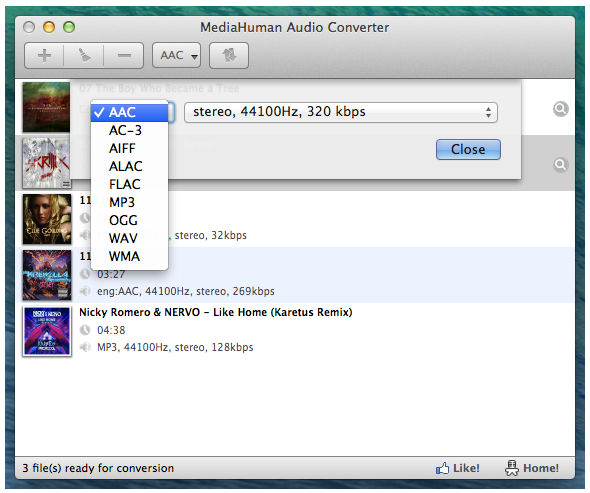
- To begin the conversion, select an output directory and press the Start button.
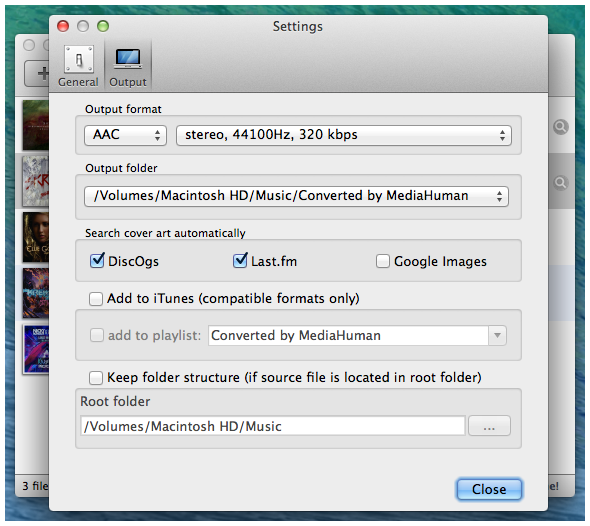
Windows Media Player
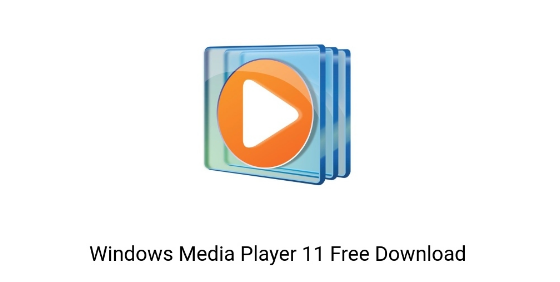
Compatibility: Windows
Windows has a built-in media player from Microsoft called Windows Media Player (WMP). It can display graphics, play music from a CD or a file, and watch videos. Windows Media Player can rip CDs and manage music collections.
How to use Windows Media Player?
Follow these four simple steps to convert an MP4 file to an MP3 using Windows Media Player.
- If you don't already have it, download and install the Windows Media Player. It's available for free on the Microsoft website.
- Go to Start > All Programs > Windows Media Player to start Windows Media Player.
- Select the MP4 file you wish to convert to MP3 in the File menu by clicking on the Open option.
- To save the file, go to the File menu, select Save As, and delete the "4" from the extension MP4. To save the MP3 file, select the desired folder and click on Save.
OnlineVideoConverter.com
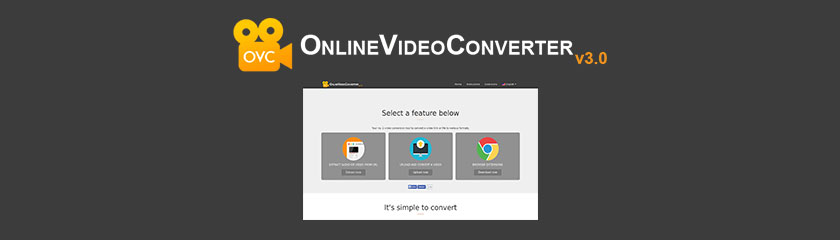
Compatibility: Online
Using OnlineVideoConverter.com (OVC), you may convert any video link or file to various formats without downloading or installing any additional software on your computer. OVC is the greatest online video converter for music and video formats, including MP3, AAC, OGG, WMA, M4A, FLAC, and even 3GP. OVC is the greatest online video converter and is fully compatible with all current browsers. Online video sites such as YouTube, Vimeo, and Dailymotion are supported.
How to use OnlineVideoConverter.com?
- Use the URL provided to visit the OnlineVideoConverter.com website.
- You'll be forwarded to a website where you may upload your video file directly from your browser.
- MP4 to MP3 conversion may take some time, depending on your internet connection speed, and many other services set a restriction on the number of files you may post.
- Only one file may be converted at a time here as well.
- Wait for the upload of any file to complete before moving on to the next one. Select an output format from the drop-down menu when the upload is complete. MP3 is the audio format you want to use. Selecting an input file, choosing an output format, and pressing Start to begin the conversion are your only options.
- MP4 to MP3 conversion may take a while, depending on the original file's size. You will be provided with a link to download the finished file once completed.
Best Recommendations: DVDFab Video Converter
i Free Download i Free Download
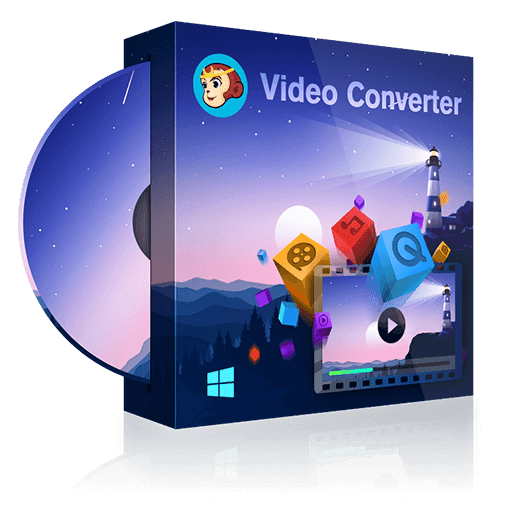
Compatibility: Windows, Mac
If you care about the output MP3 quality, you should use a professional MP4 to MP3 converter file for Windows or Mac. DVDFab Video Converter is a good example.
How To Convert MP4 to MP3 With DVDFab Video Converter?
It is one of the alternatives that offer to convert between different formats.
- Get a DVDFab Video Converter and install it on your computer.
- Open the program and select the Converter option from the File menu.
- Drag and drop an MP4 file or a folder containing MP4 files to the DVDFab 10 Video Converter home screen by clicking the Plus button.
- To convert an MP4 file to an MP3 file, click on the MP4 symbol in the lower-left corner of the DVDFab ten logo, Format, Audio, and MP3.
- Simply pick MP3 conversion and then visit the Advanced Settings menu to alter any individual setting such as the Sample Rate, Bit Rate, or Audio Channel. The "Save my profile" button will make your current setting your default after making any changes.
- If you don't want the MP3 file saved in the default location, you can change it. Use the DVDFab 10 Android app to keep track of the conversion process if you have many files to convert.
- If you don't want to execute the conversion right away, you may choose to pause it or schedule it to continue at a later time. If you'd instead not do anything when the conversion is complete, you can choose to shut off the computer or close the DVDFab program.
Conclusion
As we've learned, you may use several methods to convert an MP4 file to an MP3 file. There's no assurance of quality or privacy, and there's no way to customize the output file's attributes. Other free Windows utilities are available, but they don't support batch conversion, and the quality isn't excellent. There is no need to worry about these issues when using a specialized video conversion program like DVDFab Video Converter, which is currently the best option to convert MP4 to MP3.